Searching in Centra
About this article
In most of the places in Centra you, will find a search-field. Depending on where it is located, you can search for different criteria. Usually, the most common fields are searched through by just typing directly in the box. For example in 'Customers' / 'Accounts', you can just search for a piece of a name, but if you want to see customers created on a specific date or customers with a specific amount of placed orders, you need to use the Search Types explained below.
In this article, you will learn new ways to search more efficiently in Centra. You will also find a list of what you can search on for each section.
Searching in Centra
The parameters you are able to search by, are often the same name as the column header. If you want to be sure of the search parameter for a specific header, you can click on the header and the parameter's name will show up in the search-field.
When searching in Centra, you can combine multiple parameters to get more narrow results. For instance under 'Orders' in the DIRECT TO CONSUMER or _WHOLESALE you can search for country:”Sweden” payment:”Paypal” to see all orders from Sweden that has been paid with Paypal. You can even use the same search parameter multiple times. You can also use multiple values for one search parameter, for instance you can search for order:1111,2222,3333,4444 to find the orders with these order ID’s.
Centra also allows you to make inverted searches which returns results that don’t match the search query. For instance under 'Orders' in the DIRECT TO CONSUMER or _WHOLESALE you can search for unshipped:!0 to find all orders which don’t have 0 unshipped products, or in other words to find all orders that have unshipped products.
If a search returns 0 results, this might have to do with an incorrectly spelled search parameter. If an invalid search parameter has been used, the : between the parameter and the value will be removed. For instance, if you search for order:207755, the search result will show 0 matches and the : will be removed in the search-field as shown below since order is spelled incorrectly.

Search Types
-
Date
The Date-type can be used to search for a specific date or intervals between dates. Dates use the format
YYYYMMDDorYYMMDD, both formats work the same. If you want to search for orders that have been created, for instance, the 15th of April 2015, you can usecreated:20150415. If you, however, want to search for all orders created during April, you can usecreated:20150401-20150430. You can also make inverted searches with dates. -
Value
The Value-type is used when the search parameter takes a numeric value, for instance the total cost of an order or amount of products on an order. It’s possible to use both interval and inverted searches for this search type.
-
Text
If the search parameter takes a Text-type, it’s generally a good idea to put the value inside “”. For instance, a customer search for
customer:Firstname Lastnamecombined with another search parameter will most likely result in an error and return the wrong results. It’s therefore recommended to usecustomer:”Firstname Lastname”instead, as this will not cause problems if combining with other search parameters.
Using Text-type searches doesn’t require the result to be an exact match with whole sentences or words. For instance if you search for customer:fre, all customers with “fre” in their name will be returned as a result, like Fred or Alfredo.
-
Status
Whenever there is a coloured box in a listing, that indicates the status for the object in the list. Each status have their own number that can be used as search values:
0 – Yellow / White
1 – Green
2 – Red
These statuses are also placed as selectors with a description of all statuses, which is placed above the search-field as seen below.

-
Yes / No
Some search parameters just contain ‘Yes’ or ‘No’, which states if the search parameter is true or false. For instance under 'Orders' in the DIRECT TO CONSUMER or _WHOLESALE you can search for
eu:yes, which will return all orders that are placed in European countries. Searching foreu:nowill return all orders that are placed in non-European countries.
Search types per section
Below you will find a table with all parameters in the most common sections. The table includes a short description of each parameter, what type it is and examples of how a search parameter can be used. Some parameters are specific for Retail and Wholesale, so the parameters for each section are divided into Common attributes aswell as Retail / Wholesale specific.
General searching parameters
| Description | Search parameter | Search type | Example |
|---|---|---|---|
| Set amount of search results per page |
limit | value | limit:400 |
Sales / Orders
| Specific attribute | Description | Search parameter | Search type | Example |
|---|---|---|---|---|
| Common attributes | Order status | status | status | status:1 |
| Order ID | order | value | order:123456 | |
| Order comment | comment | text | comment:"wrong billing address" | |
| Orders with products from a collection | collection | text | collection:"171" | |
| Order with products from a brand | brand | text | brand:"Awesome Jeans" | |
| Shipping method | shipping | text | shipping:"UPS Standard" | |
| Amount of unshipped products | unshipped | value | unshipped:!0 | |
| Order waiting | waiting | yes / no | waiting:yes | |
| Order on hold | hold | yes / no | hold: yes | |
| Allocated products | allocated | value | allocated:0 | |
| Amount of products on order | pcs | value | pcs:1-5 | |
| Total order cost | total | value | total:1500 | |
| Total order cost ex VAT | totalex | value | total:1200 | |
| Internal order | internal | yes / no | internal:yes | |
| Payment type | payment | text | payment:"Credit Card" | |
| Market | market | text | market:"Retail" | |
| Warehouse | warehouse | text | warehouse:"Default" | |
| Pricelist | pricelist | text | pricelist:"Retail - USD" | |
| Currency | currency | text | currency:"USD" | |
| Store | store | text | store:"Retail" | |
| Order created | created | date | created:20160101-20160130 | |
| Wholesale Specific | Backorder | backorder | yes / no | backorder:yes |
| Preorder | preorder | yes / no | preorder:yes | |
| Preferred shipping date | ship | date | ship:20160505 | |
| Delivery window | delwin | text | delwin:"AW16" | |
| Order with demand | demand | value | demand:!0 |
Sales / Shipments
| Specific attribute | Description | Search parameter | Search type | Example |
|---|---|---|---|---|
| Common attributes | Paid | paid | yes / no | paid:yes |
| Good to go | gtg | yes / no | gtg:no | |
| Shipped | shipped | yes / no | shipped:no | |
| Shipment number | shipment | text | shipment:123456-1 | |
| Shipment method | shipping | text | shipping:"Postnord" | |
| Shipment country | country | text | country:"Sweden" | |
| Shipment city | city | text | city:"Stockholm" | |
| Store | store | text | store:"Retail" | |
| Amount of invoices | invoices | value | invoices:!0 | |
| Amount of products in shipment | pcs | value | pcs:1-5 | |
| Total shipment cost ex VAT | totalex | value | totalex:1200 | |
| Total shipment cost | total | value | total:1500 | |
| Shipment created | created | date | created:20160101-20160131 | |
| Shipment payment captured | captured | date | captured:20160301 | |
| Retail specific | Customer name | name | text | name:"Firstname Lastname" |
| Wholesale specific | Account name | account | text | account:"Young & Skilled" |
| Account ID | id | value | id:12345 | |
| Buyers name | buyer | text | buyer:"Firstname Lastname" | |
| Sales representative | salesrep | text | salesrep:"Firstname Lastname #1" | |
| po | text |
Catalog / Products
| Specific attribute | Description | Search parameter | Search type | Example |
|---|---|---|---|---|
| Common attributes | Brand | brand | text | brand:"The Best Brand" |
| Product name | product | text | product:"Super Nice Jeans" | |
| SKU | ku | text | sku:"12345-M" | |
| Variant names | variants | text | variants:"Burnt Red" | |
| Amount of variants for product | variant | value | variant:1-5 | |
| Media connected to product | media | value | media:!0 | |
| Available stock for product | stock | value | stock:0 | |
| Collection | collection | text | collection:"117M" | |
| Folder ID | folderid | value | folder:17 | |
| Last modified | modified | date | modified:20160101-20160130 |
Customers / Registered
| Specific attribute | Description | Search parameter | Search type | Example |
|---|---|---|---|---|
| Common attributes | Status | status | status | status:1 |
| Registered customer | registered | yes / no | registered:yes | |
| Customer name | customer | text | customer:"Firstname Lastname" | |
| City | city | text | city:"Stockholm" | |
| Country | country | text | country:"Sweden" | |
| Amount of orders | orders | value | orders:!0 | |
| Last placed order | lastorder | date | lastorder:20150915-20151225 | |
| Total value of orders placed | total | value | total:5200 | |
| Store | store | text | store:"Retail" | |
| Created | created | date | created:20150101-20151231 |
Search by attribute element
To search products by elements of attributes, you have to use the specific Search Key of the element. To find this Search Key follow the steps below:
- Go to 'More' of the general section in the main menu to the left and click 'Attributes'
- Find your attribute and open it in edit mode. Check (or add) a value in the text field to the right (Element value). Remember the name of this field (Element name). In the example below, Element names are "Color name", "Hex code" and the Element values are "Basic grey" and "#c4c4c4"
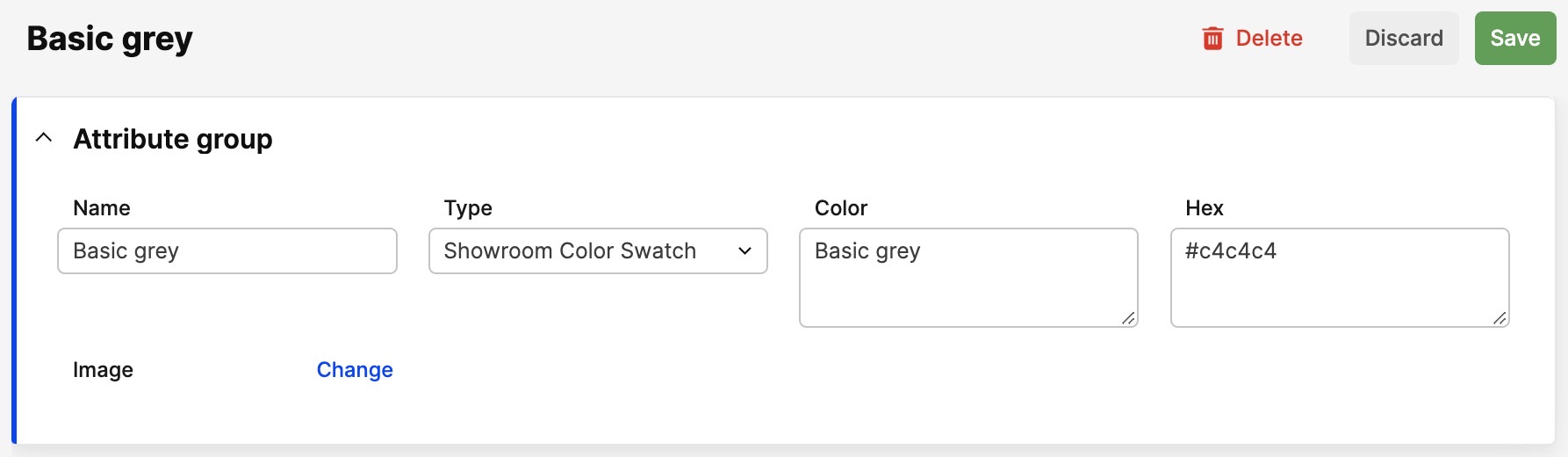
- From the attributes list view switch to 'Attribute types' view:
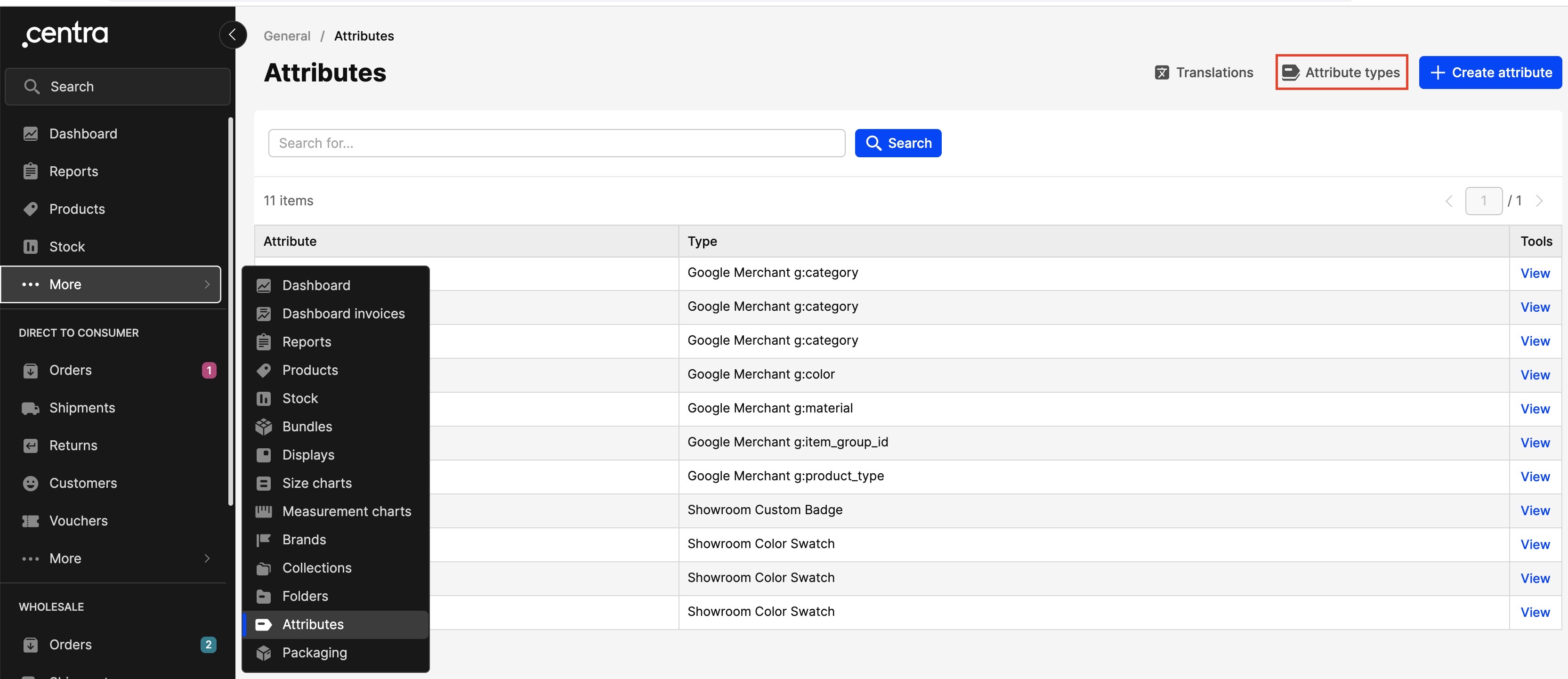
- Find the Element of your attribute, which you want to search for. The value in the last column is the Search Key
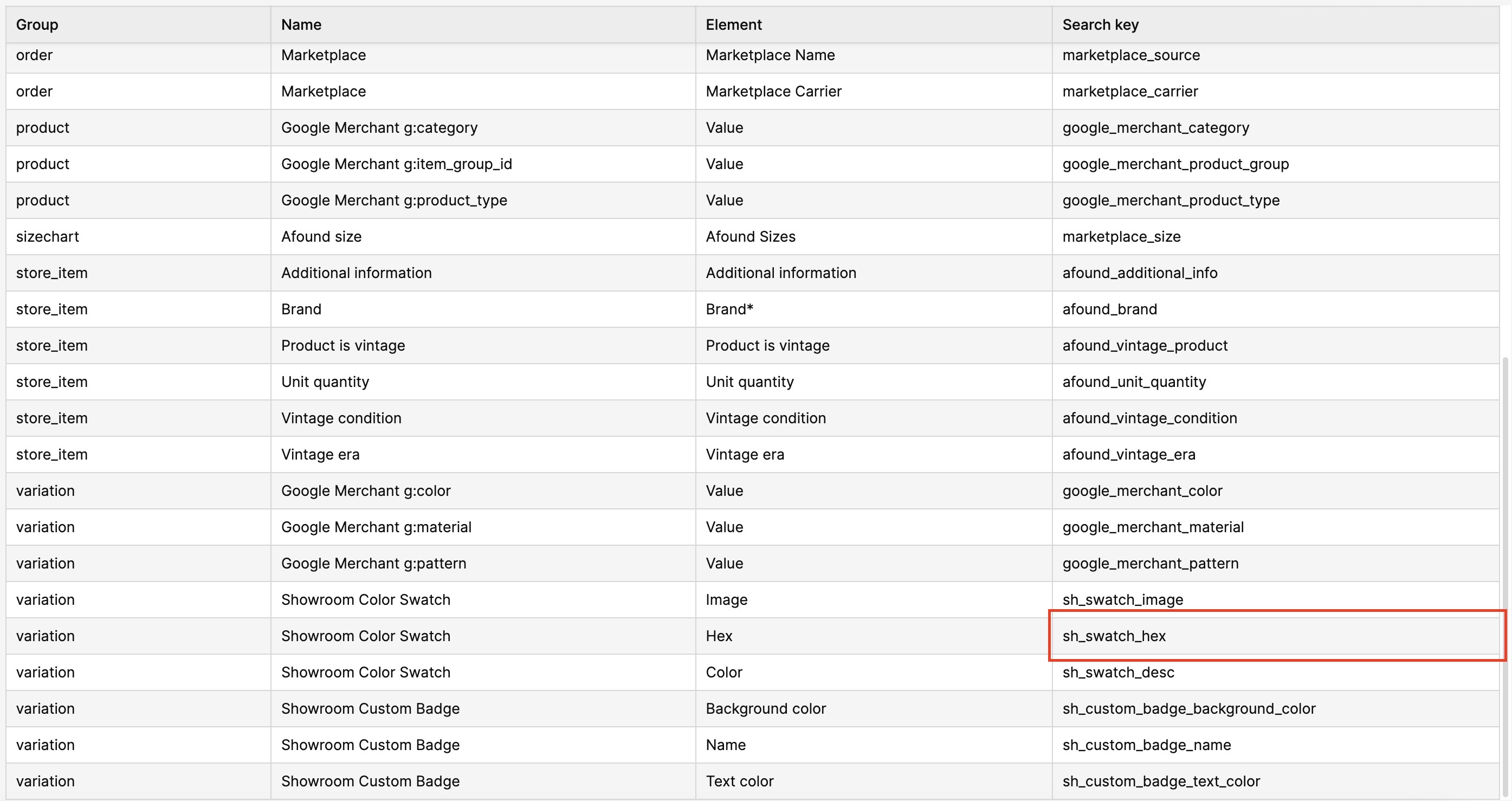
- Copy this Search Key
- Now go to the view, where you would like to perform the search (e.g. 'Products') and paste the Search Key into the search bar and the attribute Element value (from step 2) separated by colon. So in the example above if we were to search for all products with "Hex code #c4c4c4" we should type the following in the search bar __sh_swatch_color_hex:#c4c4c4__
- Hit 'Search' button or press 'Enter'
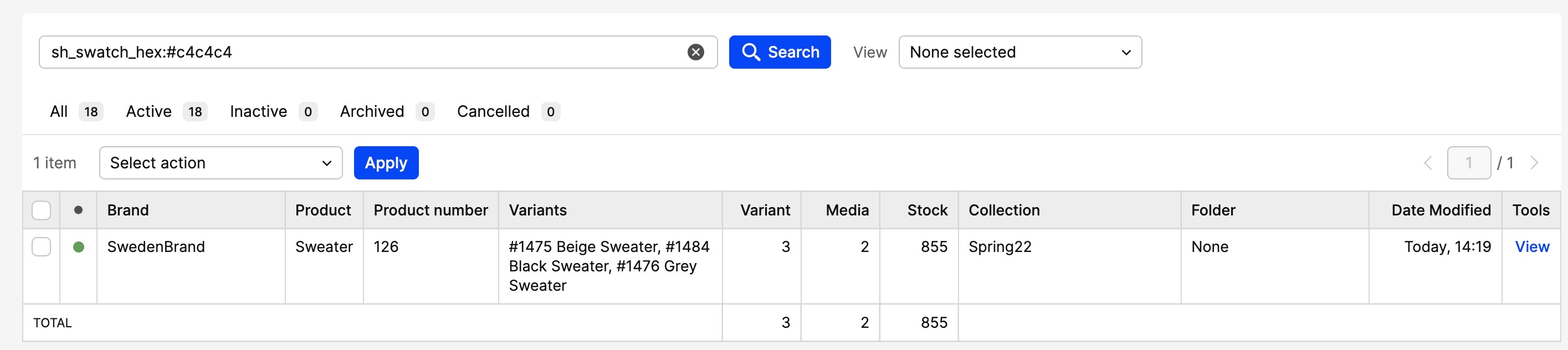
If attribute value consists of more than 1 word separated by a space this value should be in brackets in the search string. E.g. if the Element value (in step 2) would be Basic Grey, the search string will look like this: sh_swatch_color_text:”Basic Grey”