Creating a Report
About this article
The Reports section offers you a functionality to export excel files based on data from sales, stock and inventory.
Creating reports
To create a report, follow the steps below:
-
Go to 'Reports' in the main menu to the left
-
Click '+ Create report template' in the upper-right corner and you will be redirected to this view:
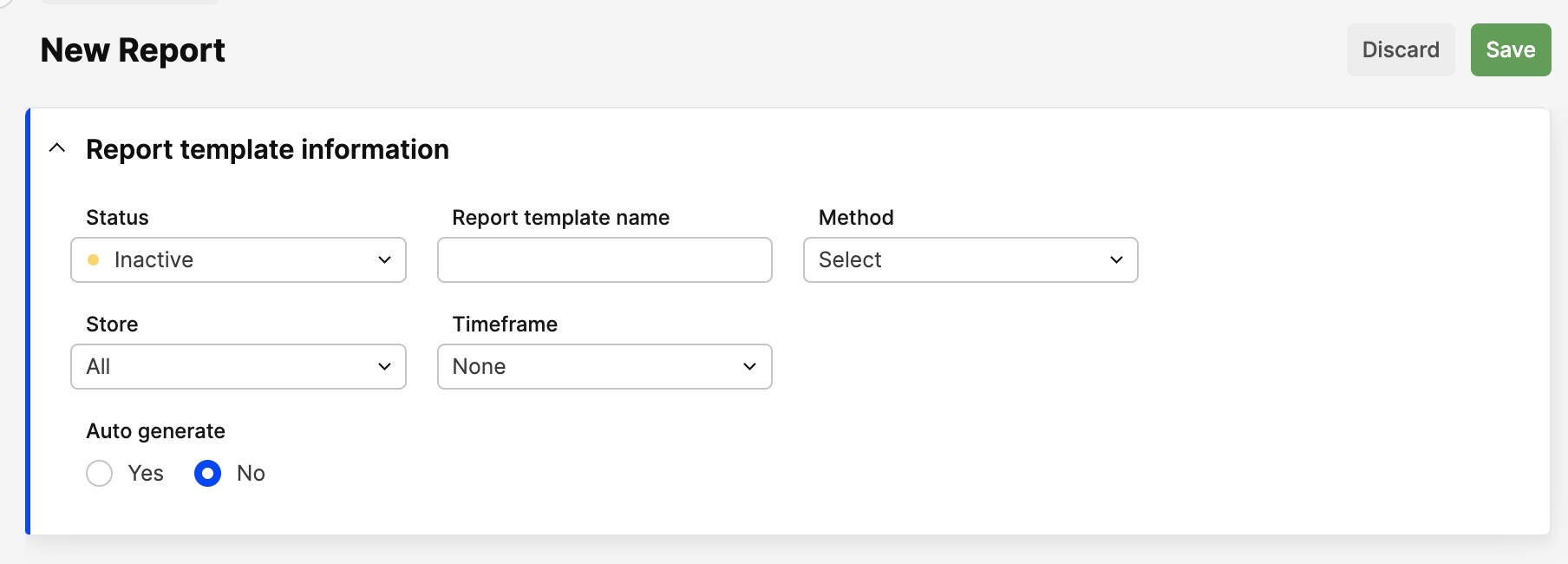
-
Enter the following information:
- Status - Change the report's status to 'Active' (green)
- Report template name - Enter the name of the report
- Method - Choose what kind of report you would like to create
- Store - Choose from which store you would like to draw the report
Methods:
- Sales Per Product/Order - If you select this method, a 'Limit' drop-down will appear to the left. Select limit and continue entering information about the report.
- Sales Per Product - If you select this method a 'Limit' drop-down will appear to the left. Select limit and continue entering information about the report.
- Sales Per Order - If you select this method a 'Limit' drop-down will appear to the left. Select limit and continue entering information about the report.
- Sales Per Folder - If you select this method a 'Limit' and a 'Level' drop-down will appear to the left. Select limit and how many levels of folders should be included in the report. Then continue entering information about the report
- Intrastat Sales
- Invoice report - Will export all you invoices. If you select this method a 'Limit' drop-down will appear to the left. Select limit and continue entering information about the report.
- Invoiced Items Per Brand - If you select this method a 'Limit' drop-down will appear to the left. Select limit and continue entering information about the report.
- Timeframe - Choose the timeframe of the report. Selecting timeframe is a pre-set and you will be able to edit the dates once you export the report.
-
Click 'Save' in the bottom-or upper-right corner.
Exporting a report
Once you have clicked 'Save' you will be able to export your report as an Excel file. To do this follow the steps below:
- Click 'Export report' in the upper-right corner and this pop-up window will open:
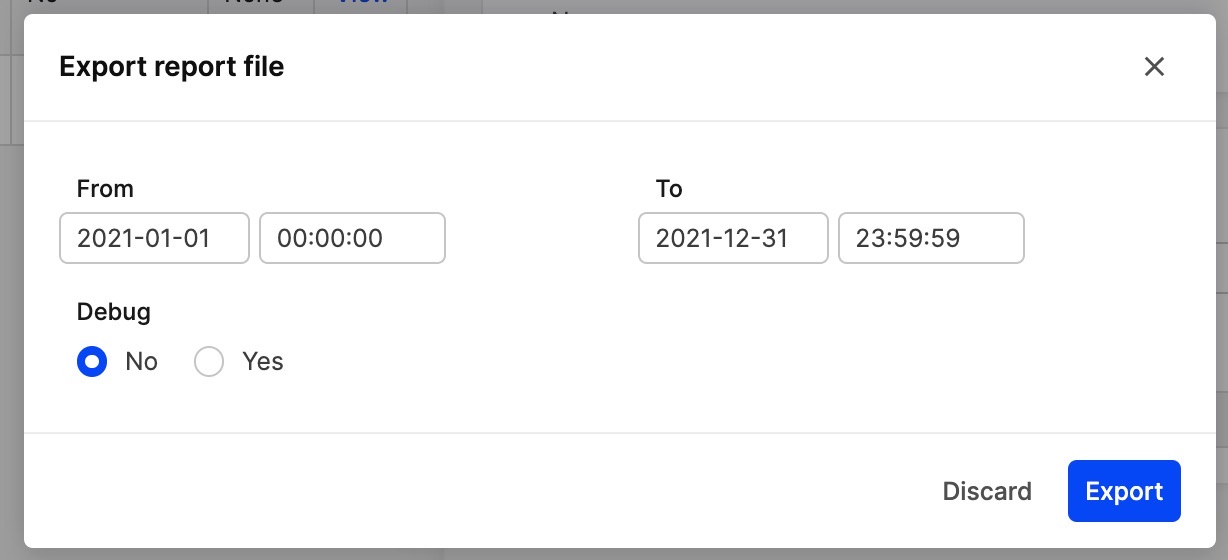
- In this view you may edit the timeframe of the report or just click 'Export' to export the report.