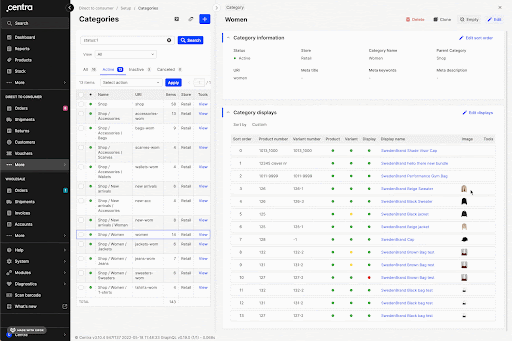Tips & Tricks
Table of contents
- Tick boxes
- Multiview
- Sorting
- Image magnification
Tick boxes
There are multiple pages in Centra that include tick boxes and since different ways can be used to select them, we thought it’s worth explaining. Most Listing tables include tick boxes, so let’s use the Orders listing as an example. The following actions can be taken:
- Click on each specific tick box to select it. Once selected, you can click again to deselect
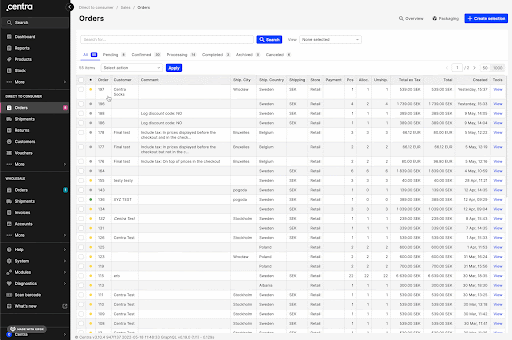
- Click the top row tick box to select all tick boxes in the page you are in. Once selected, you can click the same top row tick box to deselect
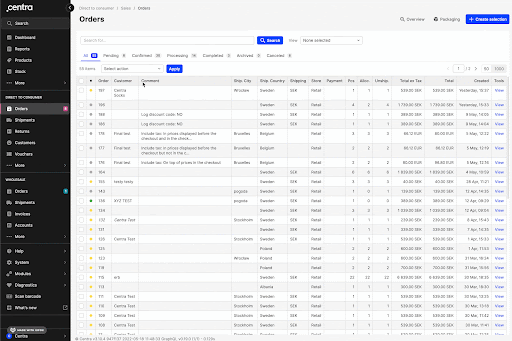
- To avoid clicking multiple times, if the items you wish to select are in an order, you can click on the first item’s tick box, hold Shift and then click on the last item’s tick box as seen below:
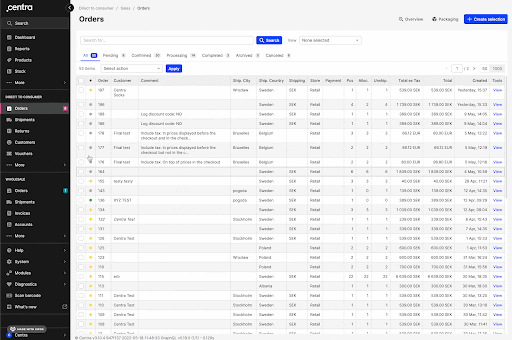
Multiview
A number of pages in Centra include a different way of visualizing data, called Multiview. The following pages include this:
- Displays ('General' > 'Displays')
- Folders ('General' > 'Folders' > 'Multiview')
- Markets (DTC or WHS > 'Markets' > 'Multiview')
- Pricelists (DTC or WHS > 'Price lists' > 'Multiview')
- Categories (DTC or WHS > 'Categories' > 'Multiview')
The Multiview enables you to zoom out and see all details in one page, which helps with making changes for multiple items simultaneously whilst seeing the big picture. Below you can see how the Markets Multiview looks like:
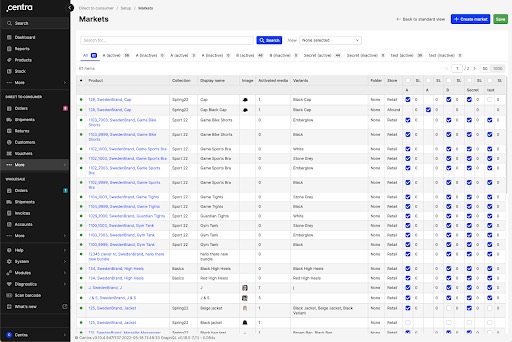
Sorting
Sorting items in Centra can be achieved through a variety of ways. Every sorting mechanism includes ordering through numbers or a manual repositioning through a drag and drop selector. Let’s dive in to specific details:
- Number sorting: You can input the desired numerical value in the respective box of the item you would like to change as seen below. Note that the numbering starts from 0 and the order of items will change once you click 'Save'.
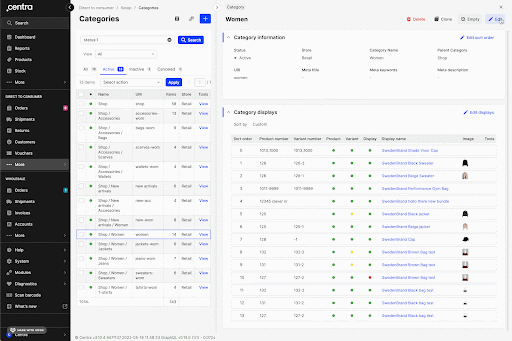
- Drag and drop sorting: By using the drag and drop selector, you can move the selected item up or down and position it at the desired order. A blue line will indicate where the item will land:
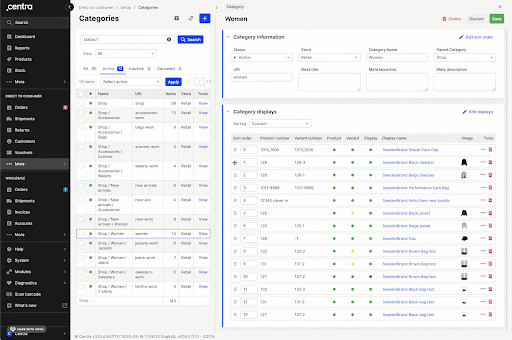
You can also hold Shift in order to select multiple items and change their order through this grouping function as seen below:
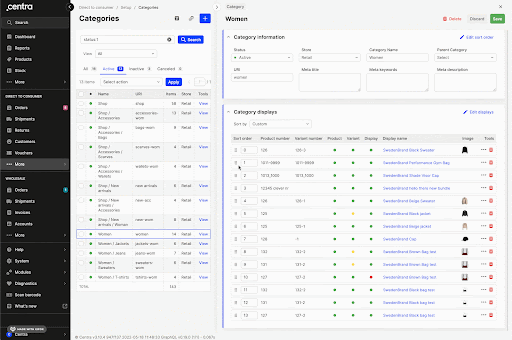
Image magnification
Images of products in Centra are usually shown as small icons once uploaded. This is great when showing them within a listing, as for example in a Multiview setting. However, in cases like this, you cannot always see all image details due to this size. This is the reason why we added a feature that allows for image magnification when you hover over an image. This happens across all Centra pages that include uploaded media (i.e. Products, Markets Multiview, Categories etc.) - see an example below: