Categories in DTC
About this article
Categories can be created in six levels using the regular tree-structure, like in folders in your operative system. This means that you can create a root category, like for example 'Mens', then nest a category called 'Shirts' inside 'Mens' and the nest a category called 'Button-down' inside 'Shirts'. The customer will in that case be able to drill down you product offering in all the six levels. Each category can hold its specific set of products and products can be added to an unlimited number of categories at the same time. So you can decide if you want to add the button-down shirt in all six levels at the same time or just in the 'Button-down'-category. Clicking Mens or its subcategory Shirts will not display the button-down shirt.
Create a category
To create a DTC category, follow the steps below:
-
In the main menu to the left under DIRECT TO CONSUMER click 'More' and go to Categories
-
Click '+Create category' in the upper-right corner and you will be redirected to this view: (To read more about about the Category Multi View, click here)
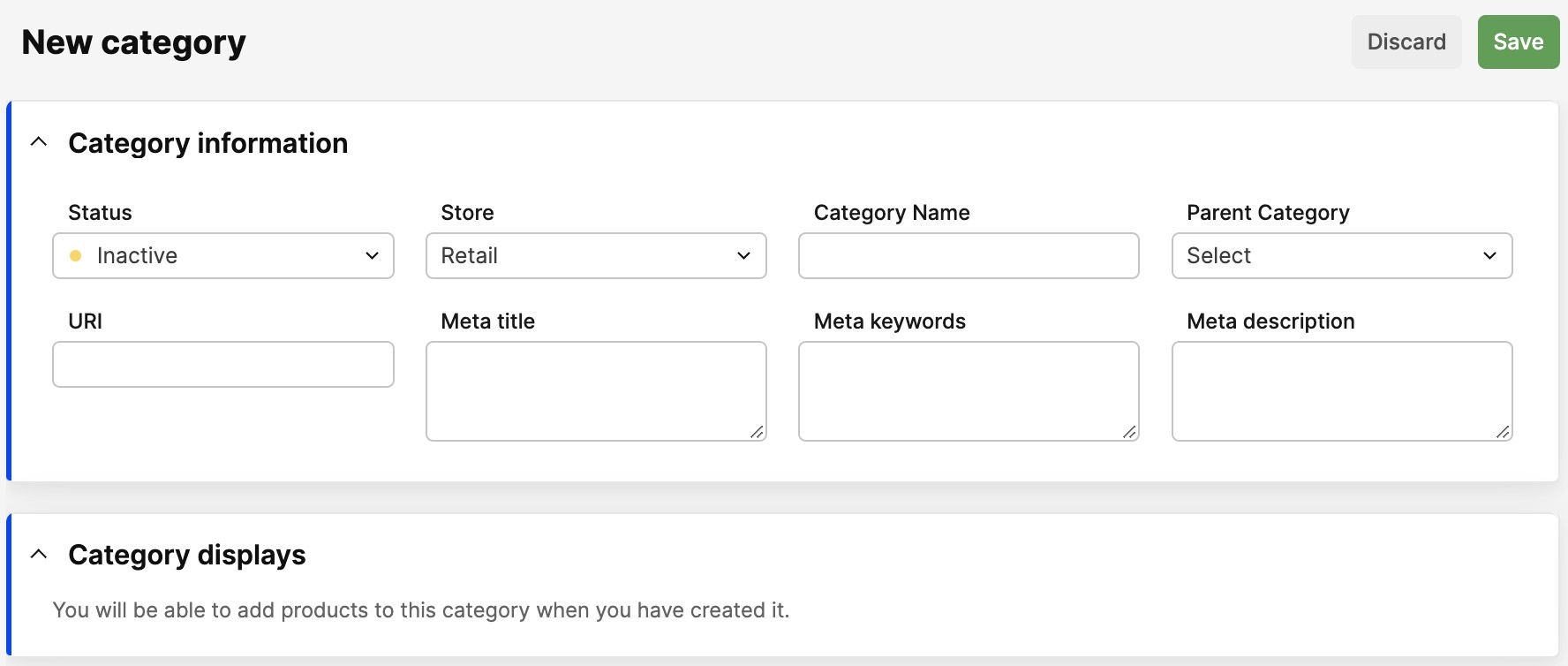
-
Enter the following information:
- Status - Change the status to 'Active' (green)
- Store - Choose which store this category should be displayed in
- Category Name - Enter the name of the category, for example, Jersey, or Jeans
- Parent Category - If needed
- Meta Title
- Meta keywords
- Meta Description
-
Click 'Save' in the upper-right corner.
Next step
You may now edit the displays connected to your category. To read more about category displays click here.