Buy online, ship from store: Order flow for ‘Check first, then allocate’ warehouses
About this article
This article guides you through the process of a ‘Check first, then allocate’ (‘CF’) order flow. This flow allows you to ship orders from physical stores and it requires the use of a third party integration (POS system - i.e. Sitoo).
Note that throughout this article we use the abbreviation ‘CF’ which relates to the Allocation policy ‘Check first, then allocate’ on warehouse level.
Prerequisites
- Brick and mortar: Read through this article to learn more about how to create a Brick and mortar
- Connect the Brick and mortar to a 'Check first, then allocate' warehouse - A Brick and mortar can be connected to a warehouse through two different ways:
- Brick and mortar level: See step 4 in this article (Section: Connected stock, setting: Link to Warehouse)
- Warehouse level: See step 4 in this article under “Link to Brick and mortar”
- Connect the Brick and mortar to an Allocation rule: A Brick and mortar can be connected to an Allocation rule by following:
- Brick and mortar level: See step 4 in this article - Section: Connected stock, setting: Link to Allocation rule)
- Add the warehouse to an Allocation rule: In this article, under the “Adding Allocation Rule Geography Priorities” section, follow the instructions in step 4
General overview
The 'CF' order flow can be used through the regular Allocation rules setup in your Centra or with the help of a Shipping entity (i.e. Ingrid). The two diagrams below showcase the steps of the flow in each respective case. In both, the general concept of the order flow remains the same.
‘CF’ flow without a shipping entity
An order is placed and an allocation happens towards the 'Direct' warehouse to ensure that the ordered items always reach the customer. A request is done to the Brick and mortar and then the store staff can choose to accept or reject the order. If no response is received within the set timeframe, the request expires and the flow is the same as in the reject scenario. The following flowchart includes information about the regular flow:
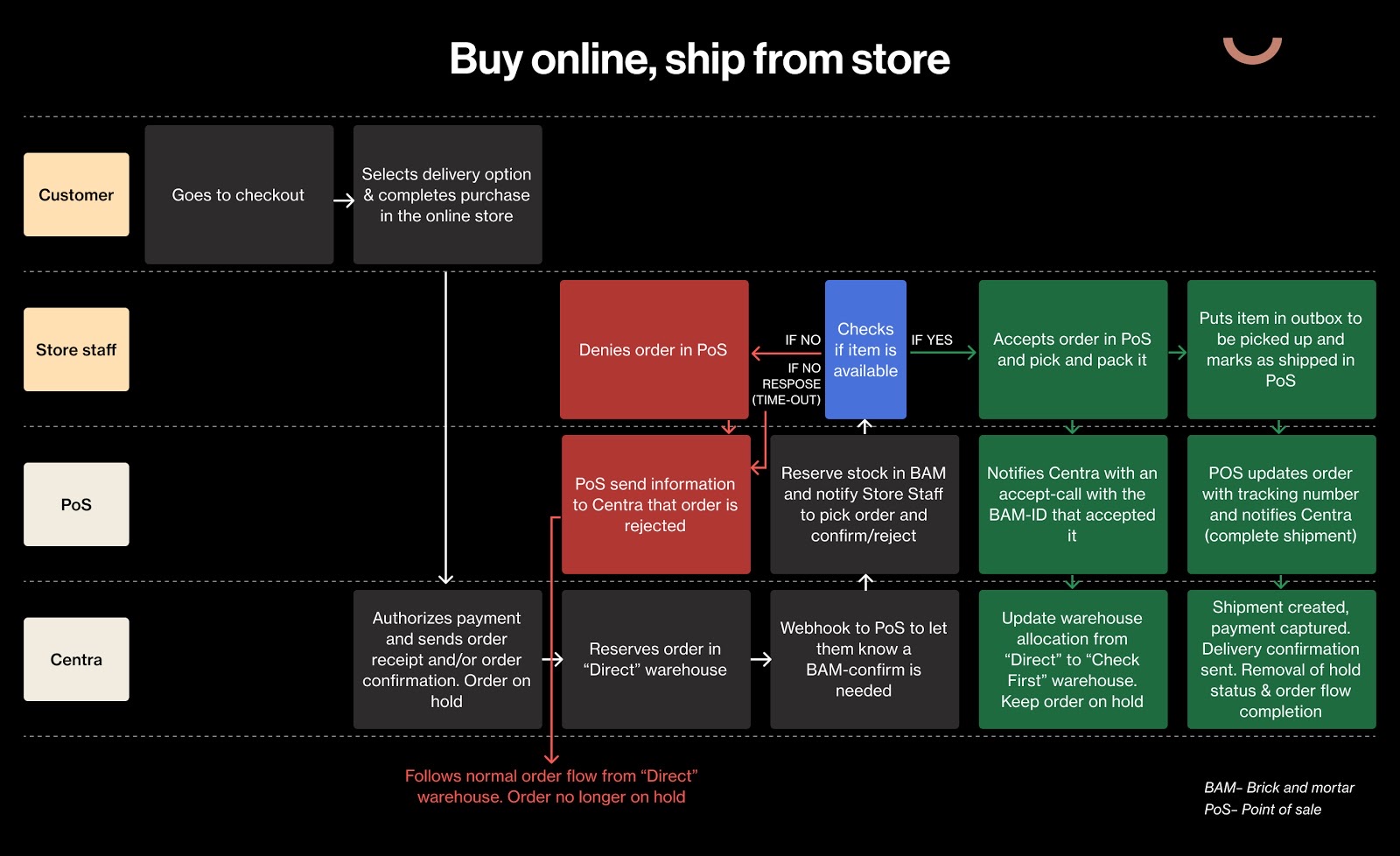
‘CF’ flow with a shipping entity
When a Shipping entity is involved, the delivery experience can be regulated in more depth. Taking into account the proximity of available Brick and mortar stores that can fulfill the order (adequate stock levels), the end-user receives a set of shipping options to choose from. These could include express delivery options. Once the end-user selects one and the order is placed, the Check first order flow and its respective accept/reject/timeout alternatives could take place. See more details below:
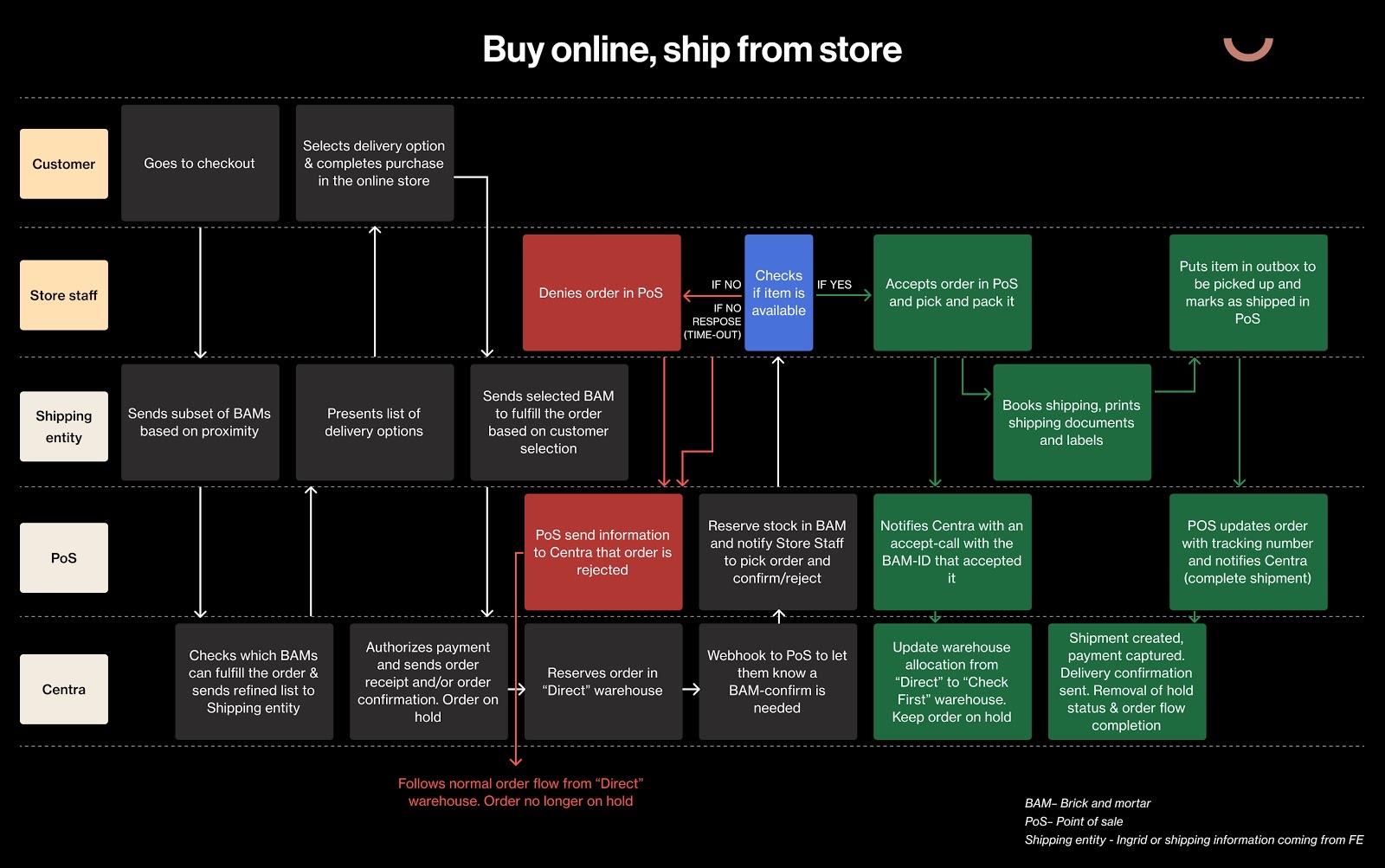
What does the CF order flow look like?
Depending on the Allocation rule setup the order flow can behave differently. Let’s explore some scenarios of Allocation rule setups and the way the order flow changes:
Scenario 1: Single 'Check first, then allocate' warehouse in Allocation rule
In this scenario, the Allocation rule contains one 'CF' warehouse and one 'Direct' warehouse, as seen below:
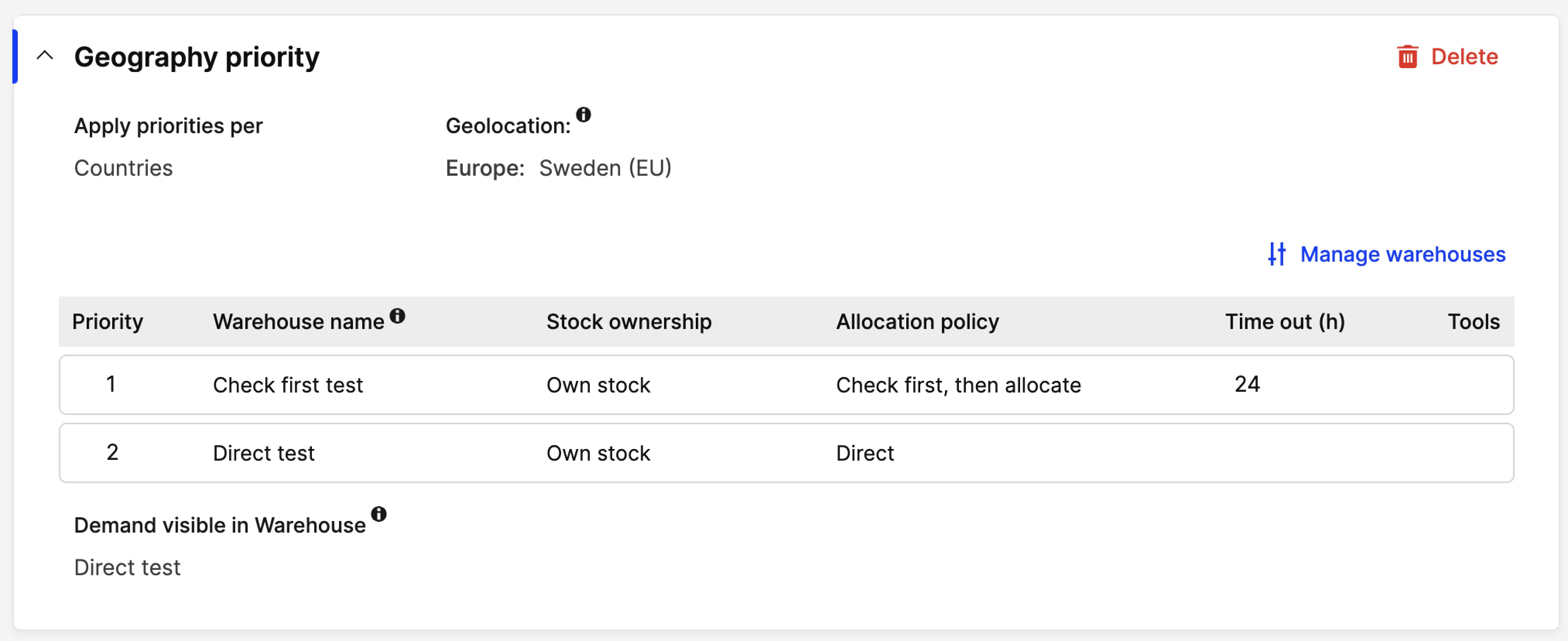
The order flow is as follows:
-
Once the order is placed in Centra, it is automatically allocated to the 'Direct' warehouse of the Allocation rule
-
The order is set to ‘Hold’ and the following information is available on the Order summary:
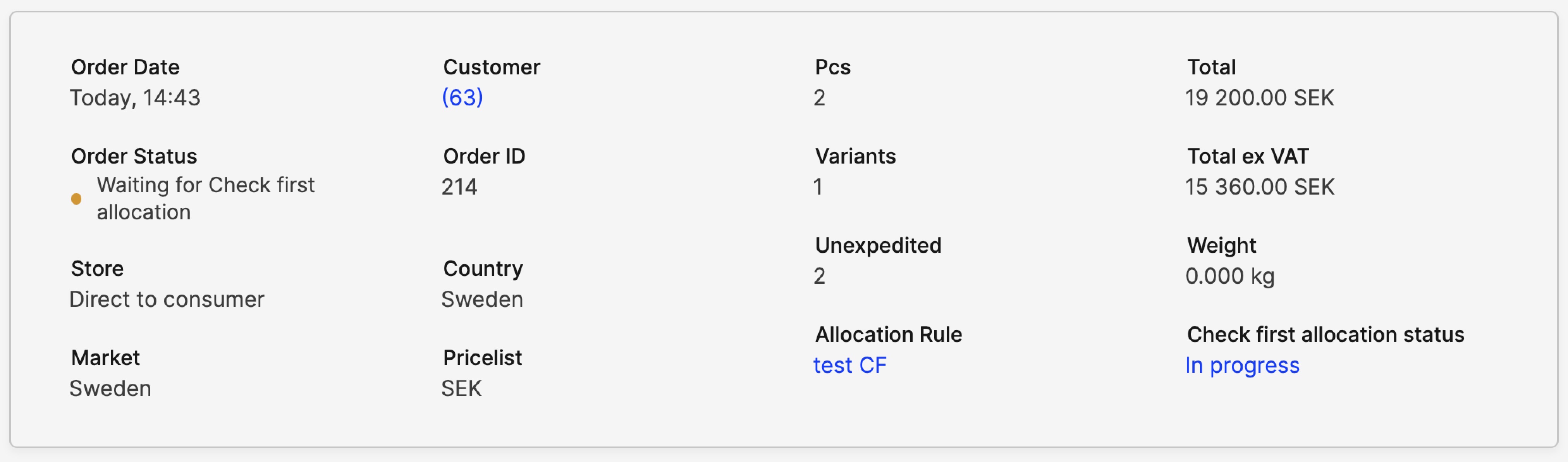
- The Order status is set to 'Waiting for Check first allocation'
- The 'Check first allocation status' is set to 'In progress'
- If you click 'In progress', you see the 'CF' warehouse where the request is done to along with the timeout
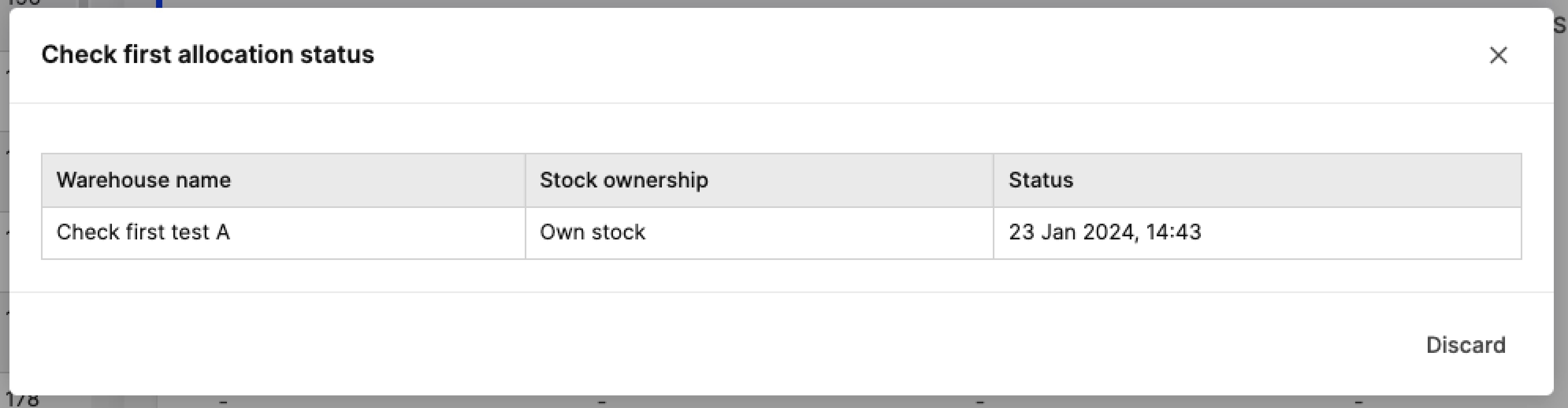
- You can see the Allocation rule in the Order summary to get an overview of the warehouses
-
A request is done to the 'CF' warehouse to see if there is stock to allocate to this order from this warehouse. Next, there are three possible scenarios:
- Accept: The 'CF' warehouse can accept the request. The stock allocation changes from the 'Direct' to the 'CF' warehouse. 'Hold' is released and the regular order flow commences
- Reject: The 'CF' warehouse can reject the request. Here there is no allocation change. 'Hold' is released and the regular order flow commences
- Timeout: The timeout of this 'CF' warehouse can pass, making the request expire and the stock allocation change no longer possible. 'Hold' is released and the regular order flow commences
-
The 'Check first allocation status' is set to 'Not in progress' and the Order status changes to Pending, Confirmed or Processing depending on the state of the order.
Scenario 2: Multiple 'Check first, then allocate' warehouses in Allocation rule [same priority]
In this scenario, the Allocation rule contains two 'CF' warehouses that share the same priority and one 'Direct' warehouse, as seen below:
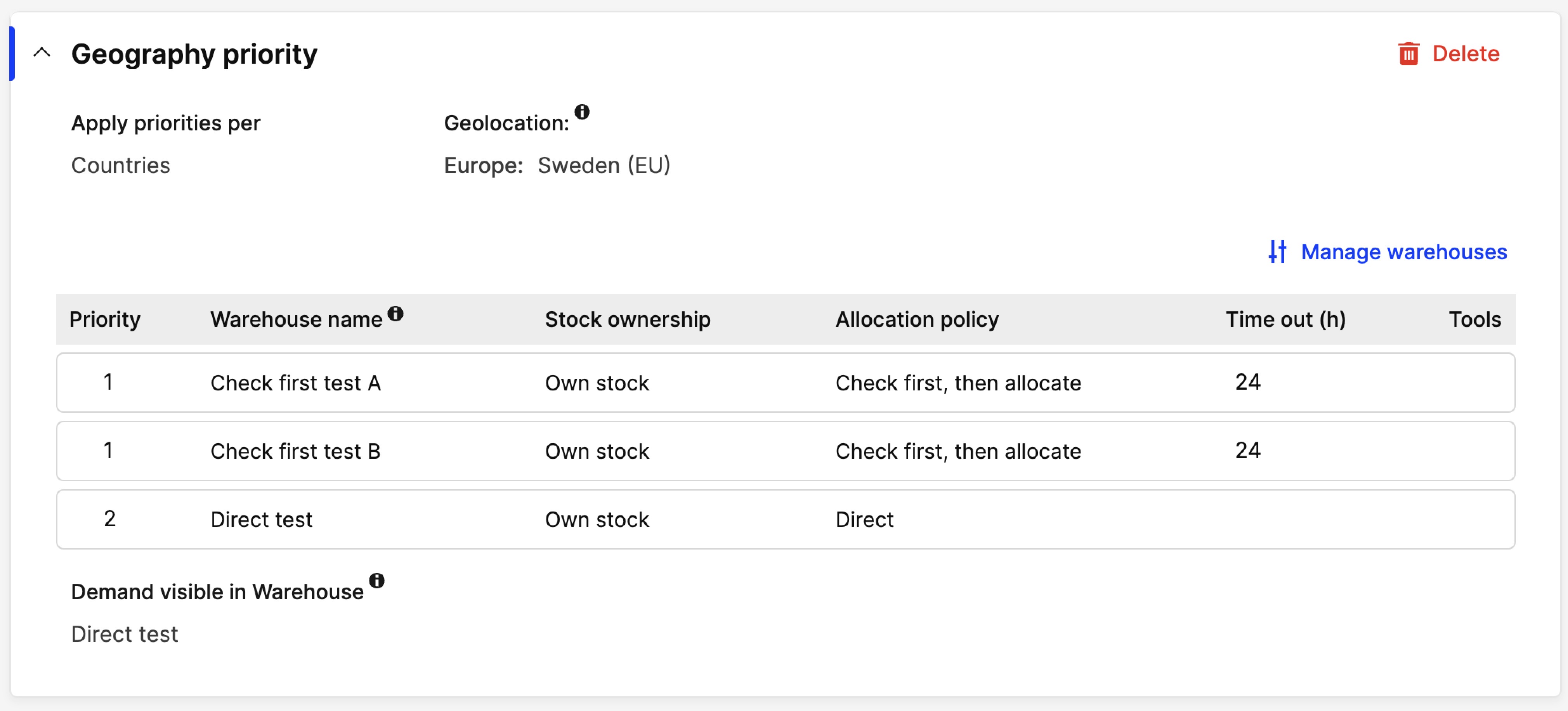
The order flow is as follows:
-
Once the order is placed in Centra, it is automatically allocated to the 'Direct' warehouse of the Allocation rule
-
The order is set to ‘Hold’ and the following information is available on the Order summary:
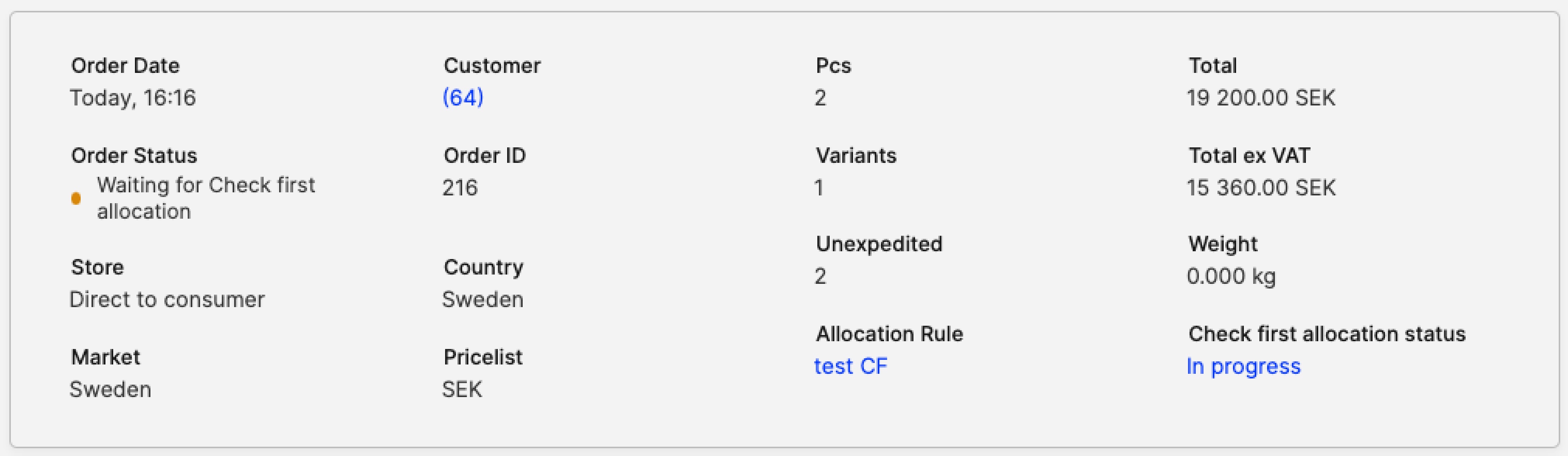
- The Order status is set to 'Waiting for Check first allocation'
- The 'Check first allocation status' is set to 'In progress'
- If you click 'In progress', you see the 'CF' warehouse where the request is done along with the timeout. In this scenario, you see both 'CF' warehouses
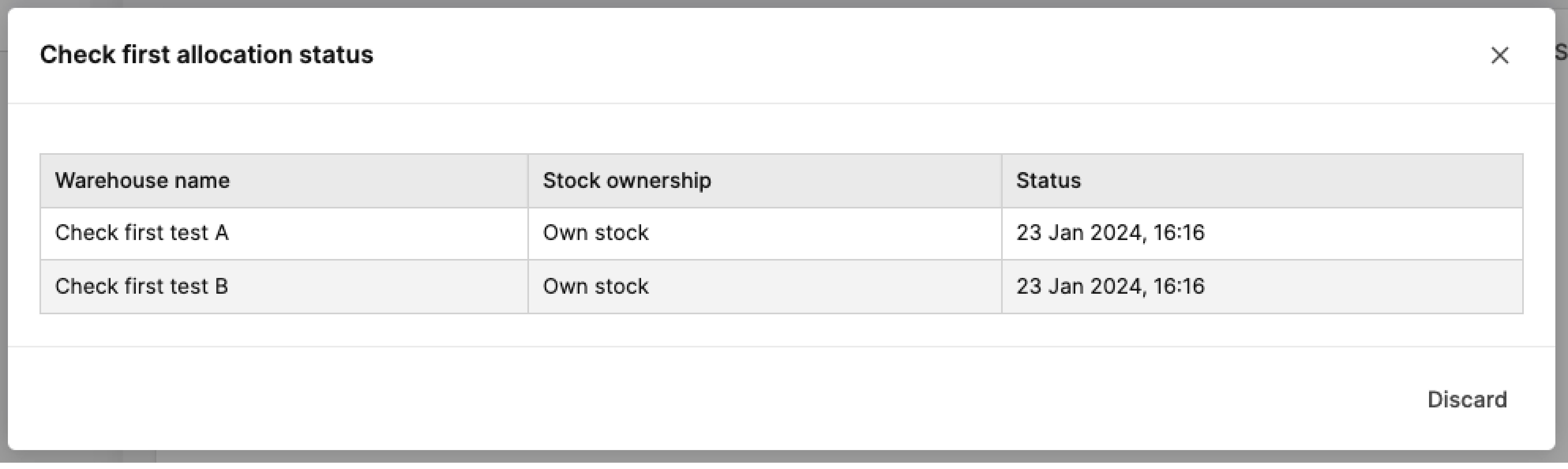
- You can see the Allocation rule in the Order summary to get an overview of the warehouses
-
A request is done to both 'CF' warehouses to see if there is stock to allocate to this order from one of the two warehouses. Next, there are three possible scenarios:
- Accept: One of the two 'CF' warehouses accepts the request. The stock allocation changes from the 'Direct' to this specific 'CF' warehouse. 'Hold' is released and the regular order flow commences. The other 'CF' warehouse can no longer accept or reject and its timeout is no longer valid
It is not possible for both 'CF' warehouses to accept at the same time, as accepting an order happens in sequence. Therefore, the warehouse that accepts as last receives an error response that this action is no longer available.
-
Reject: One of the two 'CF' warehouses rejects the request. The 'Check first allocation status' is still 'In progress' showing the other 'CF' warehouse and its timeout. Then we need to wait for the other 'CF' to accept, reject or time out:
- If it accepts, the allocation changes, 'Hold' is removed and the order proceeds with this warehouse
- If it rejects or the time out passes, there is no allocation change. 'Hold' is released and the regular order flow commences
-
Timeout: The timeout of one of the two 'CF' warehouses passes. The 'Check first allocation status' is still 'In progress' showing the other 'CF' warehouse and its timeout. Then we need to wait for the other 'CF' to accept, reject or time out:
- If it accepts, the allocation changes, 'Hold' is removed and the order proceeds with this warehouse
- If it rejects or the time out passes, there is no allocation change. 'Hold' is released and the regular order flow commences
-
The 'Check first allocation status' is set to 'Not in progress' and the Order status changes to Pending, Confirmed or Processing depending on the state of the order.
Scenario 3: Multiple 'Check first, then allocate' warehouses in Allocation rule [different priority]
In this scenario, the Allocation rule contains two 'CF' warehouses that do not share the priority and one 'Direct' warehouse, as seen below:
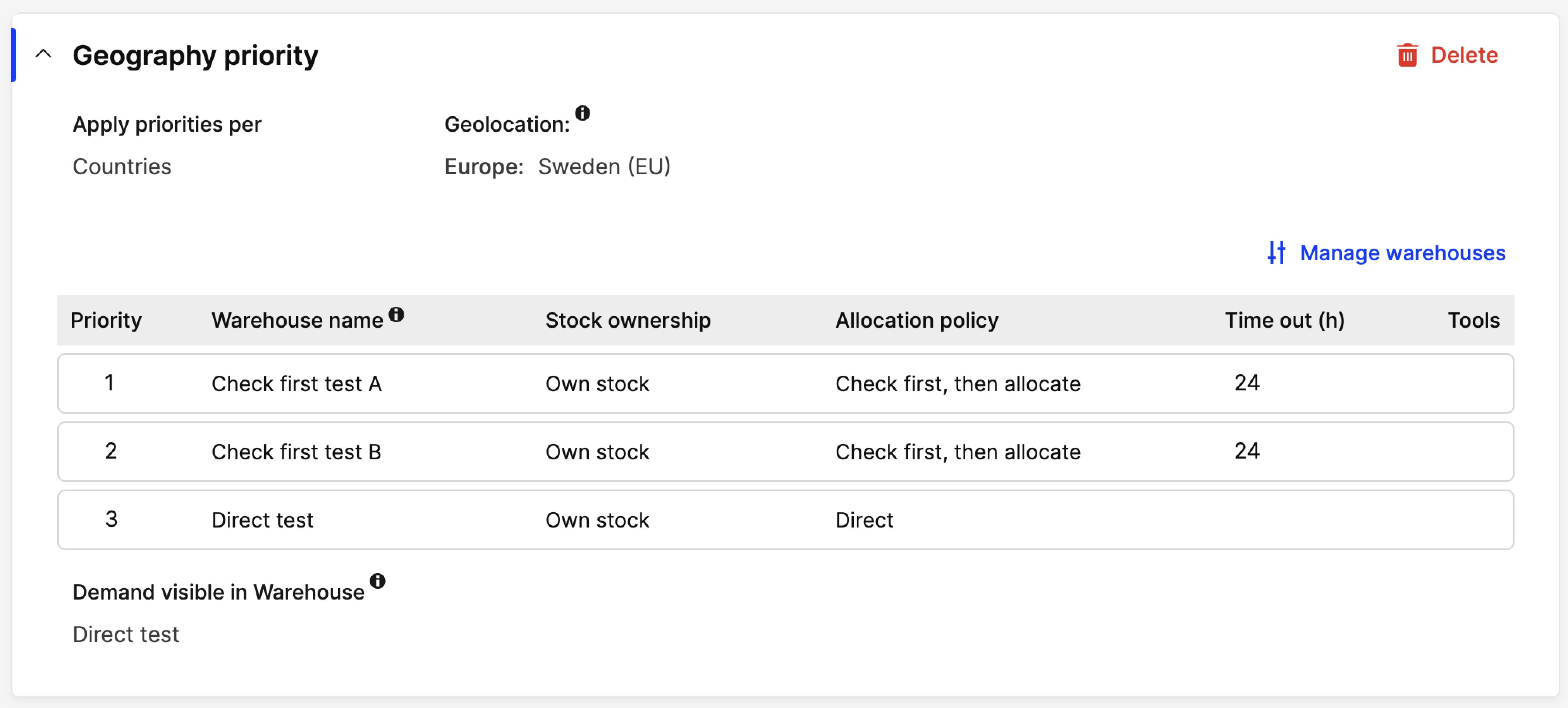
The order flow is as follows:
-
Once the order is placed in Centra, it automatically allocates to the 'Direct' warehouse of the Allocation rule
-
The order is set to ‘Hold’ and the following information is available on the Order summary:
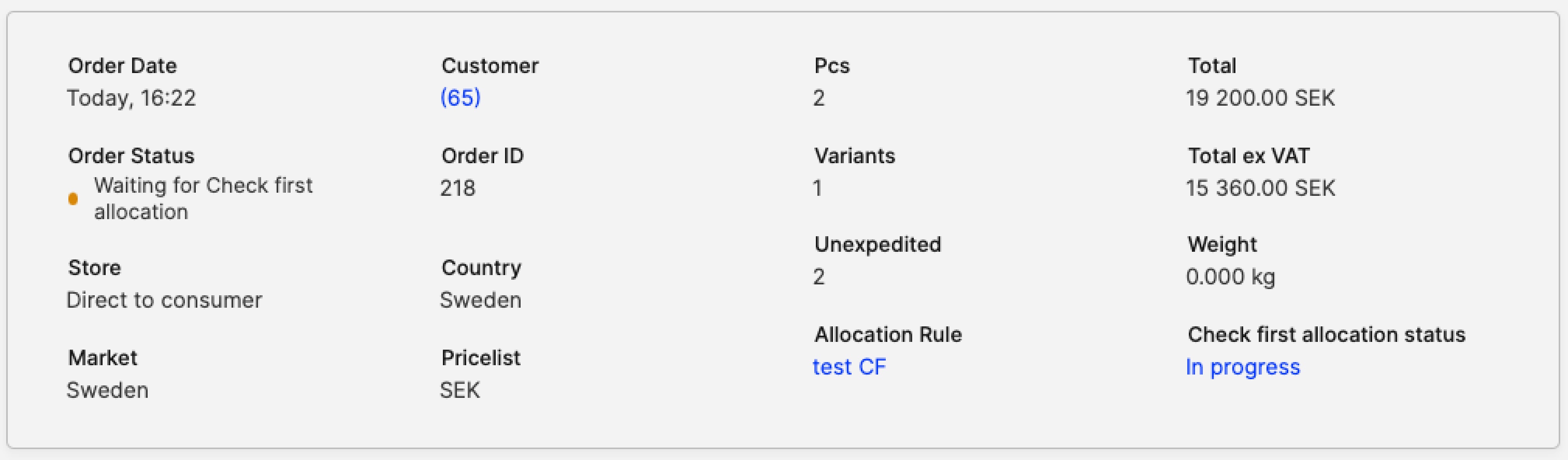
- The Order status is set to 'Waiting for Check first allocation'
- The 'Check first allocation status' is set to 'In progress'
- If you click 'In progress', you see the 'CF' warehouse where the request is done along with the timeout
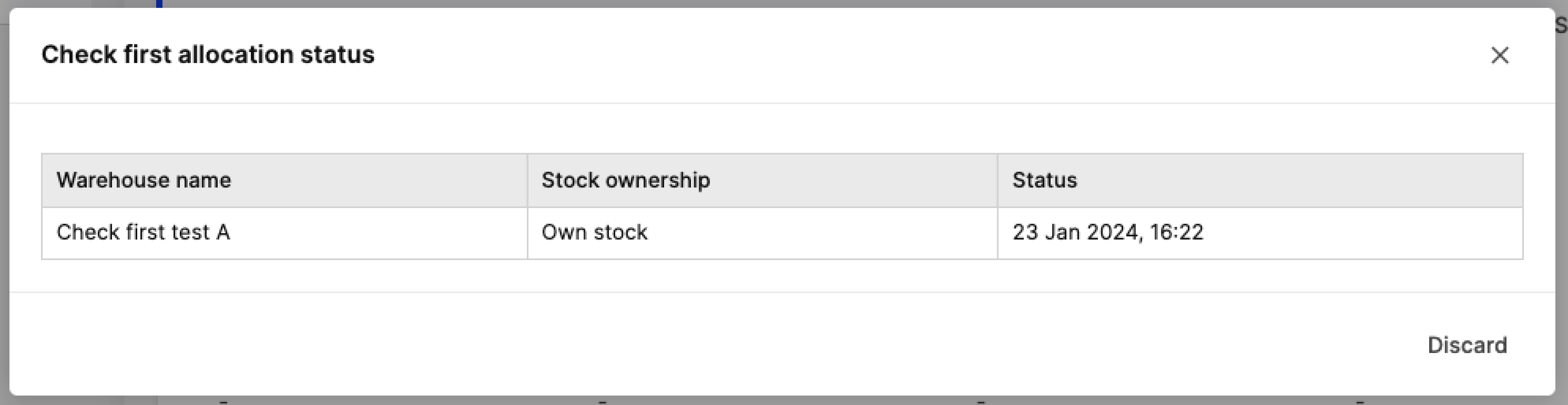
- You can see the Allocation rule in the Order summary to get an overview of the warehouses. -
A request is done to the 'CF' warehouse with Priority 1 to see if there is stock to allocate to this order from this warehouse. Next, there are three possible scenarios:
- Accept: The Priority 1 'CF' warehouse can accept the request. The stock allocation changes from the 'Direct' to the 'CF' warehouse. 'Hold' is released and the regular order flow commences
- The 'CF' warehouse with Priority 2 does not have a request in this case since the 'CF' warehouse with Priority 1 accepted the order
- Reject: The Priority 1 'CF' warehouse can reject the request. A new 'CF' request is done to Priority 2 'CF' warehouse. The 'Check first allocation status' is still 'In progress' showing the other CF warehouse and its timeout. Then we need to wait for the other 'CF' to accept, reject or time out:
- If it accepts, the allocation changes, 'Hold' is removed and the order proceeds with this warehouse
- If it rejects or the time out passes, there is no allocation change. 'Hold' is released and the regular order flow commences
- Timeout: The timeout of the Priority 1 'CF' warehouse can pass, making the request expire. The 'Check first allocation status' is still 'In progress' showing the other 'CF' warehouse and its timeout. Then we need to wait for the other 'CF' to accept, reject or time out:
- If it accepts, the allocation changes, 'Hold' is removed and the order proceeds with this warehouse
- If it rejects or the time out passes, there is no allocation change. 'Hold' is released and the regular order flow commences
- Accept: The Priority 1 'CF' warehouse can accept the request. The stock allocation changes from the 'Direct' to the 'CF' warehouse. 'Hold' is released and the regular order flow commences
-
The 'Check first allocation status' is set to 'Not in progress' and the Order status changes to Pending, Confirmed or Processing depending on the state of the order.
Good to know
-
Split allocations are not possible on 'CF' warehouses. This means that the whole order needs to be fulfilled from one ‘CF' warehouse. Otherwise, a 'Direct' warehouse is used instead
- Also note that in a case where a 'Geography Priorities' section is configured in a way whereby a 'Direct' warehouse precedes a 'CF' warehouse and there is a split allocation scenario, the 'CF' flow is not triggered
Example: The 'Geography Priorities' section includes the following warehouses: 'Direct a' (prio 1), ‘Direct b’ (prio 2), 'CF' (prio 3), 'Direct b' (prio 4) An order is placed with 5 items; 'Direct a' has 4 items and 'Direct b' 1 item, so there is a partial allocation according to the specified amounts. The items are allocated to the Direct warehouses, and the 'CF' flow is not triggered
-
If you are using Primary/Virtual warehouses in the Order API, please refrain from using 'CF' warehouses. This flow is not supported by this setup and you cannot use the Virtual warehouse functionality
-
Did you place an order that uses the CF flow but you want to cancel the CF request? Go to the order and click 'Resume'. This cancels all requests to any physical shops. The same happens if you click 'Cancel order' and the status is change to Canceled
-
The only way to trigger a CF request is to create a selection either through the website (Front-end) or from the admin panel in Centra. Find out more below about other actions on an order/shipment:
-
Allocating to a CF warehouse is not possible once an order is created. Only Direct warehouses are available in the warehouse dropdown menu when clicking Allocate on an order
-
Unallocating to a CF warehouse is only possible if the order was originally allocated to a CF warehouse, and the 'Release items back to warehouse' (Auto) option is chosen on the unallocate action. If you choose 'Send items to a different warehouse' the dropdown menu only shows Direct warehouses
-
Canceling products allocated to a CF warehouse is only possible if the order was originally allocated to a CF warehouse, and the 'Release items back to warehouse' (Auto) option is chosen on the cancel action. If you choose 'Send items to a different warehouse' the dropdown menu only shows Direct warehouses
-
Returning to a CF warehouse is possible if the order was originally allocated to a CF warehouse, and the 'Release items back to warehouse' (Auto) option is chosen on the return action. If you choose 'Send items to a different warehouse' the dropdown menu shows both Direct and CF warehouses
-
Once an order is rejected or timed out and the order flows continues with a 'Direct' warehouse, the shipping method changes to the 'Default shipping' selected in the Pricelist setup selected on the order
For example, if an order is to be fulfilled through a 'CF' warehouse with a 2h shipping method, but the store rejects it, it is instead fulfilled by the 'Direct' warehouse. The 'Direct' warehouse would use a different shipping method (i.e. 2-3 days, standard shipping)
- In cases where a product is on preorder, or backorder is created, the 'CF' flow is skipped. Overall, it is not possible to create demand towards a 'CF' through preorder/backorder.