How to add multiple addresses to an address book for a B2B account
About this article
You can add many addresses to an account and you or your customer can choose between these addresses when creating an order
Adding an address book for accounts
In order to use this feature, follow the steps below:
- Click ‘Accounts’ under WHOLESALE in the main menu to the left and choose the account you wish to use the address book for
- If you scroll down the page, you will find the address book under the account information:

- Click ‘+Add address’ and the address book will look like this:
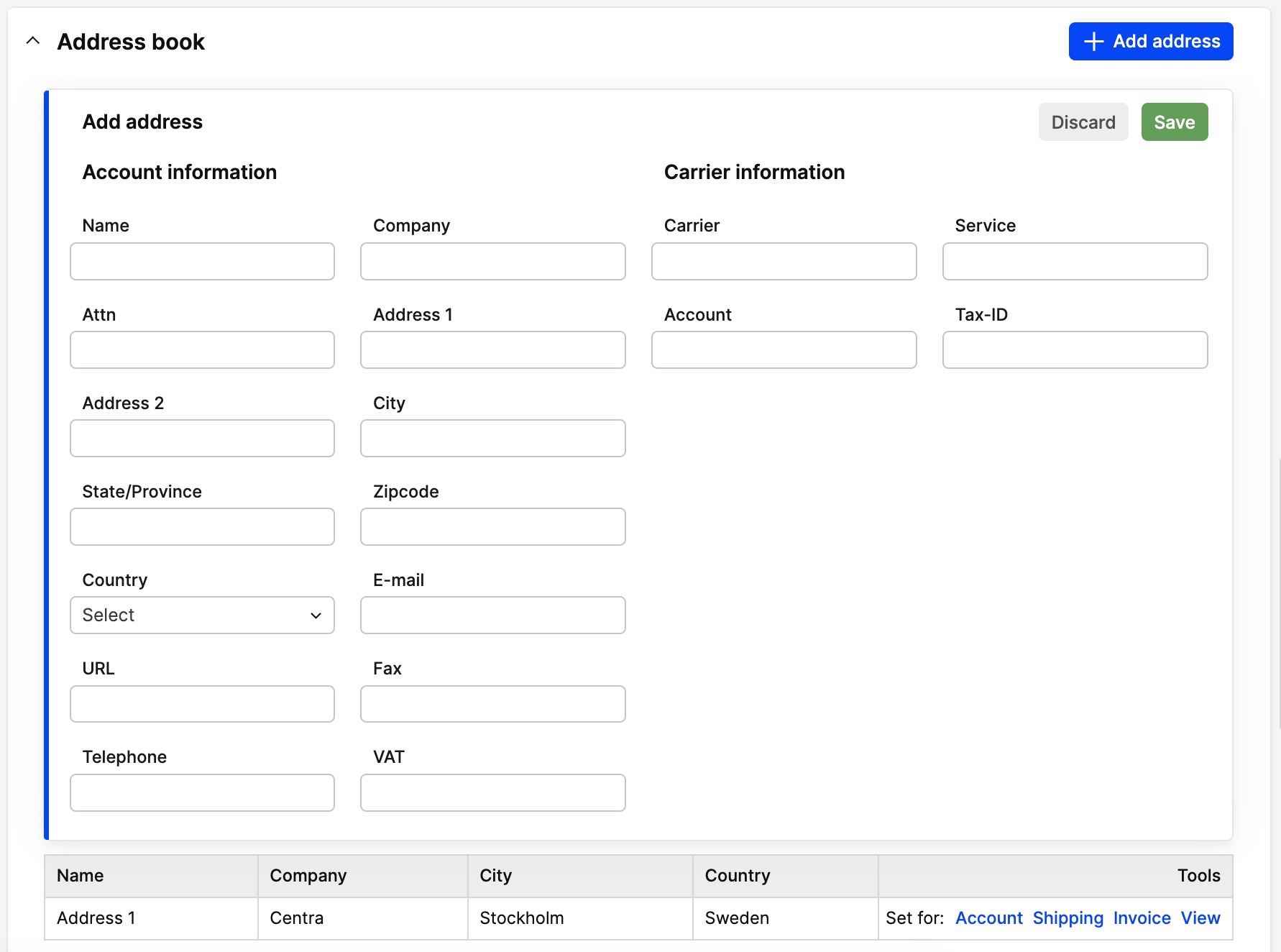
- Enter the required address information, click ‘Save’ and the information you added will be saved and shown like the picture below:

Next step
When you're finished with setting up the account, you can now create a selection for this account and select between different addresses from the address book.