Stock types in practice - understanding stock changes throughout the B2B order flow
B2B order flow basics
The order flow in B2B is very similar to the one in DTC. Some exceptions are the processing of payment, as well as the product allocation. See below the basic steps of the order flow in B2B:
- Order creation
- Order confirmation
- Expedite order (create shipment)
- Payment: Mark as paid
- Mark shipment as Good to go (GTG)
- Complete shipment
- Return (optional)
Which actions cause stock changes in the B2B order flow
The same stock changes observed during the DTC order flow can be observed in the B2B flow. Some additional changes also occur when the Supplier module is used, as there we can have incoming stock from supplier orders. You can find a list of all these actions below:
- Order created
- Allocation/unallocation
- Link/unlink
- Cancel product
- Cancel order
- Add product
- Expedite (only when ‘Allocate demand’ is used)
- Complete shipment
- Return
Scenarios - How does the stock change when...
In B2B, we take advantage of the concept of Delivery windows (Delwins). These can be set to handle stock differently on B2B orders through the 'Stock type' setting. This setting has the following options: Stock, Link, Stock/Link and Preorder. Note that some actions relate to the Supplier module as well. If you’d like to know more about Supplier module specific changes, feel free to read this article.
... the ‘Stock’ option is used?
When using the ‘Stock’ option, the order flow in B2B is essentially the same as in DTC. Therefore, since they share several steps and behaviors, we urge you to read the equivalent DTC article to find out more about the following actions:
- Order placement and shipment
- Product return
- Preorder and backorder
- Product cancellation on order
- Product unallocation
- Adding a product
- Expediting an order with the use of ‘Allocate demand’
... the ‘Link’ option is used?
When the ‘Link’ option is selected, any orders placed through this Delwin are linked to the relevant Supplier orders. Therefore, in this case, any stock that is available in the warehouse (FTA) is not taken into consideration for these orders.
- For this scenario, we start with a basic setup where there is 0 FTA in the warehouse for size XL for our product, and 5 pieces of unlinked stock. Here is what the stock looks like before the order is placed:
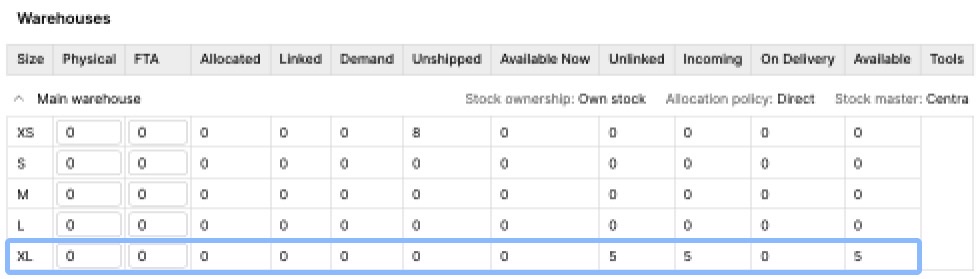
- Then we move forward and we place an order for 2 pieces of XL through our Link Delwin. The stock changes as follows:
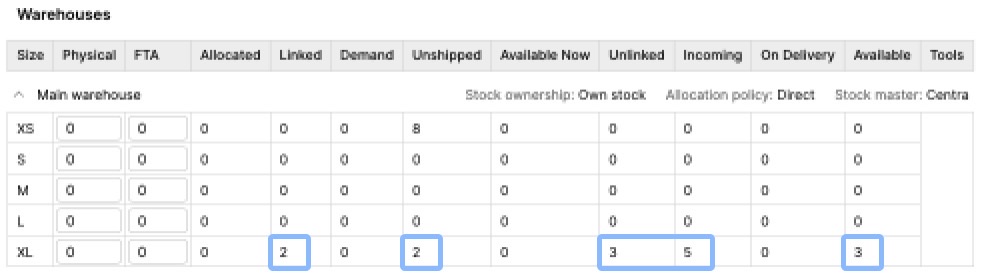
- Linked - This changes from 0 to 2 since we placed an order that linked 2 pieces to the Supplier order
- Unshipped - Since we have created an order that has not yet been shipped, 2 pieces can be seen under this stock value
- Unlinked - This value decreases from 5 to 3, since 2 pieces from the Unliked stock were used to link the order’s stock to the Supplier order
- Incoming - Since Incoming is the sum of Linked and Unliked stock, this remains at 5
- Available - Since this value is calculated through ‘FTA - Demand + Unlinked’ and the Unlinked quantity was decreased, the Available stock is also changed to 3
- We create a delivery for this supplier order for 2 pieces of XL, which means that the one stock change visible is for the value ‘On Delivery’. It displays 2 as seen below:
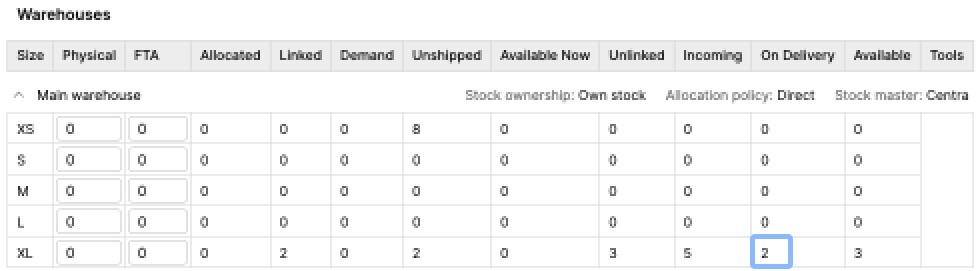
- Then we accept the part of the delivery of this Supplier order. For this example, we accept only the 2 pieces that have been linked to our order. The changes to stock are:
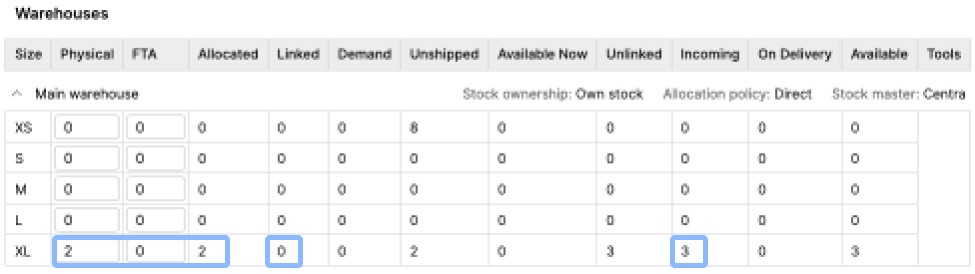
- Physical - 2 XL pieces were accepted into the warehouse, therefore Physical changes from 0 to 2
- FTA - This stays as 0, because the linked pieces get allocated to the order once the delivery is accepted
- Allocated - As above, the pieces are allocated to the order upon acceptance of the delivery, which is why this value rises to 2
- Linked - The 2 pieces that were linked to the Supplier order are now allocated to the order, and therefore they are no longer linked
- Incoming - This is the sum of Linked and Unliked stock, and since the linked value was decreased, the incoming stock becomes 3
- The following steps are the same as with the normal order flow.
... the ‘Stock/Link’ option is used?
Using the ‘Stock/Link’ option allows you to use both incoming stock from a Supplier as well as the available stock from your warehouse (FTA). Let’s see how the stock changes throughout this flow:
-
Focusing on the stock of size XL, we see that we start with 2 pieces of FTA stock and 5 of Unlinked stock:
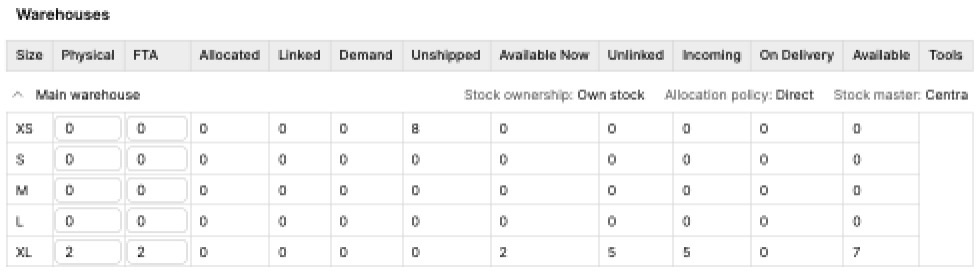
-
Once we place an order with 2 XL pieces, the following stock changes take place:
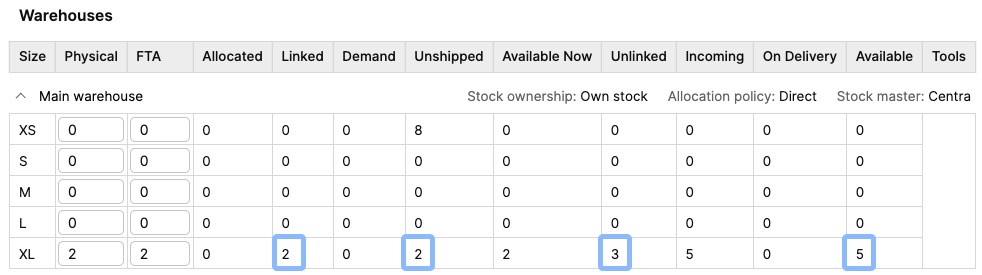
- Linked - Two items connect to the Supplier order, and therefore we see this quantity under the Linked stock
- Unshipped - Since an order was created for 2 pieces that have not yet been shipped, they are also listed under Unshipped
- Unlinked - The Unlinked value decreases from 5 to 3, since 2 pieces were moved to Linked stock
- Available - This was previously 7 pieces, since we had 2 pieces of FTA and 5 Unlinked pieces (based on calculation: FTA - Demand + Unlinked). The Unlinked quantity was decreased, and therefore the Available stock has also dropped to 5
-
Next, we create a delivery for the 2 pieces we linked to our order. We see this reflected under the ‘On Delivery’ stock value:
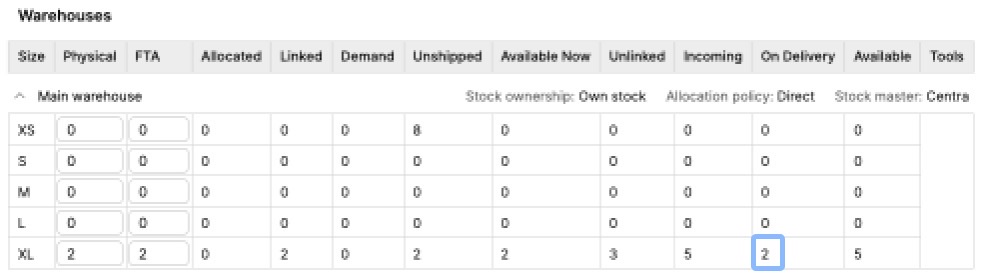
-
When the Supplier delivery is accepted, we can observe the following:
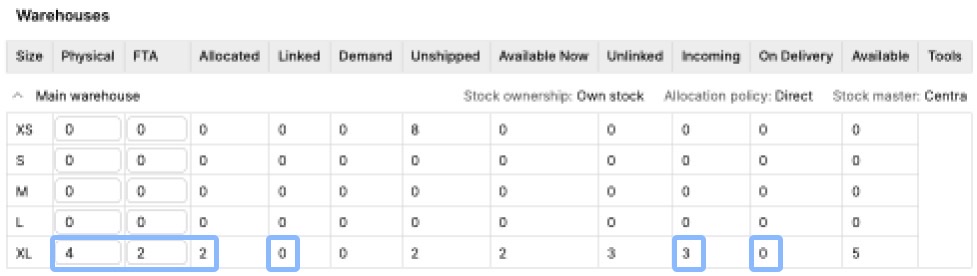
- Physical - This number increases to 4, because delivery acceptance moves the Linked stock to the warehouse
- FTA - This remains the same since the 2 pieces that we accepted are automatically allocated to the order
- Allocated - As above, 2 pieces are allocated to the order
- Linked - This value drops to 0 since they were accepted into the warehouse
- Incoming - This is calculated by adding the Linked and Unlinked quantities. Therefore, as the Linked quantity decreases, the Incoming stock also decreases to 3
- On Delivery - 2 pieces from the delivery were accepted into the warehouse, so this value decreases to 0
-
From this point on, the remaining actions are the same as in the normal order flow.
FTA stock would be used in this case once all Unlinked pieces are linked. In a case like this, the stock changes observed would be the same as in the normal order flow.
... the ‘Preorder’ option is used?
Please refer to the preorder explanation to learn more.