Stock types in practice - understanding stock changes throughout the DTC order flow
DTC order flow basics
In short, the basic order flow is the one seen in DTC. It includes the following steps:
- Order placed
- Order confirmation
- Expedite order (create shipment)
- Payment:
- Capture, or
- Mark as paid
- Mark shipment as Good to go (GTG)
- Payment:
- Complete shipment
- Return (optional)
To find out more details about the order flow, go [here]().
Which actions cause stock changes in the DTC order flow
These parts of the order flow trigger stock changes:
- Order created
- Allocation/unallocation
- Cancel product
- Cancel order
- Add product
- Expedite (only when ‘Allocate demand’ is used)
- Complete shipment
- Return
Please note that these actions are the most frequently used and basic ones.
Scenarios - How does the stock change when...
Below we describe a variety of scenarios based on a few example actions that could alter stock levels within the DTC order flow.
... an order is placed and then shipped?
- Let’s focus on size XS of an example product. In the screenshot below you can see that the Physical and FTA stock are both 10:
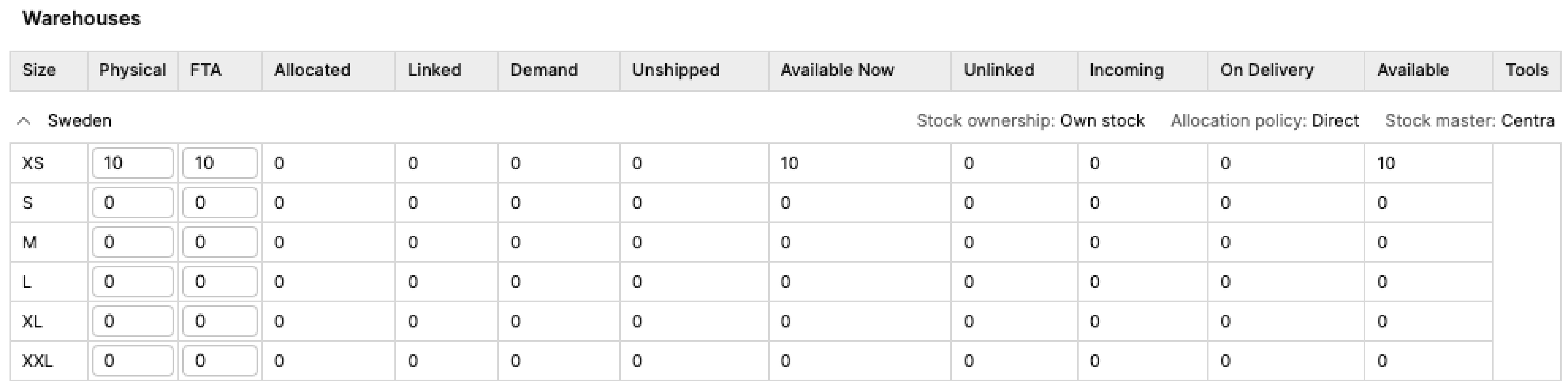
- The next step is to place an order for 1 piece. Once the order is placed, this 1 piece is allocated towards the order and the stock values look like this:
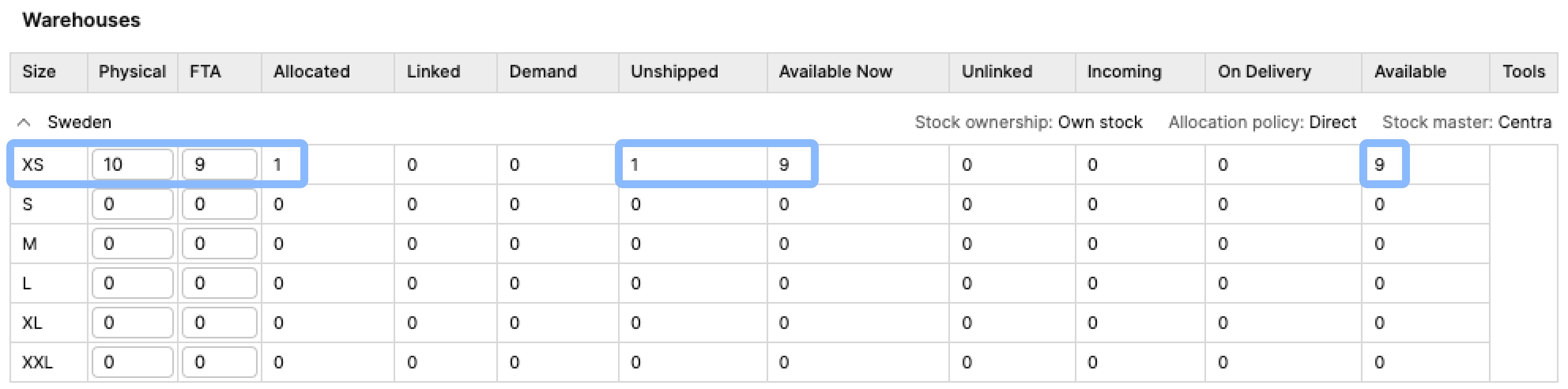
Here is what we can observe:- Physical - This stays the same at value 10. This is the amount of stock in warehouse, since this order has not yet been shipped
- FTA - This amount is reduced since 1 piece was allocated to the order
- Allocated - This quantity increases, showcasing the allocation to our order
- Unshipped - The ordered item has not yet been shipped, so we see the quantity ‘1’ in this column
- Available Now - Since the FTA value was decreased by 1 piece, the Available Now (FTA - Demand) is also affected
- Available - Similar to above, the Available (FTA - Demand + Unlinked) quantity decreases to 9, since there is no Demand or Unlinked quantities to take into account
- After that, we can create a shipment and complete it. The latter action results in the following changes:
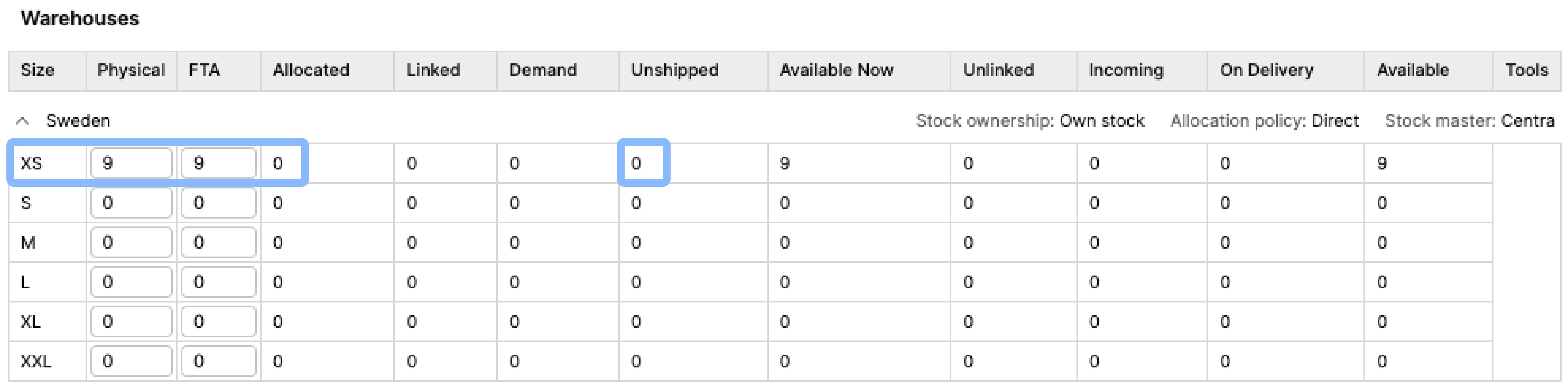
- Physical - Reduced to 9, since the 1 ordered item was shipped
- Allocated - Decreased to 0 since no other orders were created or allocations performed
- Unshipped - Changed to 0 since the ordered item was shipped
... a product is returned?
- See below a record of the stock values before any actions are taken:
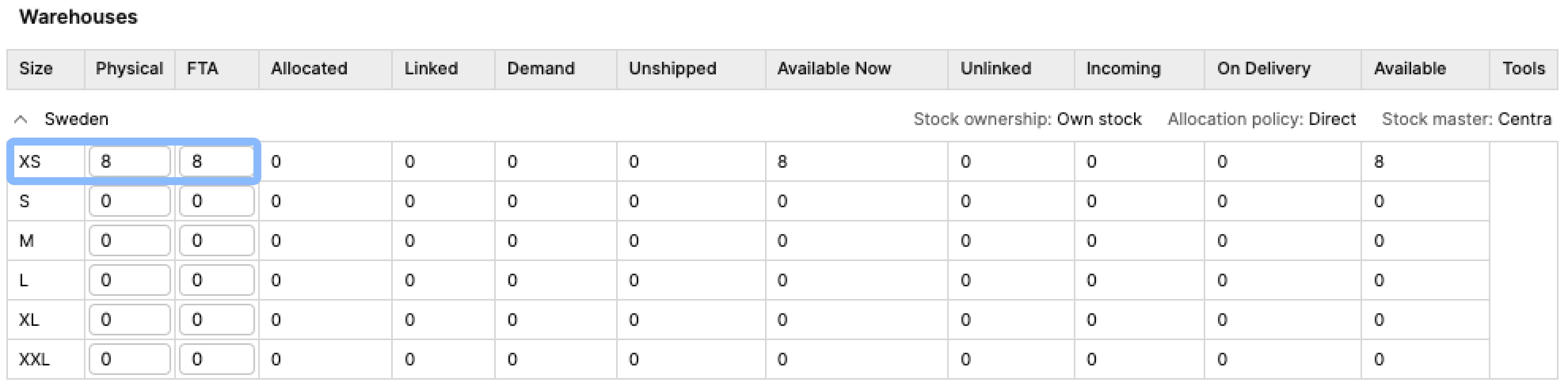
- Select an order where a return needs to be done and perform the return. Make sure you choose 'Stock action on return: Release items back to warehouse' and 'Warehouse: Auto'
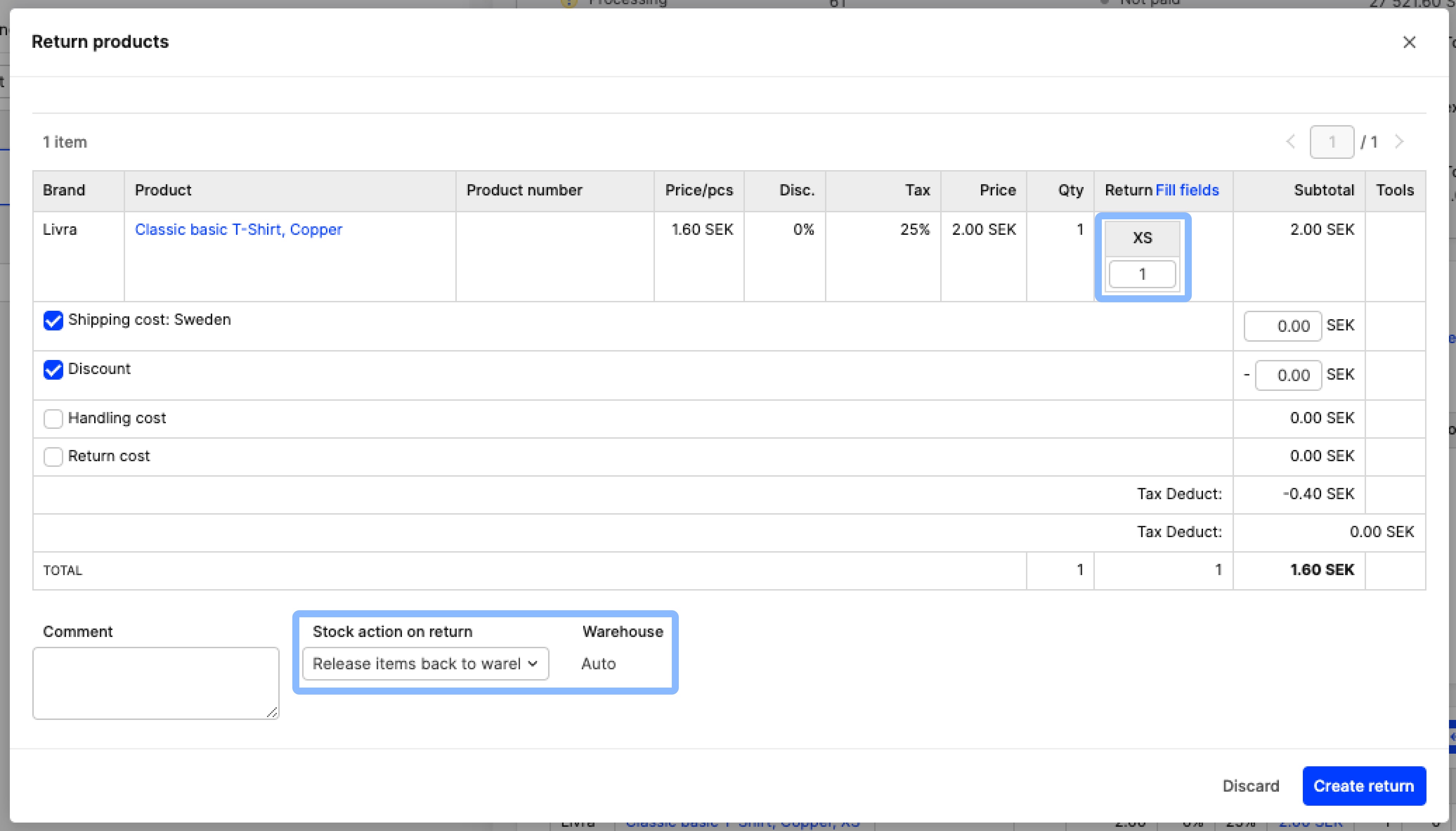
The setting 'Stock action on return' has two more options that alter the stock results differently. The option described above is usually the default option. - The stock for Physical and FTA values is increased by 1 item:
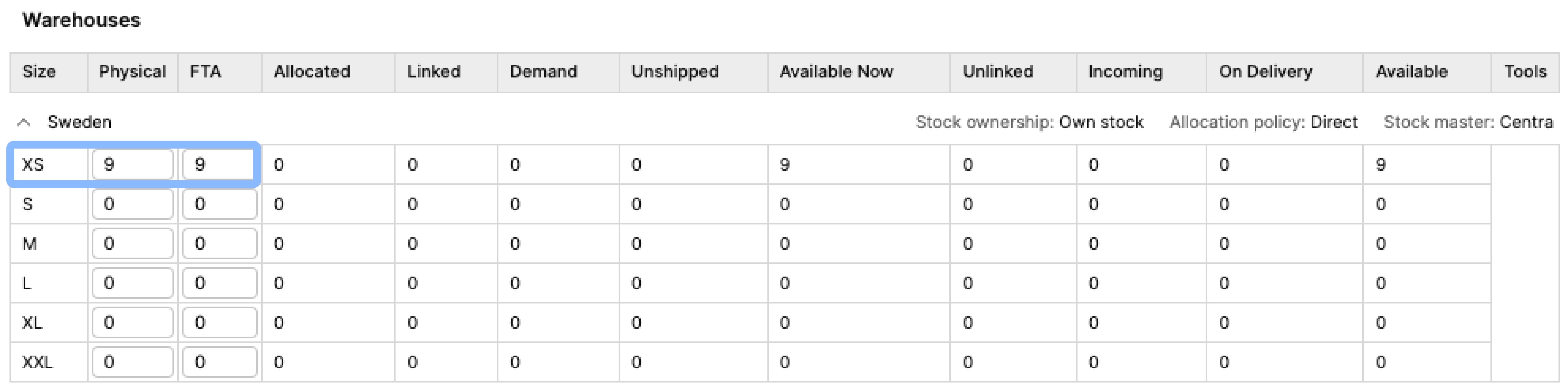
... a preorder is placed?
- Before the preorder is placed, the stock looks like this:
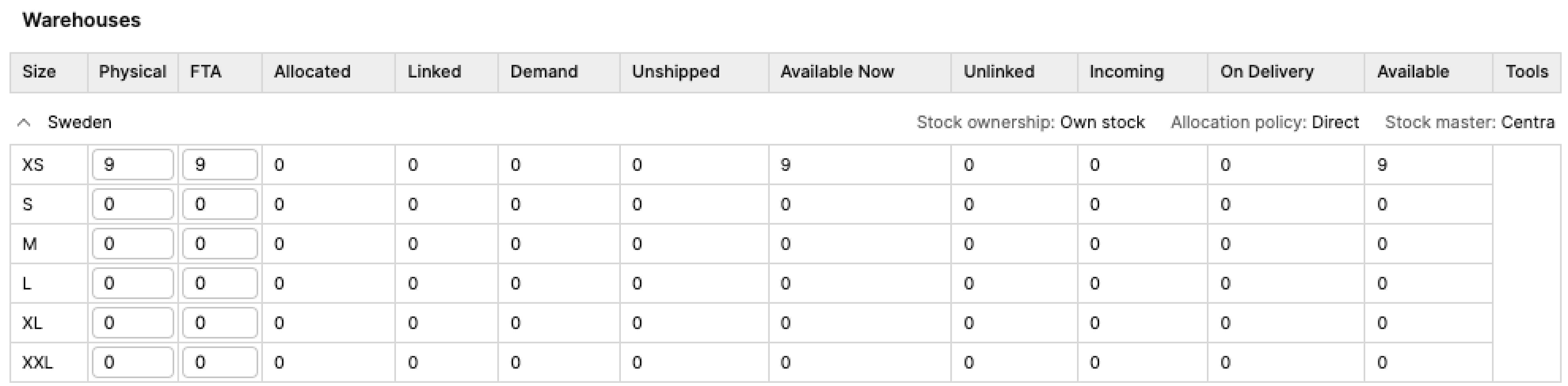
Remember that setting a product on preorder makes it have unlimited amounts of stock. Therefore, even if you have 0 products in stock, a customer can still place an order for this particular product. - Place an order with a product that has been set to preorder. In this case, we use size XXL as our example product:
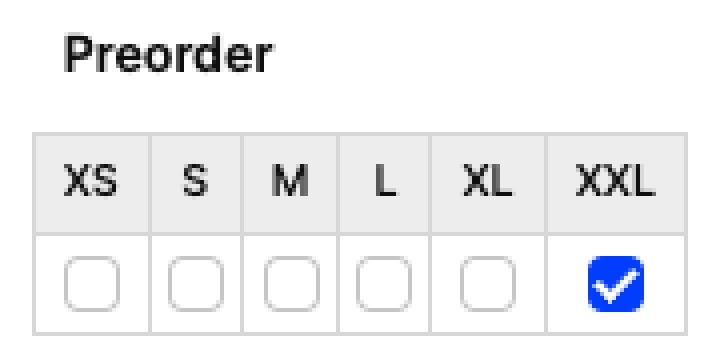
- Once the order is placed, the following stock changes can be observed:
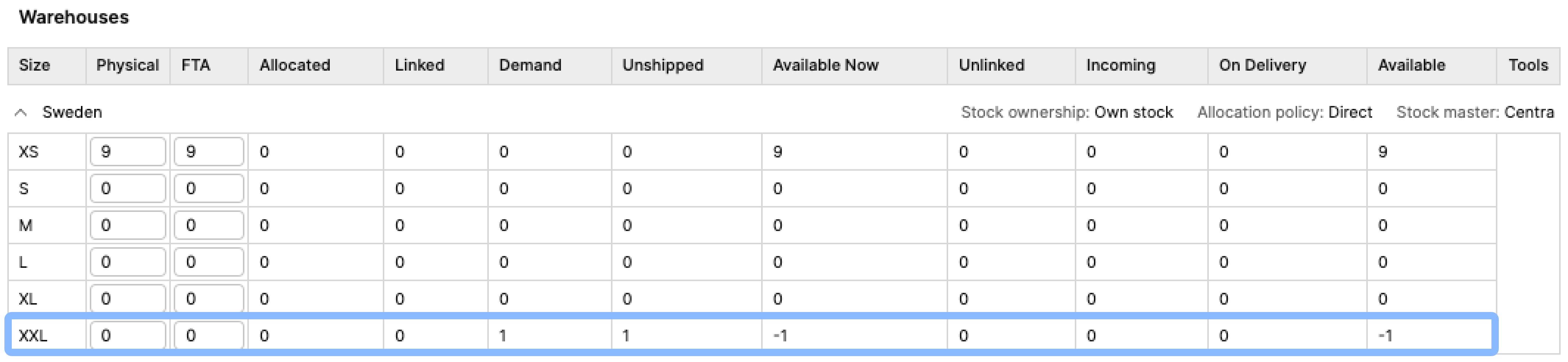
- Demand - Since no allocation was done because of the preorder, the demand has increased by 1 piece
- Available Now - No stock is available even before the order placement, therefore the amount of ‘Available now’ reduces down to -1 once the preorder is made
- Available - Same as for Available Now
- Once stock is added to this warehouse, you can allocate stock to the order and continue the normal order flow.
The same happens when a backorder is placed.
... a product is canceled in an order?
Remember that cancelling a product should be done before a shipment is created. If a shipment is created, a return needs to be processed instead.
- Before the cancellation took place, the stock data was as follows. One piece of size XS has been allocated to an order:
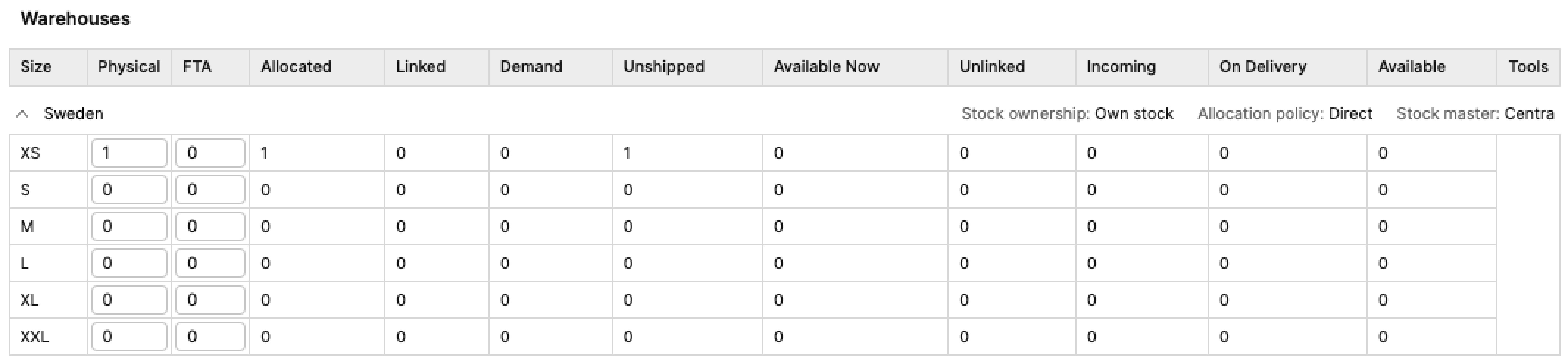
- In the 'Cancel products' pop-up on the order, we insert 1 in XS size of this item and choose 'Release items back to warehouse', where the warehouse is set to 'Auto' as seen below. This will send the stock back to the original warehouse where it was allocated to
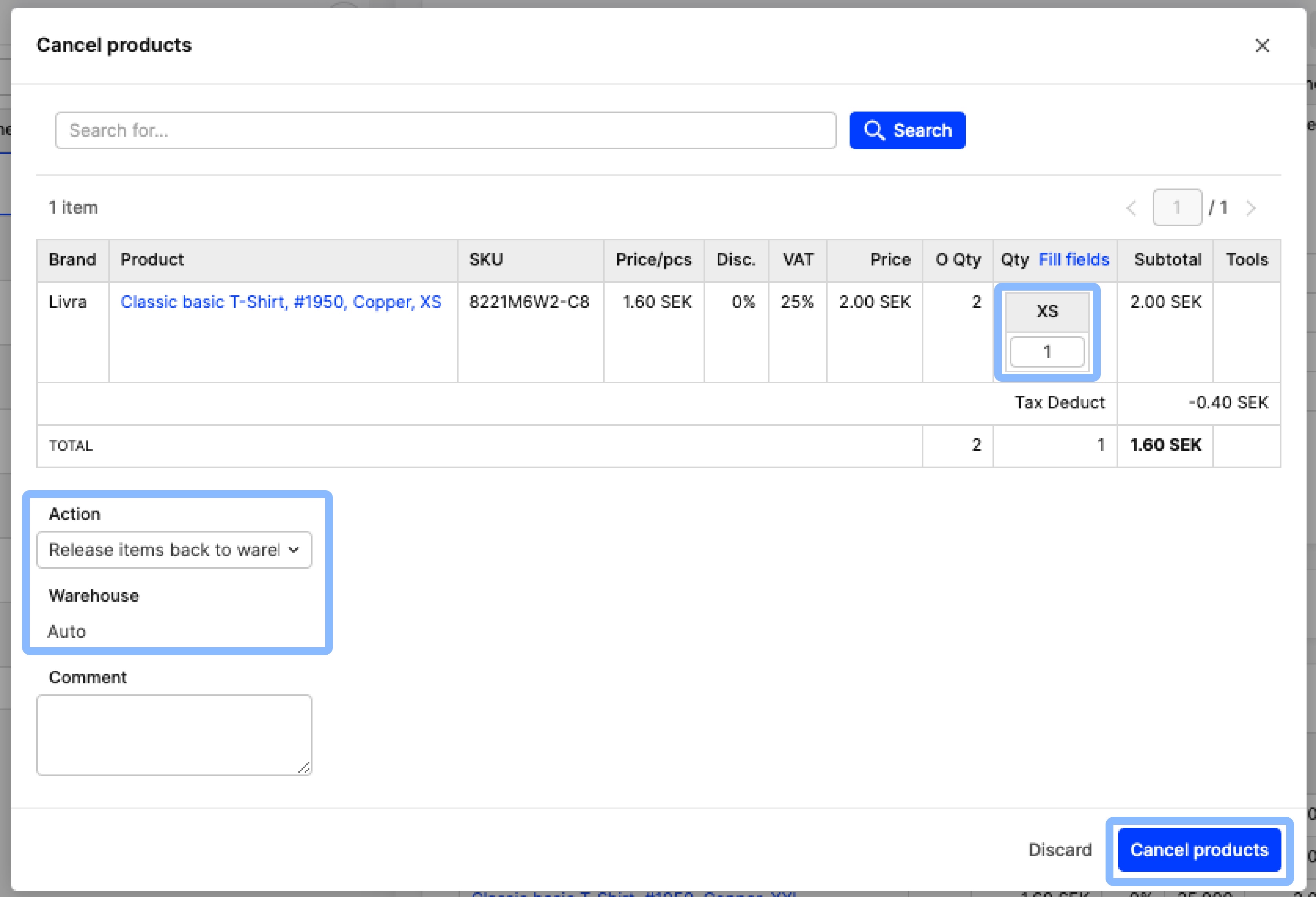
- Once the cancellation is complete, the following stock changes take place:
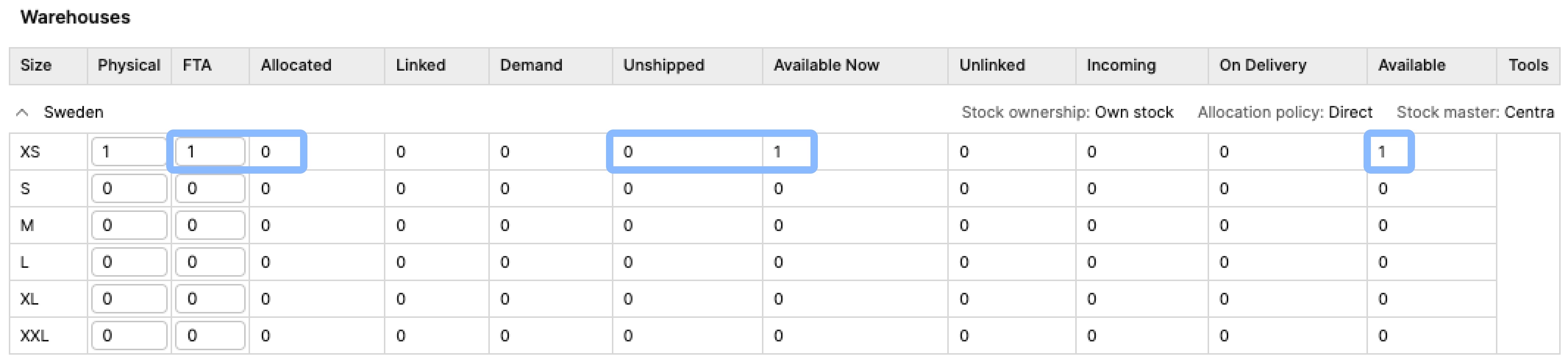
- FTA - The 1 piece of XS that was cancelled is now available for sale again
- Allocated - The item was cancelled, and with that the allocation was also removed, so this is now set to 0
- Unshipped - As above - since the product was removed from the order, there is nothing to ship, so unshipped equals 0
- Available now - Just as with FTA, the availability of this size increases back to 1
- Available - Same as above
The same happens when an order is cancelled.
... I unallocate a product on an order?
- Let’s take as an example an order where 1 item of size XS has been allocated - the stock looks like this initially:
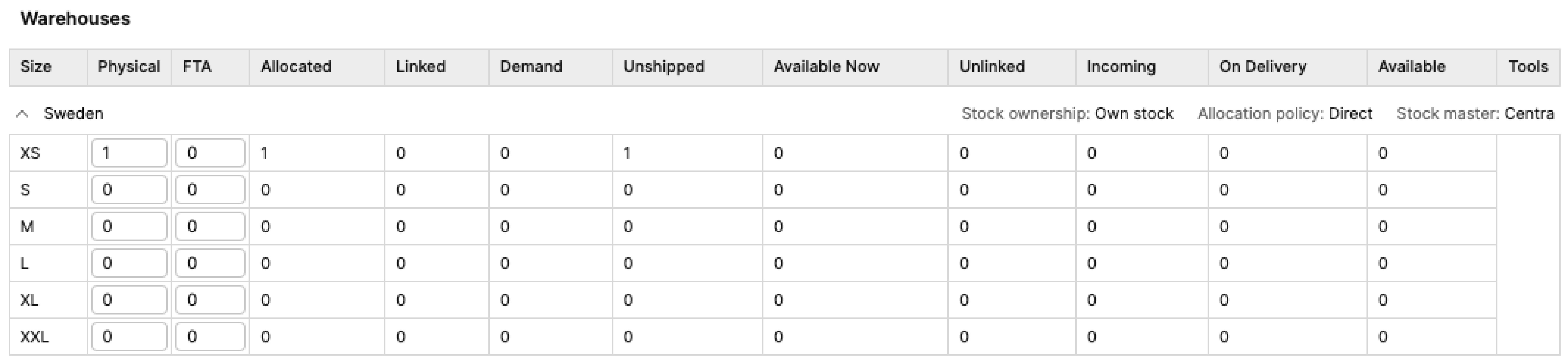
- Click 'Unallocate' on the order and enter 1 in the XS box. You can also choose 'Release items back to warehouse' with the original warehouse selected (in this case, the one called ‘Sweden’), as seen below:
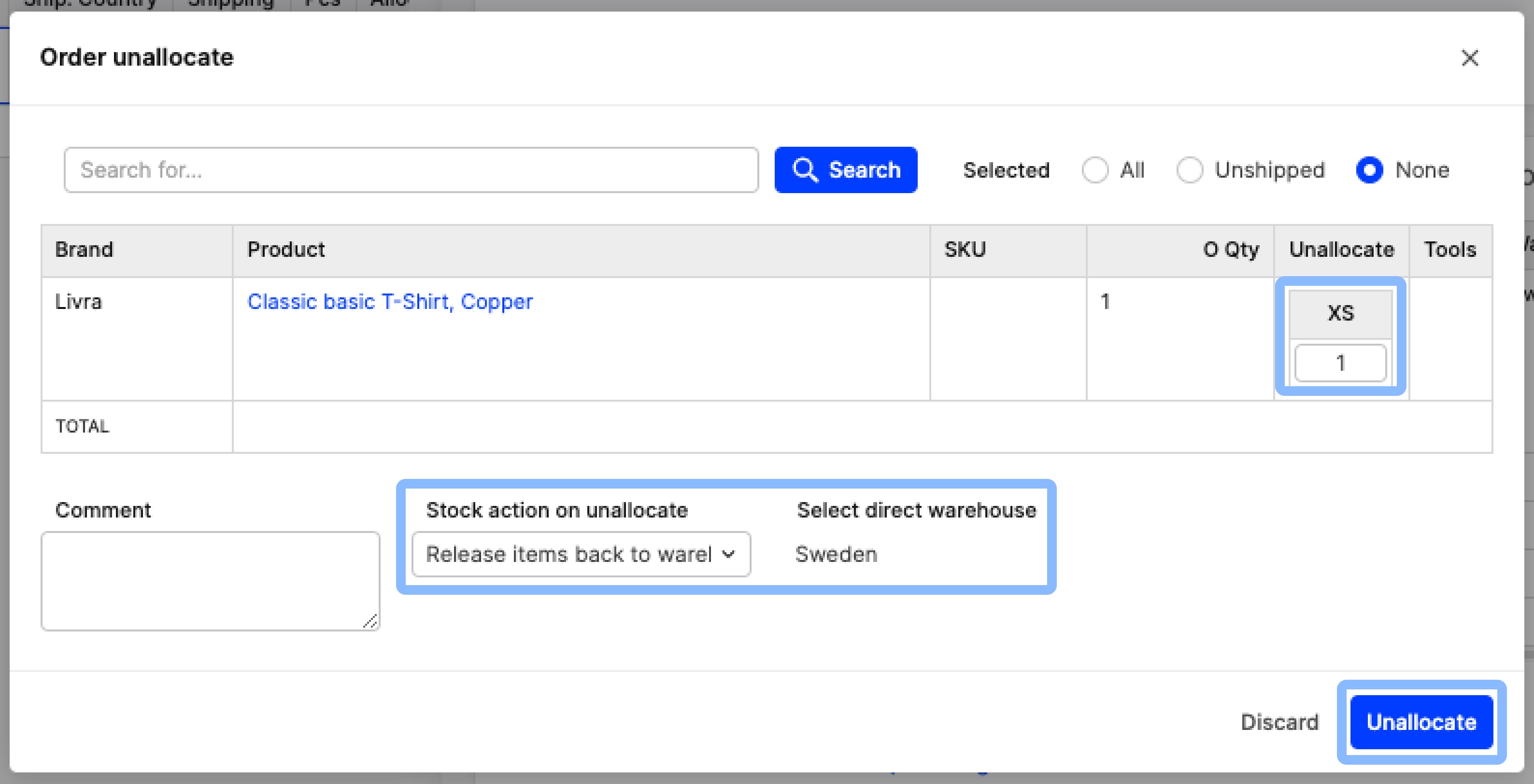
- After the unallocation is performed, the stock looks like this:
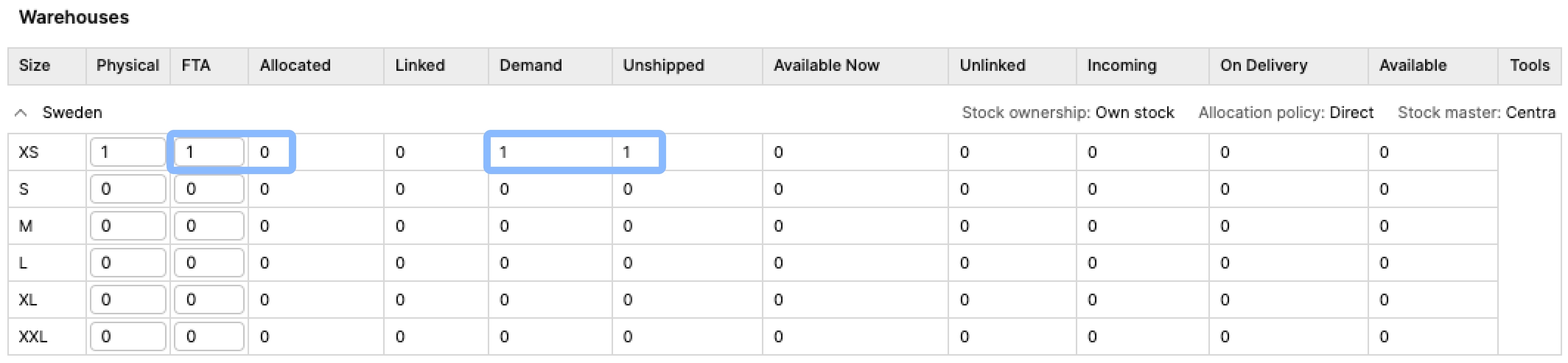
- FTA - The item was unallocated and released back to the warehouse, thereby increasing the quantity back to 1
- Allocated - Since we unallocated 1 item, this value has changed to 0
- Demand - We unallocated the item, however, the order still has 1 item that needs to be delivered to the client. This is the reason why the stock type ‘Demand’ shows 1
- Unshipped - This order has not yet been shipped, which is why the ‘Unshipped’ column shows 1
Keep in mind that the stock types 'Available Now' and 'Available' are still at 0, since we have 1 item under Demand.
... I add a product to an order?
In this scenario, the same events occur as where a regular order or a preorder is created, so refer to these scenarios above to find out more.