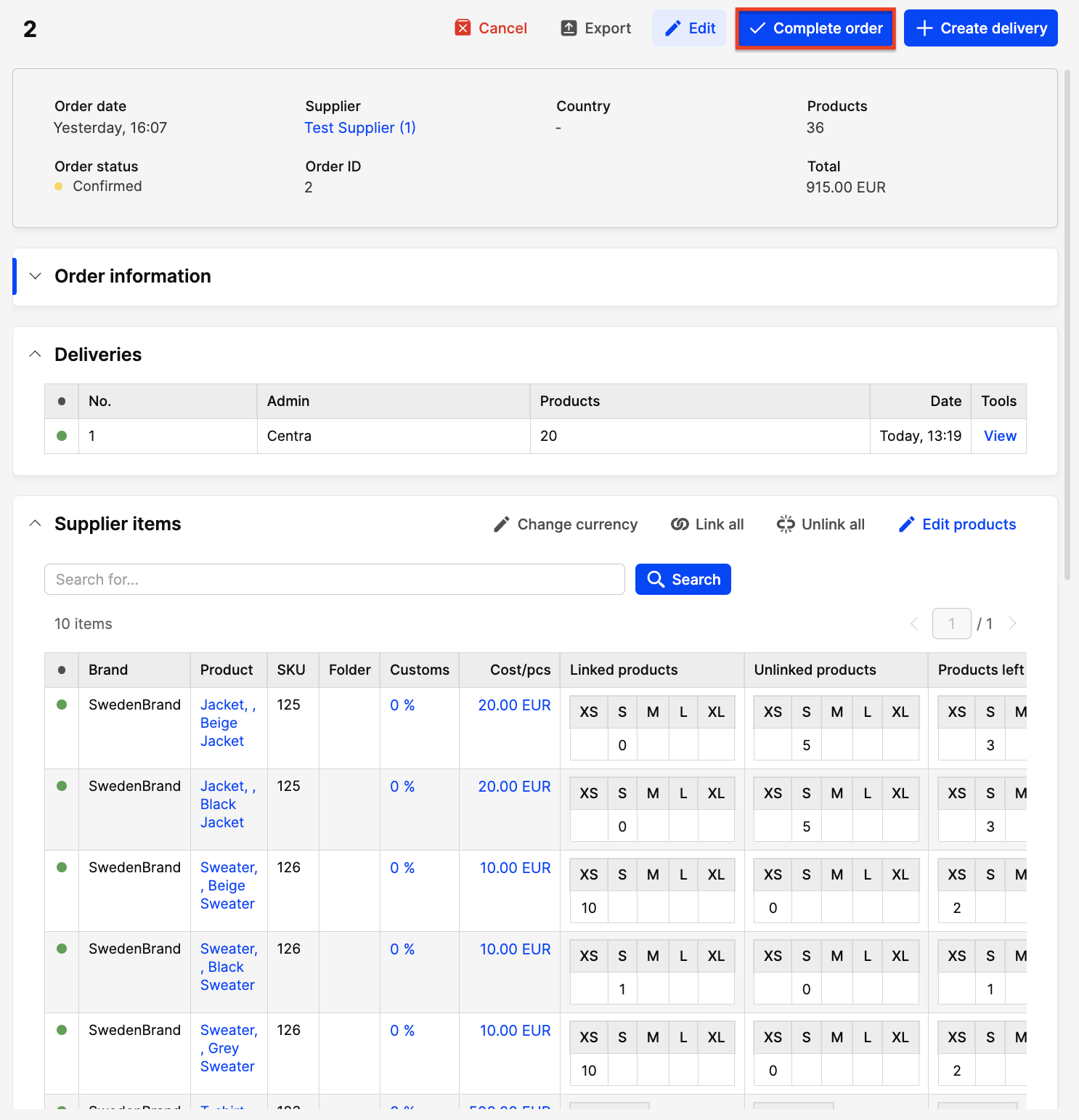Accepting an inbound delivery from your Supplier
About this article
When you have received an order to your warehouse, you then need to be sure that your stock figures get updated with this order, and your linked orders get their products allocated. Accepting an inbound delivery in Centra refers to recording and confirming the details of the delivery that is already in your warehouse, into the Centra system.
Accepting an inbound delivery from your Supplier
This is done by creating a supplier order delivery in the supplier module.
-
Go to 'Modules' > 'Suppliers' in the main menu to the left
-
Click 'Supplier orders' in the upper-right corner to see your supplier orders
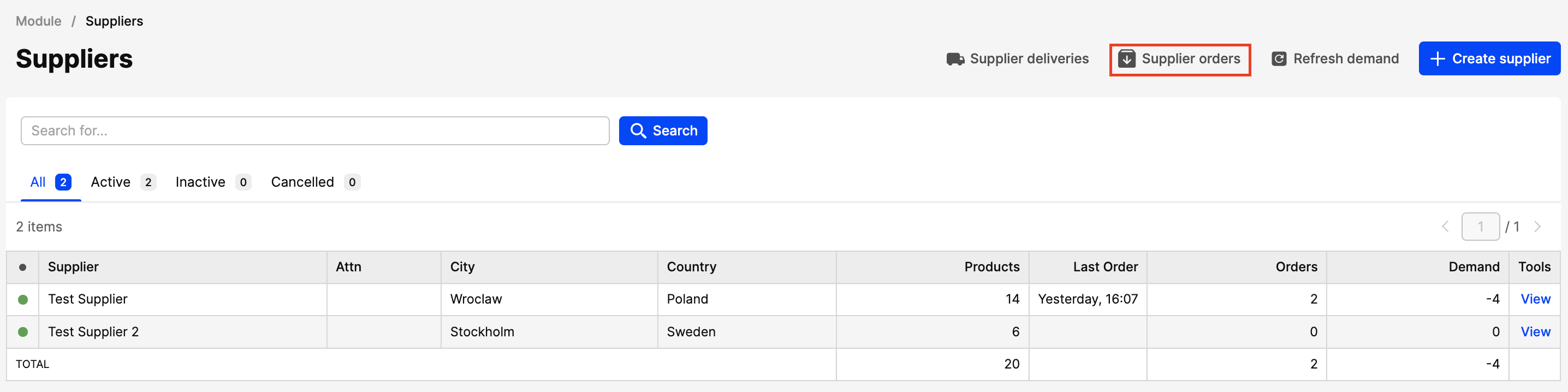
You will see a list of all orders placed. You can search for the order in the search field, or find it in your list.
-
Click on the order to view details. If this order is confirmed, there will be a button labeled '+Create delivery'. Click this, and you will see a list of all the products in your order, along with delivery information.
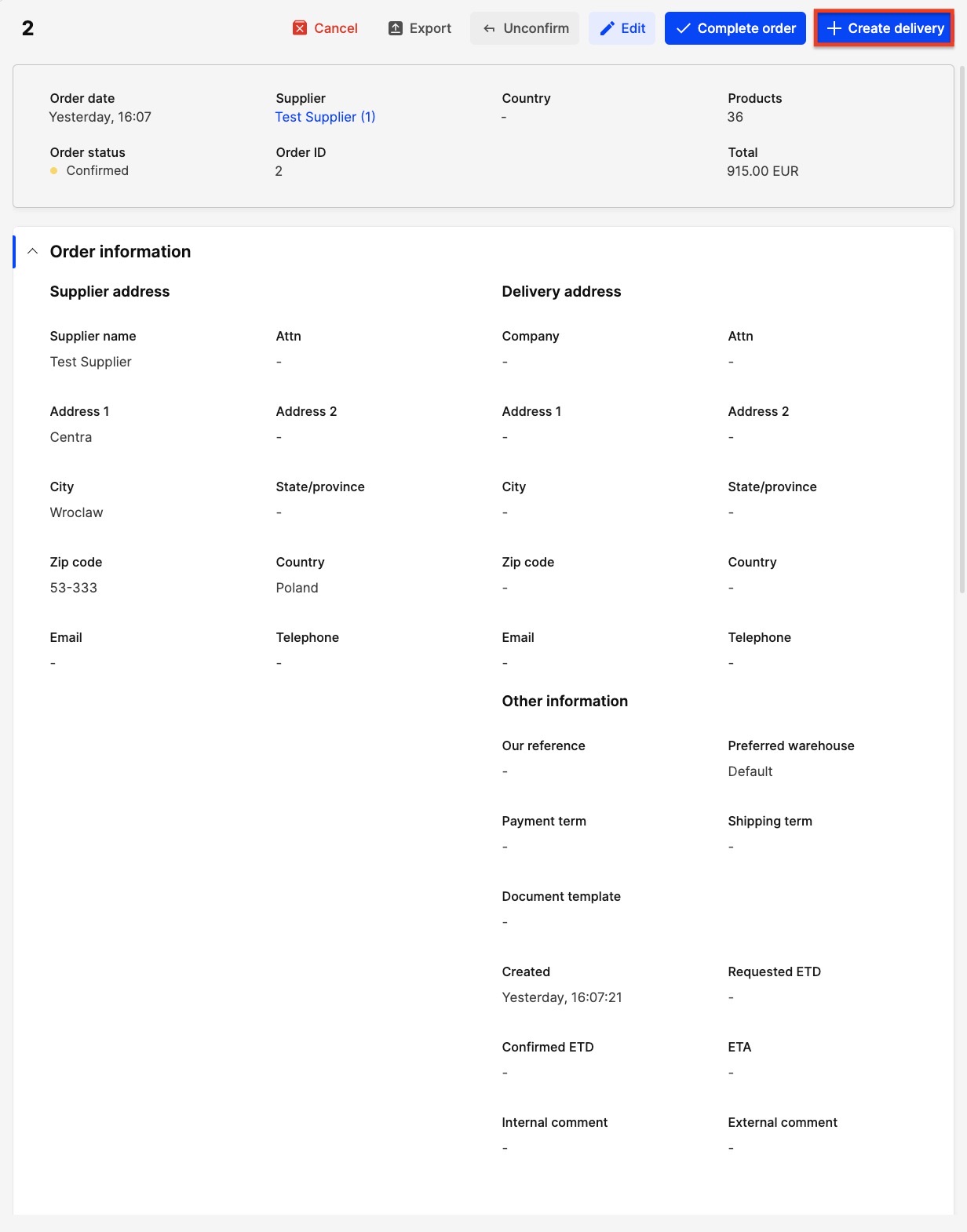
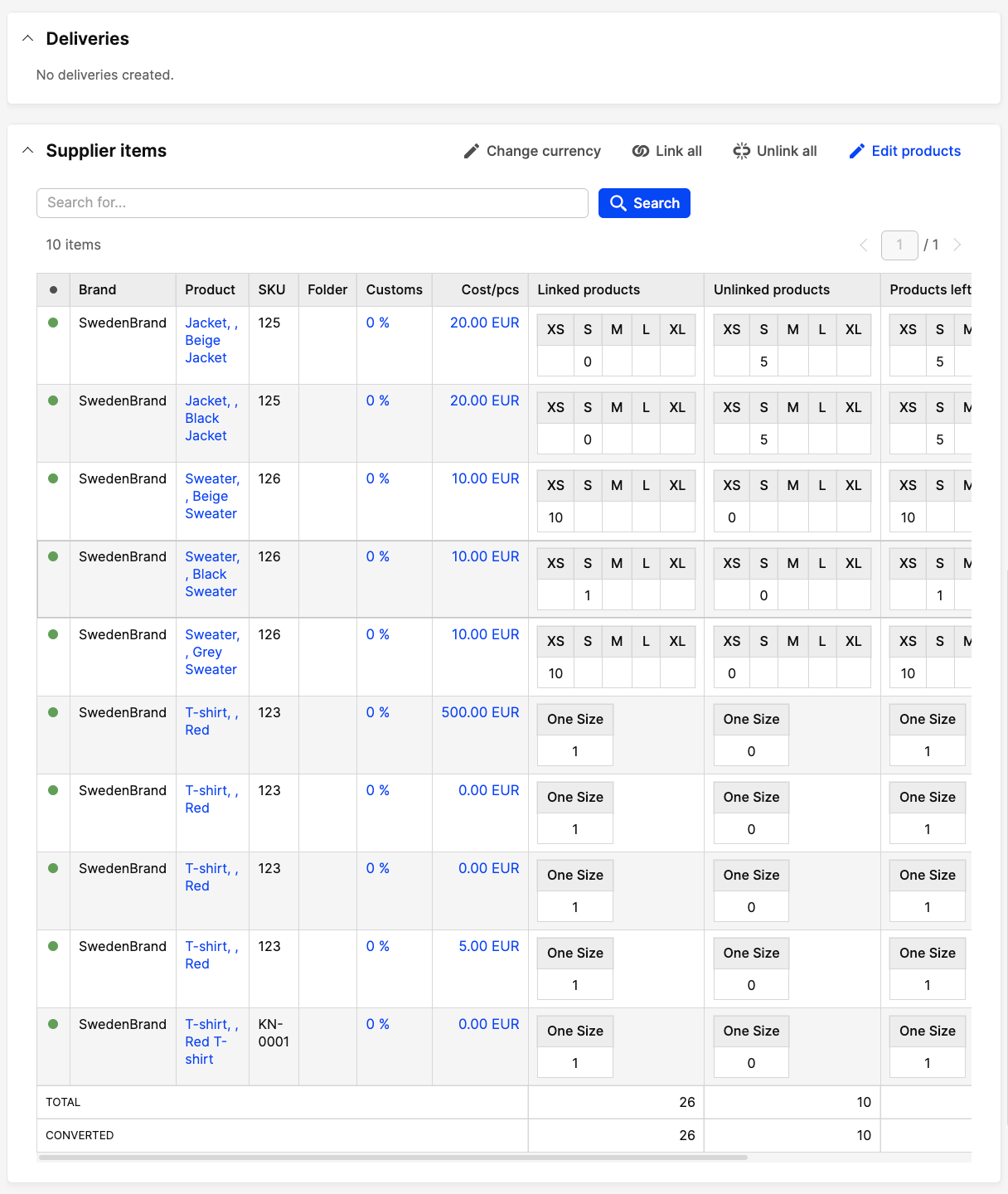

-
In that view you are doing the following steps:
- Under 'Warehouse', choose the warehouse where these items should be delivered. If you had a default warehouse selected from the supplier, it will be automatically selected here
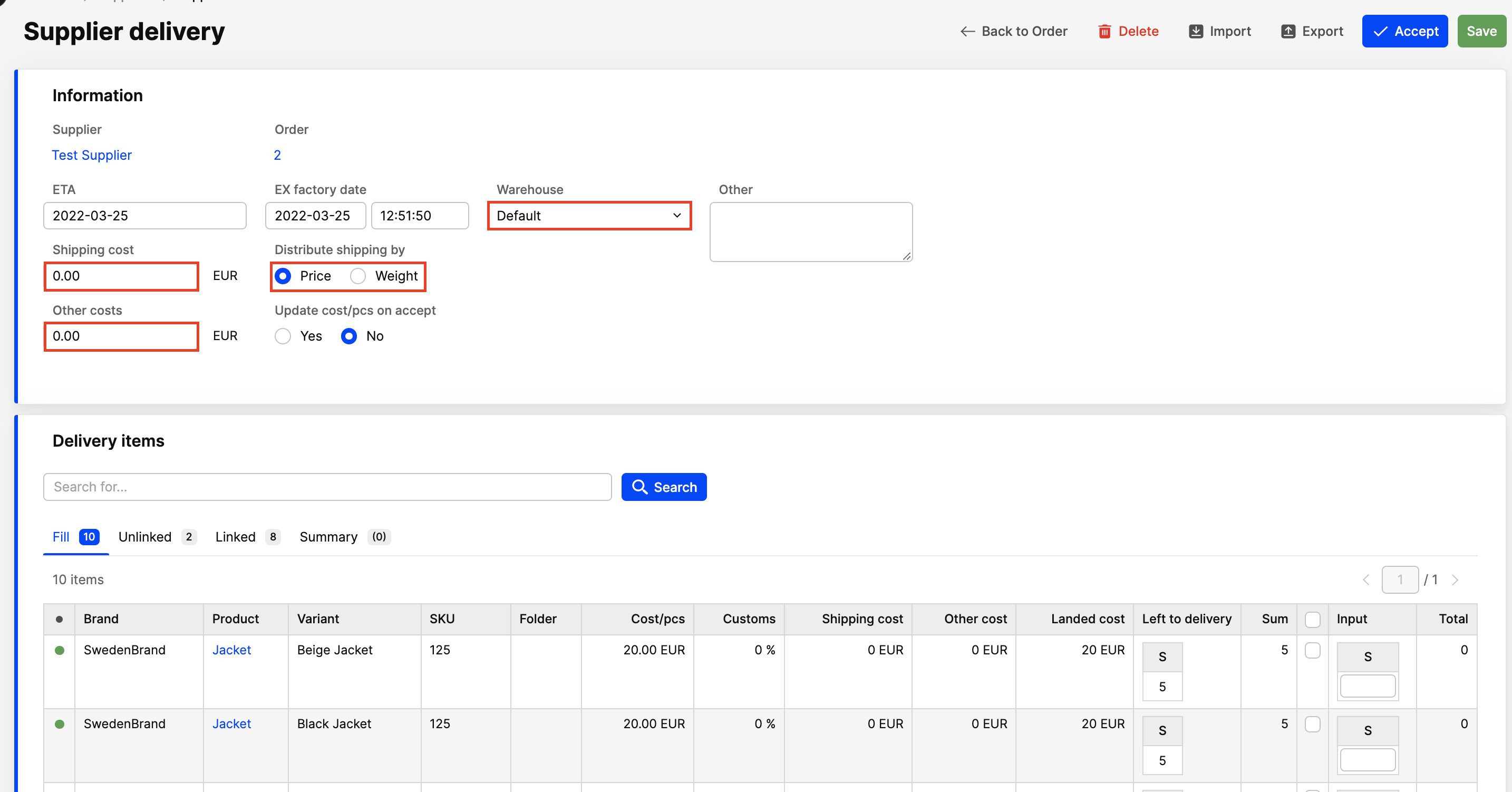
- In order to have an accurate landed cost, you will need to add the shipping cost for this specific delivery. If there are other costs to include in this, add them here now
- Under 'Distribute shipping by', select whether you want to distribute the shipping cost across items based on unit price or by their weight
- Now you need to tell the system which quantities you received on the physical shipment from the supplier. If everything you received matches your original order, click the white box for 'Sum' in the list for each item. If it does not match, enter the quantity you received in the 'Input' field.
- Addtionally you have a radio button with the option to "Update variant cost/pcs on accept", our suggestion is that you switch this to 'Yes' in most cases, since it will give you a more accurate cost/pcs on the variant where you are used to see the cost/pcs. The only time you should leave this as 'No' is if you create a delivery with a abnormal landed cost eg. sample order where you set the purchase price to 0.
- Under 'Warehouse', choose the warehouse where these items should be delivered. If you had a default warehouse selected from the supplier, it will be automatically selected here
-
Click 'Save', and the list will be updated with the landed cost, including shipping, per item.
If you have 3PL that receives your deliveries and should accept them through their integration towards Centra, please don't do the following steps in Centra. -
When you are satisfied, click 'Accept' in the upper-left corner.
You will then see a pop-up screen showing your final delivery details. It will show you how many products will be delivered into your stock, and how many of your inbound orders will be affected by this delivery.
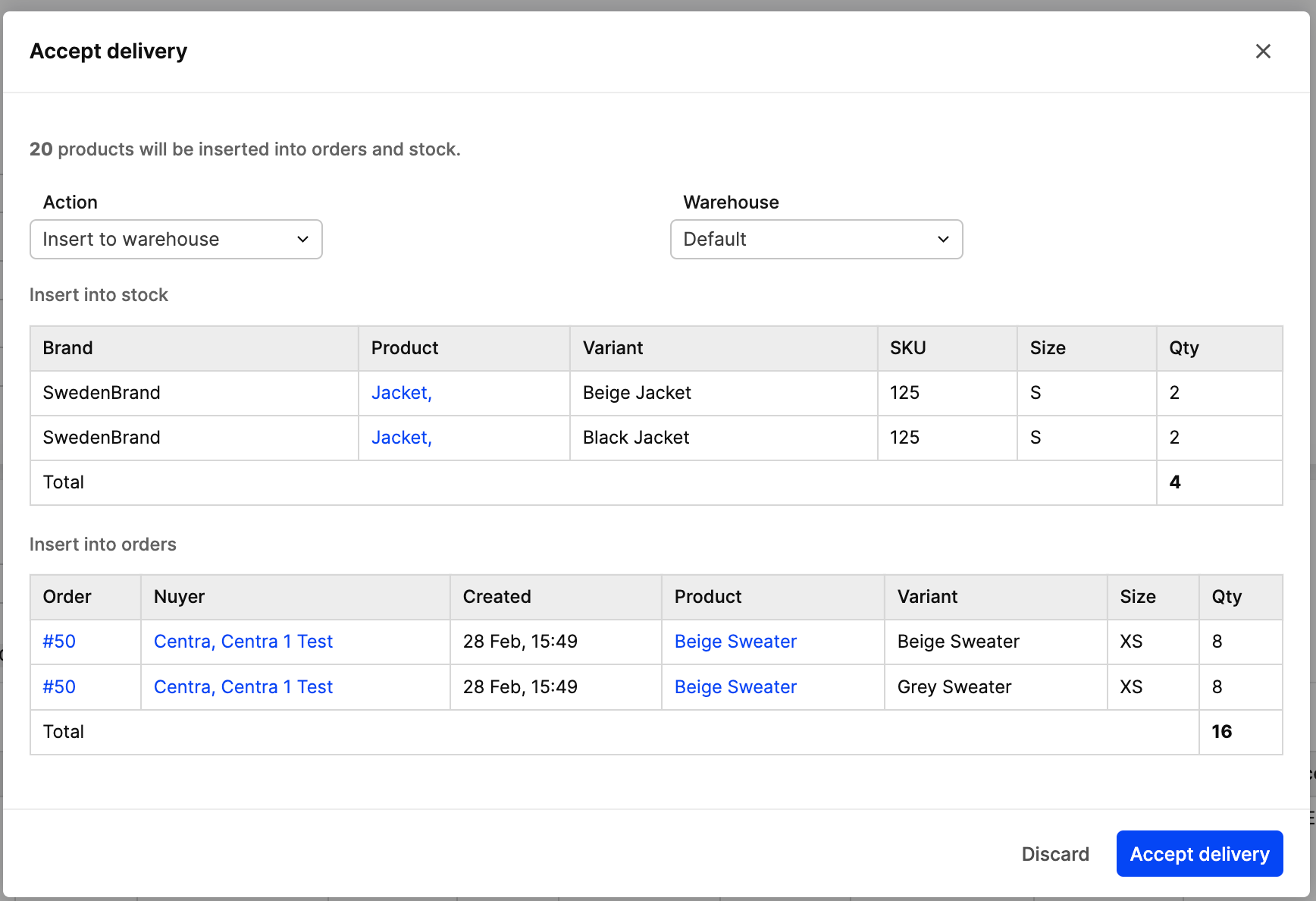
If there are quantities not linked to any orders, they will be listed under 'Insert into stock', which means they are available for new inbound orders. Any orders that are linked to this inbound delivery will be listed under 'Insert into orders'.
-
Check this list carefully because it cannot be undone. Then, click 'Accept delivery'. You will see a 'Supplier delivery' showing the products that are now part of your orders and stock.
-
If there has been a discrepancy between what you ordered and what was delivered, the supplier order will still have an open status. If these items will not be received later, you need to complete your order manually so that the Centra system knows that the order has been accepted as delivered, and is not still awaiting further deliveries.
-
To do this, go back to your order and click 'Complete order' in the top right corner. You will get a popup with details about overdeliveries and underdeliveries. If you are satisfied to accept the order as delivered, click 'Save' to close it.