How to set up a Supplier in the Supplier Module
About this article
The Supplier Module is a module that enables you to place supplier-orders directly from your manufacturers. You can place supplier-order based on specific Delivery Windows etc.
The Supplier Module
To go to the Supplier Module, follow the steps below:
- Click 'Modules' in the main menu to the left
- Click 'Suppliers' and you will be redirected to a list of all your suppliers.
Adding your suppliers
Before you can create an order in the supplier module, you need to set up each supplier you want to order from. To do this follow the steps below:
-
To add your supplier, click the '+Create supplier' button in the upper-right-hand corner of the screen
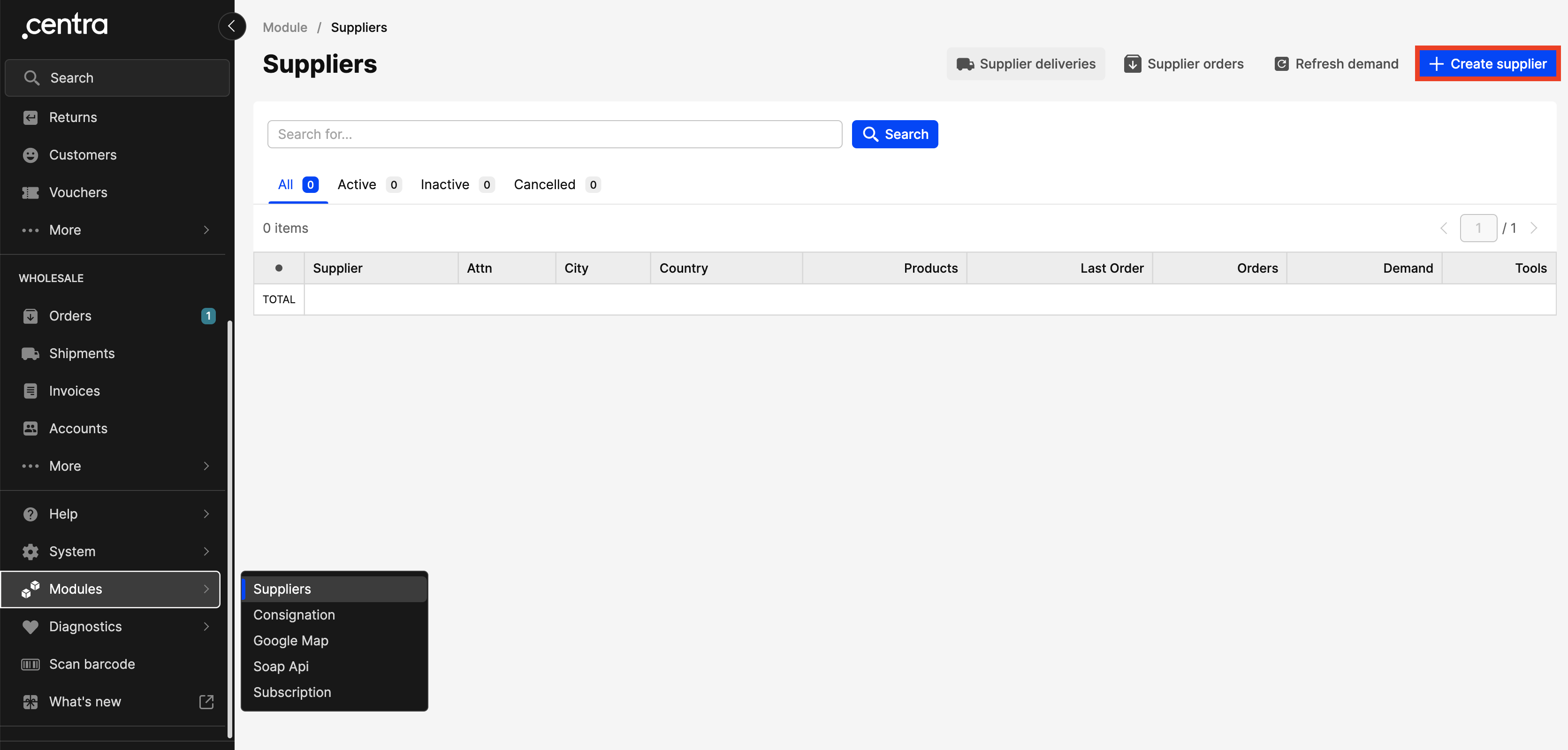
-
You will be taken to a screen where you can add the information about your supplier

About the information fields:
- Id - If you leave this blank, the first supplier you add will get an ID of 1, and the rest will be added sequentially. However, if you want to begin this with a higher number, or you’re migrating from a system with existing ID numbers, you can add them here. Just be sure you start with the lowest number in your existing list, and proceed sequentially
- Under the Supplier address section, add supplier Name, Address, and, if you prefer, Email and Website
- Under Other information, there is a field where you can add an internal comment. This is internal and your supplier will not see this. If, for example, you need to record information about managing relationships with this supplier (order placement deadlines and formats, individuals, internal protocols or policies, etc), you can do this here
- Beneath this box, select your Preffered warehouse from the dropdown. You don’t need to select one, but if you do, this warehouse will be automatically selected when you order from this supplier. You can always change this on your order, but this is what will show up as a default
- Currency - This is a required field. This is the currency your supplier will invoice you in. If the currency your supplier uses is not in this list, you can add it here
- Payment and Shipping term - This is optional information and will appear on an exported PDF of your order, which you could send to your supplier as an order sheet
These are the same as the terms that you have set up in your wholesale store in Centra. If you need help setting up Payment terms and Shipping terms, you can just follow the links.
-
When you are satisfied with your input, click 'Save' to save your supplier. Do this for each supplier, and remember to save each one.
You have now successfully created a Supplier.