Add products and prices to your Supplier
About this article
When a supplier have been created, you can add products to the supplier in order to create an order to your supplier. You should also make sure that you add the products purchase price, after they’re added to the supplier.
The Supplier Module
To go to the Supplier Module, follow the steps below:
- Click 'Modules' in the main menu to the left
- Click 'Suppliers' and you will be redirected to a list of all your suppliers.
Adding products to a Supplier
When a supplier has been created, you will be able to add products that should be connected to the supplier. To connect products, follow the steps below:
- Scroll down to the 'Products'-section of the supplier.
- Click 'Edit products' and this pop-up window will open:
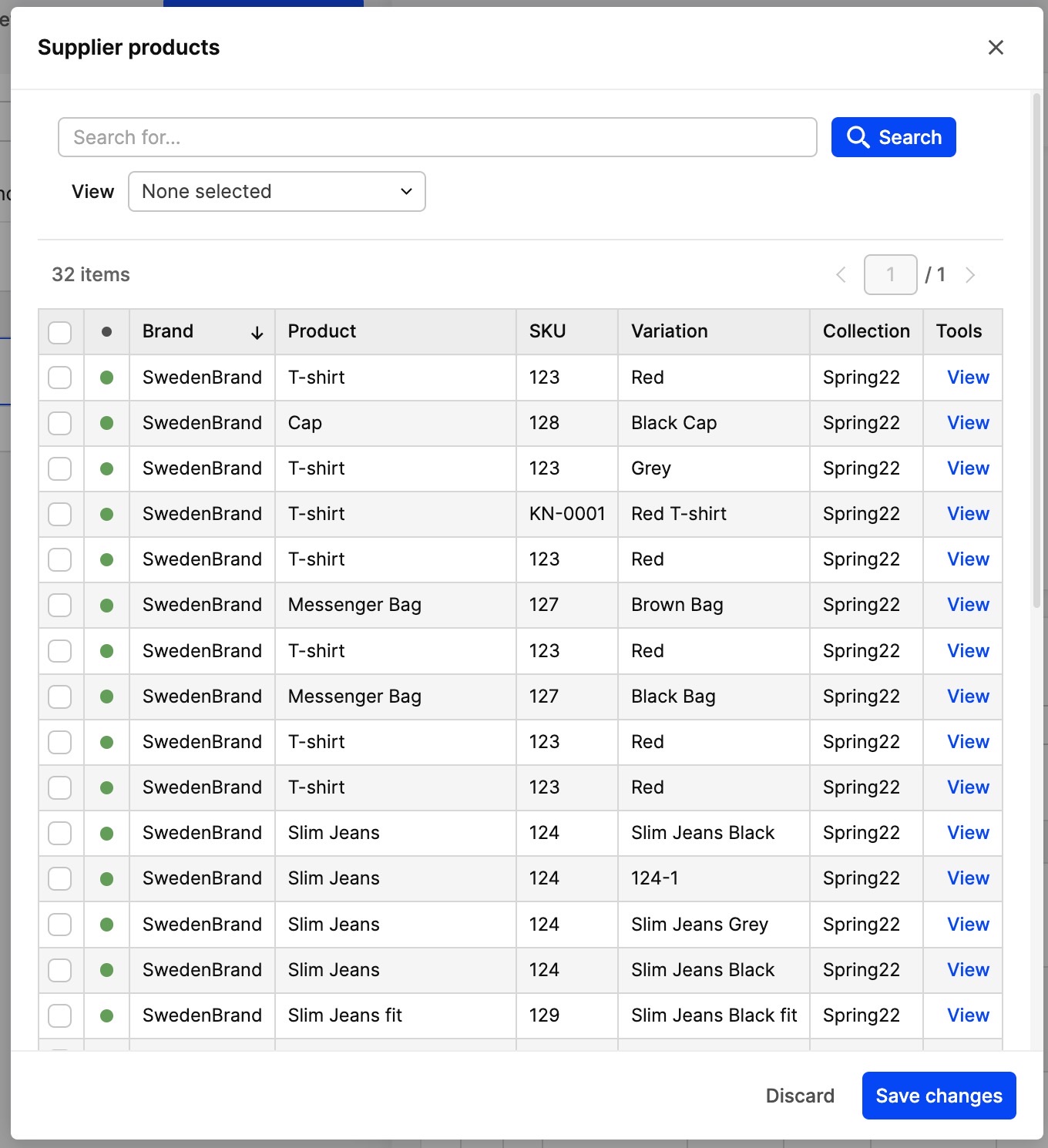
- Select the products you want to add in the checkboxes to the left
- Click 'Save changes' in the bottom-right corner
You can also do this directly from the product under Product > Catalog.
- Go to 'Products' in the main menu to the left
- Press 'Edit' on the product
- Add the Supplier by selecting it under General attributes > Suppliers. It will show a list of all your Suppliers.
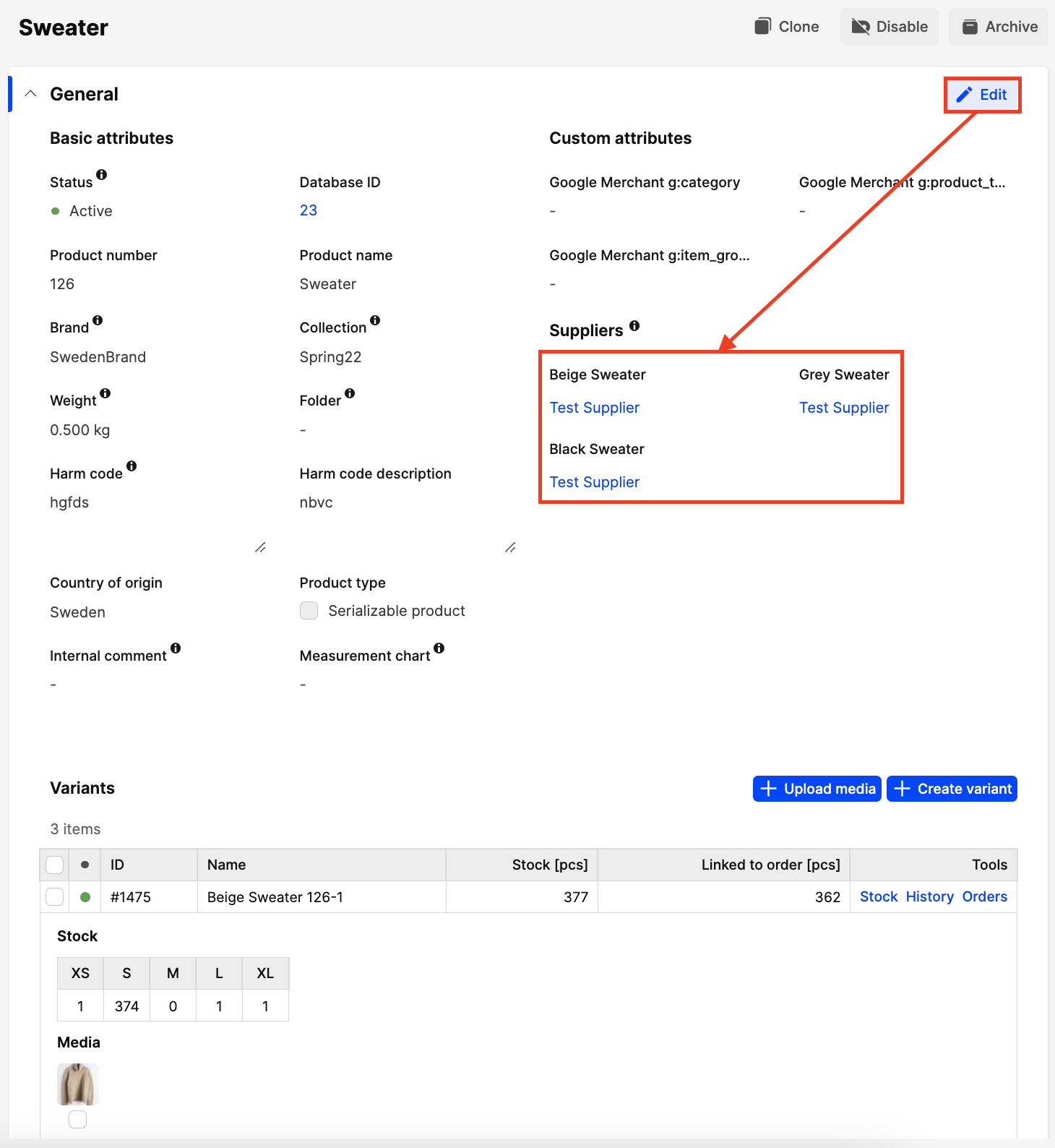
- When you're done, press 'Save'.
You have now added products to your Supplier.
Adding purchase prices to your products
You add purchase prices to the products assigned to a supplier by the following steps:
- Make sure you are viewing the supplier you want to add purchase prices to
- To add the purchase price, click on 'Edit' in the upper right corner (edit products to the left is to add products to your supplier).
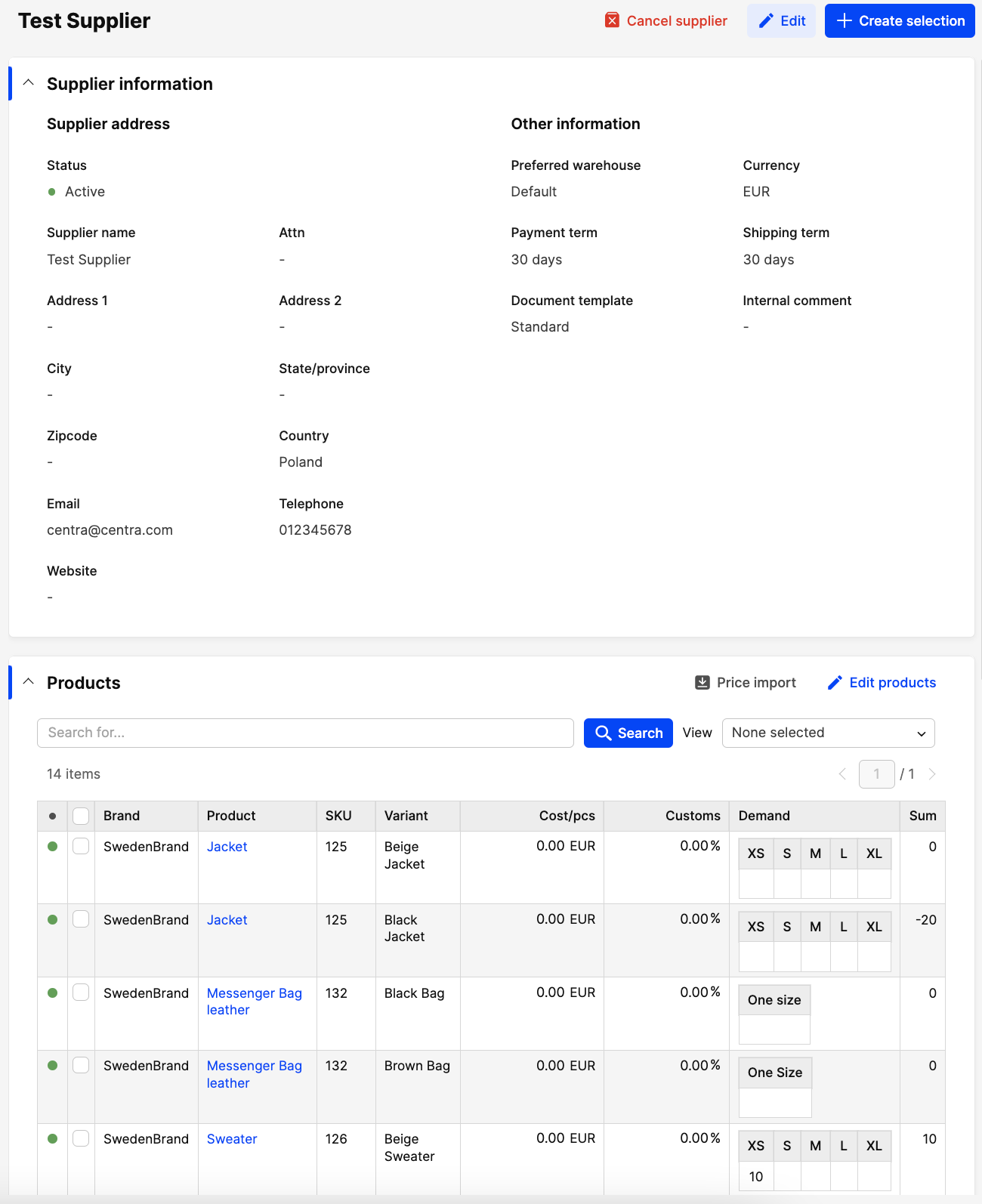
- You can now manually enter cost per pcs and any custom fees in percent or a fixed value.
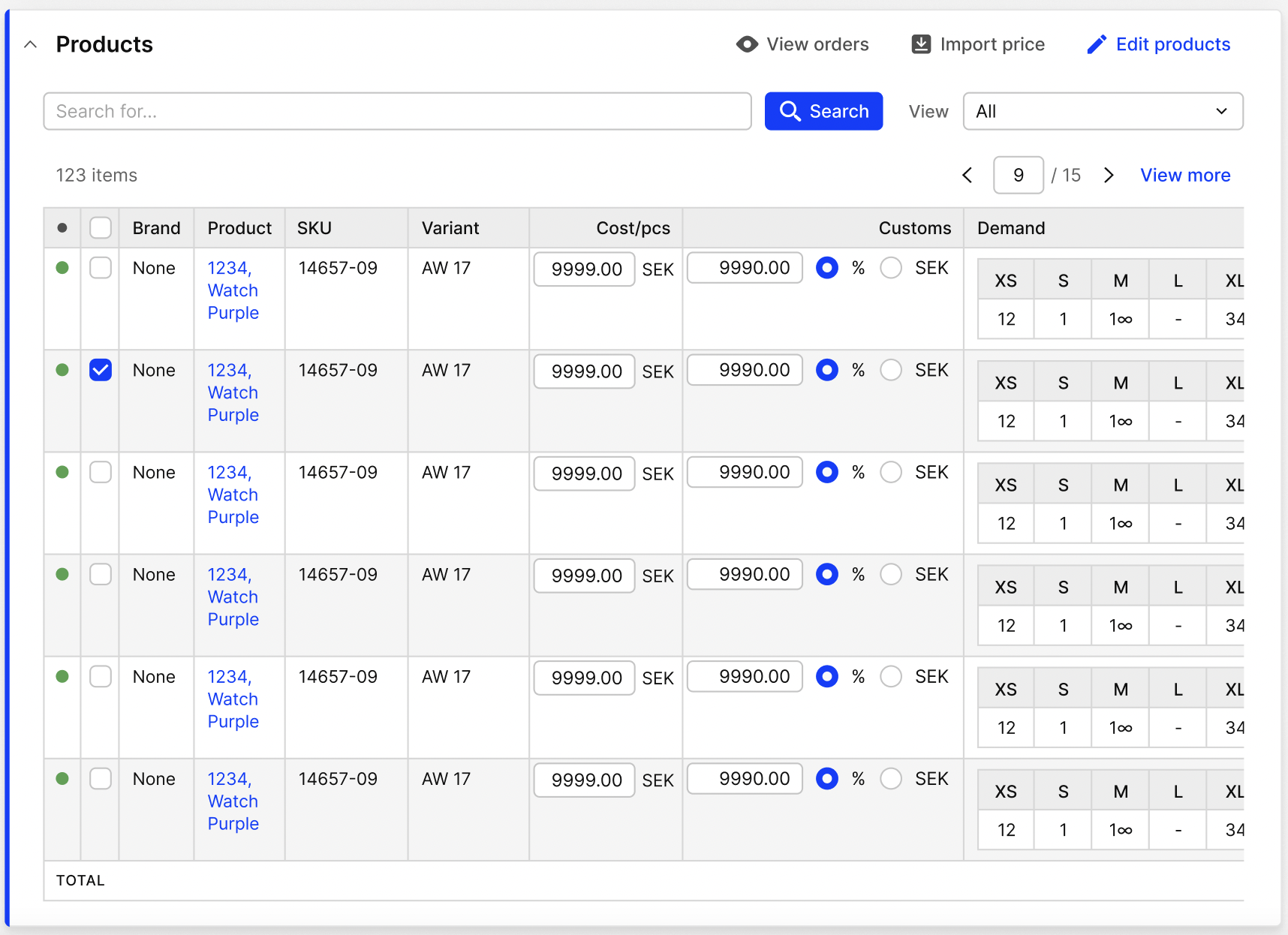
- Click 'Save' when you’re done.
You can also import your purchase price. To do this, click the 'Price import' button in the upper left corner of the Products section, a dialogue window will appear with instructions.
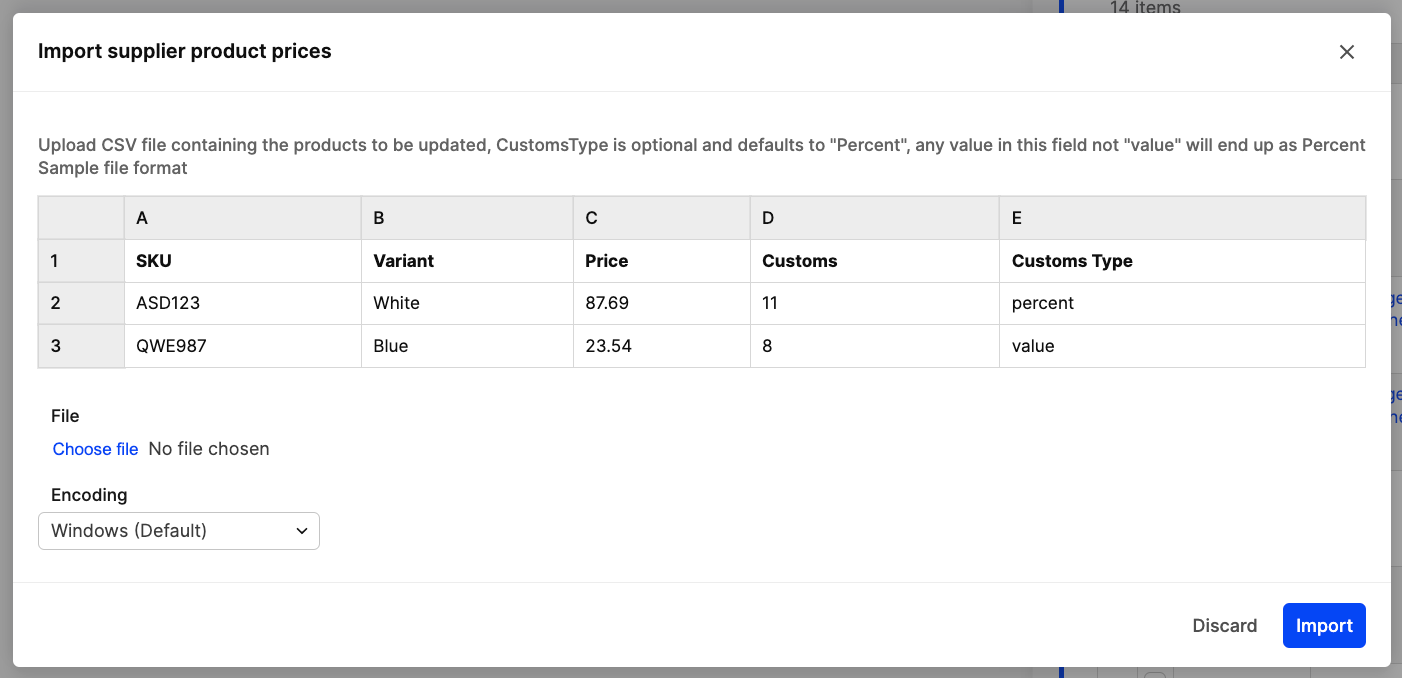
You have now added purchase prices to your Supplier products.