Creating Shipping Terms in B2B
About this article
Configuring Shipping terms allows you to control the shipping cost in Wholesale for specific accounts
Creating Shipping terms
To create shipping terms in wholesale, follow the steps below:
-
In the main menu to the left under WHOLESALE click 'More' and go to 'Terms'
-
Click '+Create term' in the upper-right corner and you will be redirected to this view:
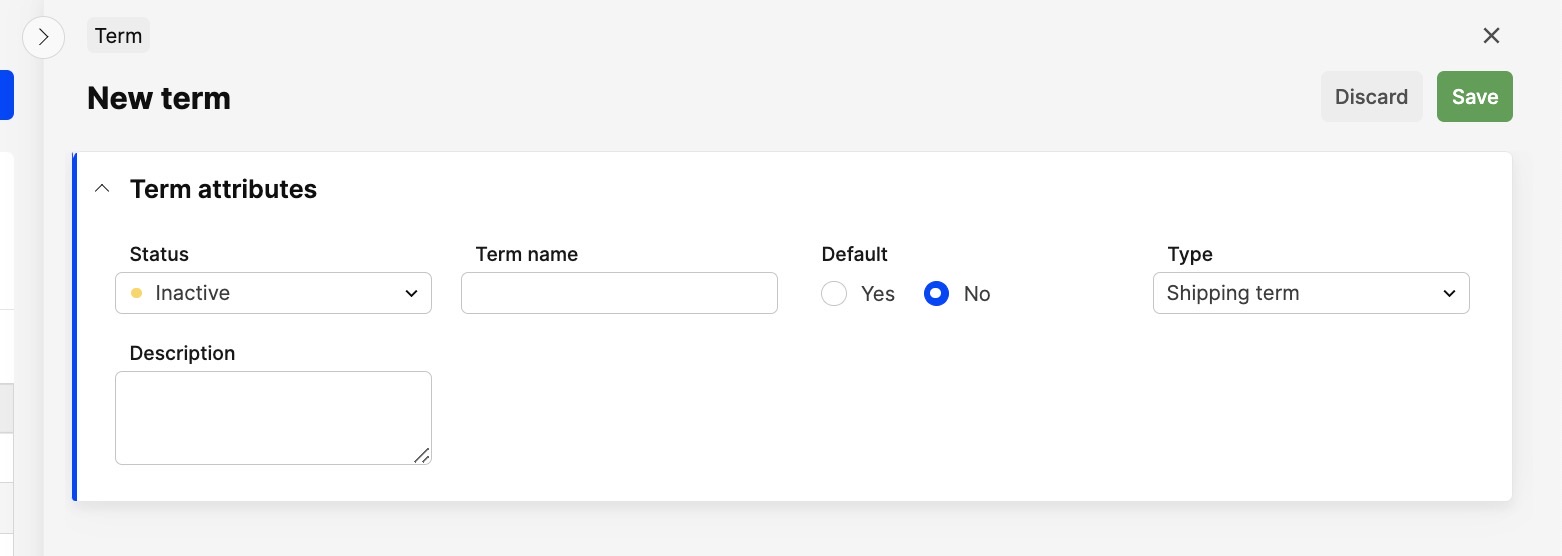
-
Enter the following information:
- Term Name - Name your Shipping term
- Type - Choose "Shipping term"
- Description - Add description of the Shipping term. It's internal and will not show on any document templates
- Default - Choose if the Term is default or not
-
Click 'Save' in the upper-right corner
-
Now you get the option the 'Edit' again to enter the shipping cost for different ranges:
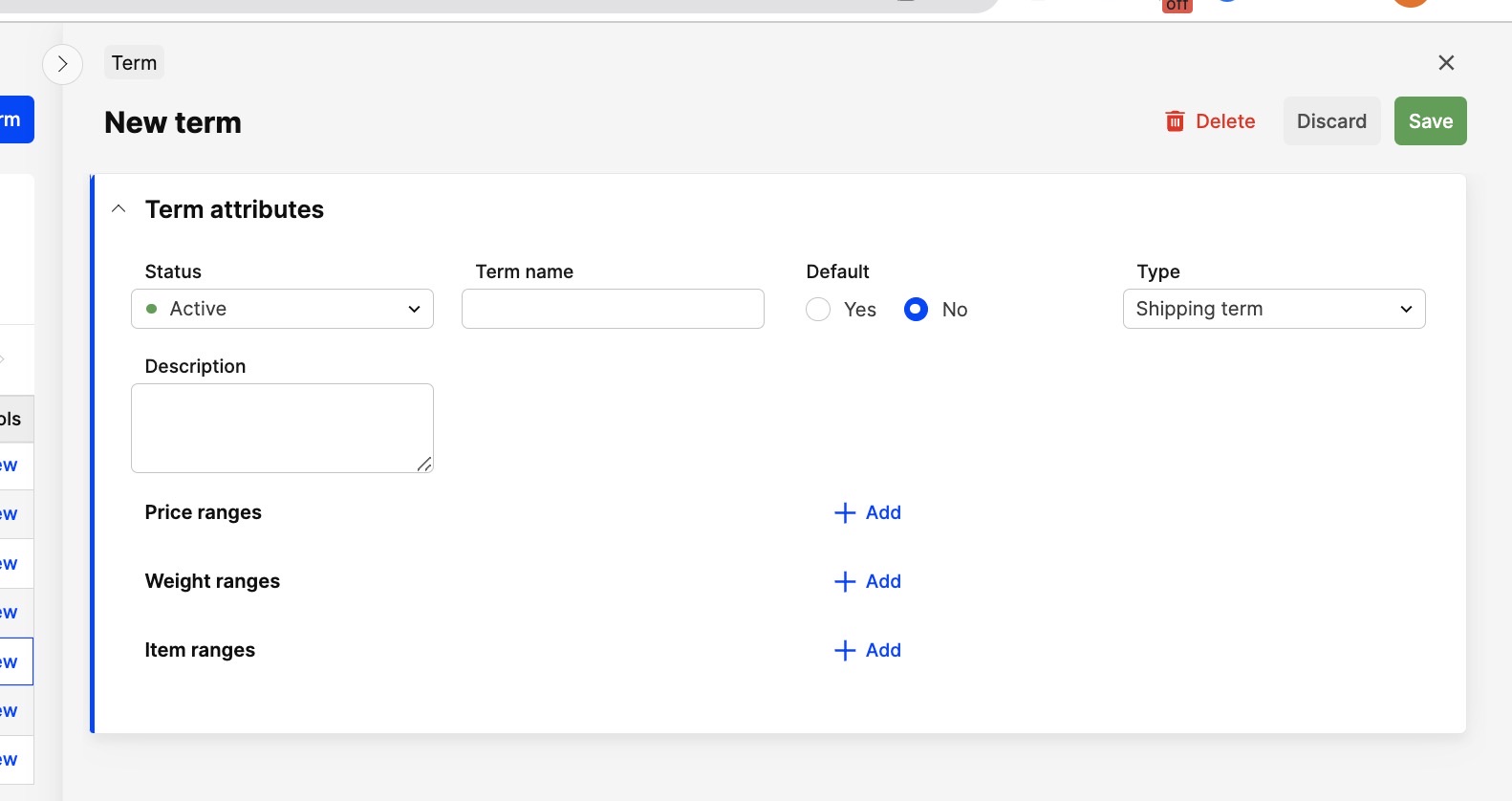
- Price ranges - Here you can select order total price range. For example, if order total is less than 500 EUR you will have an additional shipping cost of 50 EUR and if you buy for more than 500 EUR the shipping is free
- Weight ranges - Here you can select a weight range for the whole order. If the order has a total weight above the configured threshold, additional shipping cost will be added
- Item ranges - Here you can enter the amount of items on the order above which additional shipping cost will be added
You cannot combine the different ranges within a Shipping term. You can only choose to use one of the 3 ranges per term
-
For the different ranges you can choose for them to match on either:
- fixed price - Then the cost will be a fixed price added to the order as a shipping cost, or
- % of order value - Then the additional shipping cost is a percentage of the order value
-
To add additional range, just press '+Add' or any other range you've choosen before
-
When your satisfied with the setup click 'Save' in the upper-right corner.
As you've prbably notice you can't set a currency to the shipping term, so it will take the currency on the account that uses the Shipping term. So make sure to use the right Shipping term on the right Account. So that is not gives 50 SEK insted of 50 EUR.
Add Shipping term on Accounts
Shipping terms can be added to accounts in two different ways:
On one Account at the time
- Go to the account, by clicking 'Accounts' under WHOLESALE in the main menu to the left
- Find the account you would like to add or change Shipping term on, open it by clicking on the row
- Click 'Edit'
- Select the Shipping term
- Press 'Save'
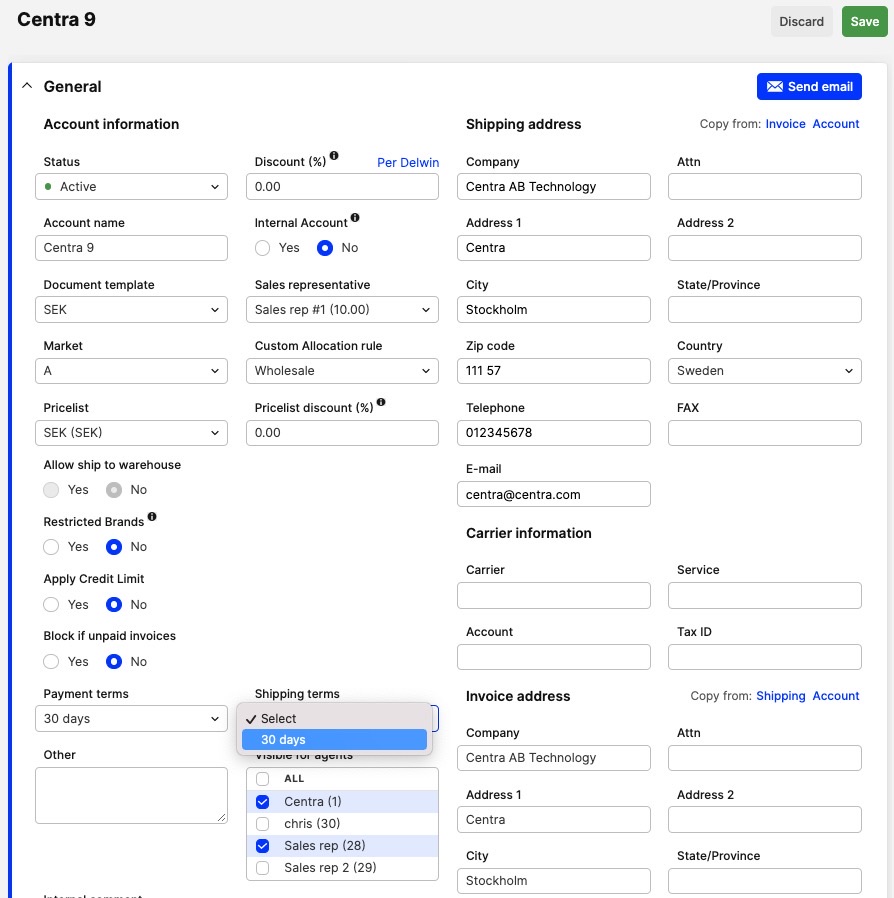
On multiple accounts at once
- Go the the account list, by clicking 'Accounts' under WHOLESALE in the main menu to the left
- Search to filter out the accounts you would like to add or change Shipping term on
- Select them in the list, by ticking the boxes to the left
- Above the account list select the bulk Action: "Change general attributes" and 'Apply'
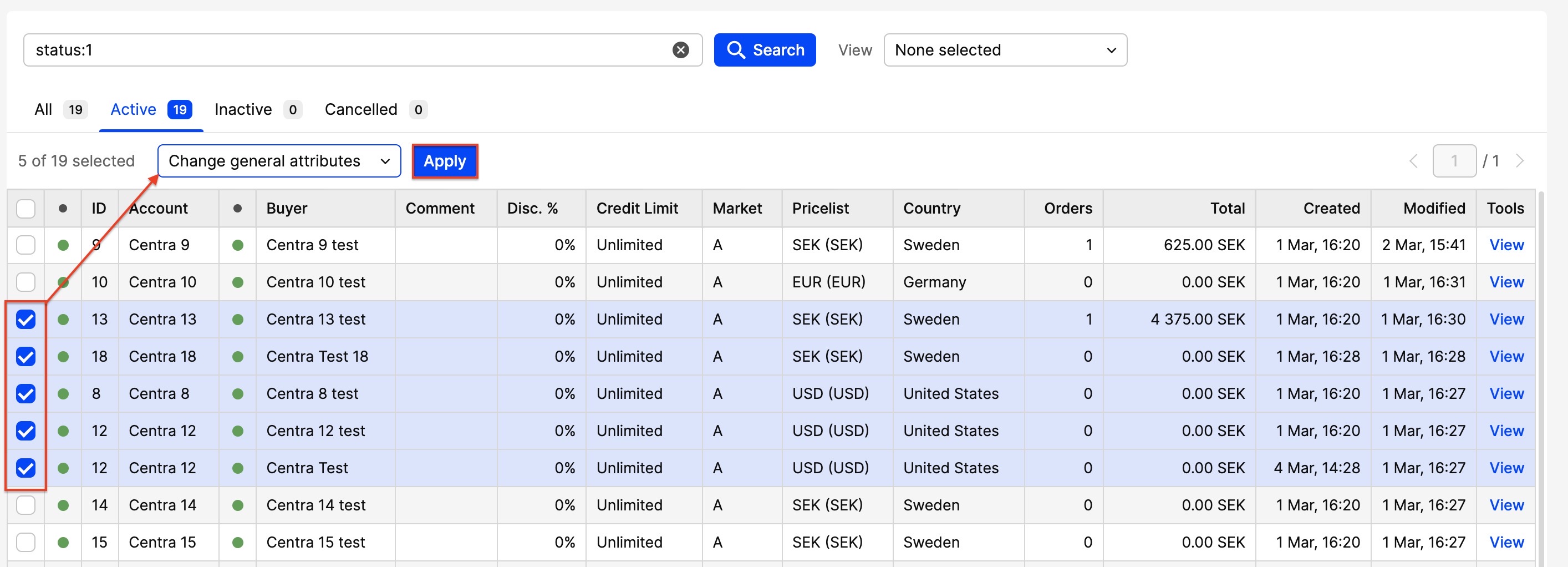
- Select the Shipping term of your choice and press 'Change'
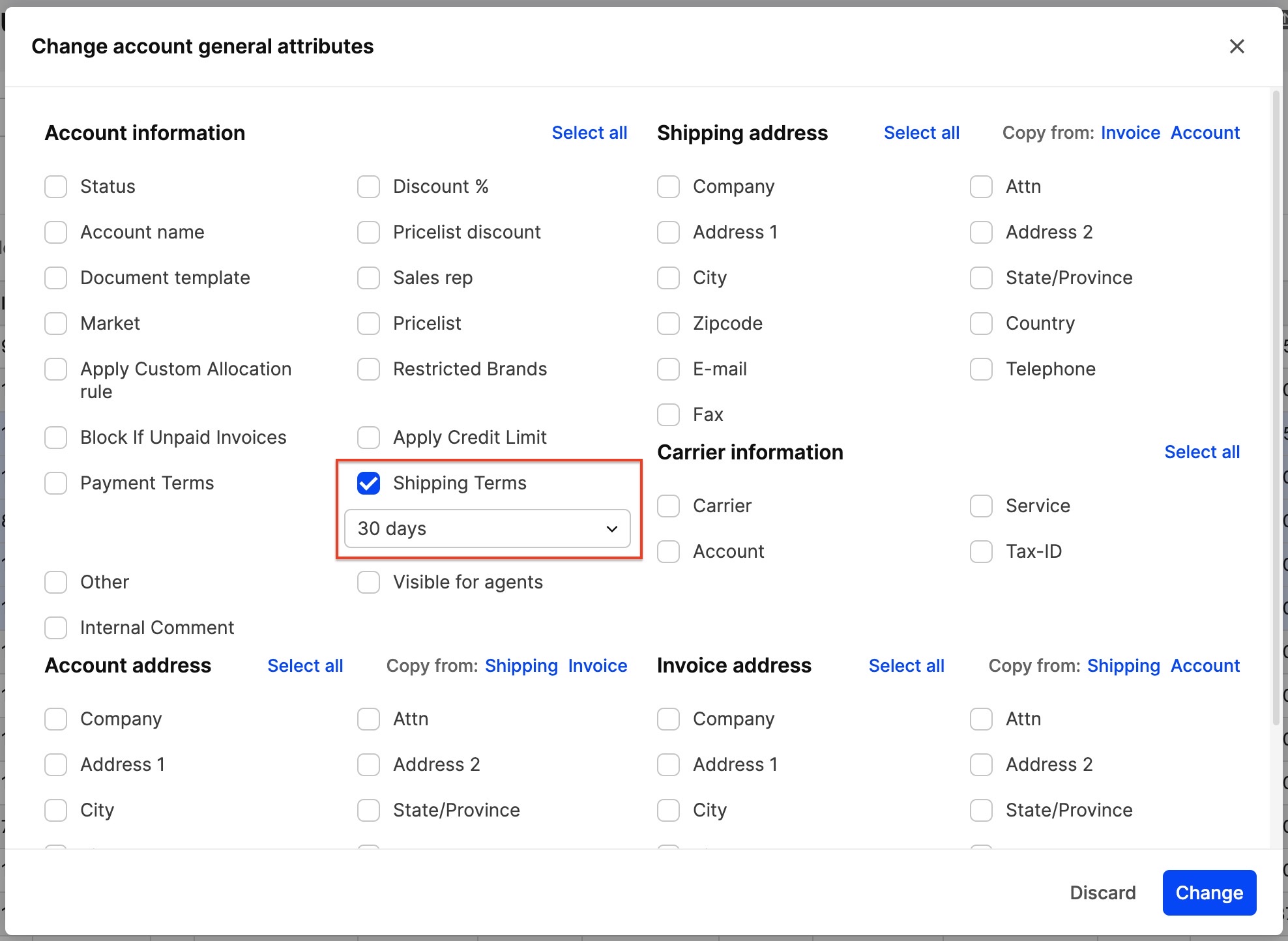
- You have changed or added Shipping term on all the selected accounts.
If no specific Shipping term is set on the account, the ordinary Shipping cost that is connected to the Account's Pricelist will be applied.
If you select the specific Shipping term on the account level, that cost will be applied per default.