Creating a Market in B2B
About this article
Markets are created to segmentize products. You may create multiple markets and sort your products between them. For example, if you have products that you only want to show to a specific customer you may put them in a separate market that you will show for that specific customer only. To read more about how to create a customer and choose which markets they will be able to see, click here.
Creating a market
To create a market, follow the steps below:
-
In the main menu to the left under WHOLESALE click 'More' and go to 'Markets'
-
Click '+Create market' in the upper-right corner and you will be redirected to this view
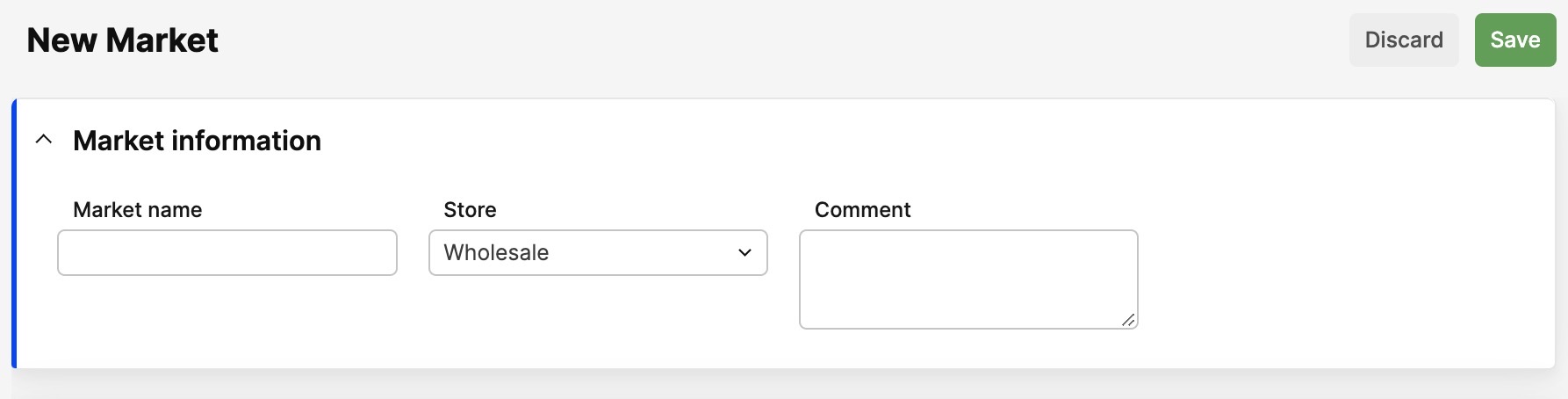
-
Enter the following information:
- Market Name
- Store - What store it should be connected to
- Comment - You may add an optional comment
-
Click 'Save' in the upper-right corner
-
When this is done continue to the 'Markets products' page below:
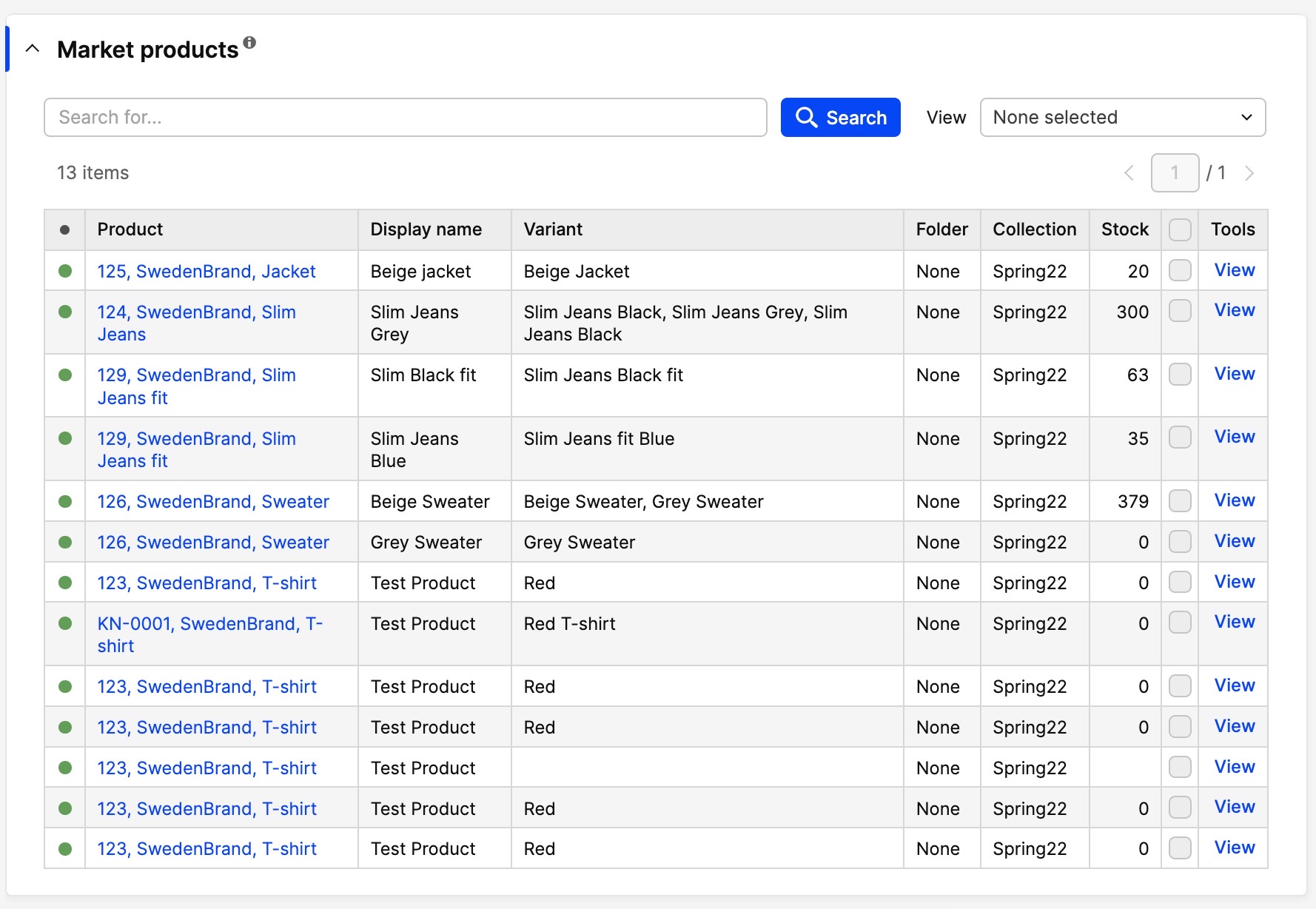
-
Click 'Edit' in the upper-right corner
-
Select the products you wish to add to your market by checking them in the boxes to the right of the window. If you wish to select all products, just check the top box. In the 'View' drop-down menu in the upper-left corner you may choose to view product from one separate folder or collection. You may also sort the product list by clicking any of the categories in the grey header
-
When you have added your products of choice, click 'Save' in the the upper-right corner.
Next step
To read more about about how to create a pricelist, click here