Campaign sites in DTC
About this article
To be able to restrict different campaigns to a specific customer segment, like your most loyal VIP customers for example. You need to create a campaign site to connect the campaign to so that not all your customers can reach the discounted prices.
Creating a Campaign Site
To create a campaign site, follow the steps below:
Please also note that some adjustments to your frontend site might be needed from your frontend partner for this setup to fully work
- Setup a separate Market, under 'More' in the DIRECT TO CONSUMER section in the main menu to the left go to Markets and click 'Create market' in the upper-right corner, that’s named Secret/VIP or something similar. For this market to be hidden and secret you leave the Geo-Location blank, see example below:
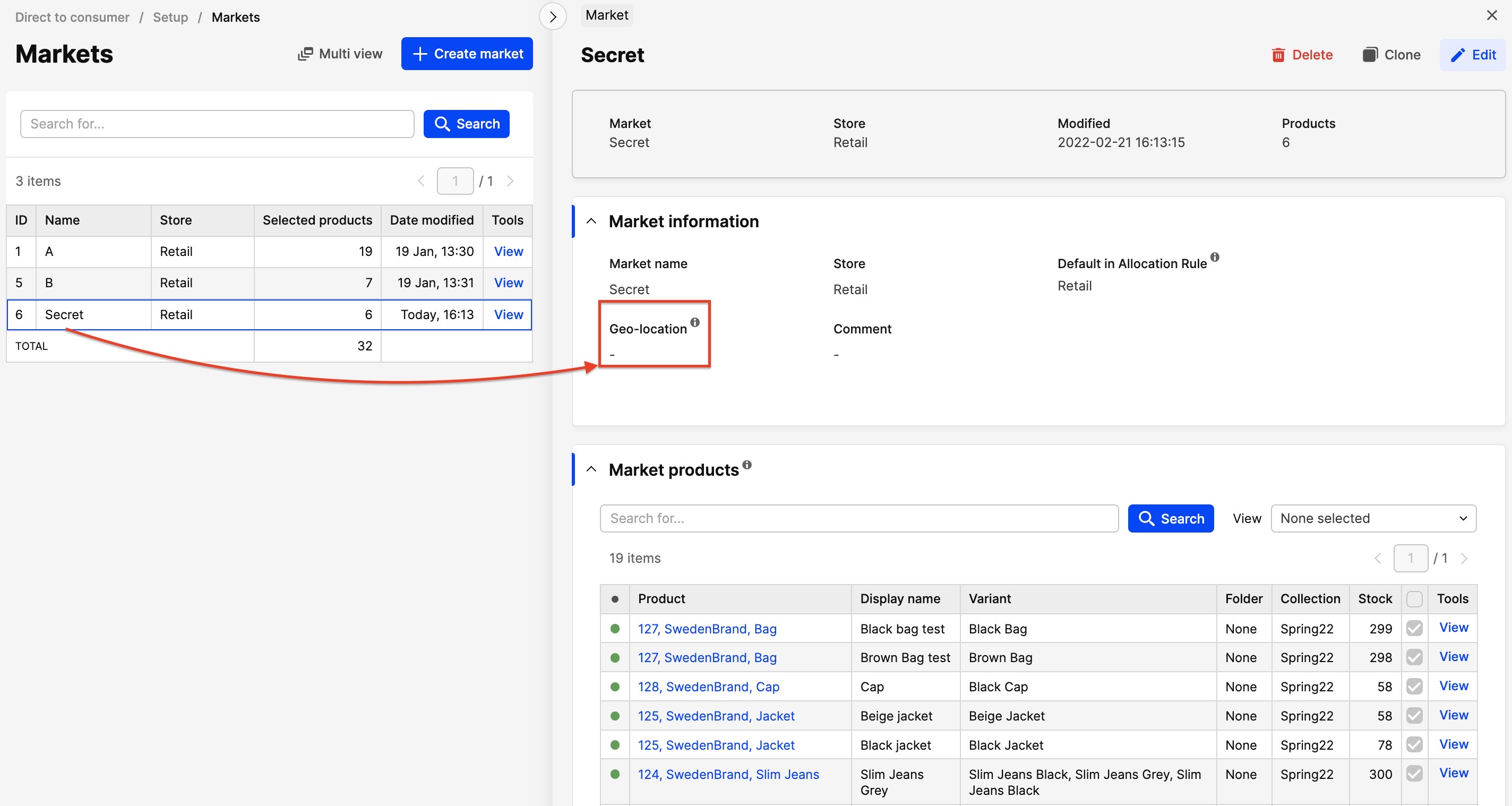
- Place ALL your products to this new Market, by “view all” and mark the checkbox at the top. (Not only the products that should be in the campaign).
- Create a Campaign, going to DIRECT TO CUSTOMER > 'More' > Campaigns select the new Secret Market and add the products that should be on sale to this campaign. Make sure you type in Type, Value, Start (date and time), Stop (date and time) and the Sale checkbox on ALL products in the list, make sure to view all pages. Learn more about how to set up campaigns here.
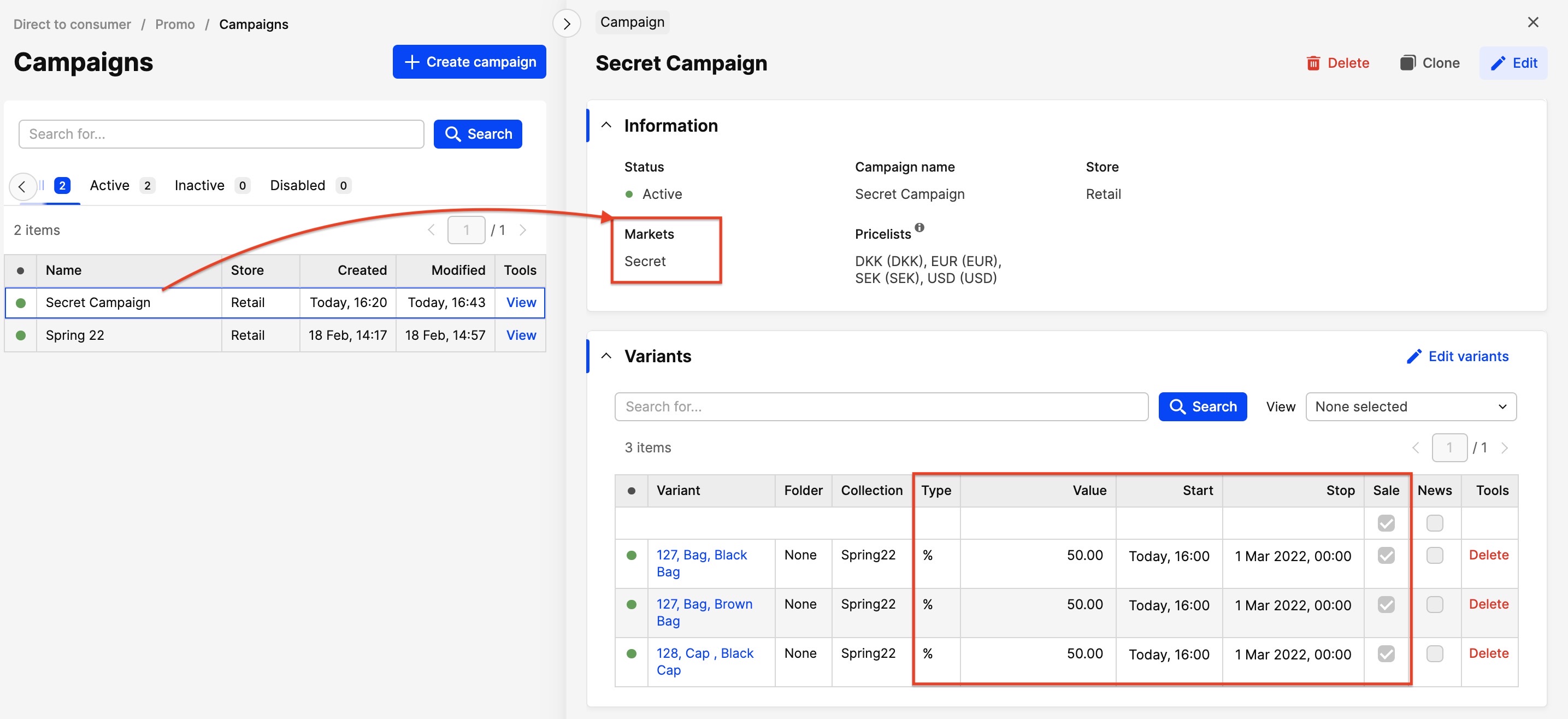
- Create a Campaign site, under DIRECT TO CUSTOMER > 'More' > Campaign site, and don’t forget to select the new Secret Market there too. The secret link will then be generated, this is the one you send out in an email to your customers that should have access to the Secret Sale:
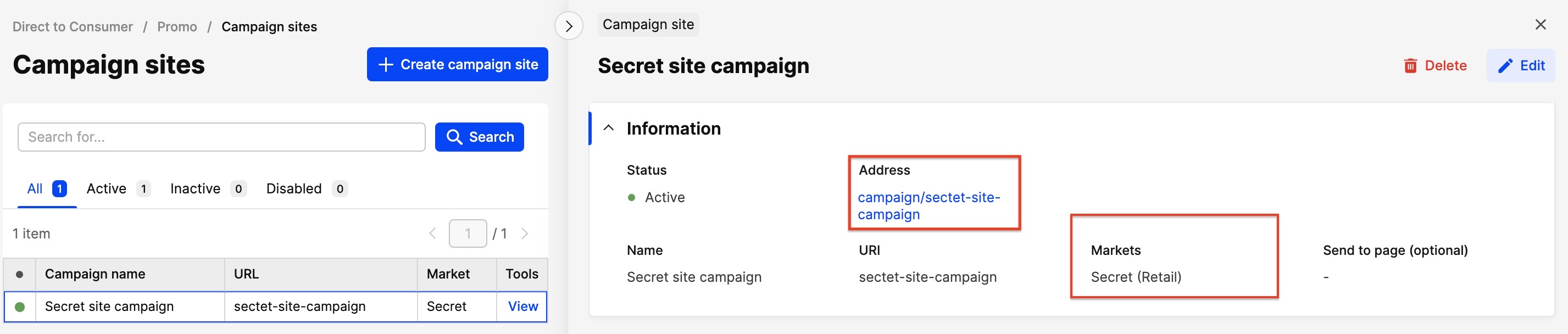
- When you follow the link you will then reach the campaign site. Other customers without the link will reach the original Markets without sale.
- Observe that all vouchers that are created for only market Global will not be usable in the new Secret market, when following the Campaign link. For vouchers to work you need to add that extra market to the vouchers:
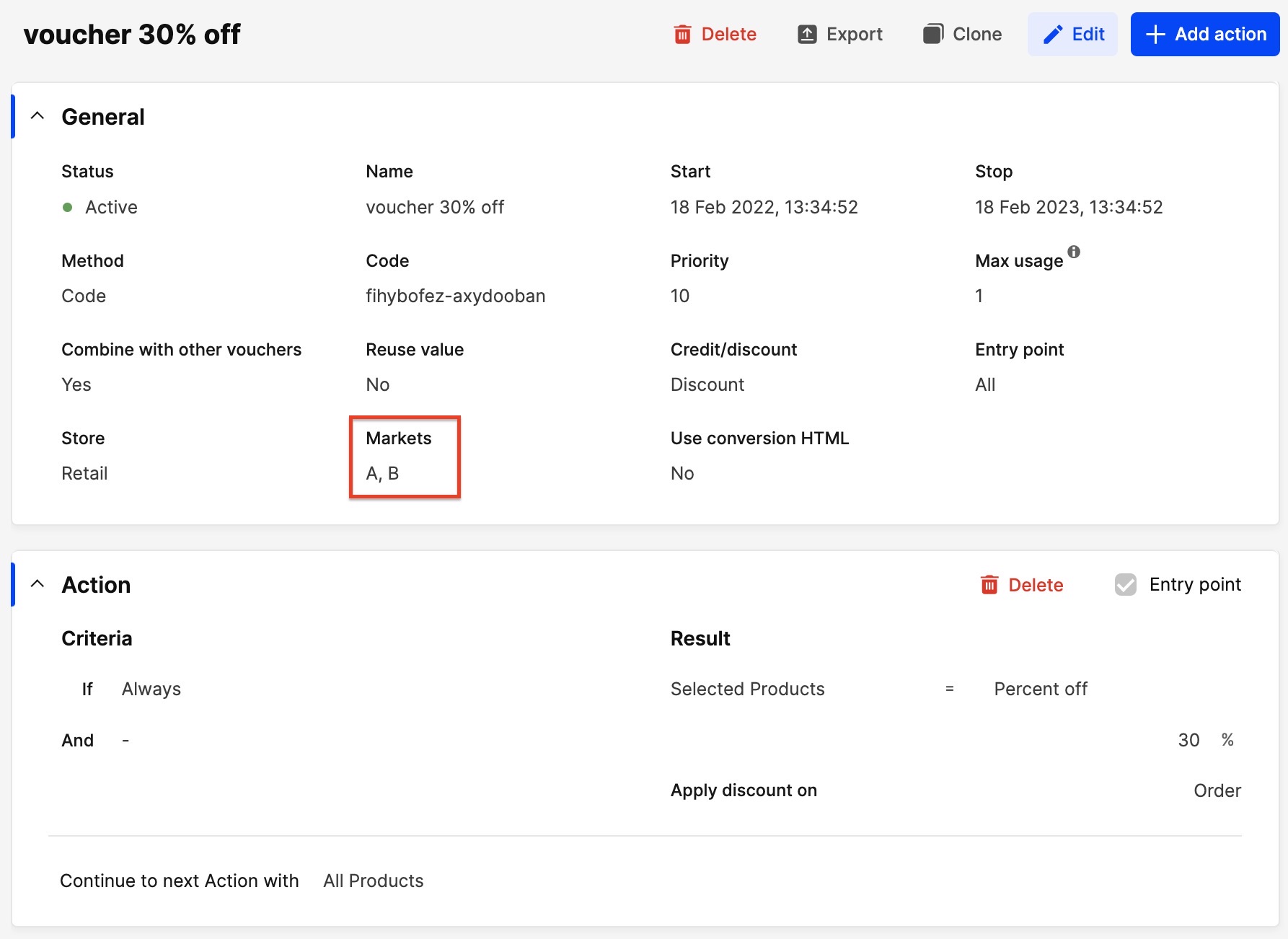
Activating campaign site in your webshop
How do the campaign sites work in practice? Share this with your FE partner!
- Shopper visits the secret campaign URL, combined from
Frontend URLin your API plugin settings, and the URI of the campaign, e.g.https://centra.com/campaign/secret-site-campaign - FE reacts by calling PUT /campaign-site with the campaign URI as parameter (
{"uri": "secret-site-campaign"}), - When successful, Centra switches the market of the shopper to the secret one,
- Now you can shop for the discounted prices!