Sales representatives and Master agents
About this article
A Sales representative (Sales rep) is a user who can receive a commission when an account they ‘own’ fulfills an order. You may choose whether they should be able to log in to the system or if they should be passive Sales reps. All users in Centra can be turned into a Sales representative by checking the 'Sales representative' box. Read more below about how to create a Sales rep.
Additionally, Sales reps can be turned into Master agents. In this way, agents can be assigned to a Master agent, and this functionality allows for the commission of the agents to be transferred to the Master agent. The Master agent decides how to distribute the commission to their agents accordingly.
Creating a user as a Sales rep
- Start by creating a user. To read more about how to create users, click here.
- Set the Sales representative to 'Yes' in the Information section. These fields appear below the setting:
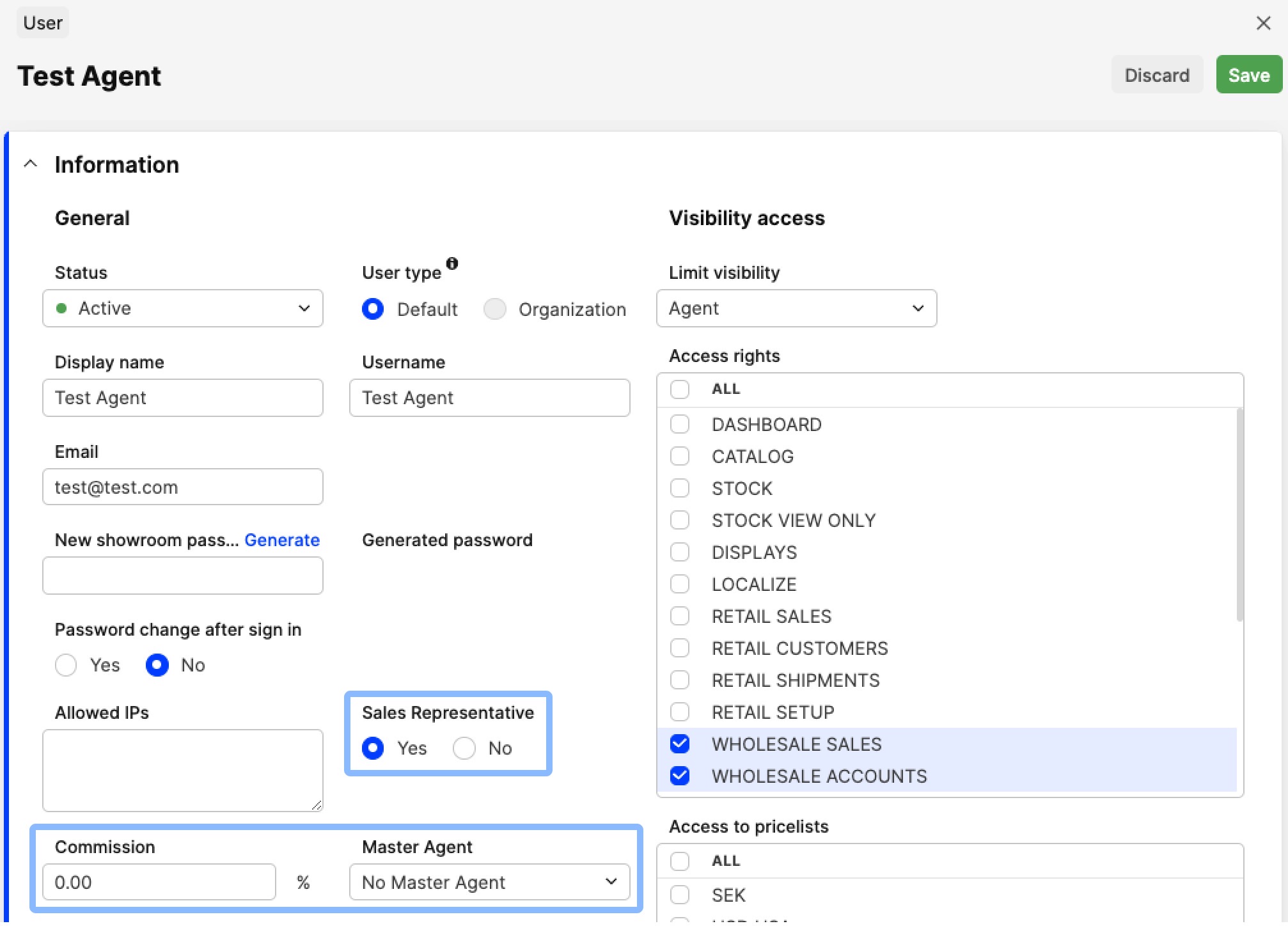
- Enter the following information:
- Commission - Enter the commission percent that the user should receive on orders placed, e.g 15%
- Master Agent - Select a Master agent if the Sales rep has a person in charge of them (optional). Read more about Master agents in the section below
- Click 'Save' to ensure the information is updated
- Scroll down to the next section called User account access and click 'Edit'. With the Sales representative setting on 'Yes', additional columns appear next to the 'Account access' column:
- Sales rep - In the column called Sales rep, select the checkbox of the accounts that the user should be a Sales rep for. You can search and filter for specific accounts or countries in the search bar
- Commission - The fields in this column become editable when the respective Sales rep tick box is selected. Here you can insert the percentage value of commission that should be given to the Sales rep when an order is placed
It is important to note that you can only have one user listed as a Sales rep per account. If a user is already set up as a Sales rep on an account and then a new user is created that is a Sales rep for the same account, the Sales rep access on the original user is removed.
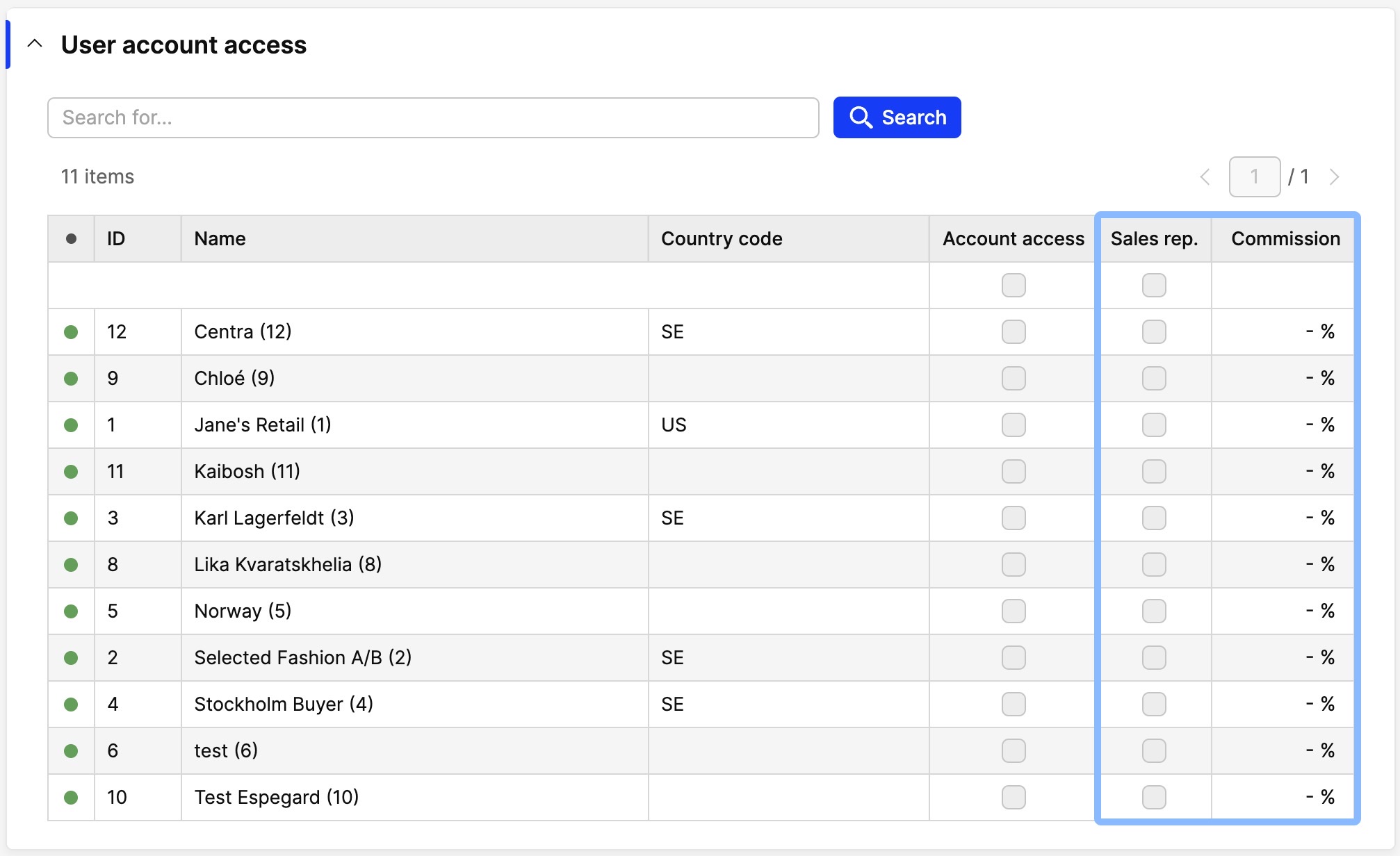
- Click 'Save'
Creating and assigning a Master agent
- Start by creating a Sales representative that will be used as a Master agent
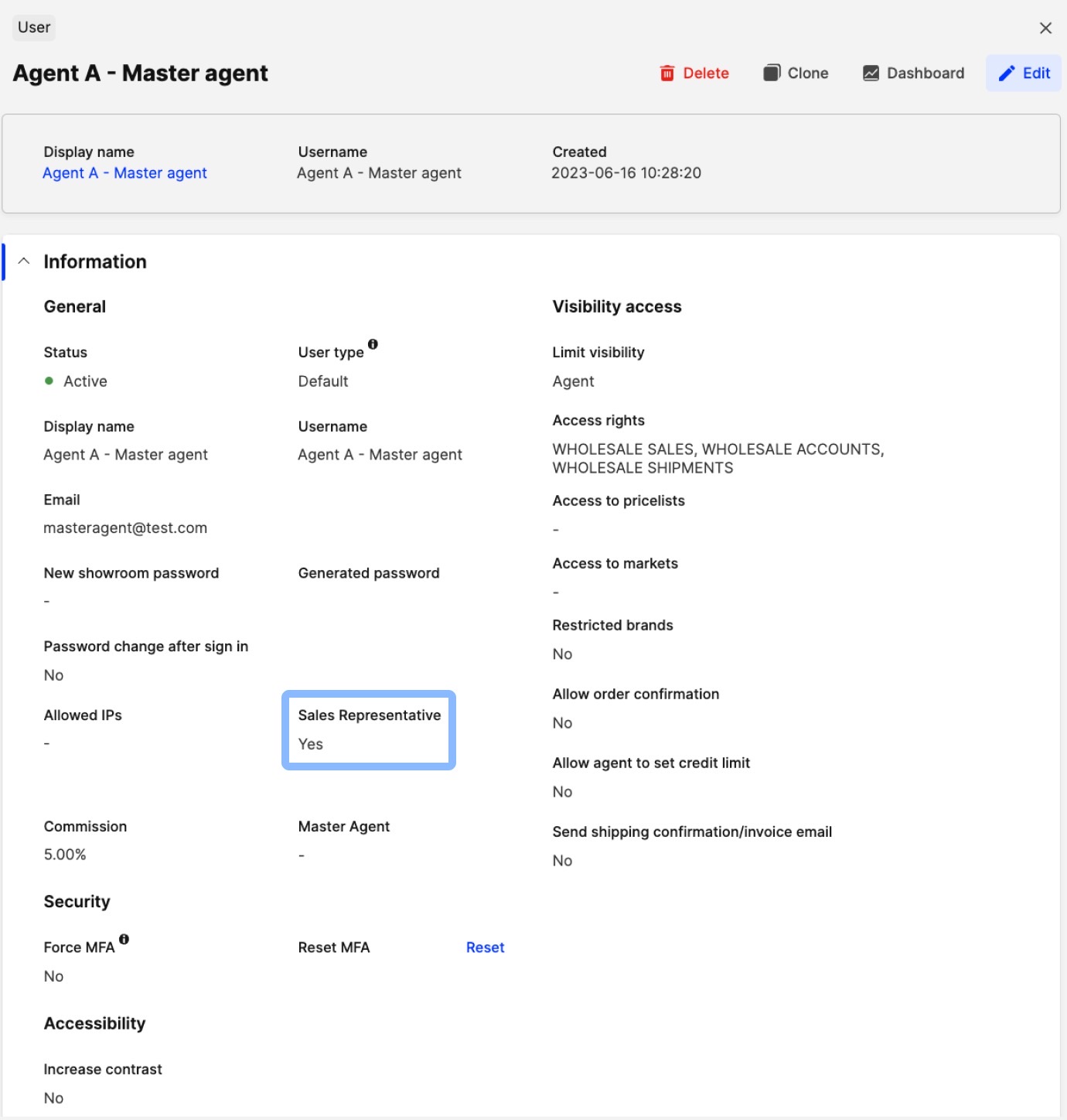
- Once ready, navigate to the agent you would like to assign the Master agent status to
- In this example, we choose to assign ‘Agent A’ as a Master agent to ‘Agent B’. So on ‘Agent B’, click 'Edit' and select the Master agent from the drop-down menu as seen below:
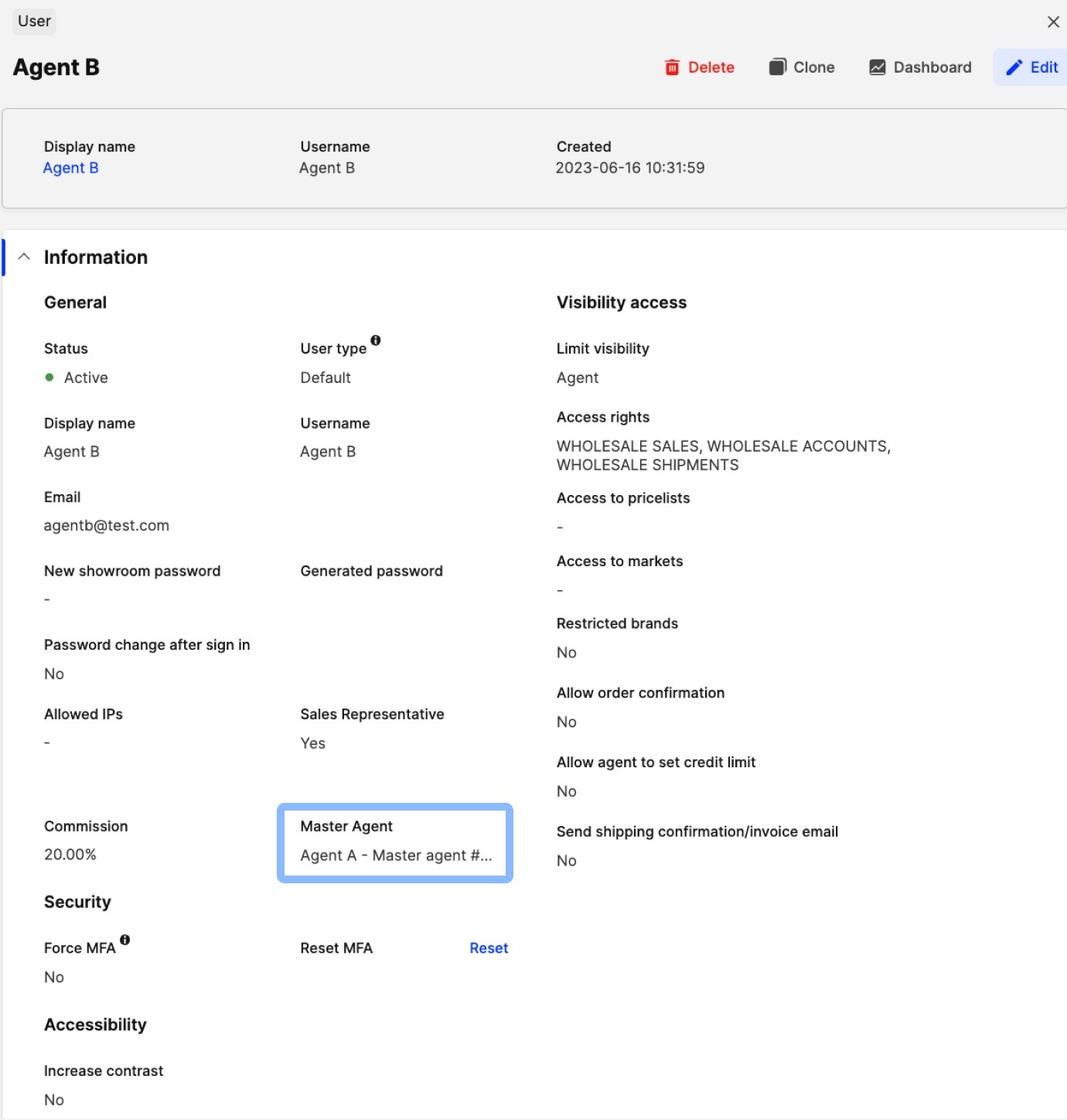
- Click 'Save'.
How does the Master agent functionality work?
This functionality allows an agent, in this case the user ‘Agent A - Master agent’, to be assigned as a Master agent to another agent, i.e. ‘Agent B’. In this way, the commission of Agent B goes to Agent A.
So, for example, if:
- Agent A has commission set to 5% (Agent A is the master agent of Agent B)
- Agent B has commission set to 20%
The Master agent controls the amount of commission that Agent B receives. Note that this 20% commission acts only as a visual cue to guide the Master agent with regards to the amount of commission that agent will receive.
Agent A receives their own commission of 5% on orders where they are assigned as a Sales rep - see example below:
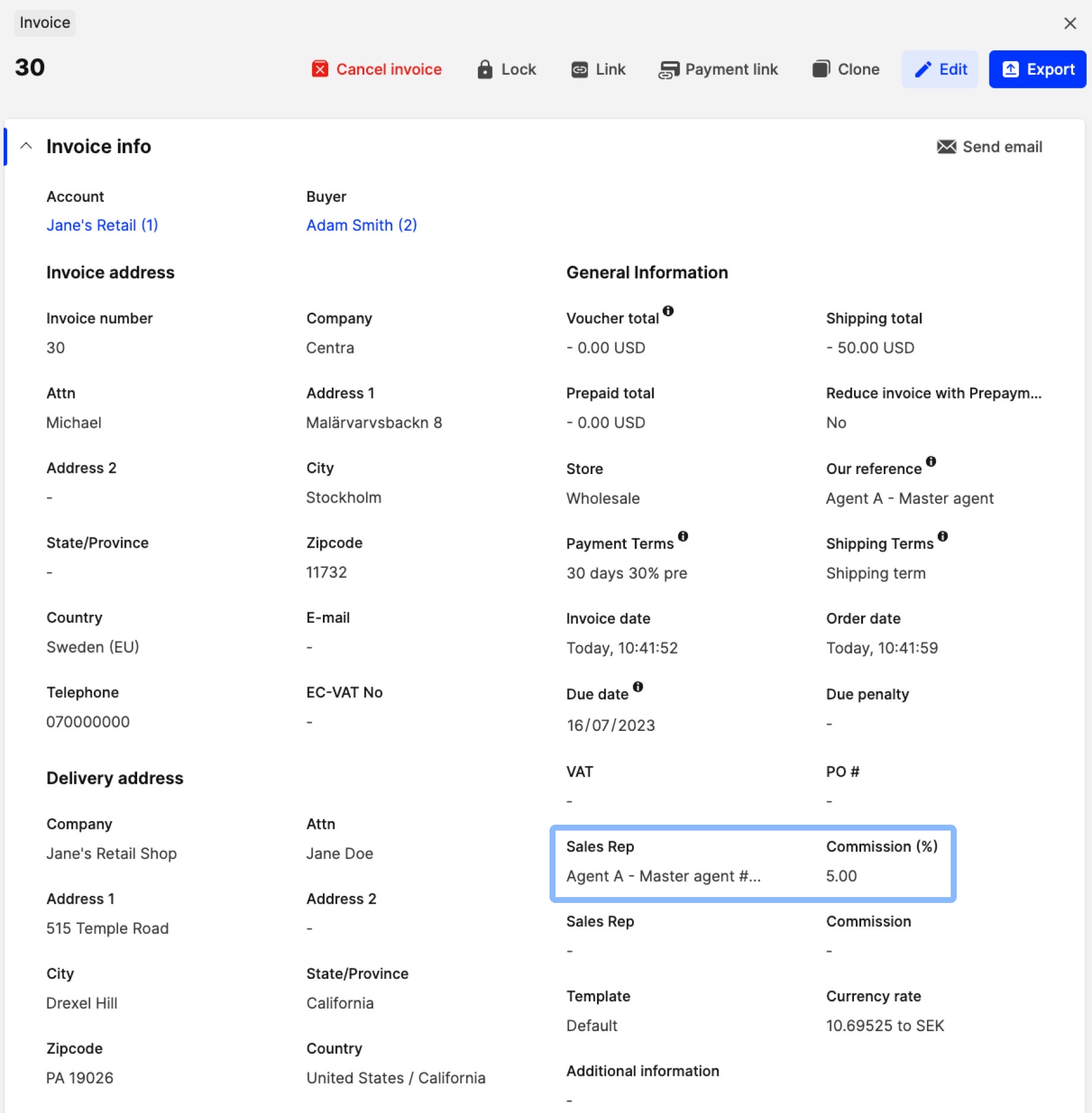
Because of the master agent functionality, Agent A also receives a 5% commission from orders that Agent B was a sales rep in. Agent A can decide what commission is given to Agent B. The commission of Agent B is set automatically to 0% but can be edited. See the below example:
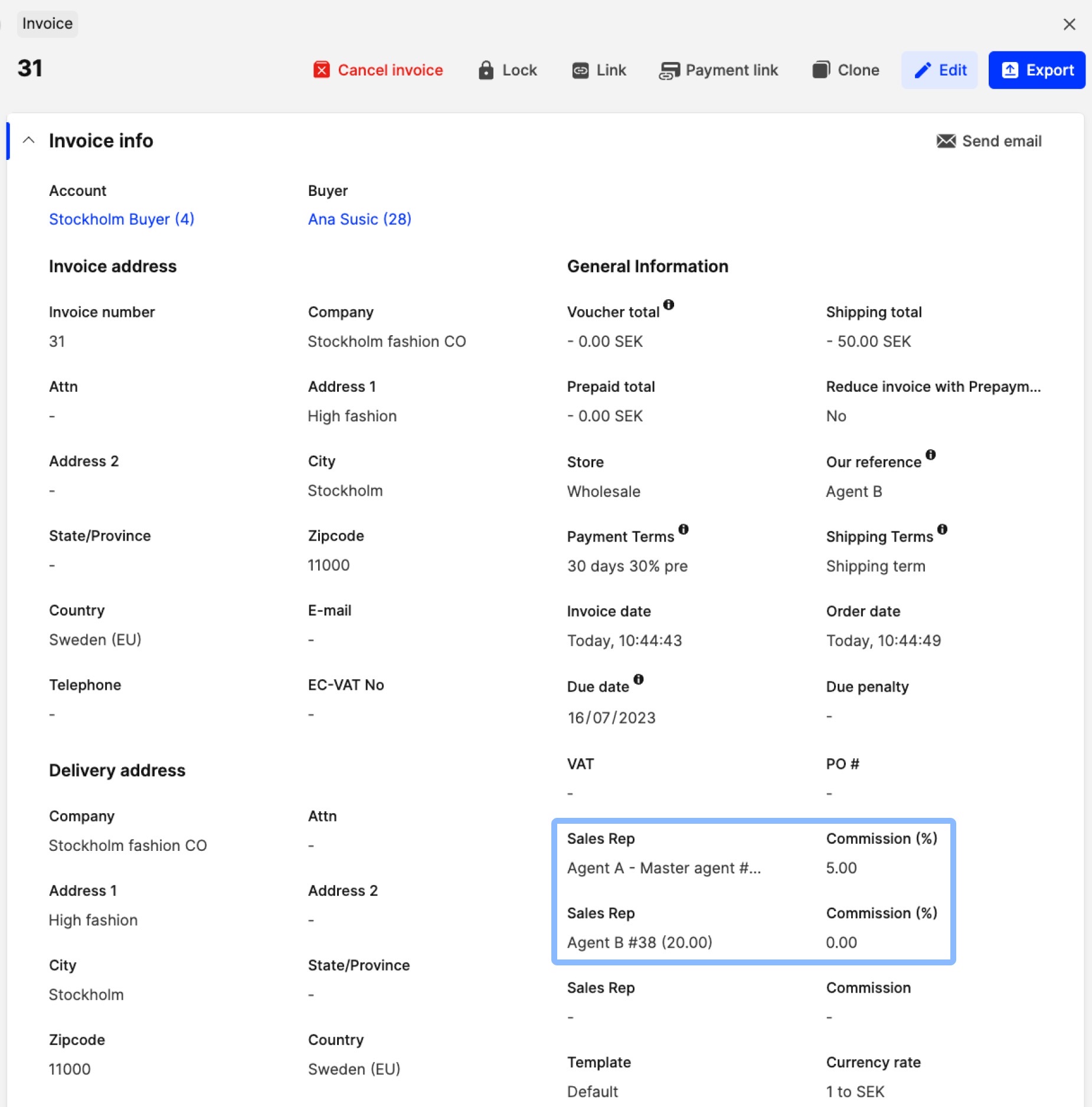
Note that this can be modified on the order or the invoice level, and is also reflected under ‘System’ > ‘Users’ in the Commissions section of the user account.