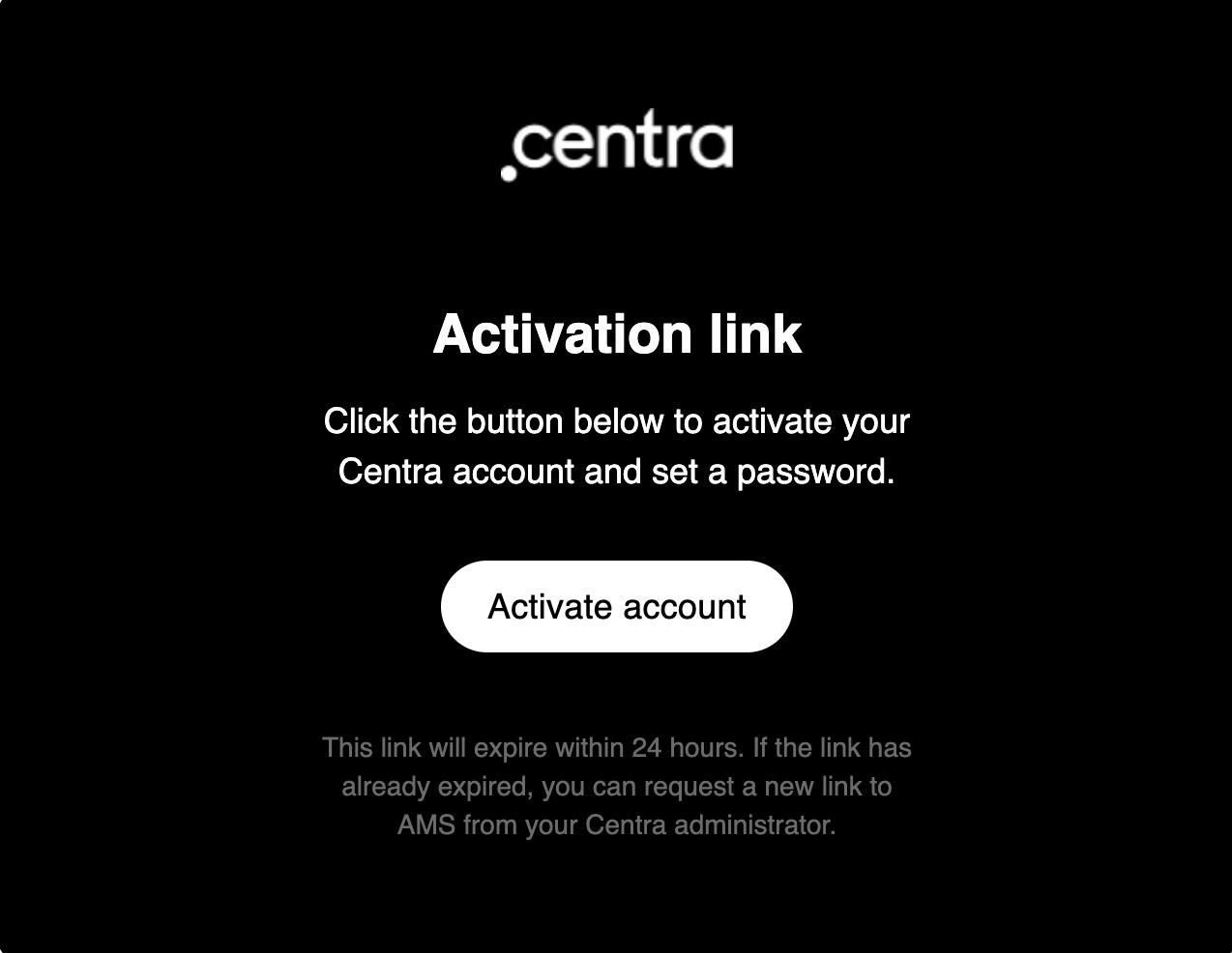Organization as a user type
About this article
Organizations are an additional user type that allows you to have a defined group of users in Centra under one user. However, these individual users don’t share the same login credentials.
Organizations can be used for solution providers (Sitoo, Frontend partners etc.), where more than one user from a given provider or partner requires access to Centra. For example, if you are starting a project with Sitoo and would like to grant access to your Centra instance for three users of a provider, instead of creating separate users for them you can create an Organization user in Centra.
Organization user type
The following points are important to consider when creating a Organization user type:
- An Organization user can be created by any Full Access Admin of Centra
- An email address should be provided for an Organization user, but this address cannot be used to log in
- Access rights for the Organization should be selected during creation of the Organization user
- All users logging in under the Organization user type will have the same access rights and all other restrictions
- An Organization user can't log in to the Showroom
- If a subuser in an Organization asks for the MFA to be reset, the specified email address will be removed from the Organization. Therefore, if this user needs their access restored, their email address needs to be added again
- Only Full Access Admins can manage Organizations. The following actions can be taken: add, remove or modify any setup, add subusers, reset MFA for subusers
- The user information shown in History logs across Centra varies depending on the logged in user. A Full Access Admin user can see the exact email address of the Organization subuser and the Organization Display name. However, all other users can only see the Organization Display name. See examples below:
- Full Access Admin – Org test (person1@domain.com)
- Other users – Org test
When creating an Organization, you need to choose whether subusers should have access to Centra by domain or email address:
- Domain - It is only possible to log in via Google or Microsoft, which means using the domain of the Organization’s email. For example, the Organization’s email address centra@domain.com will allow all users with the email domain domain.com to login to that Centra instance
Users sharing the same Organization domain will have the same access rights and user type. If you wish to have different access rights for each of these users, then the Organization feature cannot be used. For example, if you have a temporary intern joining your company and all users within the Organization have the user type of a Full Access Admin, the intern will also get this user type with the same access rights.
- Email - It’s possible to log in via Google, Microsoft, or Centra login (email address and password). You can add subusers with unique email addresses, but instead of creating access rights for each separate user, they can be grouped under one Organization user. This can be used as an alternative to the domain login. It's great to use when you don’t want everyone from the Organization and same email domain to log in to your Centra instance.
How to create an Organization user
- Go to 'System' > 'Users'
- Click '+Create user'
- Select 'User Type: Organization' and the following fields will appear:
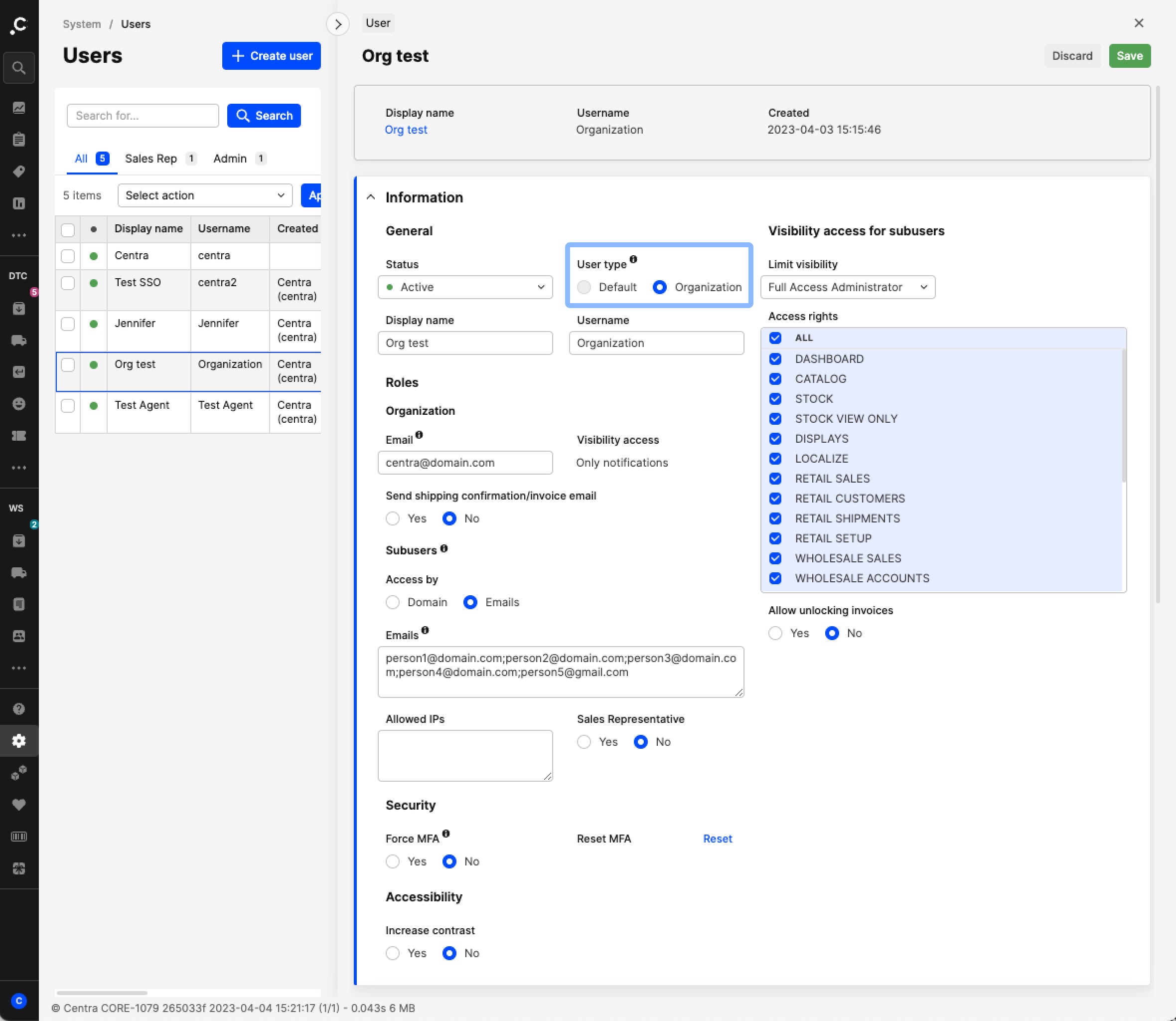
- Fill in the Display name, Username and an Organization email address. Remember that this Organization email address can’t be used to log in to Centra. Someone trying to login with that email will get an error message saying that this email is used for Organization and cannot be used for log in
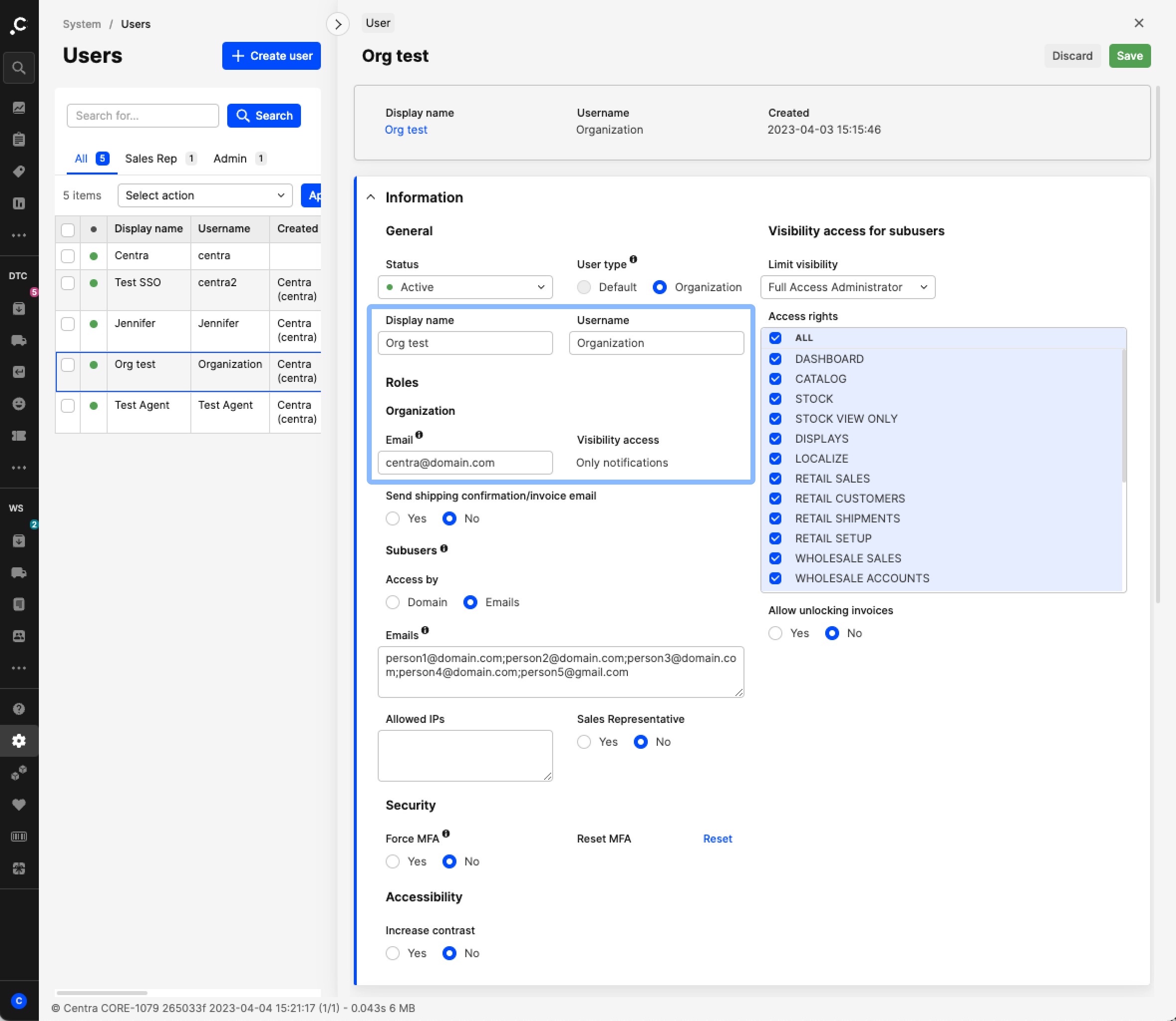
- Select Domain or Email in the 'Access by':
- Access by: Domain – If you want all individuals with this domain to be able to log in to Centra with the same access rights
- Access by: Email – If you want to list all the email addresses that should have access to log in to Centra with the same access rights. The email addresses that you list here don’t have to have the same domain. Centra will then check the list upon login. If the email address is not in the list, but has the same domain, the person will not be able to log in
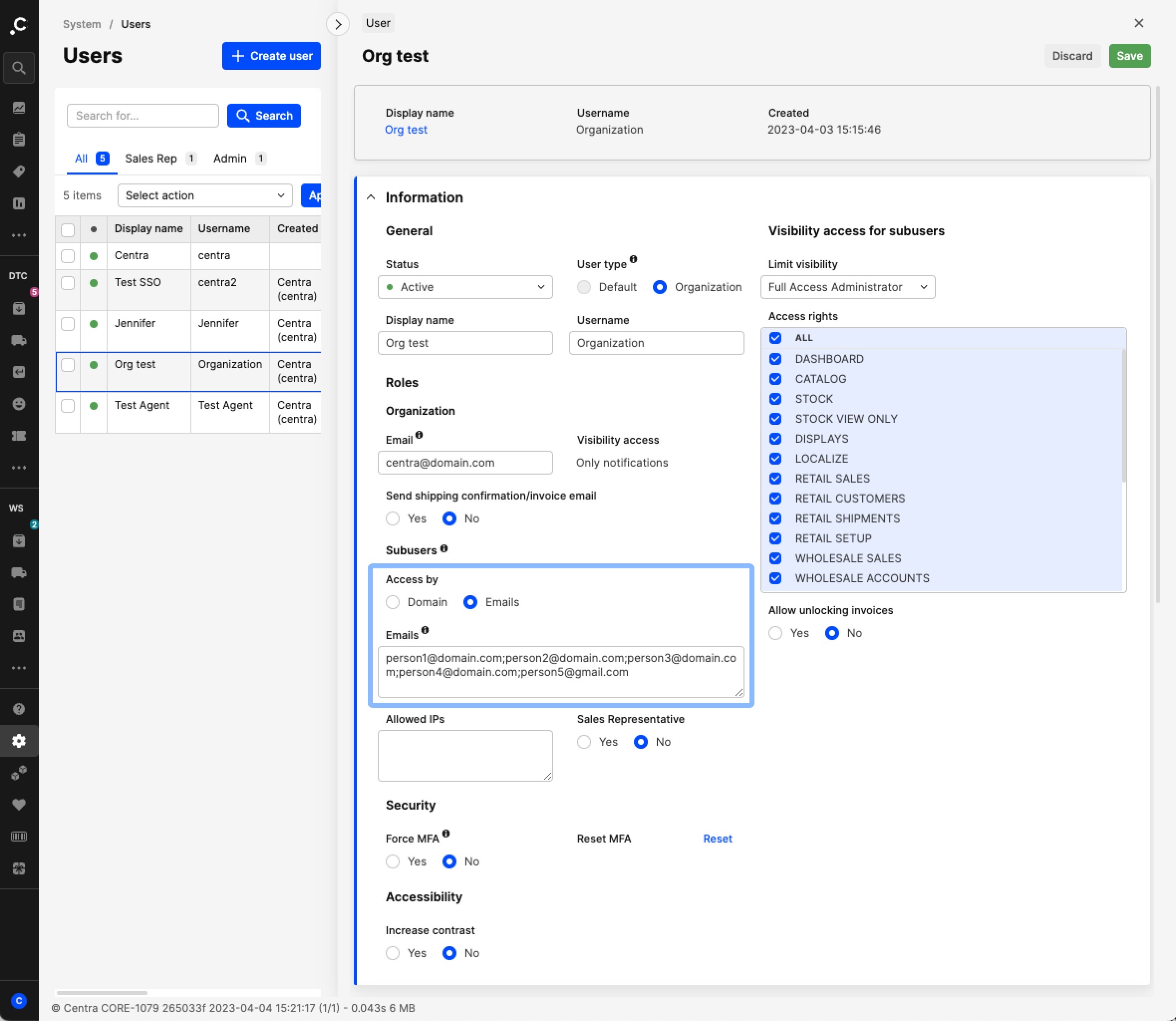
The email addresses in the list need to be unique, which means that a particular email address cannot belong to any other user of this Centra instance.
- If you want to add an extra layer of security, you can enforce MFA to the Organization user by setting it to ‘Yes’. Then the end-user will not be able to log in to Centra until they have activated MFA. Read more about how to activate MFA here
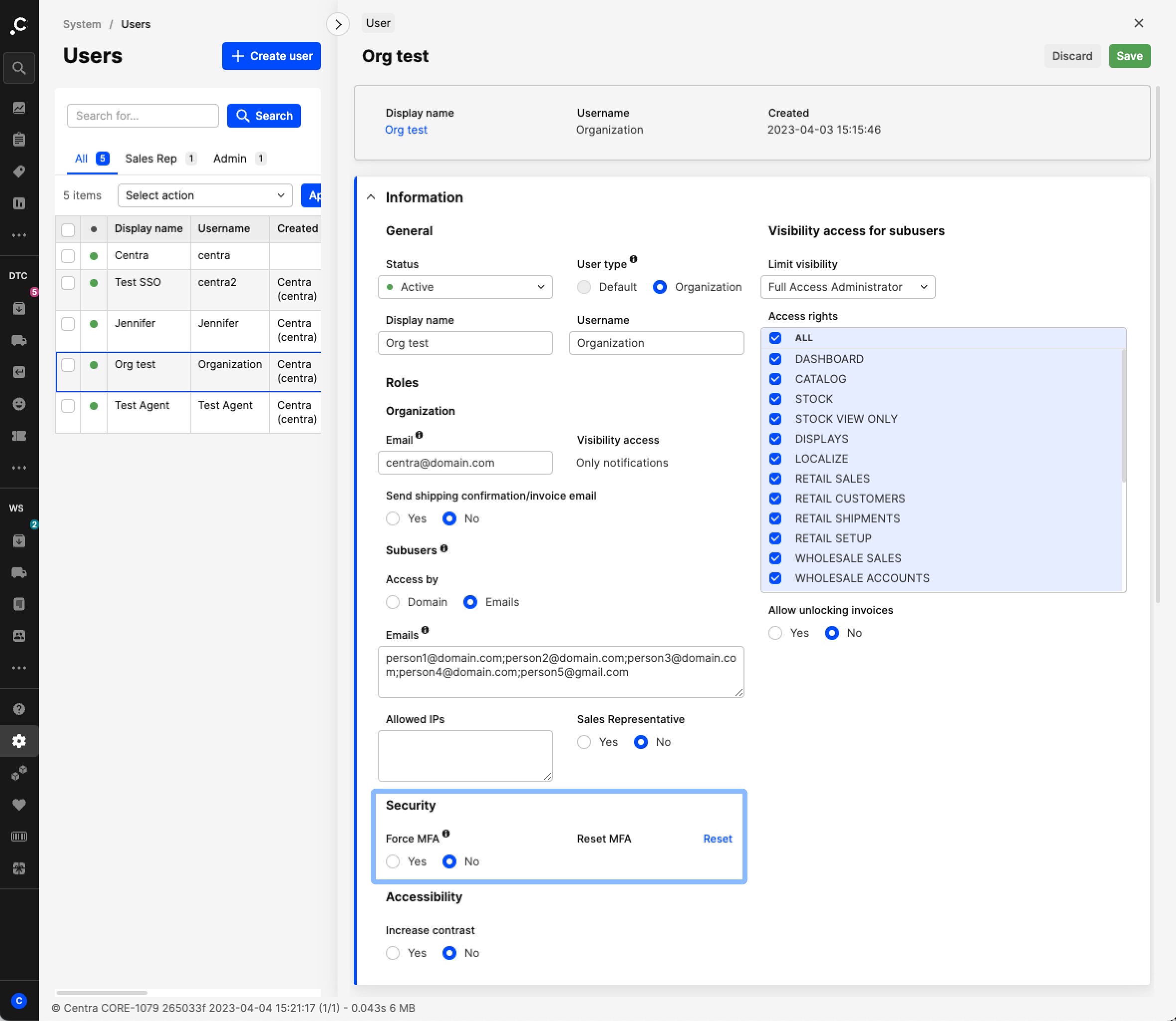
- Next, you set the proper 'Visibility access for subusers' and click 'Save'
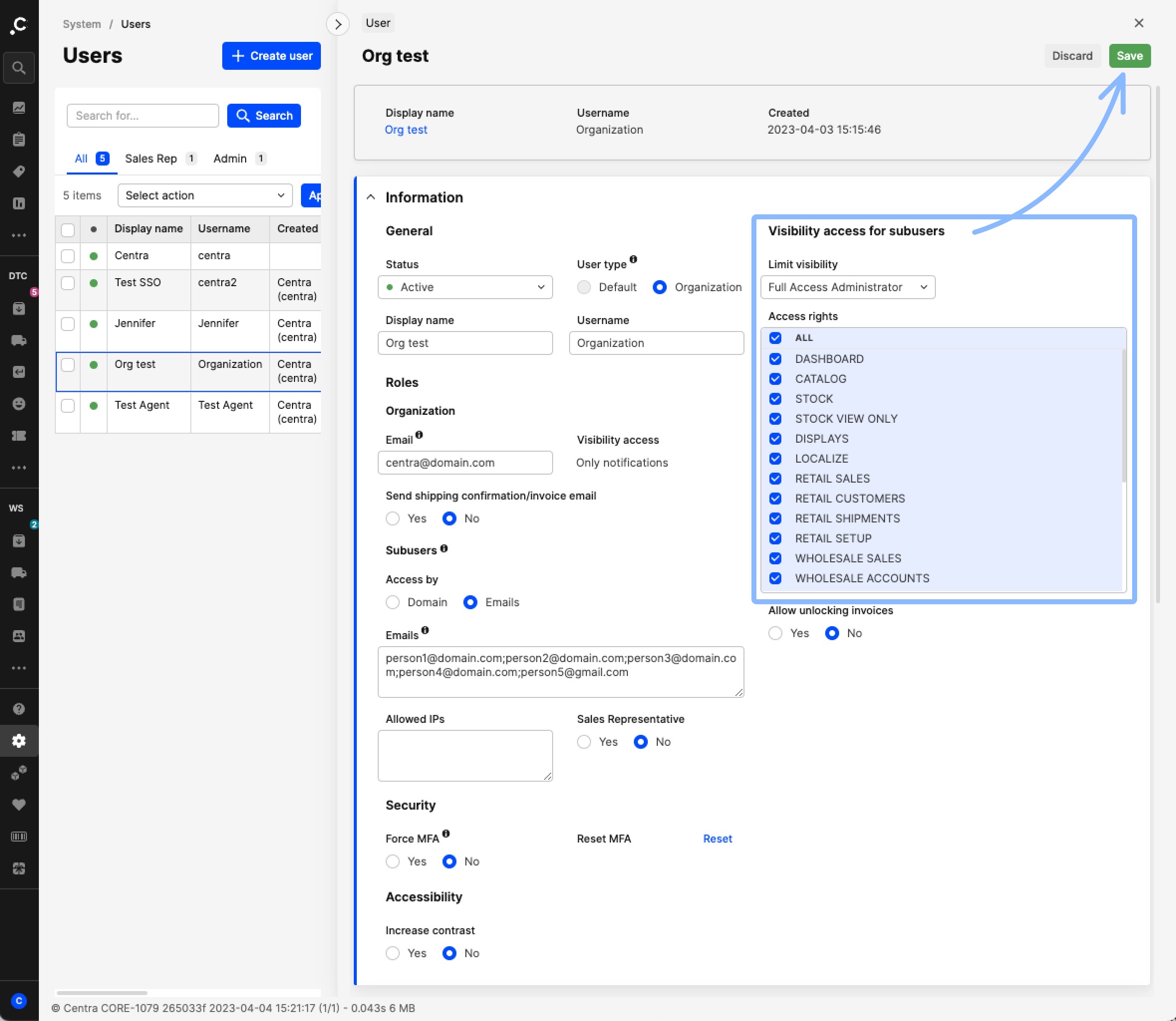
- As soon as you click 'Save' an activation email will be sent out to all the subusers for them to activate their user and set a password