How to install and integrate UPS with Centra
Before you start
To integrate the UPS shipping method, you need to prepare and setup some parts. Initially, you need to go through your product catalog and see that you have all the info that is required to integrate with UPS. Required parameters on your products:
- SKU
- Weight
- Country of Origin
- Harm Code
- Harm Code Description
If your catalog have this, you're ready to start. If not, please see the knowledge base on how you import or change this information on your products (Importing/Updating products from an Excel file)
To acquire your UPS client ID and client secret, simply follow these steps to create an app on the UPS developer site:
Create production keys and API access to UPS
-
Please visit the UPS Developer Portal | UPS - United States on the UPS website and look for the option to ‘Add Apps’ at the bottom left of your screen
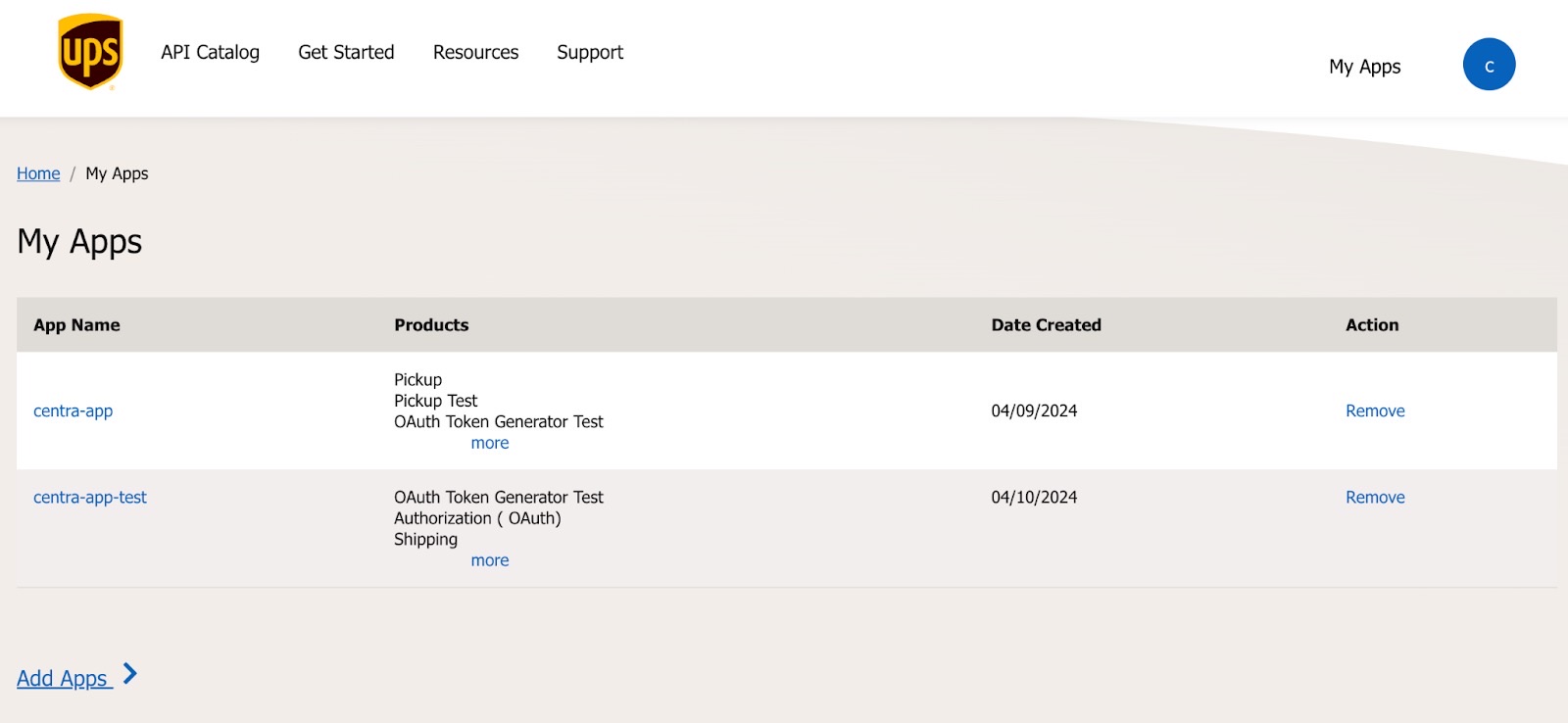
-
Provide the necessary information in step 2, and then simply click on the ‘Next’ button to proceed
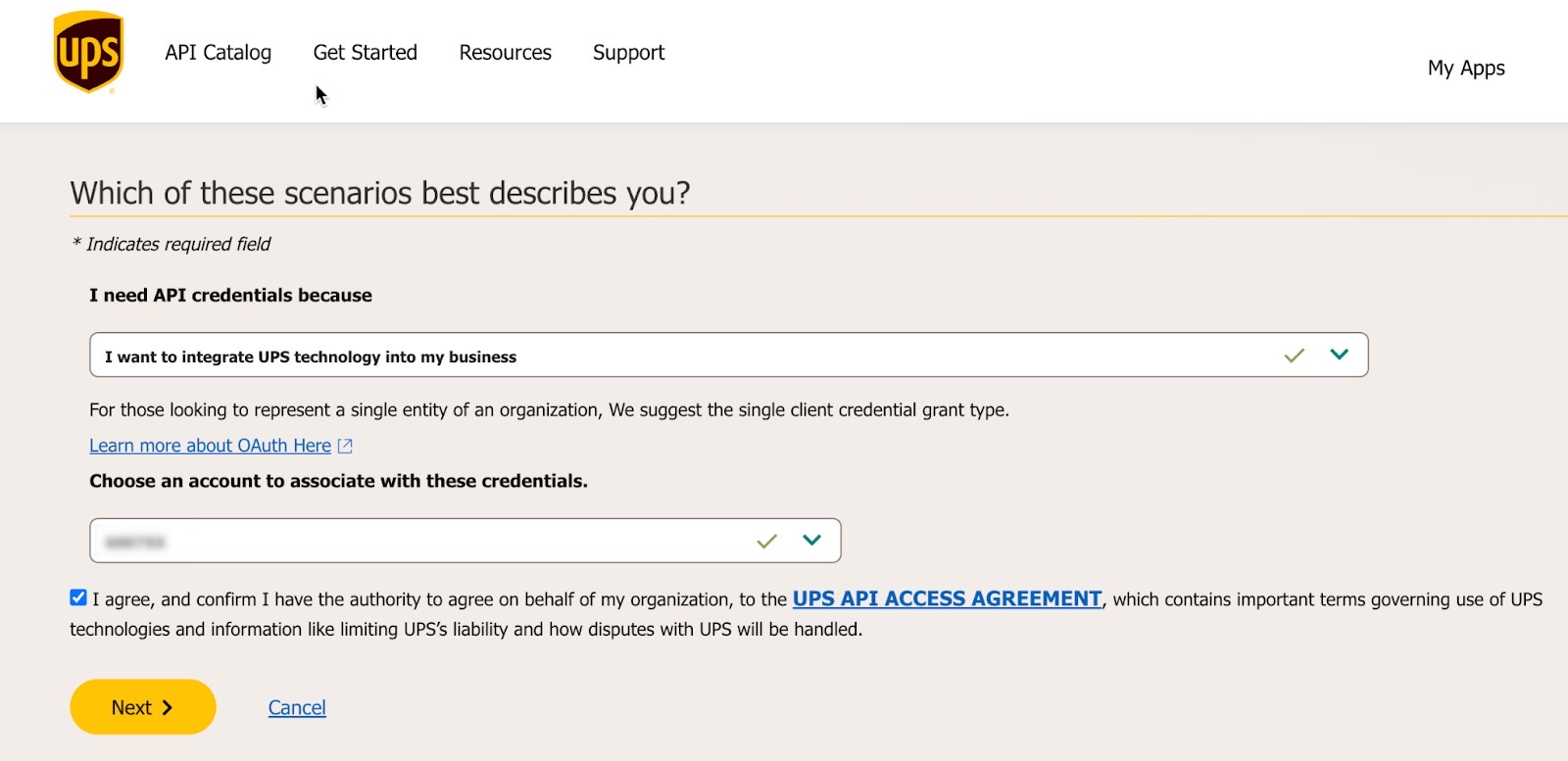
-
Fill in the primary contacts highlighted, click on the ‘Next’ button
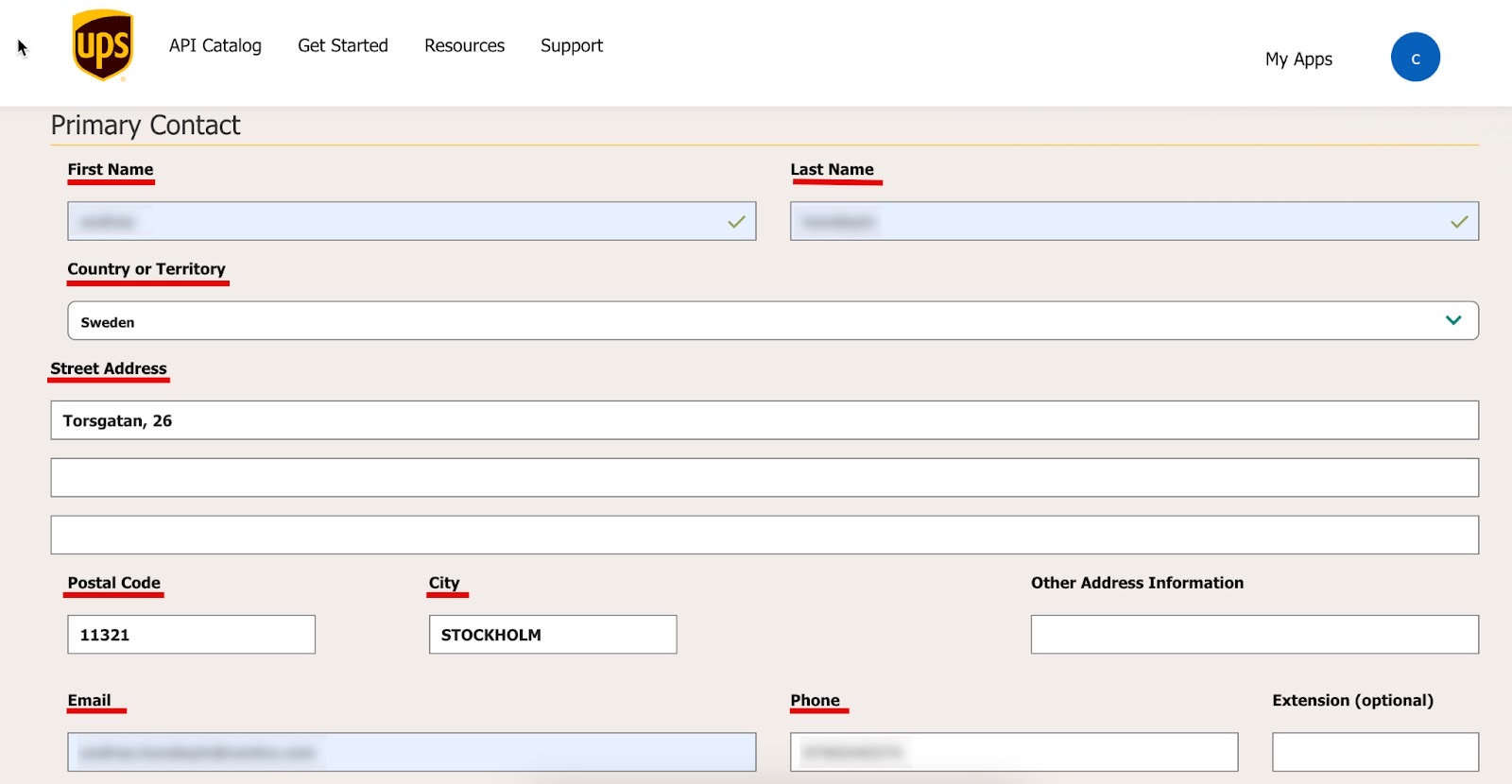
-
Mark the checkboxes for Authorisation (OAuth) and Shipping, then click on the ‘Save’ button (at the bottom left)
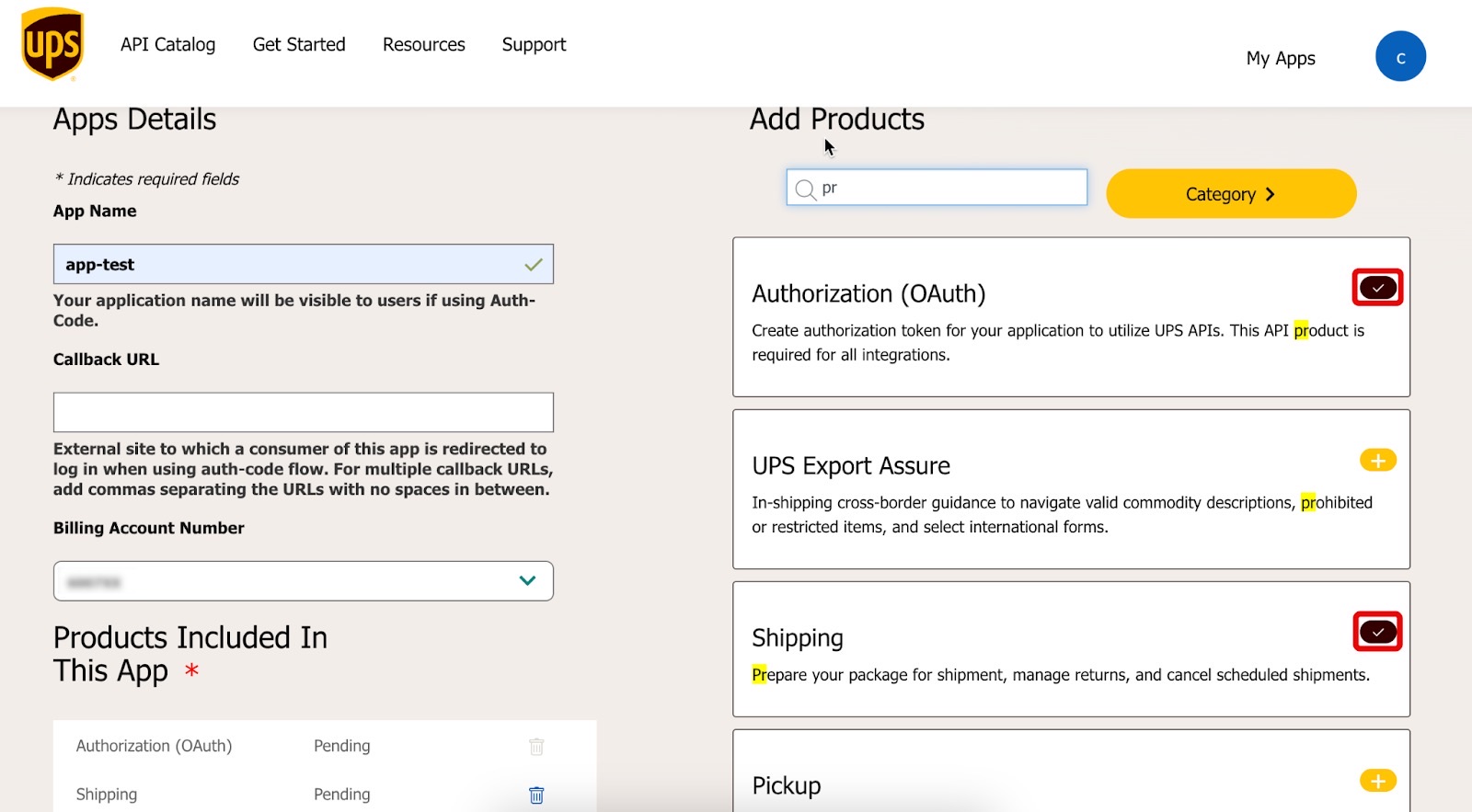
-
Great, your app is now created! You have obtained the authentication credentials (Client id + Client Secret id). Please, remember to save your credentials.
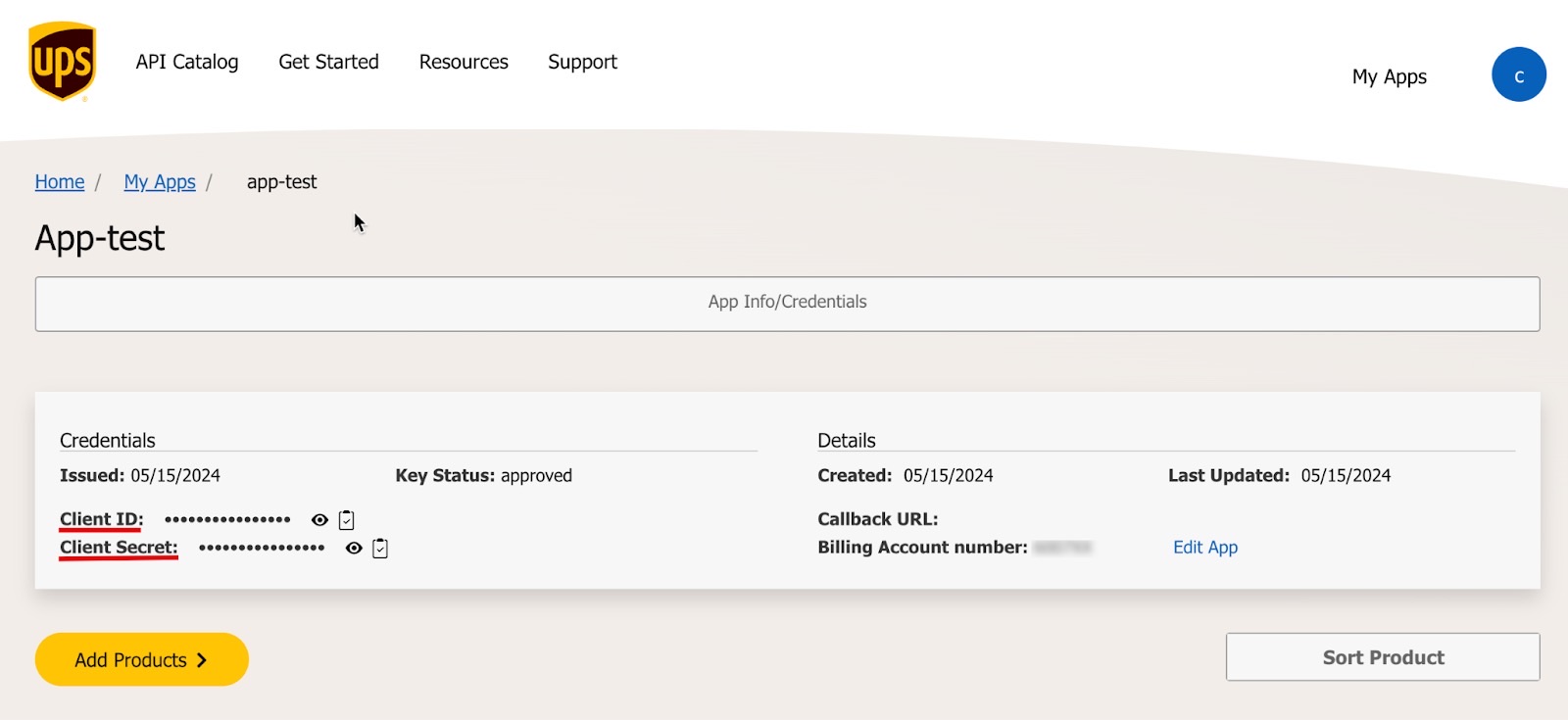
-
In Centra, go to 'System' > 'Stores' > Click on the store to open it
-
Scroll down to Plugins and click '+Add plugin method'
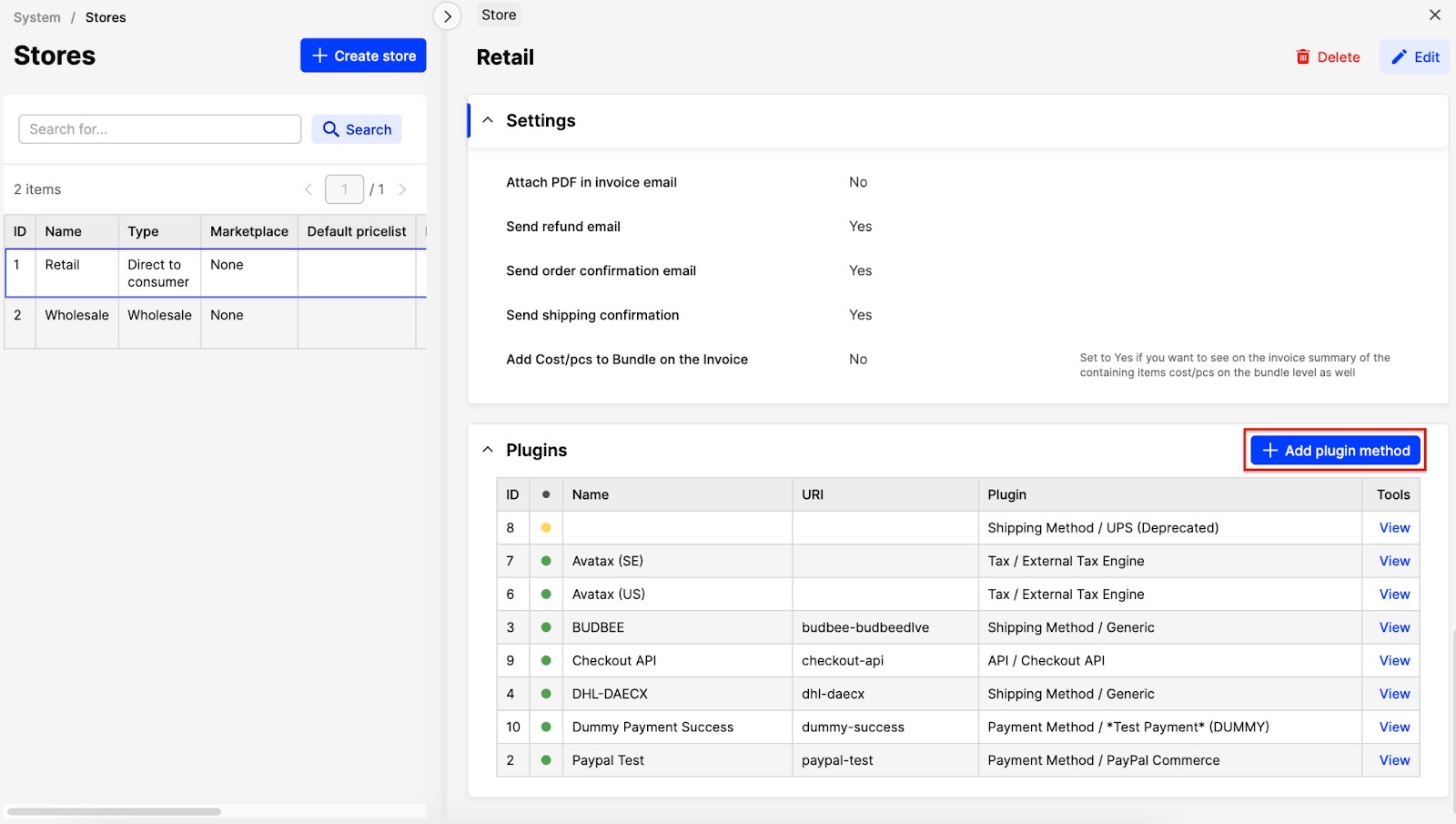
-
Select the Plugin called ‘UPS V2’, and the following fields appear, insert Client id + Client Secret id obtained in UPS App
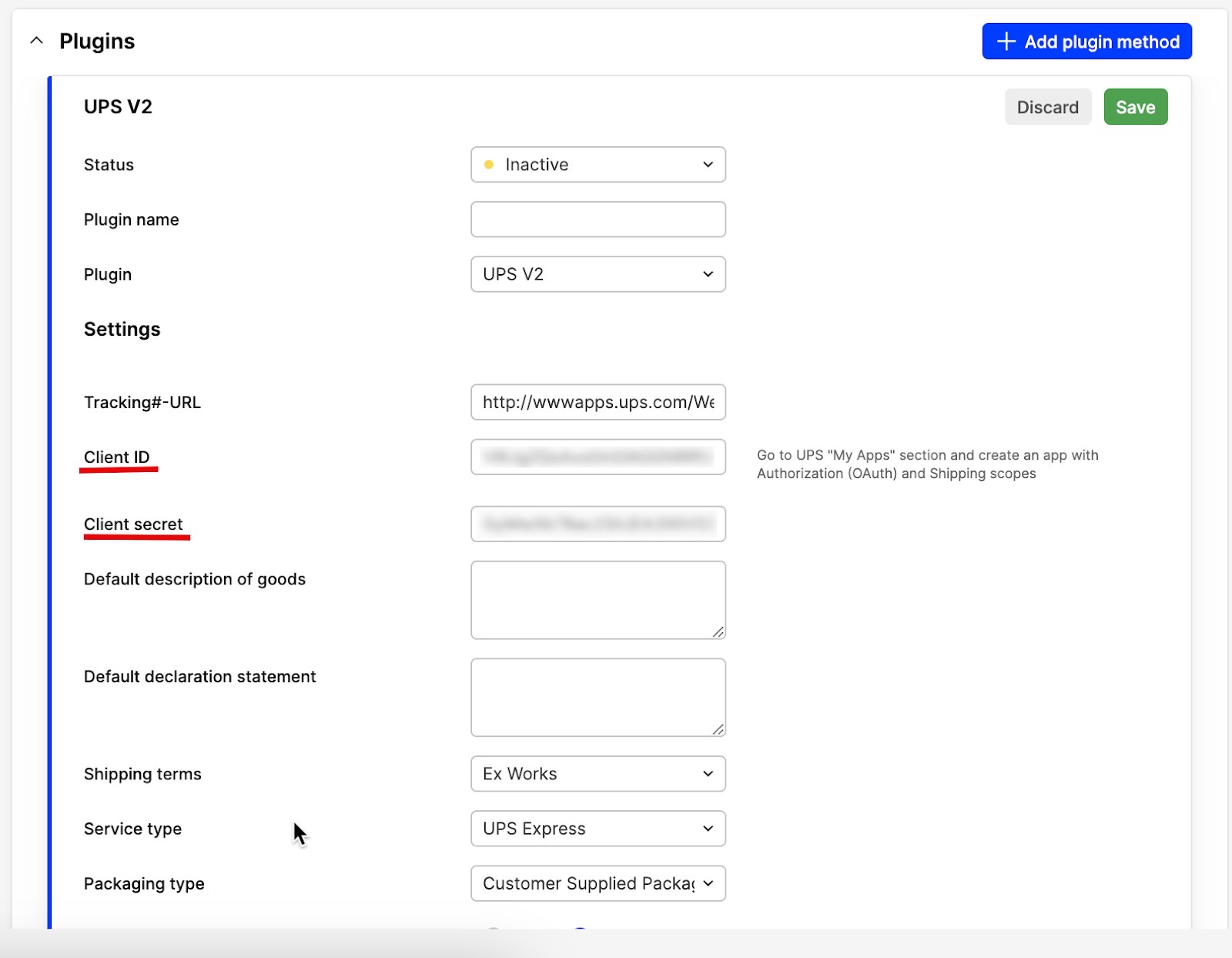
-
Configure the remaining settings in the plugin according to your needs. Change the status of the plugin to ‘Active’ when you are d one with the setup.
-
Click ‘Save’ to create the plugin.