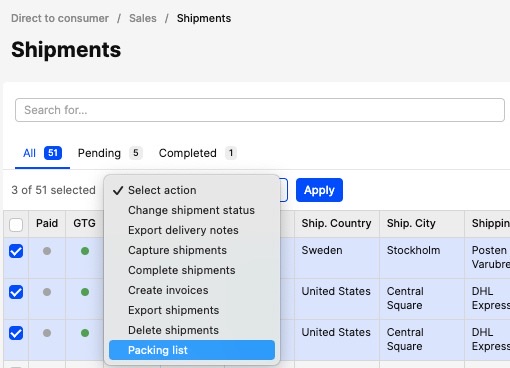How to set up a Packing list
About this article
In Centra you can set up a Packing list that is customized to show the fields you your warehouse needs to see to be able to pick and pack the orders and ship them.
Background story
Previously we had default options that you could choose from in the bulk action drop-down list. But we’ve decided to deprecate them in the new Centra version 3.0 and instead you can set up and customize your own. You can of course set up more than one if you like.
Old version:
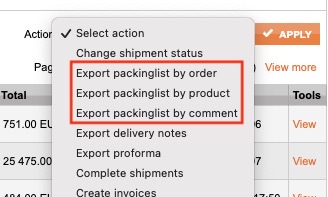
How to set up a Packinglist
-
Go to 'System' and 'Stores' in the main menu to the left
-
Click on the store you like to set up the packing list for
-
Scroll down to the plugins and click '+Add plugin method'
-
Name the plugin, make it Active and select the plugin called 'Packing list'
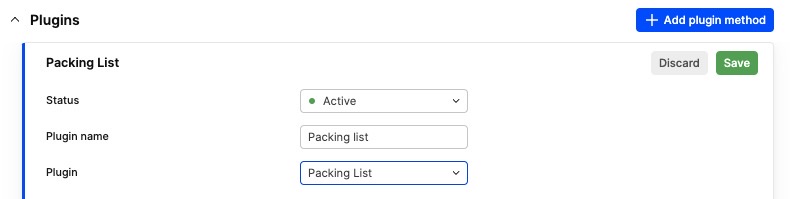
-
Below you will now get some default settings that can be changed according to your needs
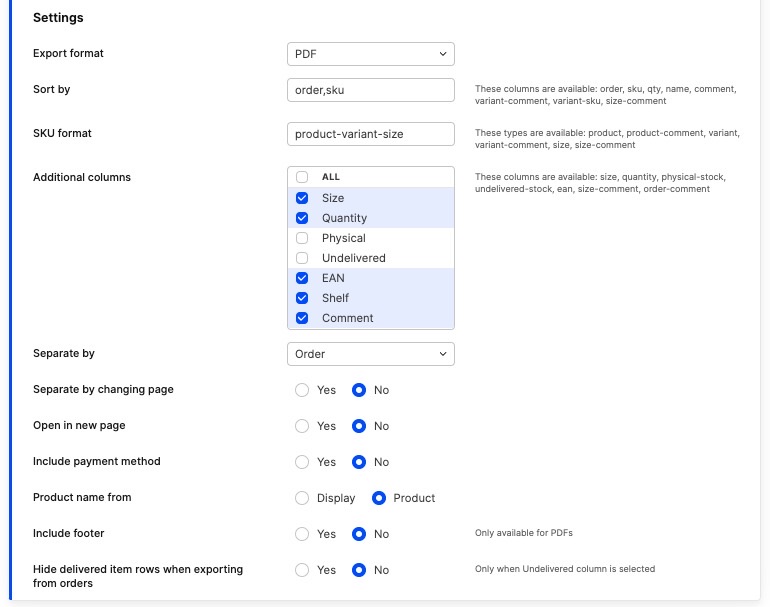
- Export format - Here you can choose between PDF or Excel format on the file that you export
- Sort by - Decide which columns you want the export file sorted by. These columns are available: order, sku, qty, name, comment, variant-comment, variant-sku, size-comment
- SKU format - Here you enter the SKU format, as the identifier, you would like to see per product in the file. These types are available: product, product-comment, variant, variant-comment, size, size-comment
- Additional columns - Select the columns you would like to show in the file. These columns are available: size, quantity, physical-stock, undelivered-stock, ean, size-comment (which will be displayed as “Shelf”), order-comment (which will be displayed as just “Comment”)
- Separate by - Here you can choose to separate the file by Order, Product or Comment (which will be a combination of the Products Internal comment + Variant Internal name + Size comment)
- Separate by changing page - Here you set it to 'Yes' if you like it to be separate it by page, if set to 'No' it will be separated by enter-space on the same page
- Open in new page - If set to 'Yes' it will open in a new browser tab, if set to 'No' the file will be downloaded. As the Excel format will be either or. Only available for the PDF format
- Include payment method - If set to 'Yes' the file will include each orders payment method. Only available for the PDF format
- Product name from - Select if you want the product name to be picked from the Product name field or the Display name
- Include footer - If this setting is set to 'Yes' an extra row below each separation will be included with the fields Date, Picker and Carrier. Only available for the PDF format
- Hide delivered item rows when exporting from orders Only when Undelivered column is selected
-
Then click 'Save' when you are done with the setup
-
You will now be able to find this Packing list option under 'Orders' or 'Shipments' in the main menu to the left for the store you created the plugin. So then you select the orders or shipments you would like to export a packing list for and select the bulk action and click 'Apply'.