All about products; product structure, product types
About this article
This is an overview of the product structure and how Centra handles products. You will understand what each part of a product is meant for and how to use it. Each product part has its own dedicated article with more details on its setup. Additionally, you can read more about other types of products found in Centra, the importance of using bulk actions to update multiple products simultaneously and information on adding pictures to your products, either manually or via the media import.
Product structure
Each product in Centra can be separated into five different parts: Product, Variant, Size, Store attributes, and Displays. Product, Variant, and Size level are all found in the General section of a product. This data is shared between all stores. Right under the General section, there are sections specific to your Retail and/or Wholesale stores. These are Store attributes sections, within which you can create Displays.
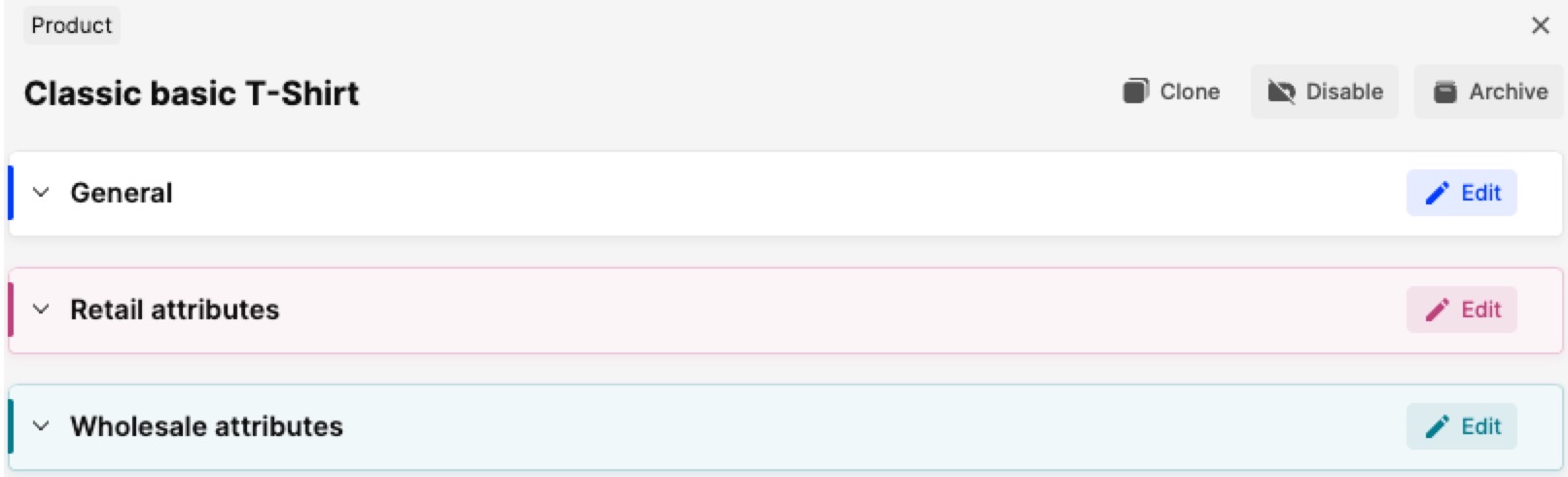 Let’s go through all these parts in more detail and learn what is needed to create a new product in Centra:
Let’s go through all these parts in more detail and learn what is needed to create a new product in Centra:
Product
The first step is to add a product and its Basic attributes. The Basic attributes of a product is the basic set of data required for a product to exist in the product catalog in Centra. This is a group of standard attributes found across all Centra instances. This data can be further used to present your products to customers or to display them in your frontend. Note that you can also add your own Custom attributes to showcase your products in different ways to your customers, by creating segmentation and filtering across your frontend. To read more about how to add a product, click here.
Variant
The second step is to create variants for the product you have created. When the Basic attributes of a product have been added, you need to create a variant connected to the original product. An example of product variation could be color based, i.e. one shirt (product) has three variants: blue, black, red. Variants are required for you to be able to display and sell your products. Centra has support for multi-variant and matrix-style inventory tracking. This means that the SKU can be a simple style number covering all variants and sizes connected to the product. To read more about how to add a variant to a product, click here. Note that variants also have Basic and Custom attributes.
Size
The third step is to add sizes to your product, which is an important part of a product’s structure. This is where stock is stored. In order to add sizes to your product, you need to define its size chart. You can read more about sizes and size charts here. Note also that each variant needs to have a size chart, even if your products have only one size. In cases like that, a 'One size' size chart is used. Once a size chart is defined, the sizes you’d like to use need to be activated.
Store attributes and Displays
The last step is to create Store attributes and Displays for your product. Store attributes hold information about prices, descriptions, and meta-data, amongst others. Displays are store-specific ‘cosmetic’ visualizations of your products. They allow you to control how the product is viewed in your frontend. Centra gives you the possibility to create multiple displays using the same variant stock and images. You may create another display with the same set of variants, but edit the display name and place the display within another category or market. You can also use different images, thus creating a totally new way of showing the same product to your customers even though the basic product is the same. You can also set Relations between your products through Displays. To read more about how to add Store-specific attributes, create Displays and Relations, click here. Custom attributes can also be added on display level.
Other types of products
In Centra apart from a standard product, you can also have Bundles and Serializable products. Remember that Bundles also have their own subtypes, called Fixed and Flexible bundles. Both Bundles and Serializable products have the same structure as a standard product. Note that standard products can also be created as Products that share stock.
Making bulk changes to your products
There are two ways to perform bulk changes to your products. One is using the Product batch actions, where you can, for example, create displays for multiple products at once, change attributes for a group of products and others. Secondly, you can use the Product import to create new products or update existing ones in bulk. We advise to use our downloadable template or perform a Product export to change the data and then import it. Note that if you are marketing products to Asian markets, you might want to look into this guide that describes the import of product descriptions with special characters.
Product media
Pictures can be uploaded manually on the variant level of your products, and then activated in their respective displays. Otherwise, they can be imported in bulk through Centra’s Media import.