Shipping dimensions and weight per size
About this article
The shipping cost is determined not only by weight, but also by its dimensions. This is the reason why we have added support for dimensions and weight on size level. This is a great feature to use in order to provide the correct amount for shipping, based on the shipping dimensions per product size. It also allows you to offer better shipping options to your customers. For example, the Ingrid shipping rule engine can use these dimensions to calculate the best shipping option based on dimensions and weight. Read this article to find out more about the setup of dimensions and weight per size.
- All product variants automatically inherit values from Shipping dimensions panel on size chart level
-
Weight per size is inherited automatically from product general attribute and inserted into every product variant size
Dimensions per size
There are two ways to set Dimensions per size:
- Size chart level
- Product variant level
We discuss those in detail in the respective sections below.
Size chart level
- Click on 'More' in the general part of the menu and then 'Size charts'
- Select a size chart of your choice
-
If you wish to make changes click 'Edit', and then scroll down to the Shipping dimensions section:
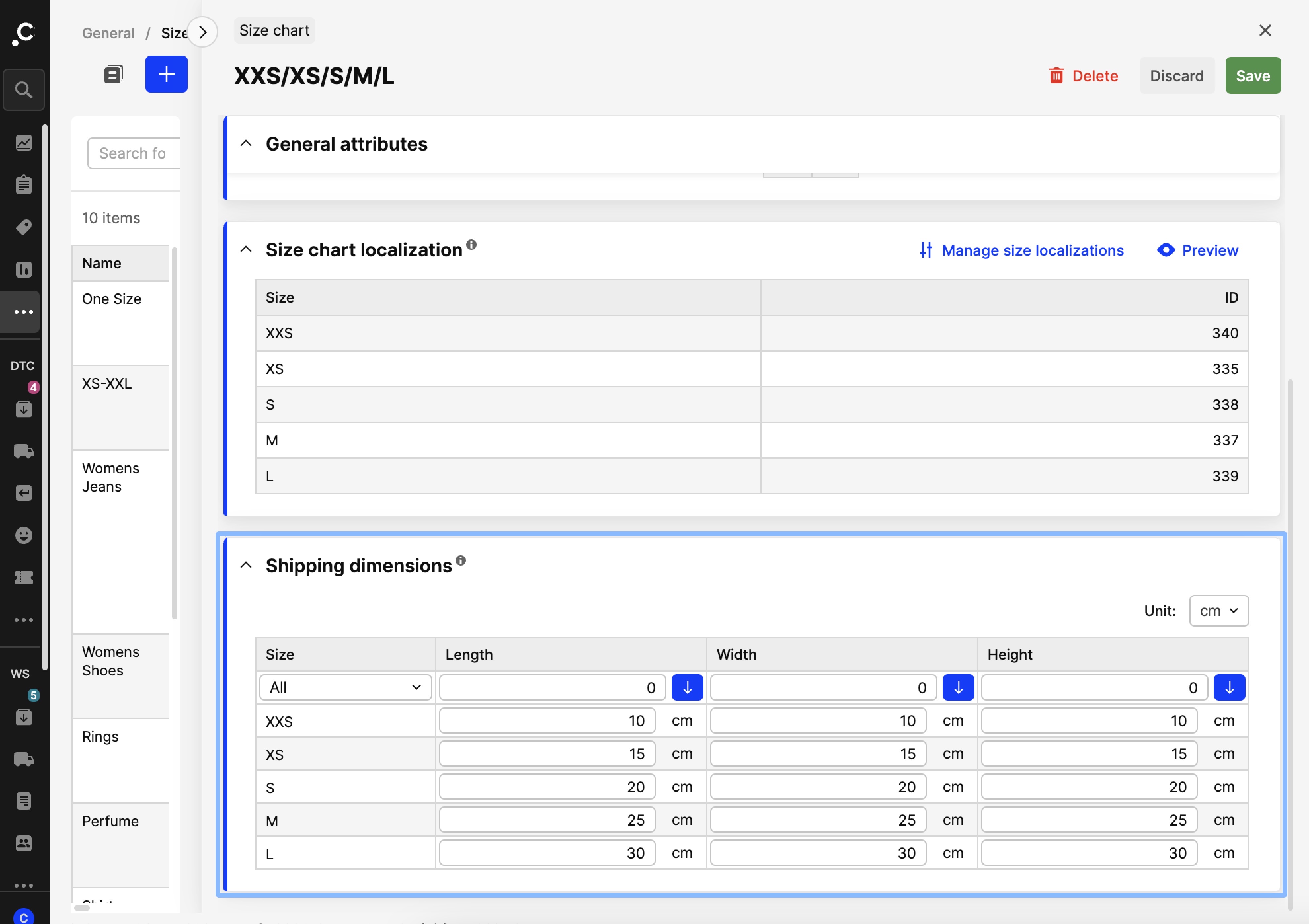 Here you have the following columns:
Here you have the following columns:- Size - Here you see a list of all sizes
- Length - Input the length data per size
- Width - Input the width data per size
- Height - Input the height data per size
The 'Unit' selector above the Shipping dimensions section allows you to control which unit should be used for the dimensions. You can set dimensions in centimeters (cm) or inches (in), however, it’s not possible to mix units within one Shipping dimensions section.
Bulk changes
Note that if you wish to make bulk changes, you can use the selectors found on the row under the headers
- For columns Length, Width, and Height, you input a value on the top field, click the arrow and the same number will appear in all sizes.
- For column Size, you can control whether you wish to showcase all sizes, or only selected ones. Great to use with two-dimensional size charts, where you have a filter on sizes from either the Repeater X or Y, for example, as seen below:
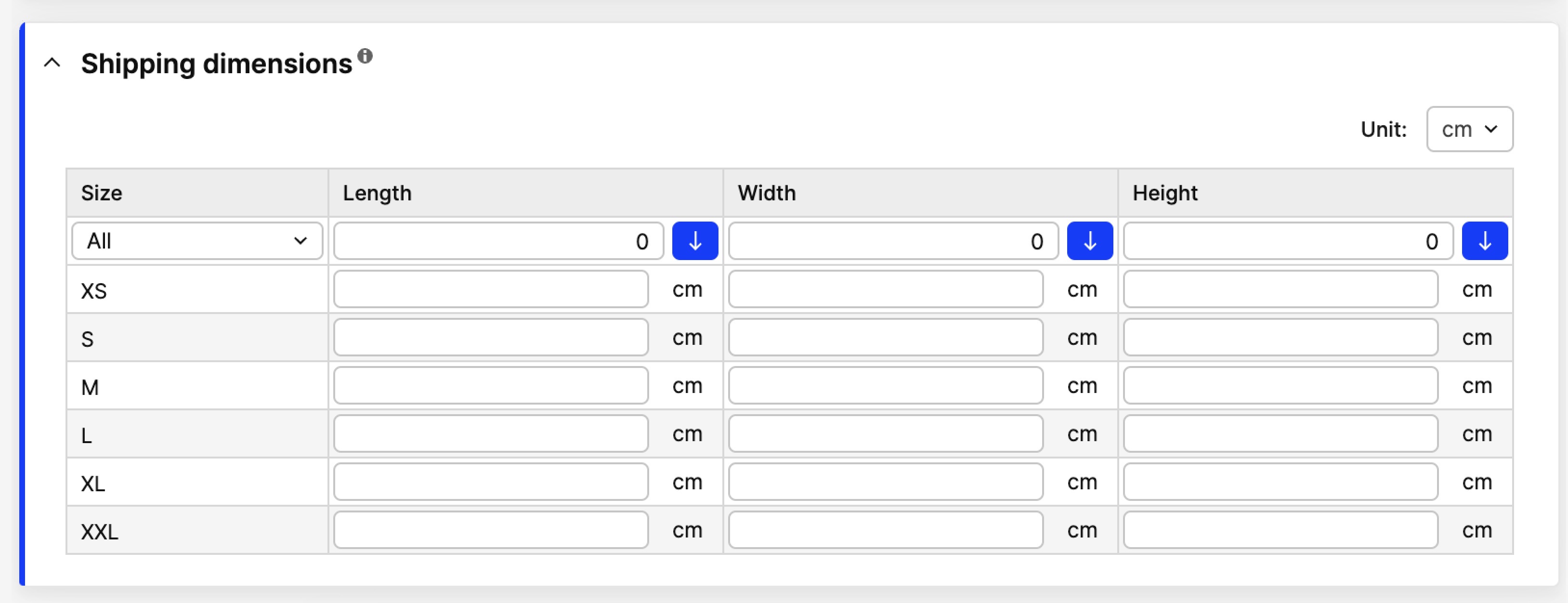 When filtering out sizes, please click 'Save' before selecting a different size range and proceeding with an update.
When filtering out sizes, please click 'Save' before selecting a different size range and proceeding with an update.
- Click 'Save'.
Product variant level
- Click on 'Products' in the general part of the menu
- Select a product of your choice
- Scroll down to the Variants section, find the variant where you’d like to change the Shipping dimensions, and click on 'Shipping specifications' under Tools
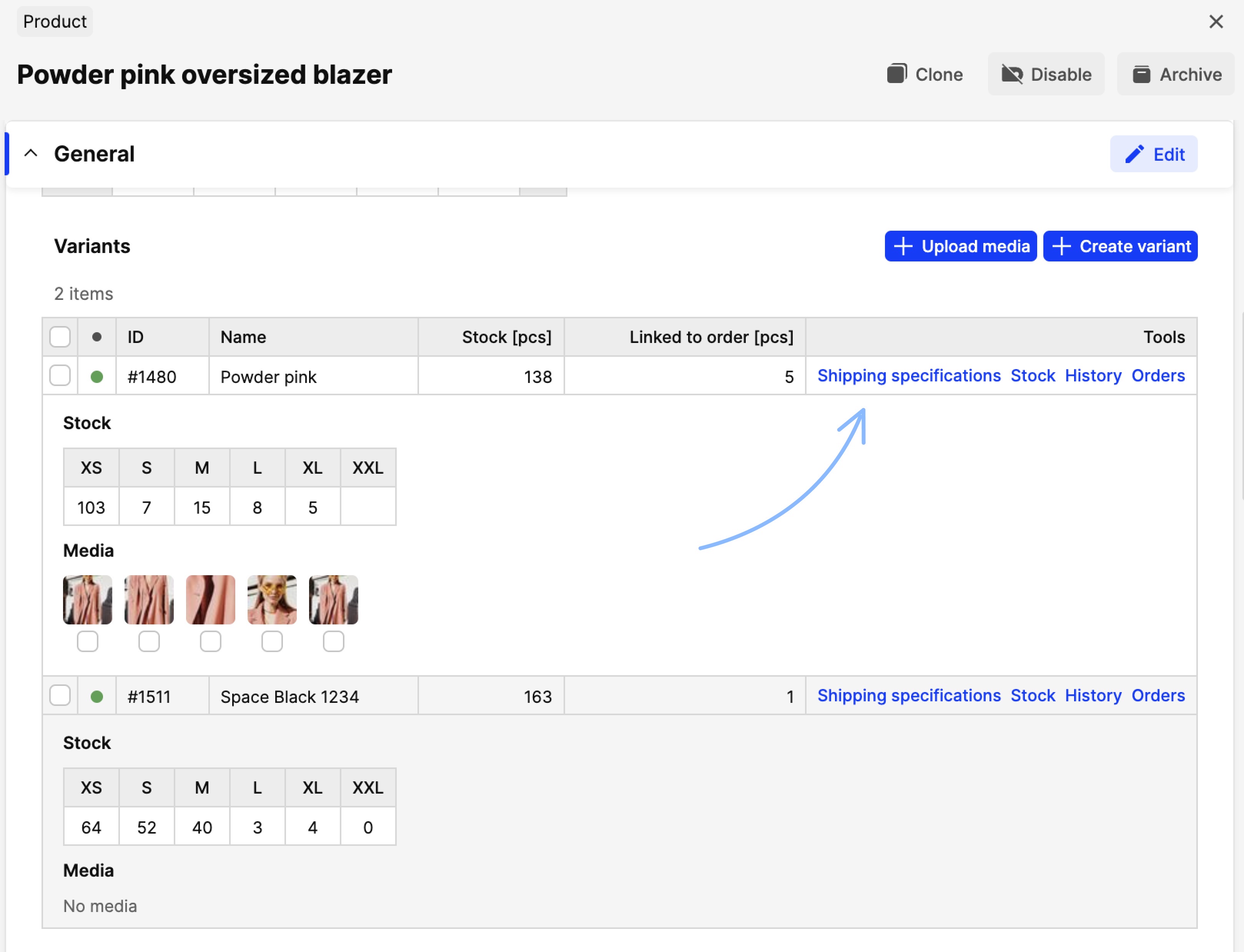
- The following pop-up appears:
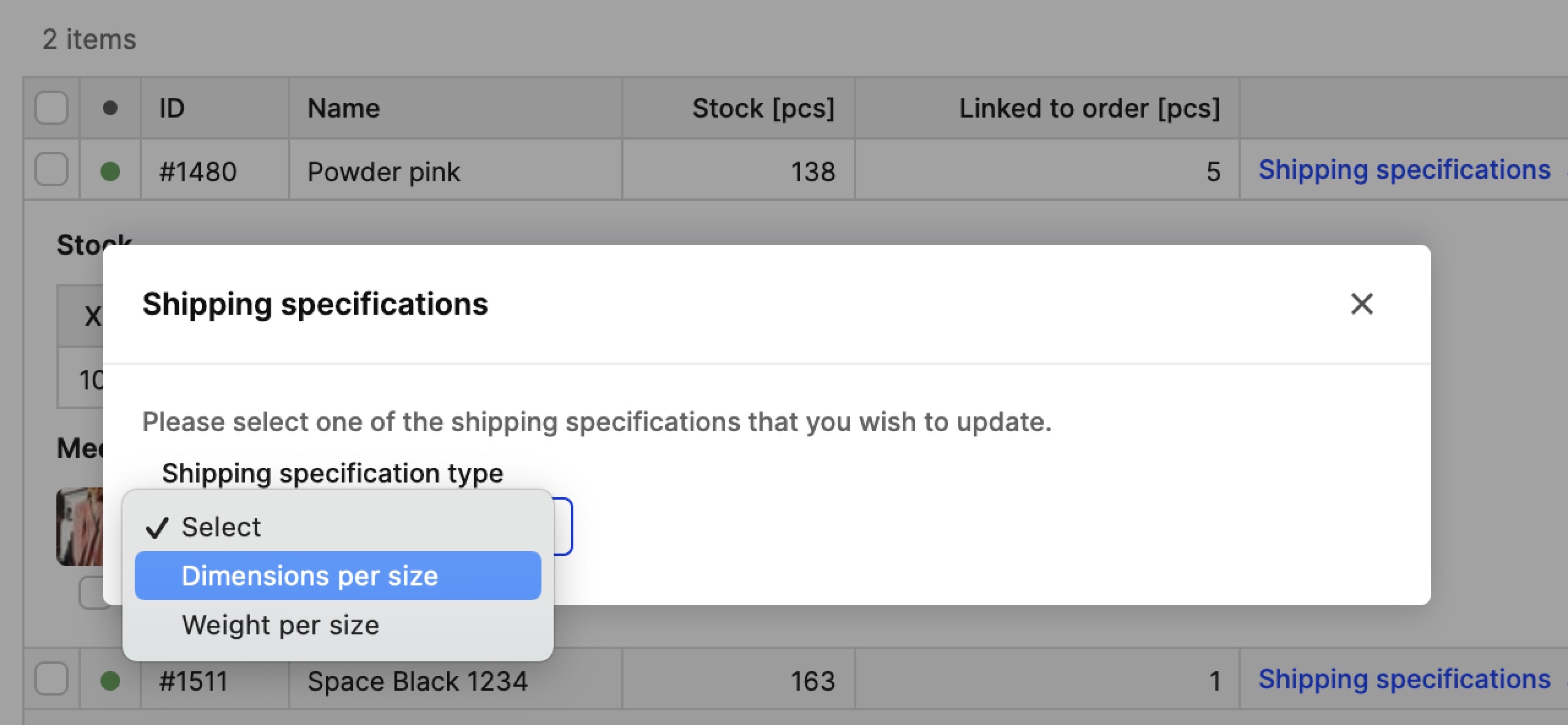
-
Select 'Dimensions per size' in the drop-down menu and this pop-up appears:
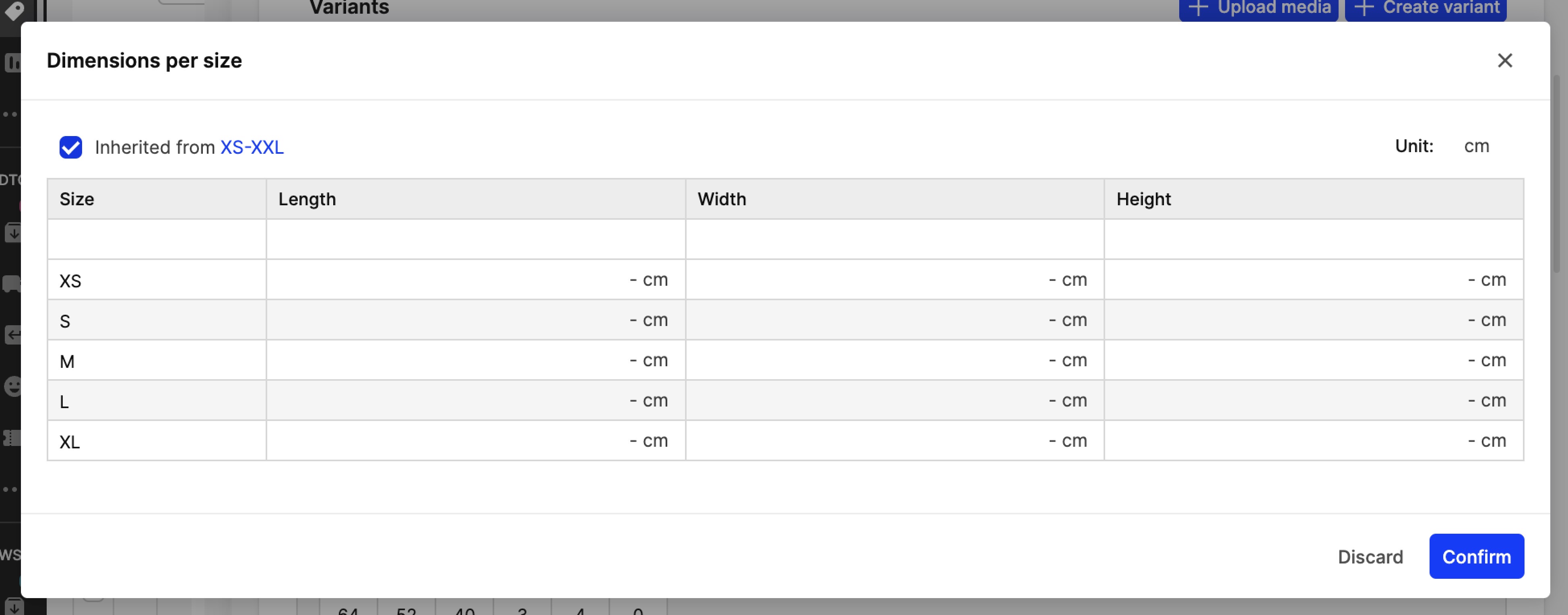 In this pop-up you can use the 'Inherited from Size chart' setting to decide whether you wish to have the data set up in the Size chart itself (read more in the previous section), which we refer to as inherited, or have distinct data, as described below:
In this pop-up you can use the 'Inherited from Size chart' setting to decide whether you wish to have the data set up in the Size chart itself (read more in the previous section), which we refer to as inherited, or have distinct data, as described below:Shipping dimensions with inherited data
This option comes up when the 'Inherited from Size chart' is ticked. The data inserted in the Size chart will be shown here, and you cannot modify them through this pop-up. Instead, you need to navigate to the Size chart and make changes there. These changes are then applied to all variants using this inherited version.
Shipping dimensions with distinct data
This option comes up when the 'Inherited from Size chart' is not ticked. It allows you to have a different set of values for this variant’s dimensions. Once unticked, the fields become editable:
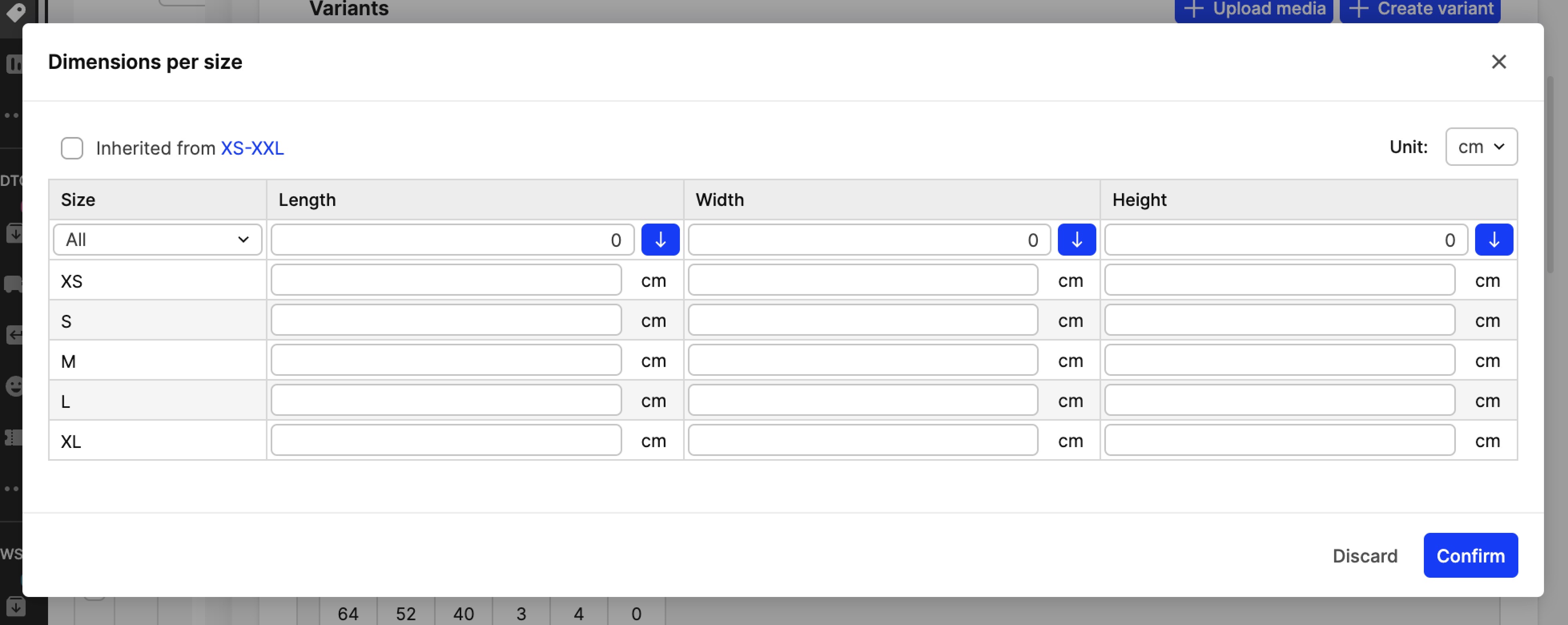 Note that if any values are already inserted on Size chart level, they will still appear after the 'Inherited from Size chart' is unticked, and can be removed or changed accordingly. Changes made for this specific variant will not affect other products/variants or the values on the Size chart. The same bulk changes as on the Size chart level can be used here.
Variants created manually are automatically set to inherit dimensions from the Size chart.
Note that if any values are already inserted on Size chart level, they will still appear after the 'Inherited from Size chart' is unticked, and can be removed or changed accordingly. Changes made for this specific variant will not affect other products/variants or the values on the Size chart. The same bulk changes as on the Size chart level can be used here.
Variants created manually are automatically set to inherit dimensions from the Size chart. - Click 'Confirm'.
Weight per size
To access the Weight per size feature, please follow these steps:
- Click on 'Products' in the general part of the menu
- Select a product of your choice
- Scroll down to the Variants section, find the variant where you’d like to change the Shipping dimensions, and click on 'Shipping specifications' under Tools
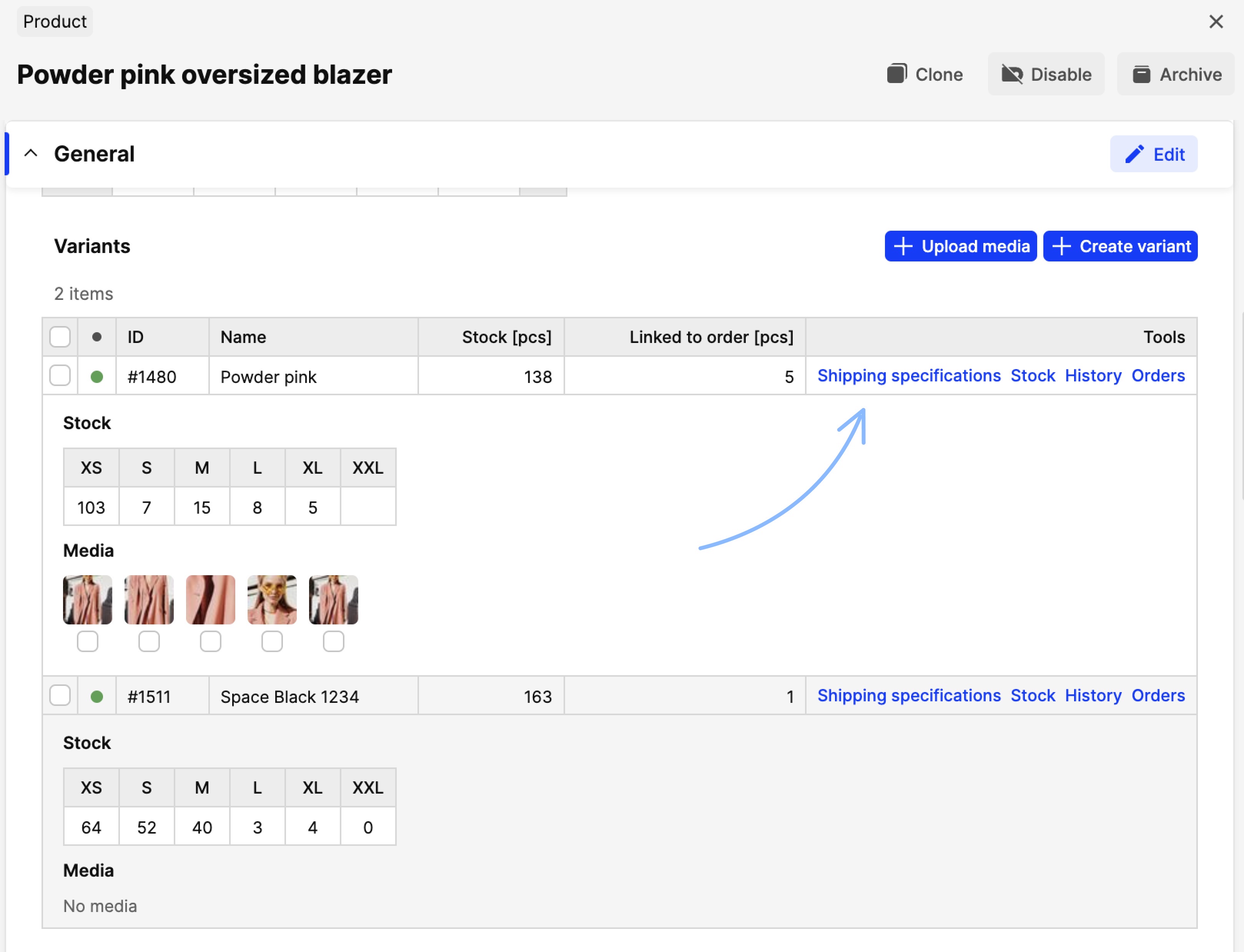
- The following pop-up appears:
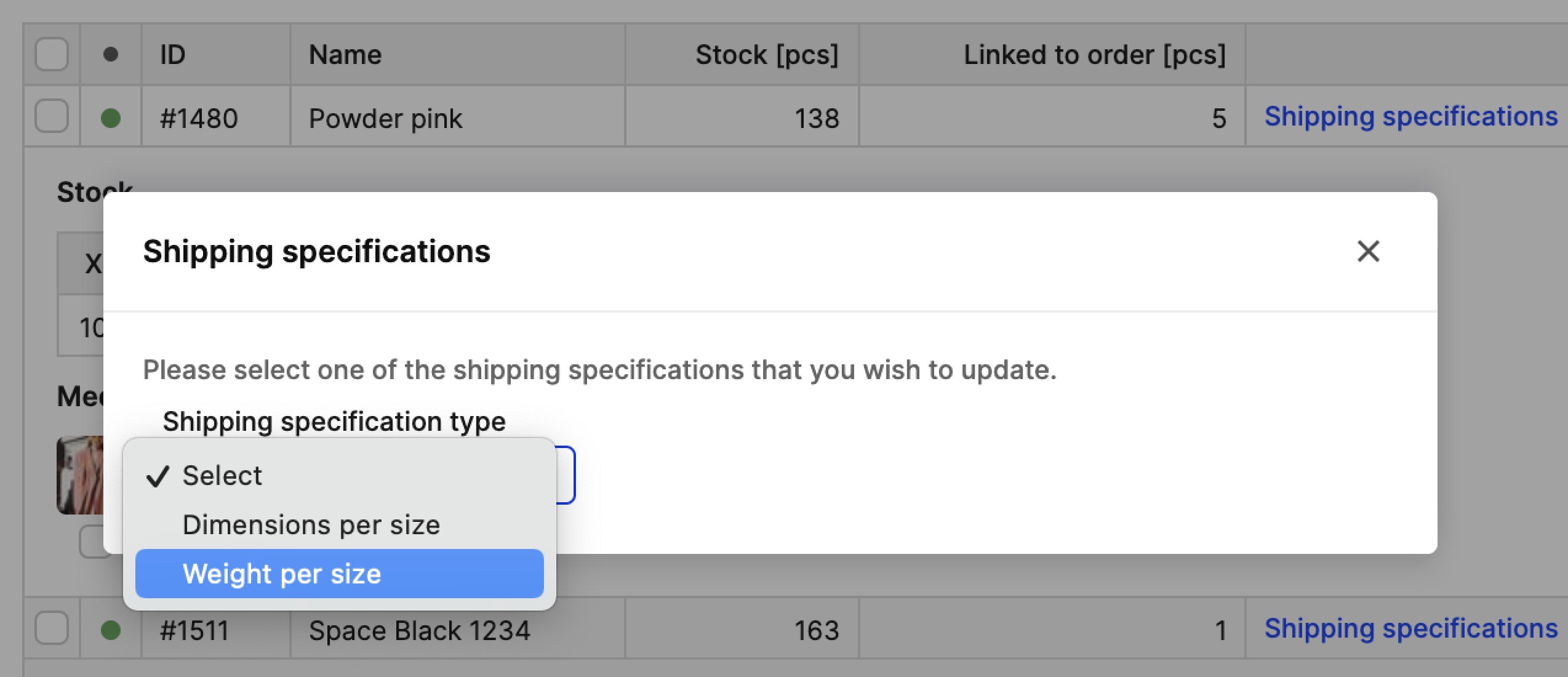
-
Select 'Weight per size' in the drop-down menu and this pop-up appears:
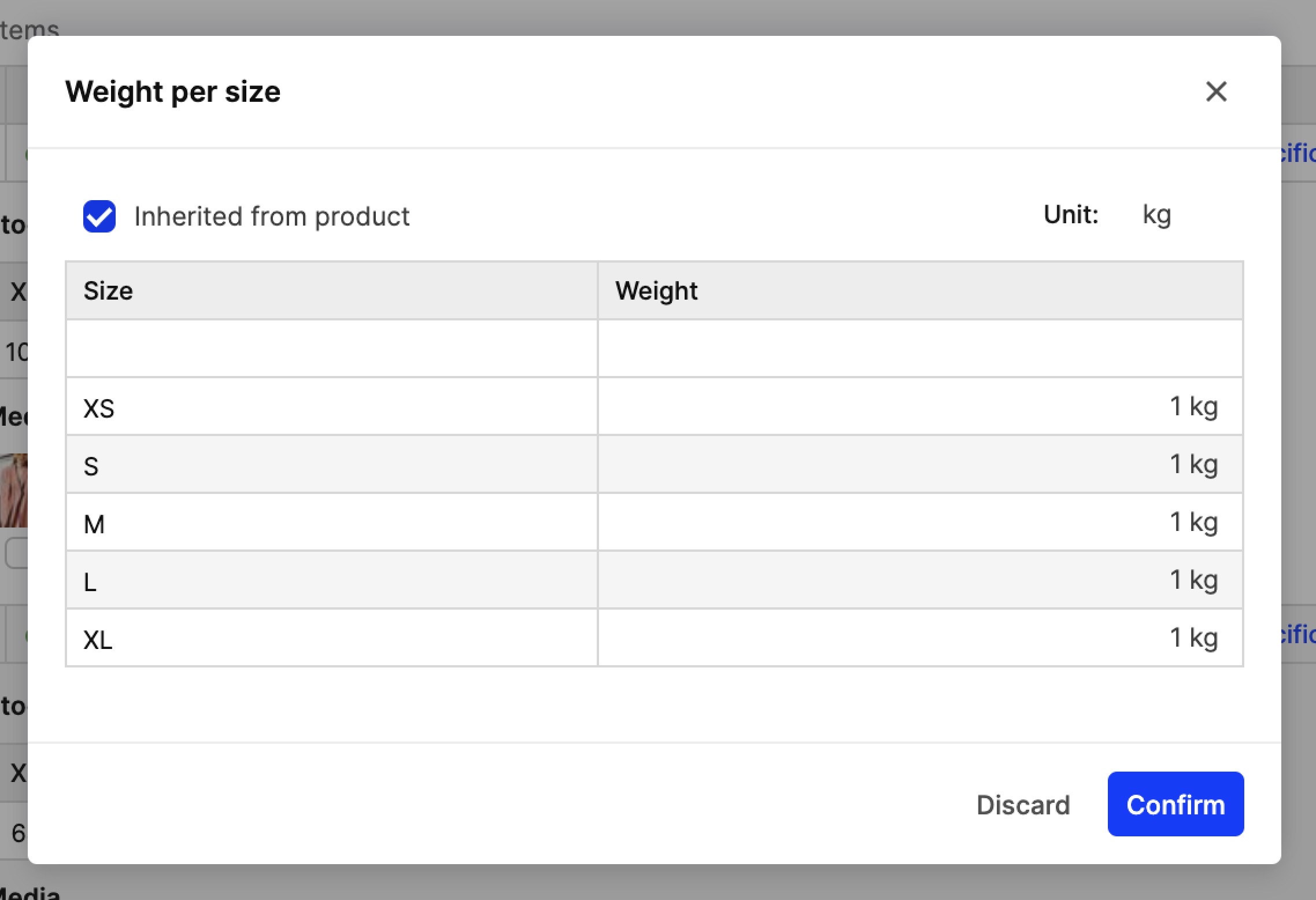 In this pop-up you can use the 'Inherited from product' setting to decide whether you wish to have the data set up on product level, which we refer to as inherited, or have distinct data, as described below:
In this pop-up you can use the 'Inherited from product' setting to decide whether you wish to have the data set up on product level, which we refer to as inherited, or have distinct data, as described below:Weight per size with inherited data
This option comes up when the 'Inherited from product' is ticked. The data inserted on product level will be shown here and you can not modify them through this pop-up. Instead, you need to navigate to the General section of the product and make changes there. These changes are then applied to all variants of this product that use the inherited version.
Weight per size with distinct data
This option comes up when the 'Inherited from product' is not ticked. It allows you to have different weight values for the sizes of this variant. Once unticked, the fields become editable:
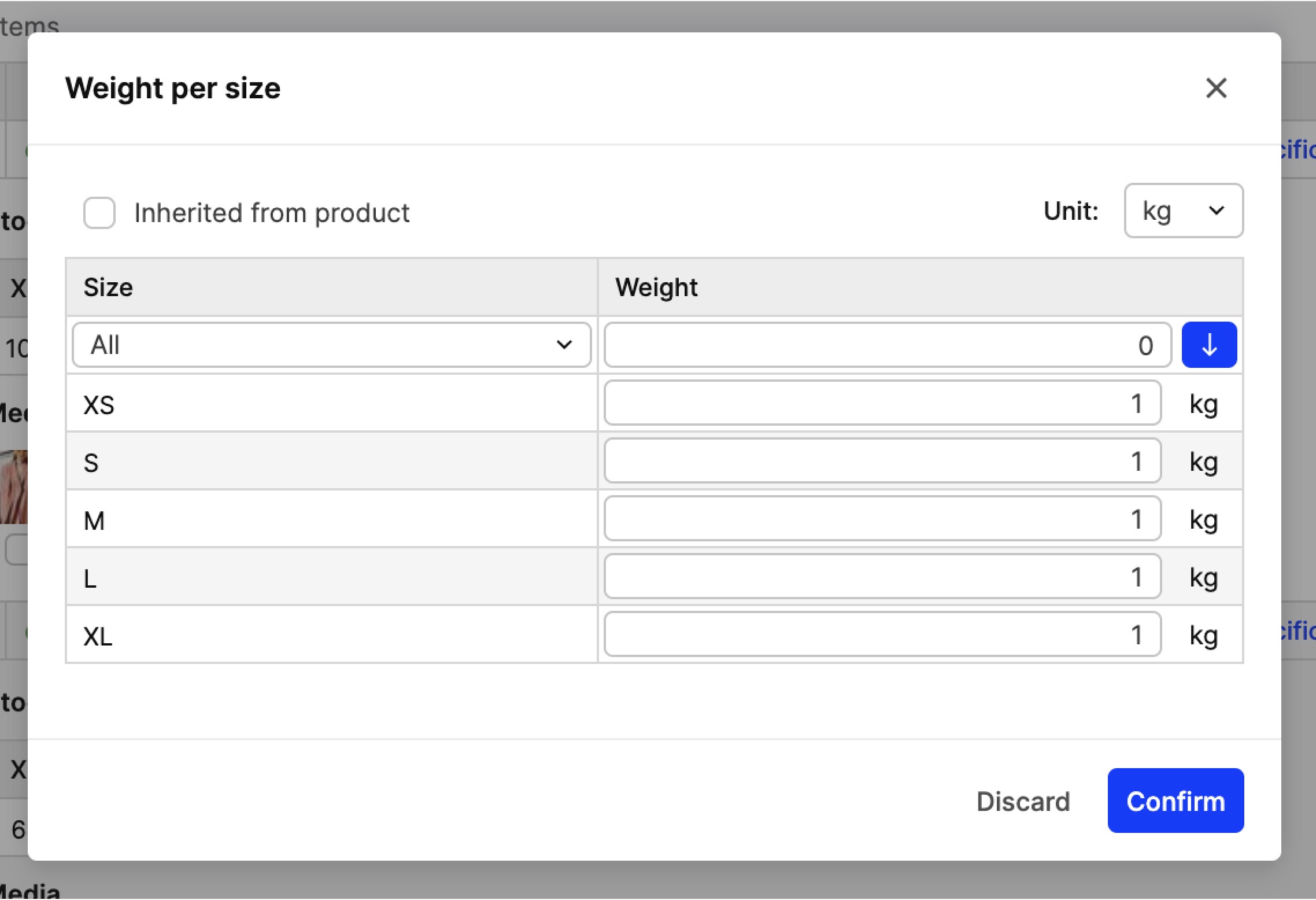 The 'Unit' selector allows you to control which unit should be used for the weight values. You can choose between kilogram (kg) or pound (lb); it’s not possible to mix units within one table.
The 'Unit' selector allows you to control which unit should be used for the weight values. You can choose between kilogram (kg) or pound (lb); it’s not possible to mix units within one table.Weight values inserted on product level still appear after the 'Inherited from product' is unticked, and can be removed or changed accordingly. Changes made for this specific variant do not affect other products/variants or the product-level weight value. The same bulk changes as those described for the Dimensions per size can be used here too.
Variants created manually are automatically set to inherit weight per size values from product level. - Click 'Confirm'.
Weight and Size dimensions are included in the Product Export
Please note that the Shipping dimensions and Weight per size data can be found in the export file. These will be exported only if 'One row per size' is set to Yes in the Product export pop-up. See an example of an export file below:
 For general information on how to export your Product catalog, please read this article.
For general information on how to export your Product catalog, please read this article.
Importing Weight and Size dimensions
Weight and Size dimensions can be updated through the Product import. You can decide through the import settings whether this data should be inherited (respectively from product and size chart), overwritten based on the details from the import file, or not updated at all. Read the Product import article for more information on how this can be done.
Information about APIs
Weight and dimensions per size are:
- Shared via GraphQL
- Sent to Ingrid (v1, v2) and other external shipping integrations (i.e. Fedex, UPS)