Cancelling products from a DTC order
About this article
When an order is created in Centra it will be listed among the other orders in the 'Orders'-list (in the 'DIRECT TO CONSUMER' and 'WHOLESALE' section in the main menu to the left). However, you will still be able to cancel and/or add products from/to you orders, even if they were previously created and confirmed. In this article, you will learn how to cancel products from a retail order. To read about how to add a product to a retail order, click here.
Cancelling a product
-
Click 'Orders' under DIRECT TO CONSUMER in the main menu to the left
-
Select the order you wish to edit and scroll down to the 'Ordered products' section
-
Click 'Cancel products' in the top of the section and this pop-up window will open:
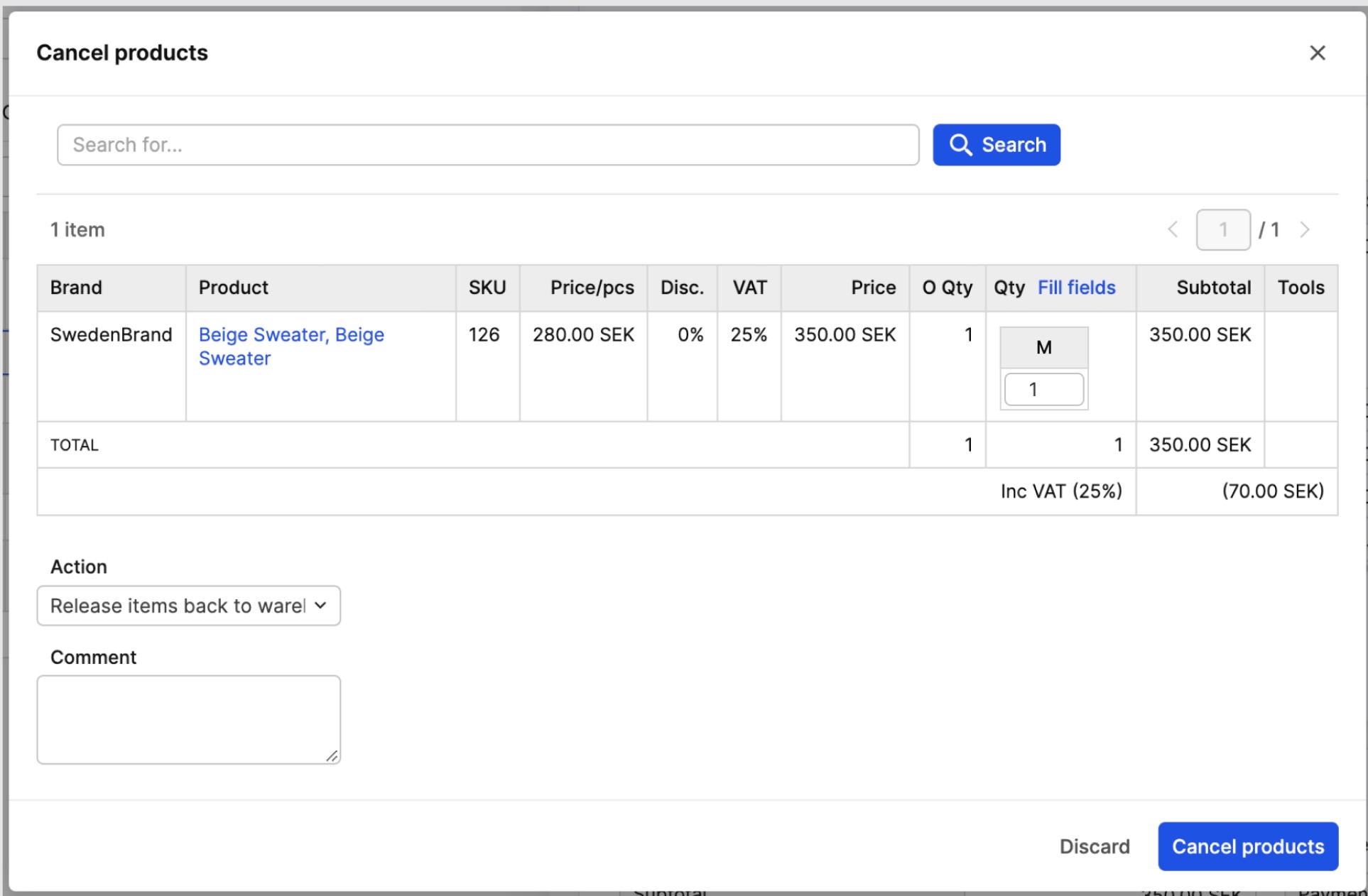
-
Enter the quantity of the product you wish to cancel in the 'Qty' column
-
Click 'Cancel products' in the bottom-right corner. The products you have cancelled will be listed under 'Cancelled products':
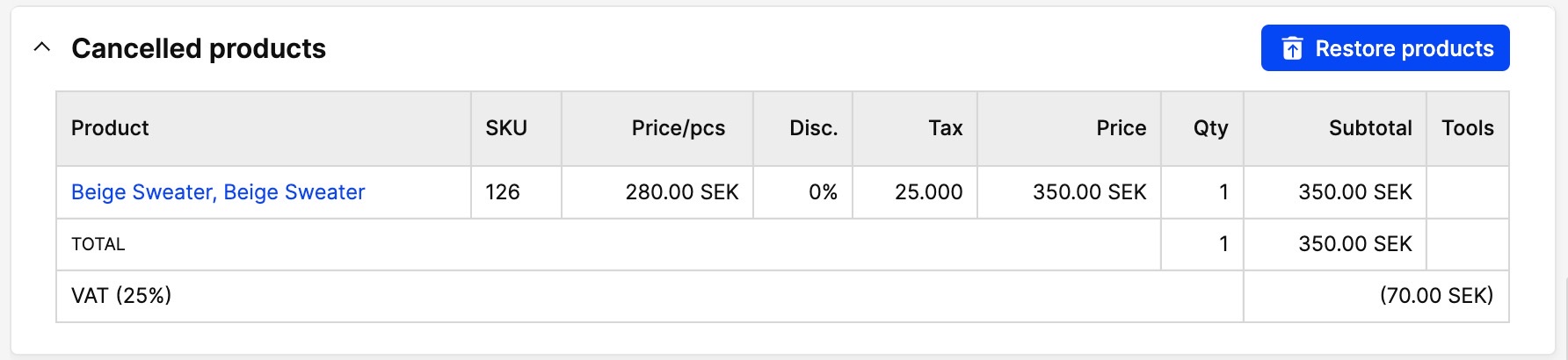
Next Step
If you wish to restore the cancelled products into the order again, click 'Restore products' in the upper-right corner. Just enter the number of a product you wish to restore, but you can not restore more products than you have cancelled.