Creating a pro-forma invoice in DTC
About this article
A Pro-forma invoice is much the same as a commercial invoice which, when used in international trade, represents the details of an international sale to customs authorities. A pro forma invoice is presented in the place of a commercial invoice when there is no sale between the sender and the importer, or if the terms of the sale between the seller and the buyer are such that a commercial invoice is not yet available at the time of the international shipment. A proforma invoice is required to state the same facts that the commercial invoice would and the content is prescribed by the governments who are a party to the transaction. Proforma Invoices do not come in the regular invoice series and their information can be changed at any time. The main difference between a regular invoice and a proforma invoice in Centra is that the proforma invoice may contain Harmonization Codes (custom tariffs) and Harmonization Code descriptions (customs descriptions).
Creating a Pro-forma invoice
To create a Pro-forma invoice, follow the steps below:
- Click 'Shipments' under DIRECT TO CONSUMER in the main menu to the left
- Choose a shipment, open it and scroll down to 'Payments and delivery documents' section. You may also create a new shipment (to read more about how to expedite an order and create a shipment, click here)
- Next to 'Documents' you will find the Delivery note and the Pro-forma displayed as buttons. By clicking any of them you may download them as .pdf files
- If you have entered harmonization codes to your products and marked in the invoice template (To read more about invoice templates, click here) that you want them to be shown in your Pro-forma, they will now be shown. If they do not you can enter the manually by opening a specific Pro-forma in the system. To do this, follow the steps in the 'How do I edit a Pro-forma' - section:
In this view, you may add harmonization codes, and edit invoice- and product information manually to the invoice.
If you already have locked the invoice, it will not be possible to edit it in the first place.
How to edit a Pro-forma
To edit a Pro-forma. follow the steps below:
- Under DIRECT TO CONSUMER and 'More' in the main menu to the left, go to Invoices
- Select the Pro-forma you want to edit, and scroll down to the invoice products
- Click 'Edit' in upper right corner and you will be redirected to this view:
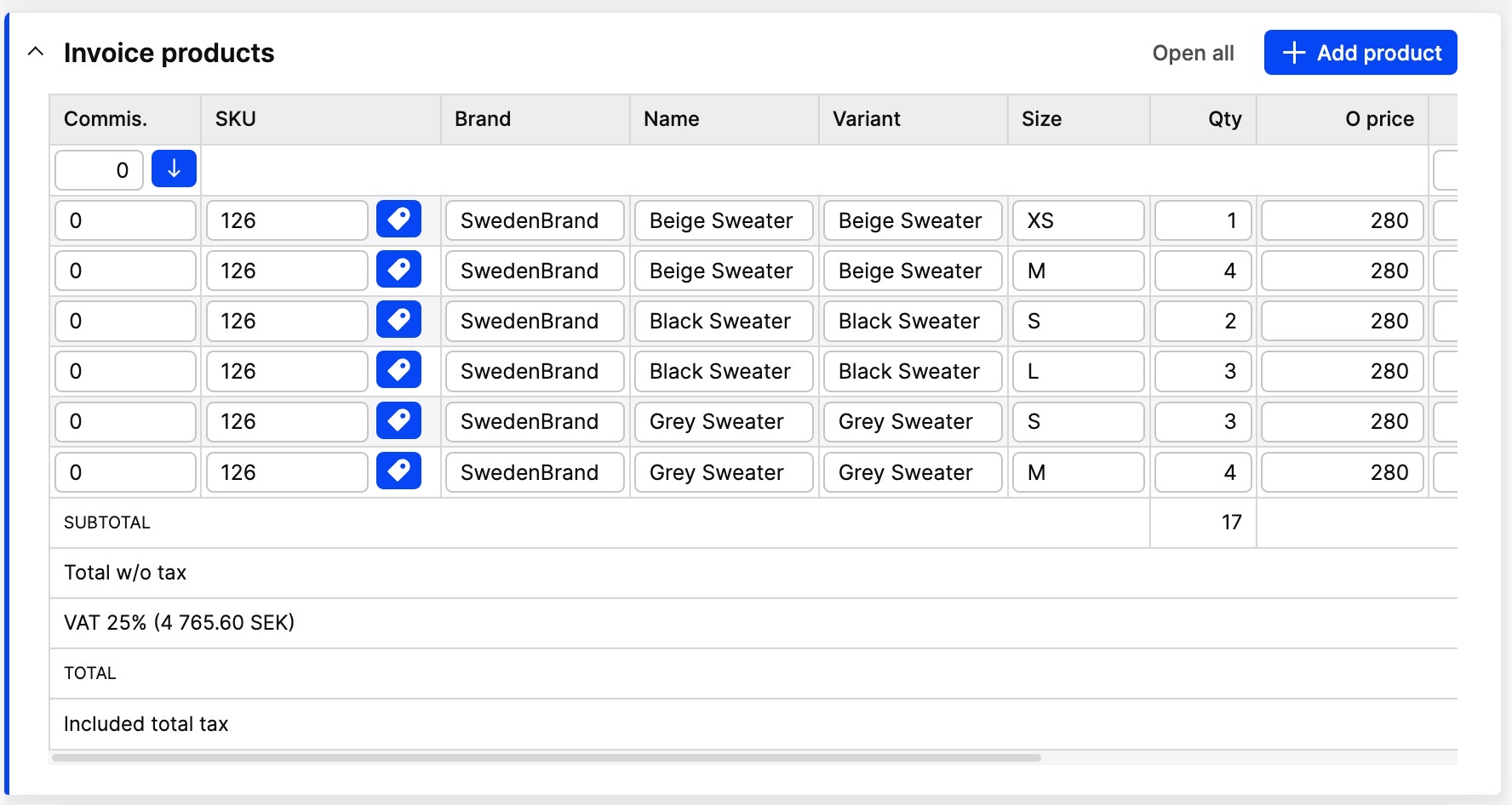
- When you are done editing, click 'Save' in the upper-right corner, and then click the 'Lock' button to lock the invoice.
Next step
To read more about how to create an Invoice template, click here.