Creating invoices from DTC shipments
About this article
You may create invoices in two different ways in Centra. Either by creating one from an existing order or by creating a free-text invoice. To read more about how to create a free-text invoice, click here.
Prerequisites
To be able to create an invoice from an order you need to have created the following prerequisites:
- Order - To read more about how to create an order in DTC, click here.
- Shipment - To read more about how to create a shipment for an order, click here.
- Invoice Template - To read more about how to create an invoice template, click here.
Creating an invoice
To continue with the invoice payment from an order, follow the steps below:
- Click 'Shipments' under DIRECT TO CONSUMER in the main menu to the left
- Open a shipment of choice
- Scroll down to 'Payment and delivery documents' in the shipment information
- Click '+Invoice' to the left, and this pop-up window will open:
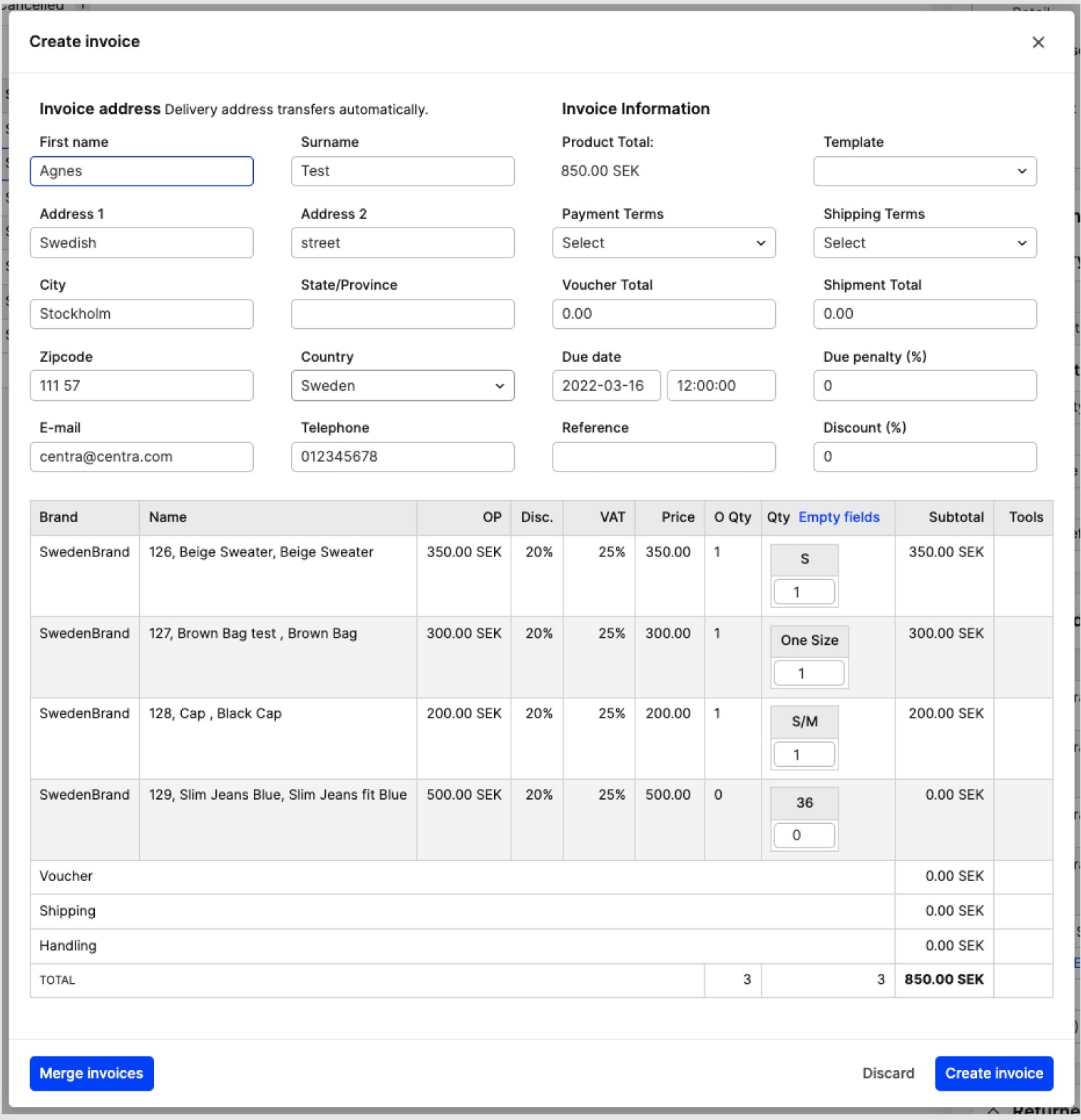
- Select the products you want to include in the invoice and make sure that the invoice address is correct. The number of products in the invoice may not exceed the number of products in the shipment
- When you are done editing, click 'Create invoice' in the bottom-right corner and an invoice will be created. Please note that creating an invoice is irreversible
You can go to click 'More' under DIRECT TO CONSUMER in the main menu to the left to click 'Invoices' and you will be redirected to the list of your invoices. If you open an invoice you will be redirected to this view:
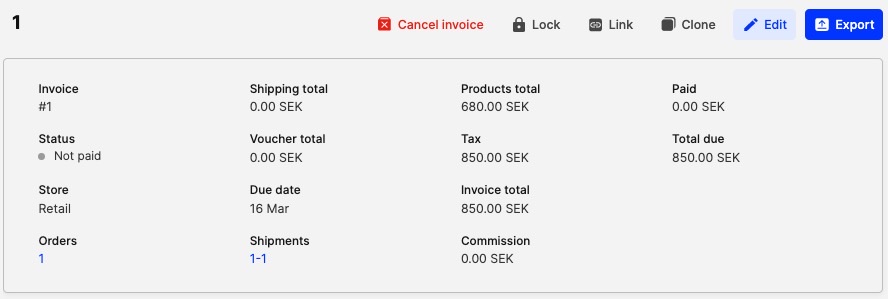
A short explanation of the buttons in the upper-right corner:
- Cancel Invoice - will cancel you invoice and place it under 'Cancelled Invoices', from there you may delete it completely
- Lock - will lock the invoice. After clicking 'Lock' you will not be able to edit the invoice anymore. You always have to lock each invoice before you send it out to a buyer or customer
- Link - will redirect the order to a .pdf file
- Clone - will be able to clone the invoice as an invoice/ credit note using the same account/another account
- Edit - will be able to edit the invoice
- Export - will export your invoice to a .pdf file that you may print and email to the buyer.