Creating a B2C order in the backend
About this article
A retail order is usually created by the customer. However an order can as well be created by the admin in the backend.
Prerequisites
To be able to create a Retail Order you need to have created the following prerequisites:
Creating an order
To create a Retail Order in your backend, complete the following steps:
-
Under DIRECT TO CONSUMER in the main menu to the left, click 'Customers'
-
Open the customer you wish to create an order for, click 'Create selection' in the upper-right corner and this pop-up window will open:
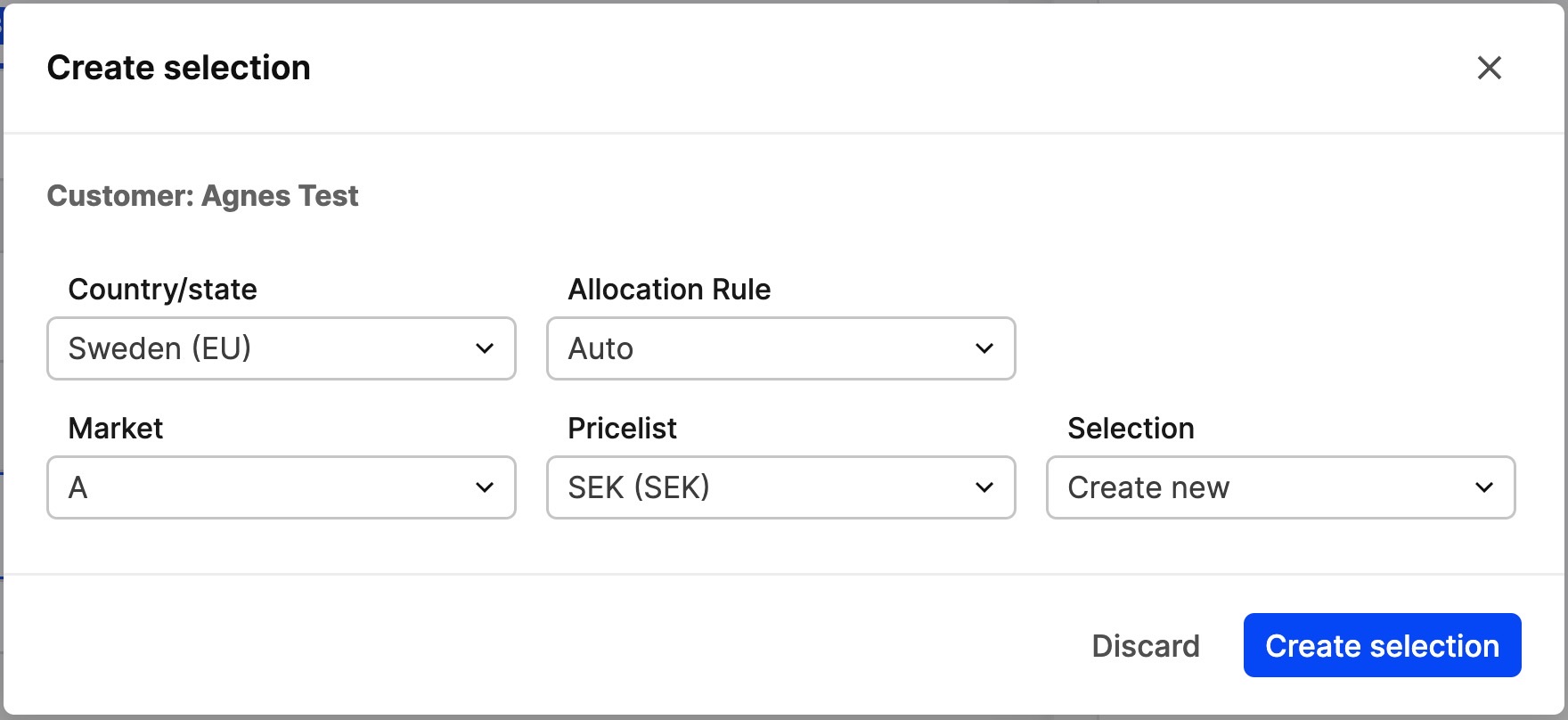
-
Choose a Country/state, Allocation Rule, Market, Pricelist, and a Selection
-
Click 'Create selection' in the bottom-right corner and you will be redirected to this view:
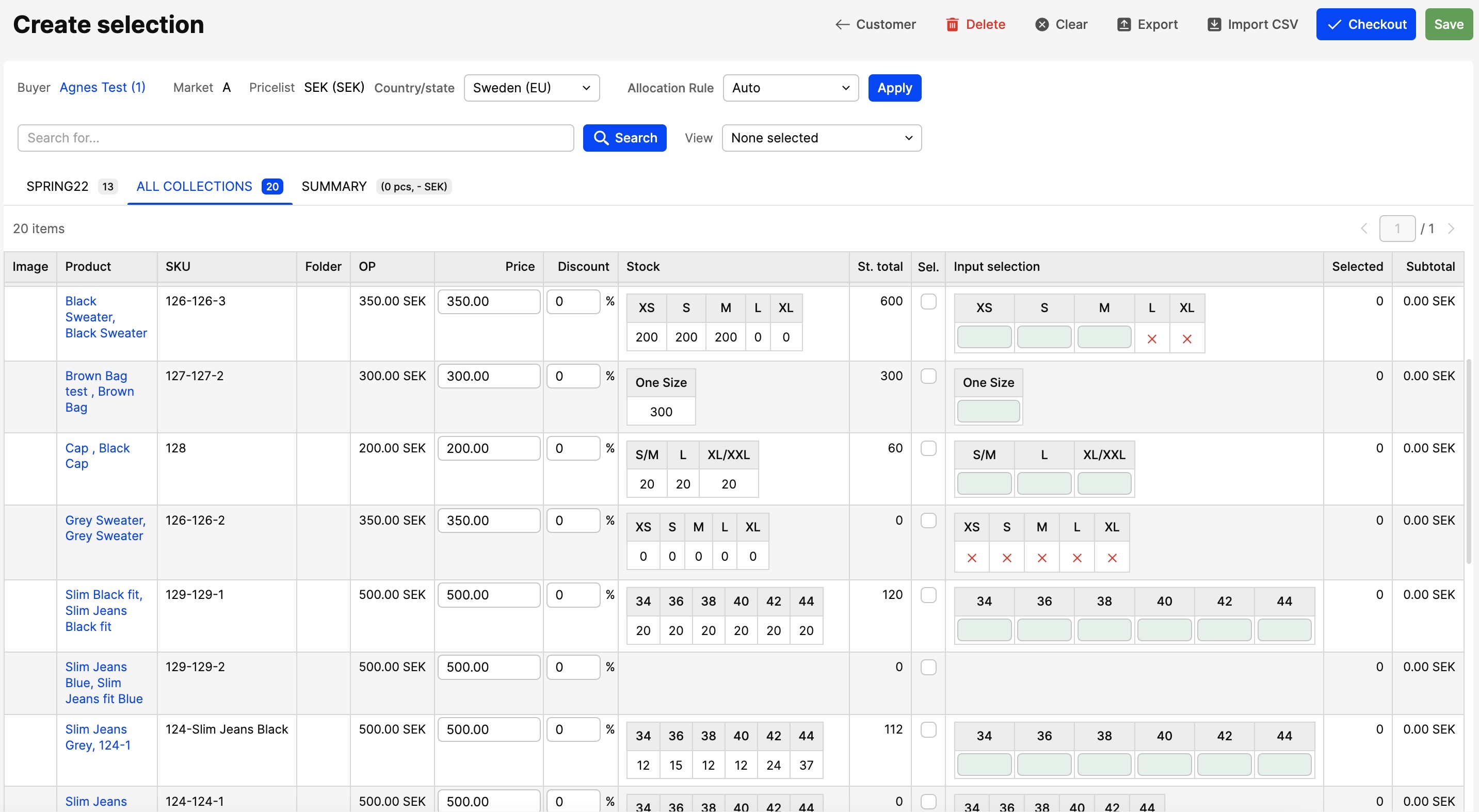
-
Select the products that you wish to add to this customers selection, and enter the quantity in the 'Input Selection' column to the right.
You have now successfully added products to your selection.Next Step
From here you may now continue in three different ways:
- Save - If you wish to save this order for now, but proceed with the payment later, click 'Save' in the upper-right corner. The selection is now found under 'Create selecion' in the customer's information.
- Export to .xls - If you wish to export this selection to a .xls, click 'Export' in the upper-right corner.
- Proceed to checkout - If you wish to proceed to the checkout now, click 'Checkout' in the upper-right corner and you will be redirected to this view:
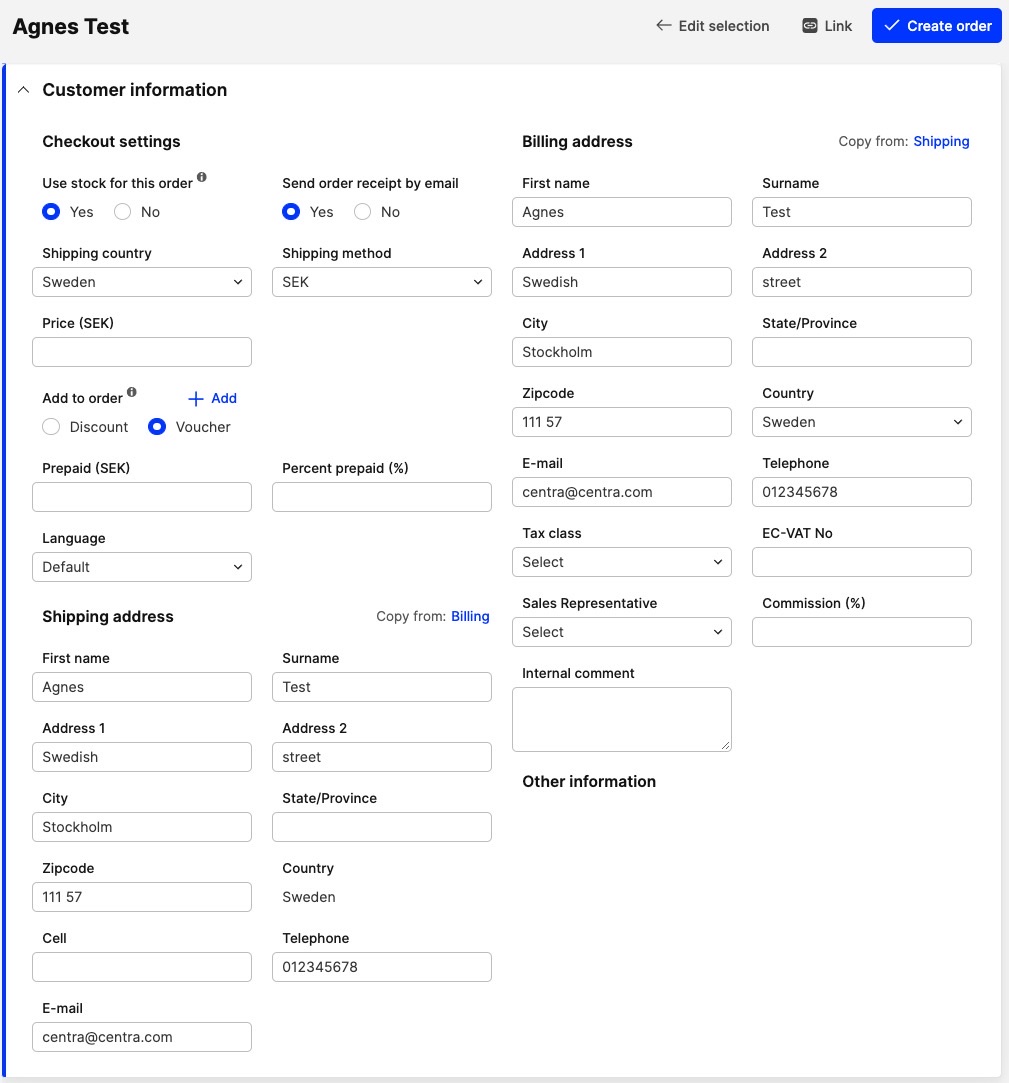
-
Enter the checkout settings and make sure to double-check the customers shipping and billing address. You may still edit your selection after saving by clicking 'Edit selection' in the upper-right corner.
-
Click 'Create order' and you will be redirected to this view:
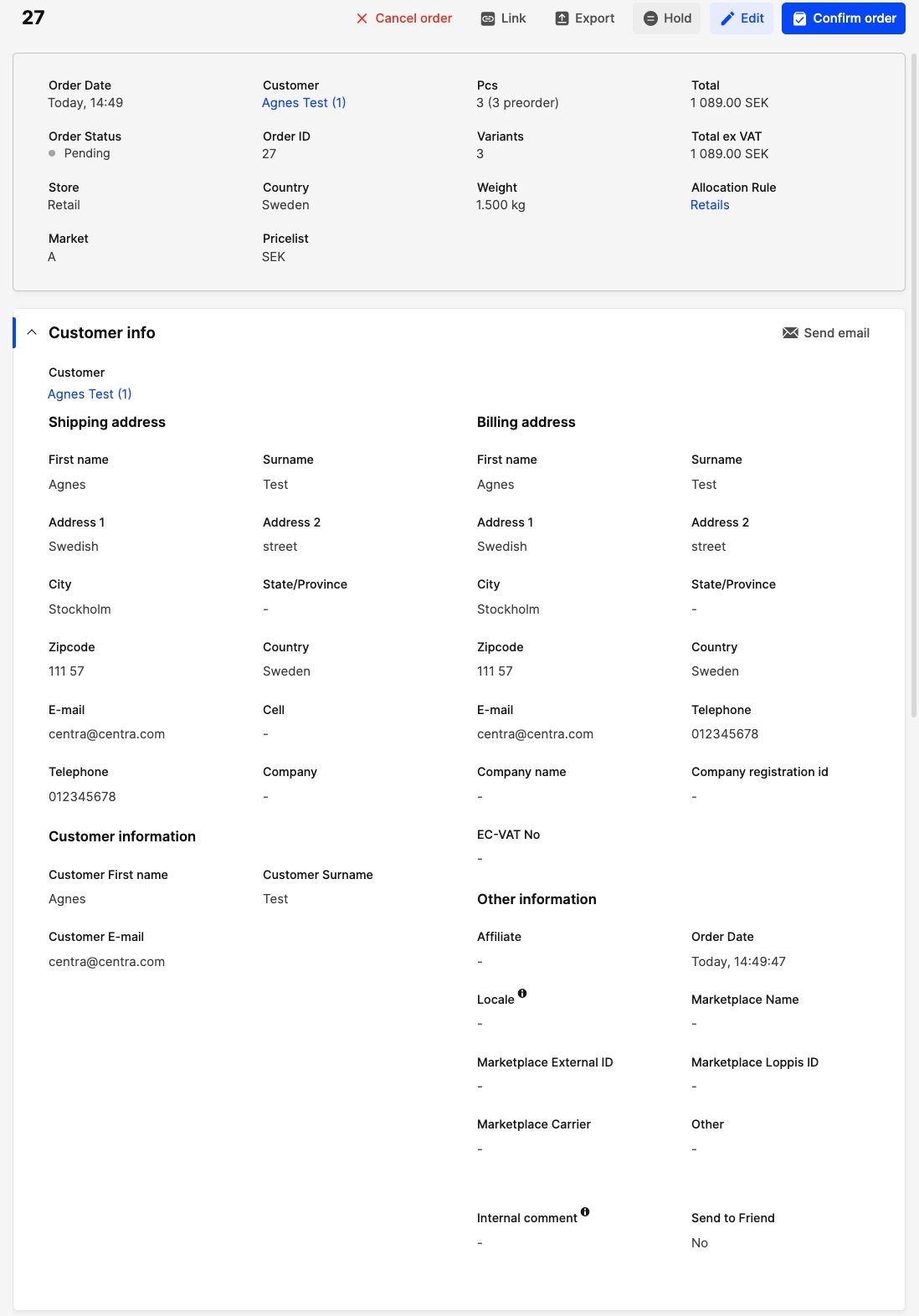
You have now successfully created an order.
- This view will look the same if the customer would have placed the order himself.
Next Step
To expedite the order and to read more about Retail Order Handling, click here.