Capture payments
About this article
Most payment gateways have the option to either capture payment on purchase or post purchase. If your payment gateway is setup to authorize on purchase and capture post capture, this article will show you how the capture is done.
Capturing a payment
This is where you capture the customer's money from their credit card. To do this follow the steps below:
- Click 'Shipments' under DIRECT TO CONSUMER in the main menu to the left
- Open a shipment of choice. You may also create a new shipment (to read more about how to expedite an order and create a shipment, click here).
- Scroll down to 'Payment and delivery documents' and click 'Capture'

You can only capture once per order. Even if you do not capture the whole amount. The remaining amount will eventually be released by the payment provider, but if you wish to release it earlier then you can just click the 'Release' button here (only when using Klarna Checkout v3):
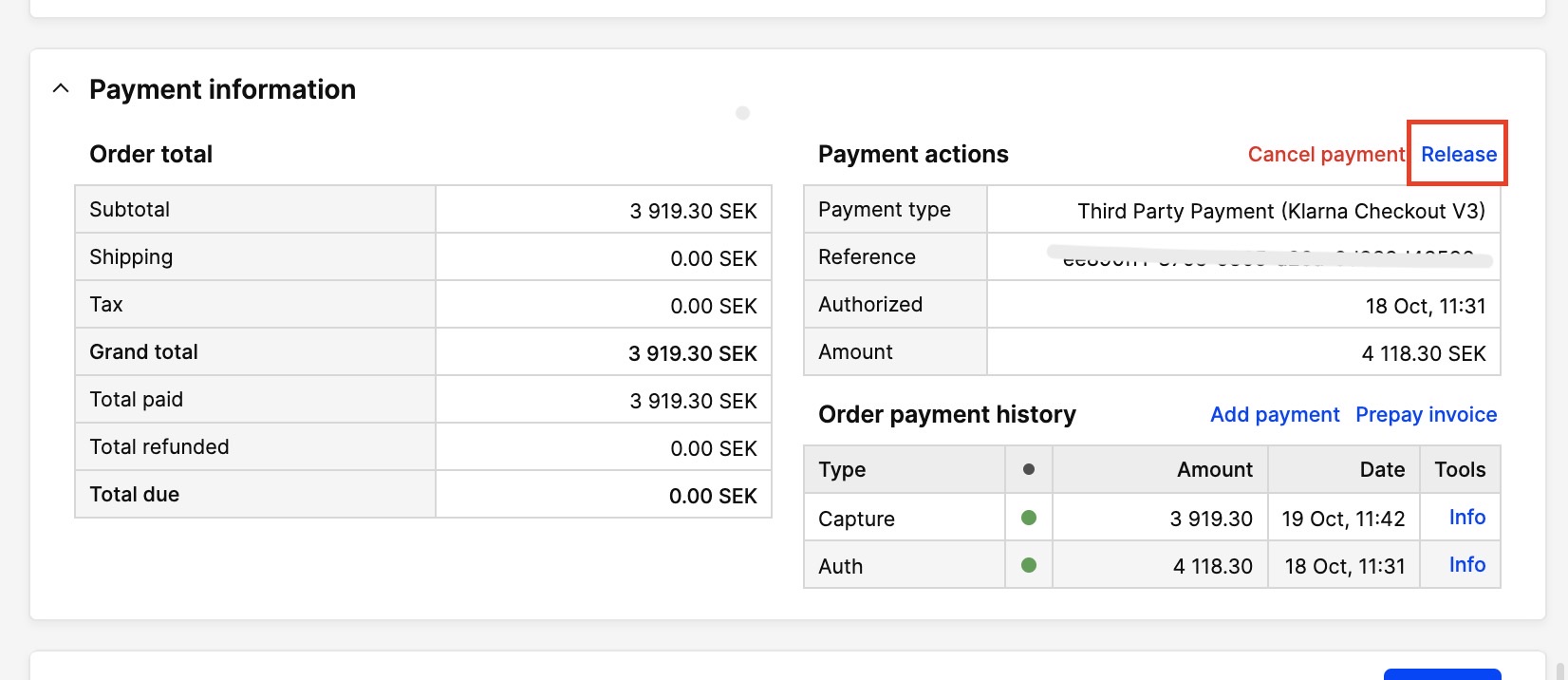
Most payment gateways have an authorize timeout after a certain amount of days. Please consult your payment gateway to learning more. After the timeout, your authorization may be cancelled, if this happens the payment will not be possible to capture. You will need to contact your Credit Cart-payment Provider and capture or reauthorize the money from there, then log in to the VMS and click 'Mark as paid'.
If you choose to charge the customer using a credit card payment, and if you have captured the correct amount you will be redirected to this view:
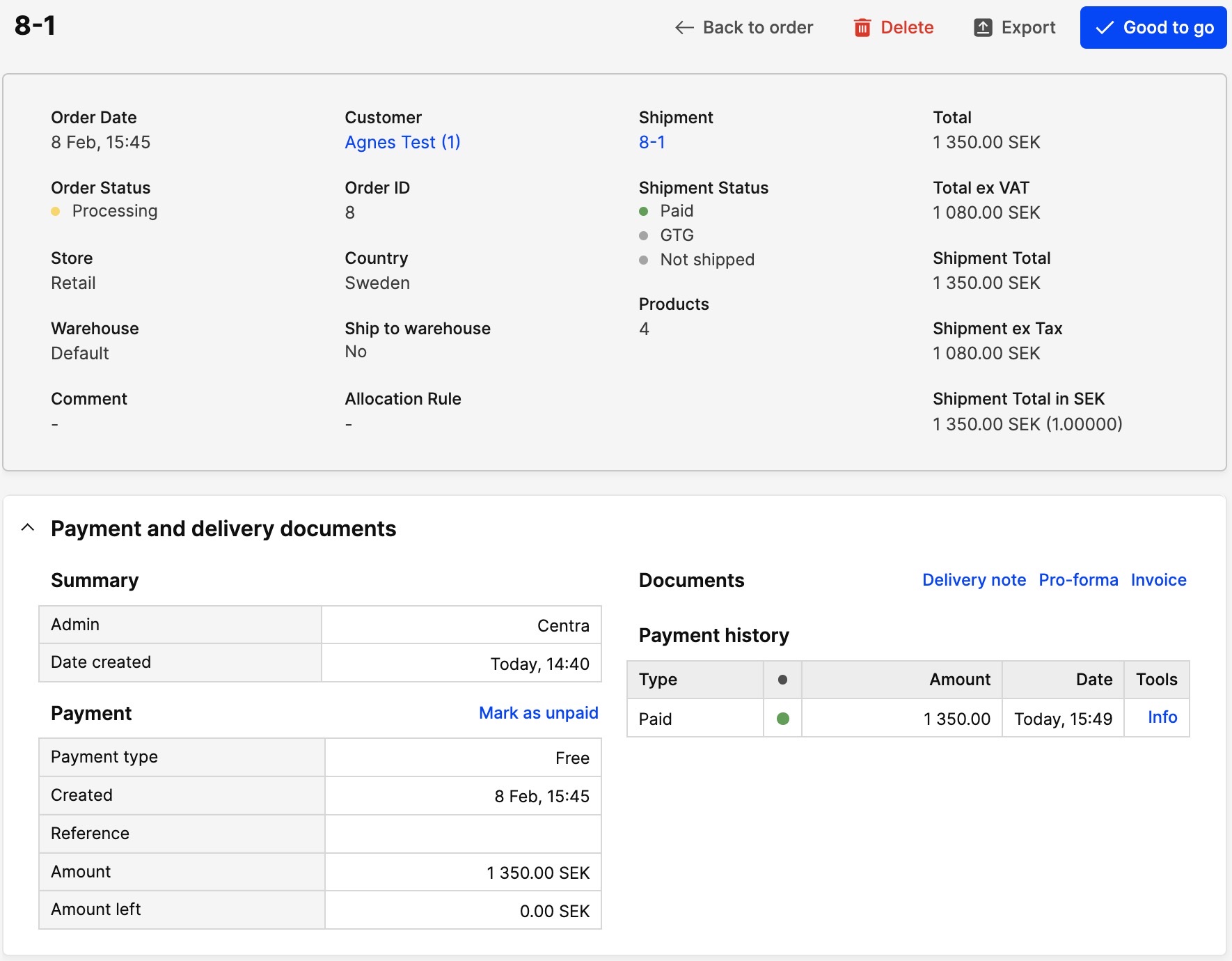
- Payment column - This will show you the details of the payment as well as present the possibilities to 'Capture' or 'Mark as paid'.
- Payment history - This will show you when the order was authorized and captured.
Next step
To read more about how to expedite an order and create a shipment, click here and to read more about how to create an invoice, click here.