Expediting DTC orders
About this article
In the following article you will be able to learn how to expedite orders, e.g. you will learn all the steps that you can take after an order is placed.
Before you can expedite an order
Open the order you wish to expedite by finding it in the Order listing. To be able to expedite an order you first need to confirm it. If you haven't previously done this, click 'Confirm order' in the upper-right corner of the order view and the 'Confirm order' button will be replaced with an 'Expedite' button. (To read more about how to view order information, click here). The order status will now change from 'Pending' to 'Processing' but you may still send an email to the customer, edit the customer information and cancel/add products to your order. To read more about how to add products, click here and to read more about how to cancel products, click here.
If you wish to reverse the order back to unconfirmed mode click 'Unconfirm' in the upper-right corner.
Expedite your order
A short explanation of the buttons in the upper-right corner:
- Click 'Expedite' in the upper-right corner and this pop-up window will open:
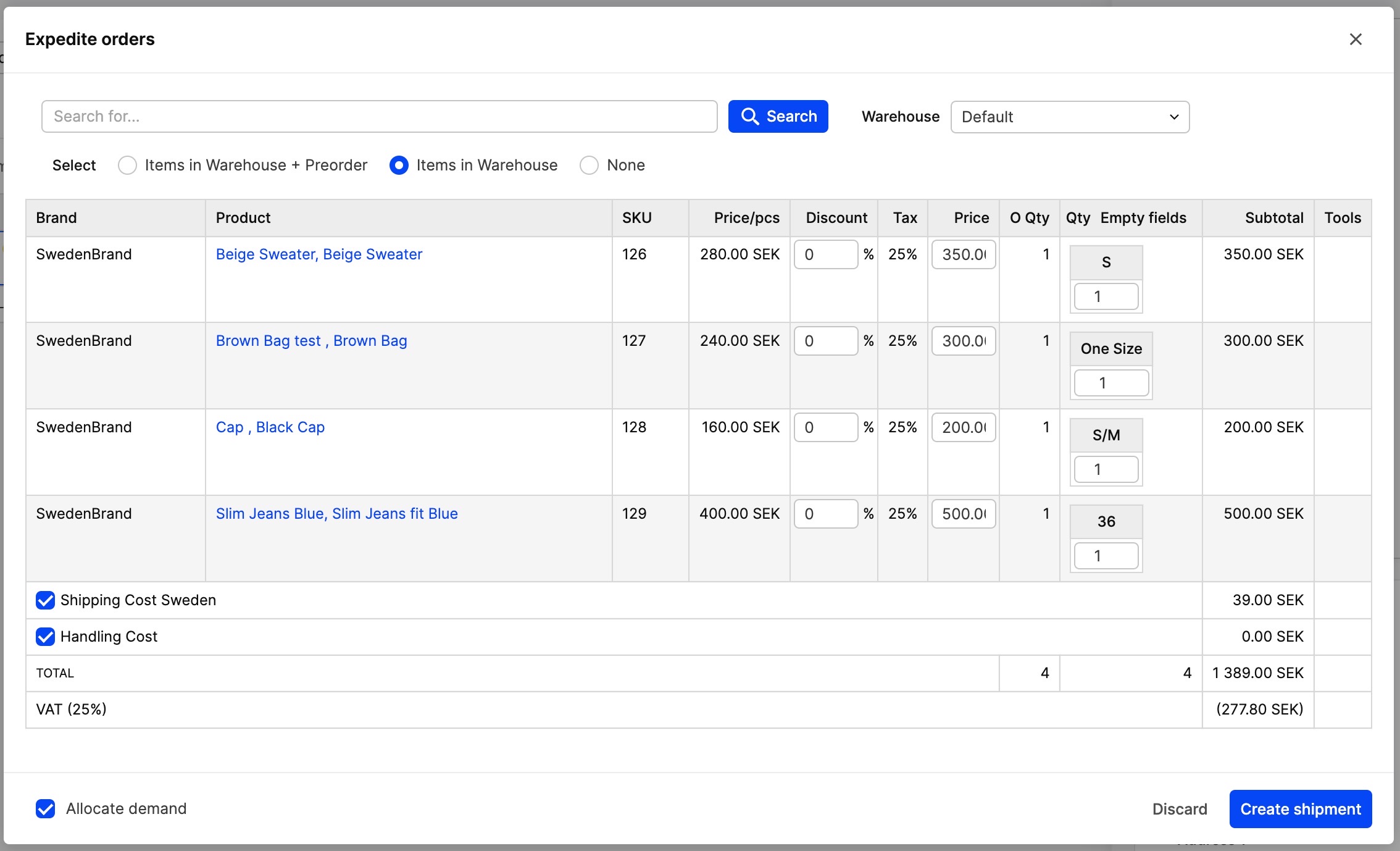
- Choose whether to include or exclude shipping cost and vouchers, by selecting or deselecting the boxes to the left of the window. At this point, you may no longer add any products to you order, and if you change the quantity of a product it will only affect the current shipment. For example, if you remove one item from the list above by editing the Qty field, that item will be reversed back to the order and will remain for future fulfillment
- Click 'Create shipment' and you will be redirected to shipment view:
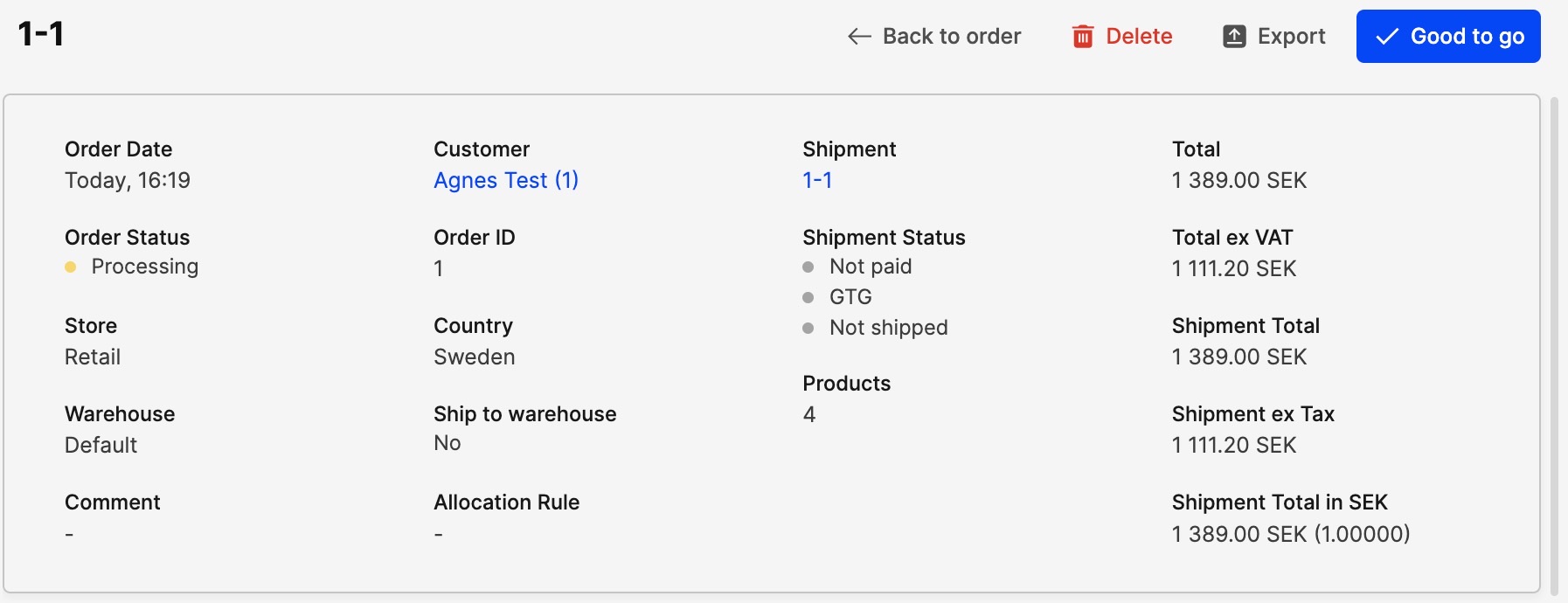
- Back to order - Will redirect you back to the order view
- Export - Exports the shipment to a Detailed Spreadsheet file
- Delete - Will delete the shipment and redirect you the same view as in the beginning of this section. Deleting a shipment will reverse its products back to the order where they will remain for future fulfillment
- Good to go - Clicking good-to-go will confirm that the shipment is ready to be dispatched. To read more about how to handle external distribution centers (pick & pack) click here
The order's status will still be 'Processing' and the shipment status will be 'Not Paid' and 'Not Shipped'.
You have now successfully created a shipment.