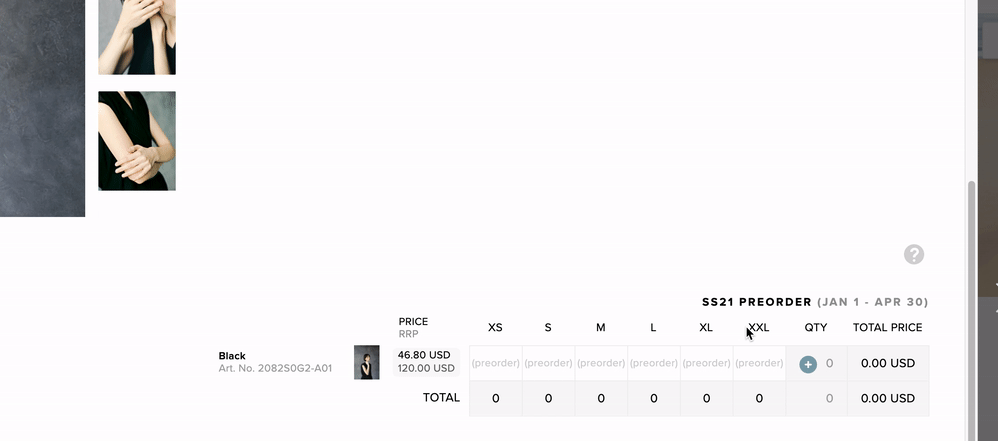How to use Prepacks and Size distributions
About this article
In Centra, it is possible to define Prepacks and Size distributions and use them in the Showroom. These settings allow the user to easily input the quantities or force to order specific product sizes together as a pack. In this article, you will learn the difference between a prepack and a size distribution, get to know how to configure each of them in Centra and use them in Showroom.
Prepacks and size distributions overview
Size distribution
Size distribution allows you to define a size curve with percentages of sizes. When the user orders i.e. 100 pieces in Showroom, the quantities will be distributed among the sizes and their percentages defined in the size distribution. This makes it easy to order large quantities of products and distribute them automatically.
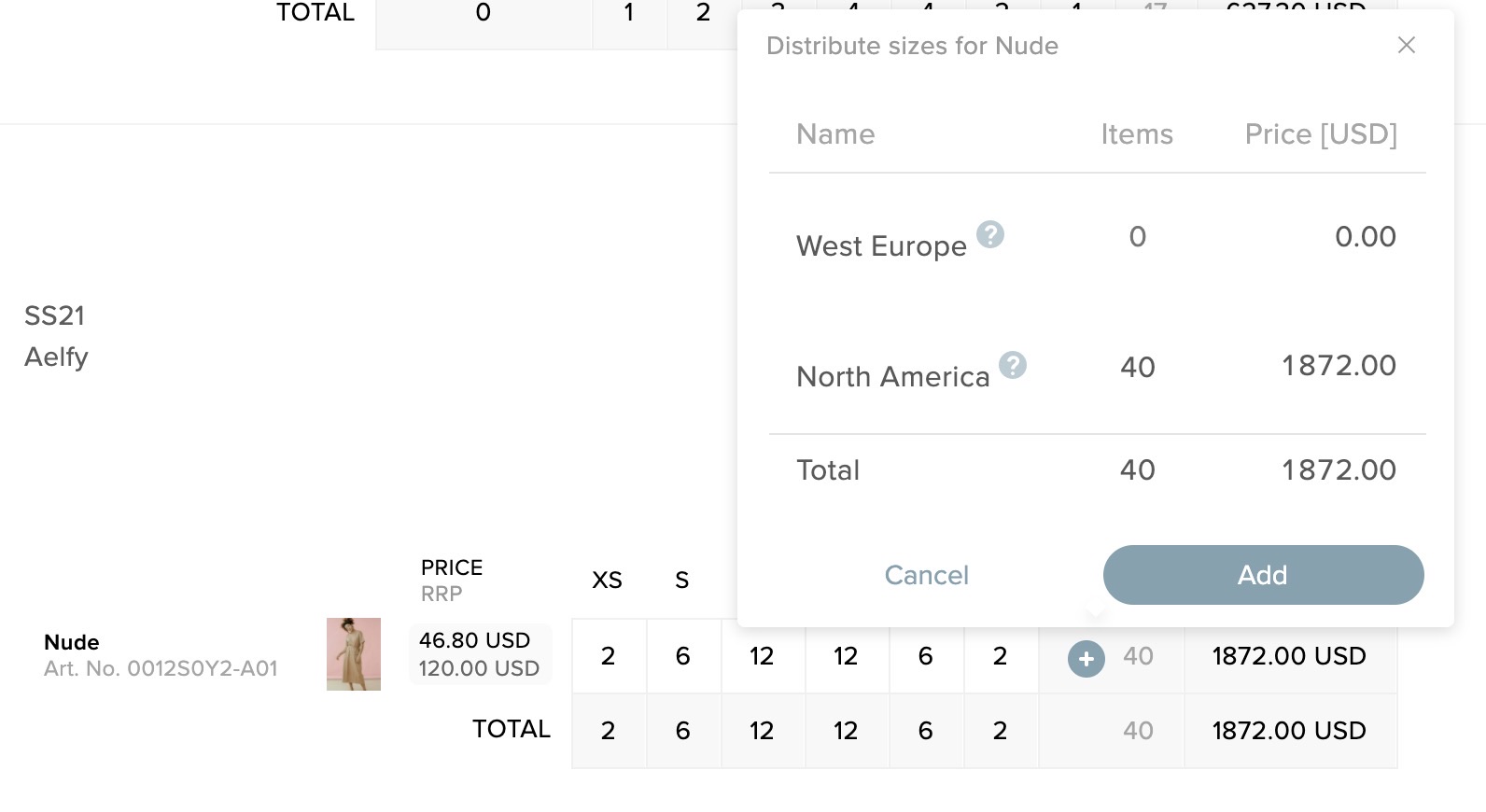
Prepack
Prepack allows you to define a pack of specific sizes of the same product that need to be ordered together, as a pack. The Prepack can be Enabled or Enforced. If it’s Enforced, the user in Showroom cannot add the quantities freely, he always needs to use the Prepack and cannot add more sizes on top of it. If it's Enabled, the user in Showroom has a choice and can use a Prepack or order sizes independently.

How to create a Prepack
-
In the main menu to the left under WHOLESALE click 'More' and go to 'Size distributions'

-
Click 'Create prepack'
-
Give your Prepack a name, that will be displayed in Showroom, select a size chart and fill in the quantities for the Prepack
-
After you’re done, click 'Save'
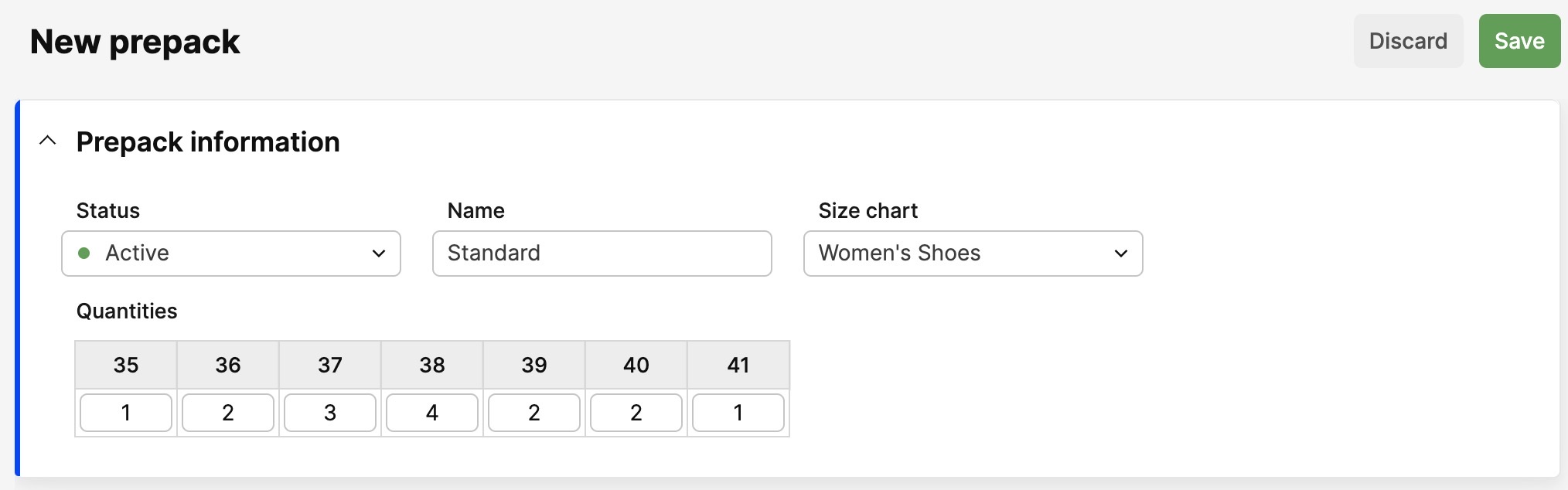
-
To select the products which can be ordered with the Prepack, scroll down to the Distribution variants section and click 'Edit variations'
-
Select the products variants you want to choose using the checkbox. Please note that only the variants that are using the same size chart as the one defined in the Prepack settings will be displayed and available to select
-
After you're done, click 'Save' in the upper-right corner
-
The variants with enabled prepack will be displayed on the list. You can change the status of the Prepack for each variant from Enabled to Disabled or Enforced
-
After making changes to prepack variants, click 'Save'.
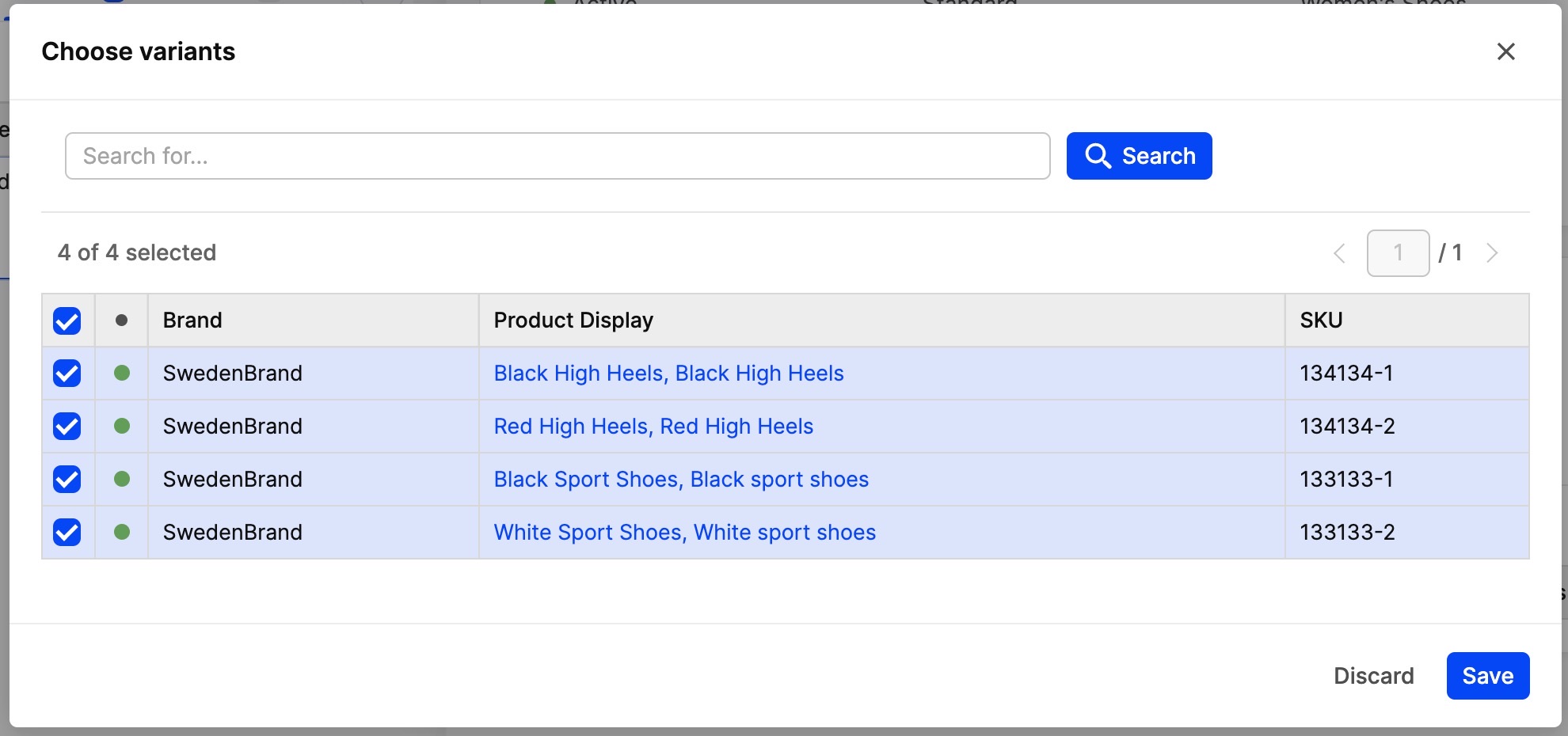
How to create a Size distribution
-
To create a Size distribution, click '+ Create distributions' and fill out the form
-
Choose a name for the distribution, that will be displayed in the Showroom and select a size chart
-
Add quantities in percentages to reflect the size curve. When a user orders some quantity using the Size distribution, Showroom will try to distribute the quantities based on that size curve. Please note that the total % must be equal to 100
-
After you're done, click 'Save'
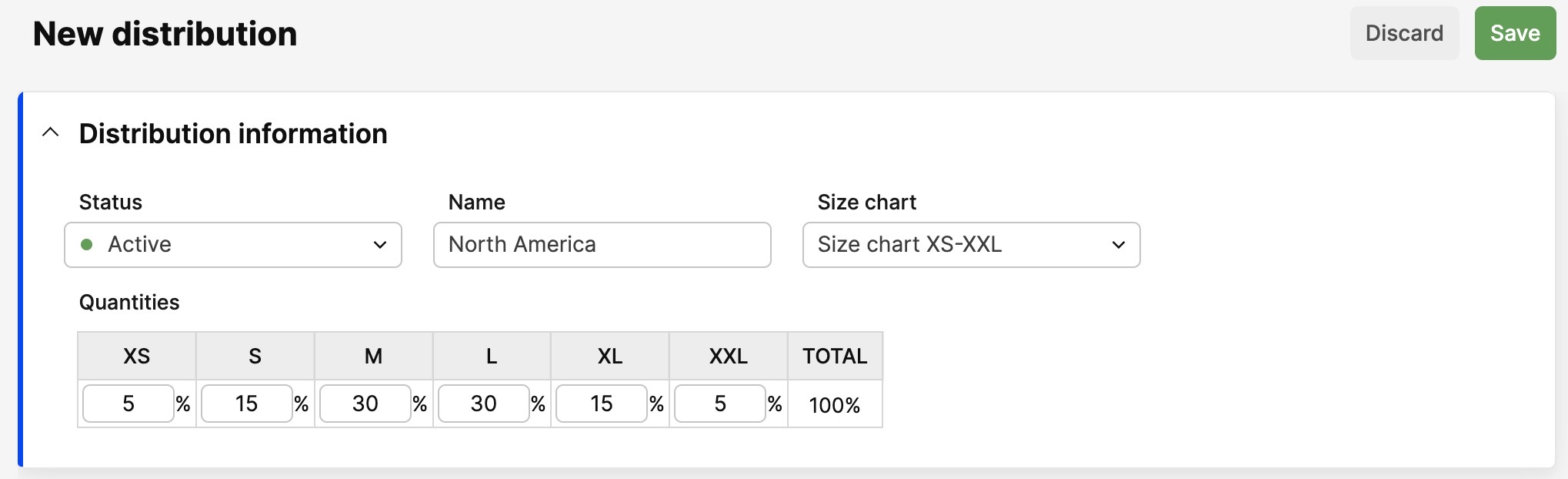
-
To select the products which can be ordered using the Size distribution curve, scroll down to the Distribution variants section and click 'Edit variations'
-
Select the products variants you want to choose using the checkbox. Please note that only the variants that are using the same size chart as the one defined in the Size distribution settings will be displayed and available to select
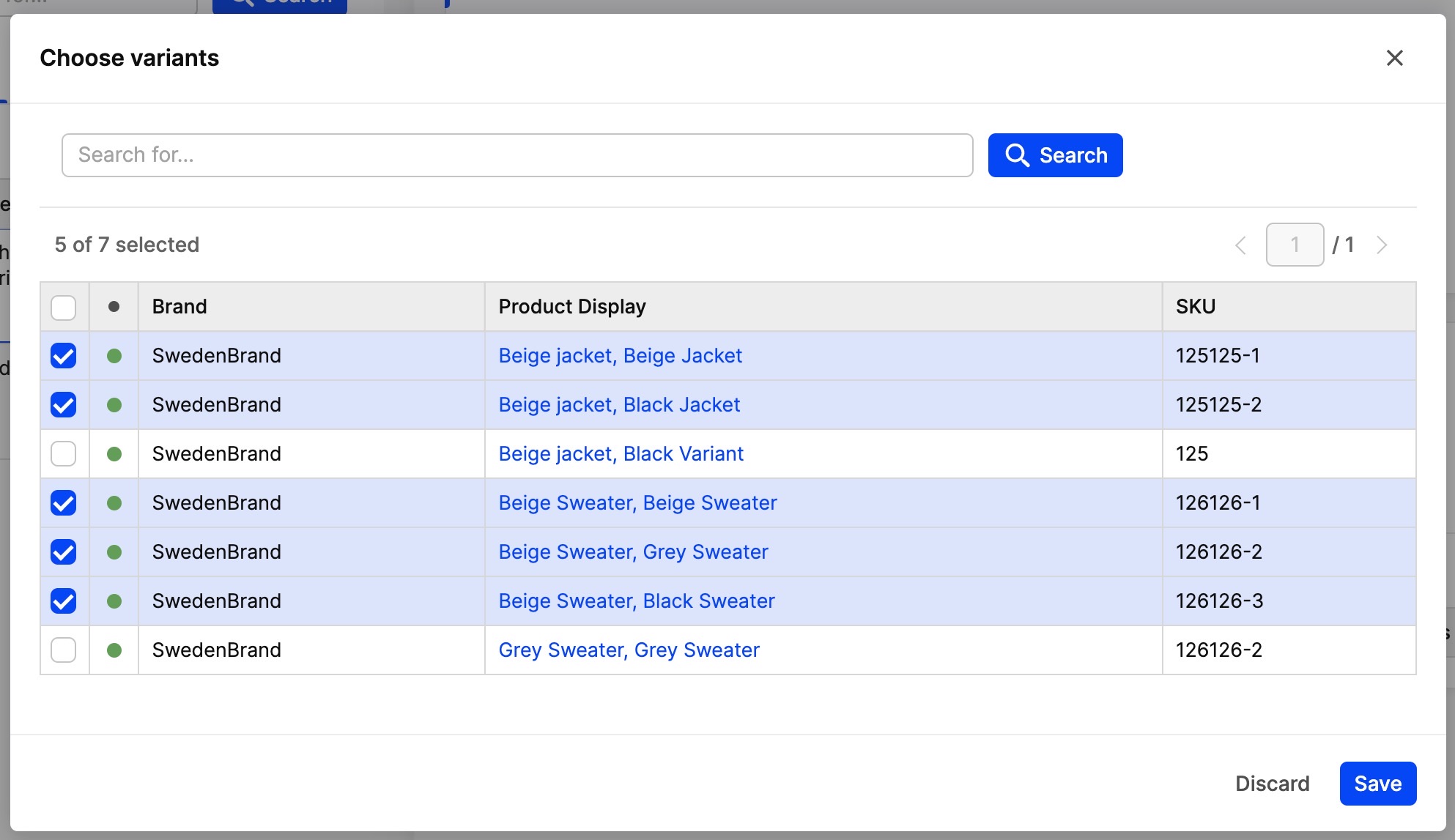
-
After you have selected the products, click 'Save'. The Size distribution has been configured and has products selected and will be available to use in Showroom.
Working with Prepacks
- After the Prepack is configured, it will be displayed in the Showroom size matrix with its name. It is possible to see which sizes are included in the Prepack by hovering on the question mark icon.
- To order a Prepack, enable the Prepack toggle and input the amount of Prepacks that you want to order.
- The appropriate quantities will appear for each size in the Prepack. If you disable the Prepack toggle and modify the quantities of a single size, the information about the Prepacks will be lost and the system will treat it as you were ordering the sizes independently.
Ordering Enabled Prepack
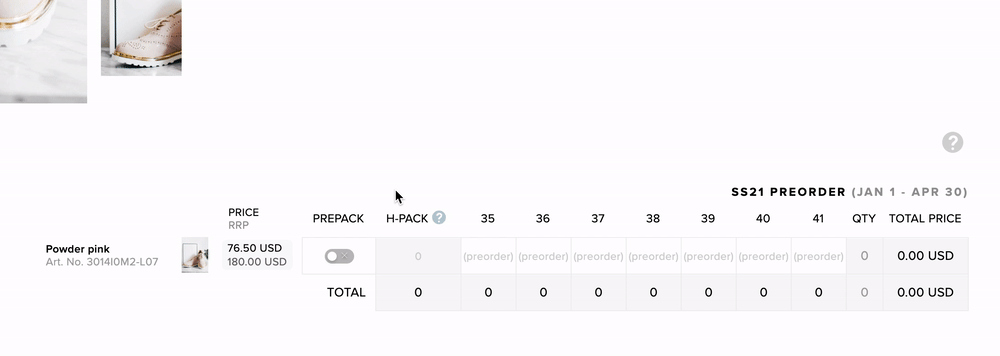
Ordering Enforced Prepack
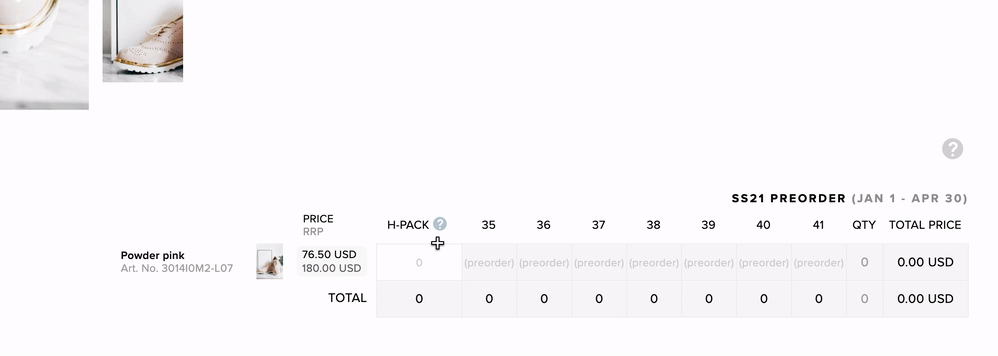
-
If the prepack is Enforced, the Prepack toggle will not be displayed and it won't be possible to order each size independently. It will only be possible to order multiple prepacks.
-
Information about which prepacks were ordered will be displayed in the order details in Centra, in Ordered products section:
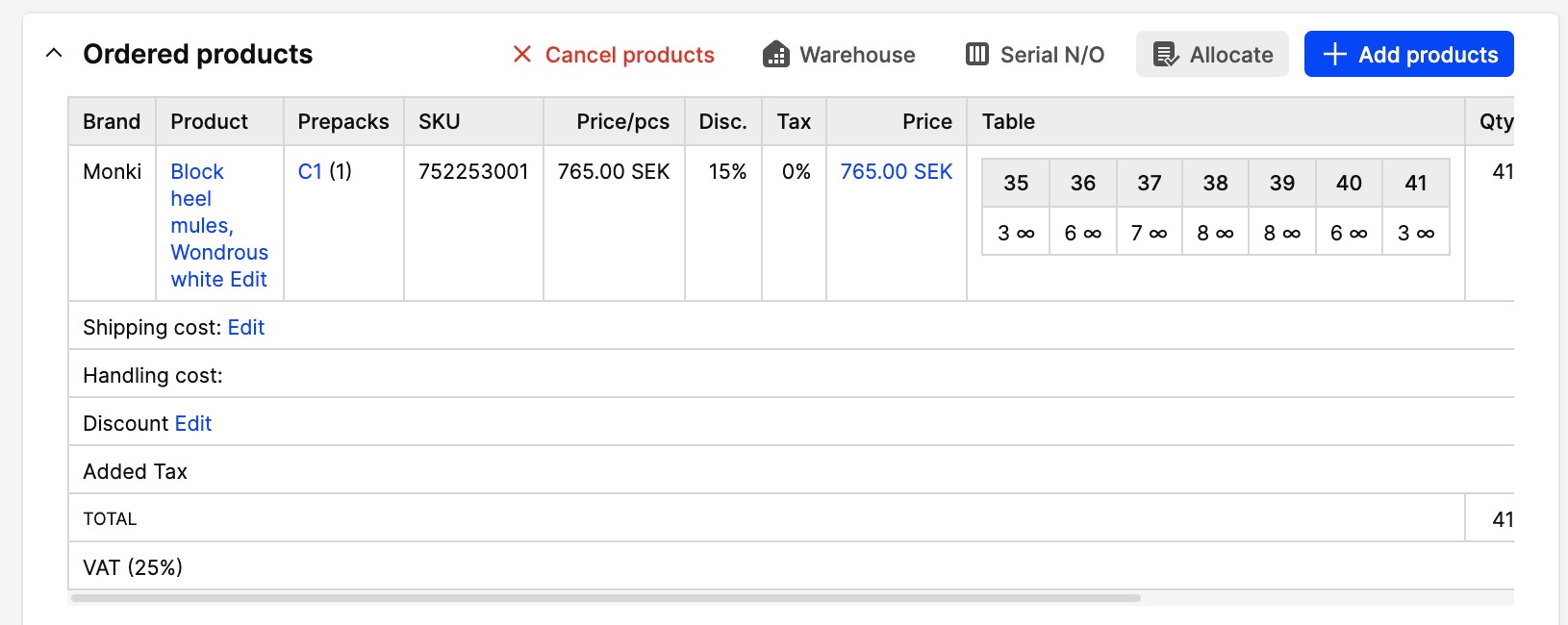
Working with Size distributions
- After the Size distribution has been configured and enabled, it will be displayed in the Showroom size matrix on the right side.
- To order sizes using Size distribution, click on the + icon on the right side of the matrix.
- You will see available Size distributions. After hovering the question mark icon, you can see how the size curve is composed.
- Add the total quantity for all the sizes of the variant you would like to order and click Add button.
- The quantities will be distributed based on the size curve and your size chart will be filled out automatically.
-
The information about the Size distribution used on the order is not saved and the quantities can be modified independently.