ETA of products
About this article
The estimated time of arrival (ETA) feature in Showroom allows you to communicate clear and up-to-date information to your buyers about when currently unavailable products will be back in stock. The ETA is sourced from supplier orders and deliveries and shared in the Showroom, where users can access this information through engaging interactions. This can help your buyers plan future purchasing, allowing you to better serve them and meet their needs in a timely and efficient manner.
The ETA feature, Delivery windows settings and important notes
Both options of the 'At once' setting work with the ETA feature. However, do note that when set to 'No', the ETA needs to be between the Delivery Start/End dates for the date to show up in the Showroom.
Overall, there are couple of cases where the ETA of a specific product won't be displayed in the Showroom:
- When back-orders are enabled in the Showroom
- When the 'Preorder' Stock type is used at the product level in the Delivery Window
Centra also shows the ETA of the products that are currently low on stock but have an incoming delivery:
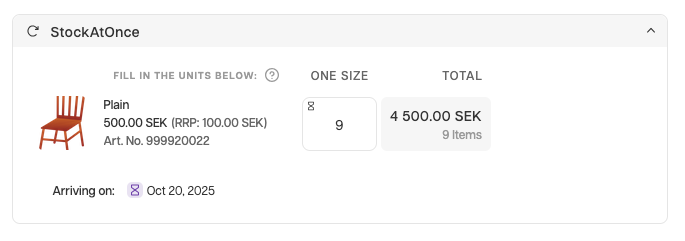
It's suggested to use the same stock type for both the Default stock type and the ‘Stock type’ on the product level
How to activate the ETA feature
- Go to 'System' in the main menu on the left
- Click 'Stores'
- Open the Wholesale store where you’d like to activate the ETA feature
- Scroll down to the Plugins section and open the Showroom plugin
- Set the 'Use Supplier orders to display ETA of products' to 'Yes'
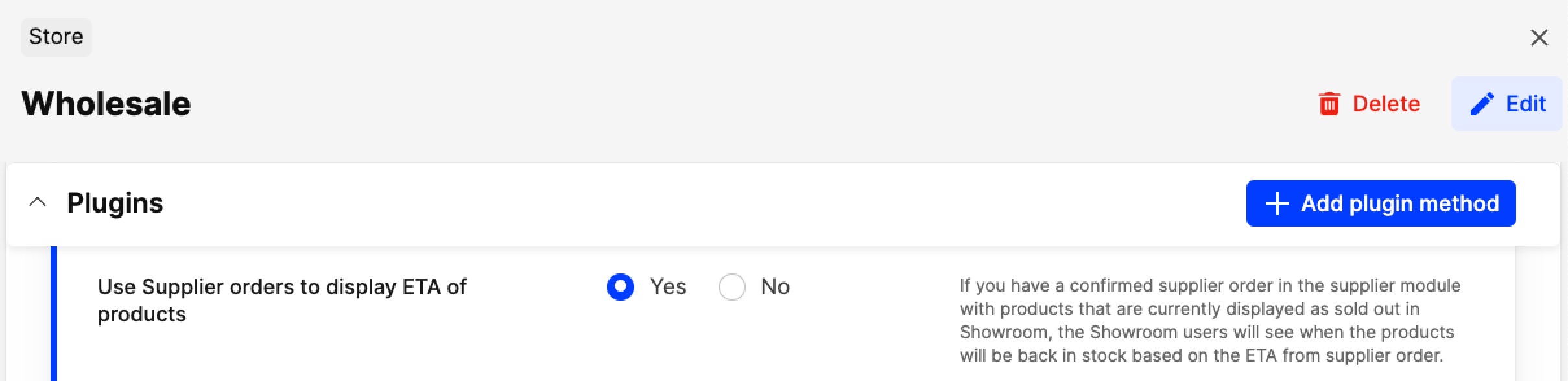
- Additionally, if you would like the 'Arriving soon' option to appear in the filtering options in the Showroom, set this to 'Yes'. The 'Arriving soon' setting only appears when the 'Use Supplier orders to display ETA of products' setting is set to 'Yes'
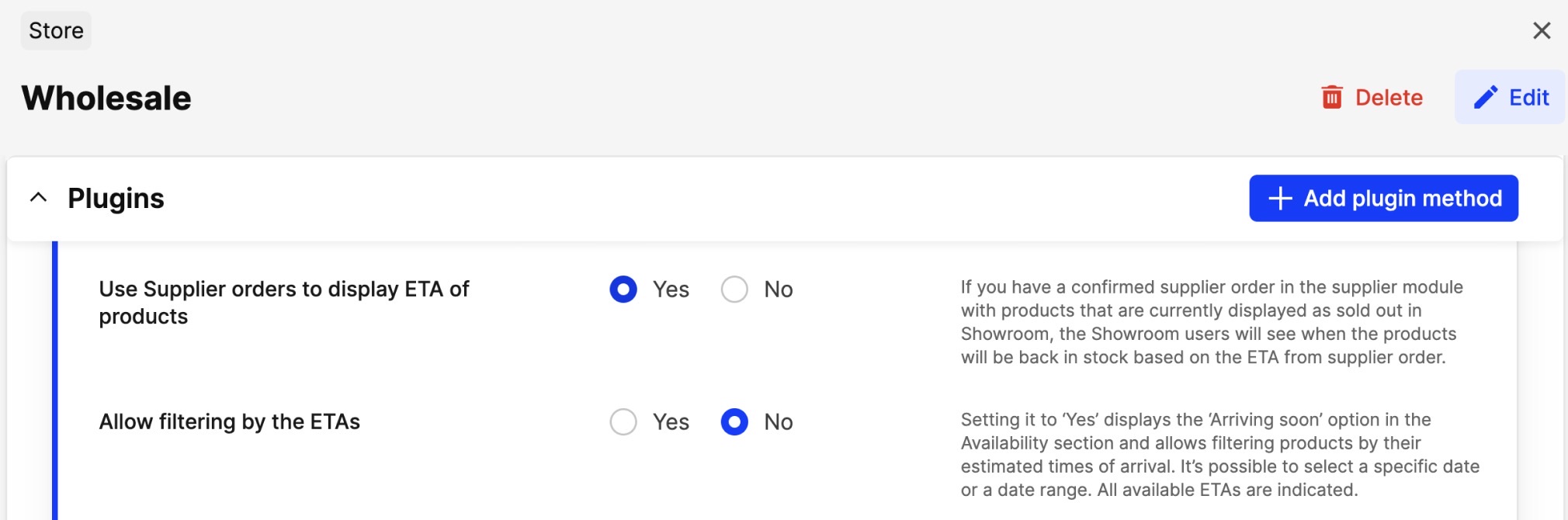
- Click 'Save'.
Steps to take in the Supplier module
Supplier orders
Follow steps 1-7 in this article to create a Supplier order. Make sure the ETA field is filled out:
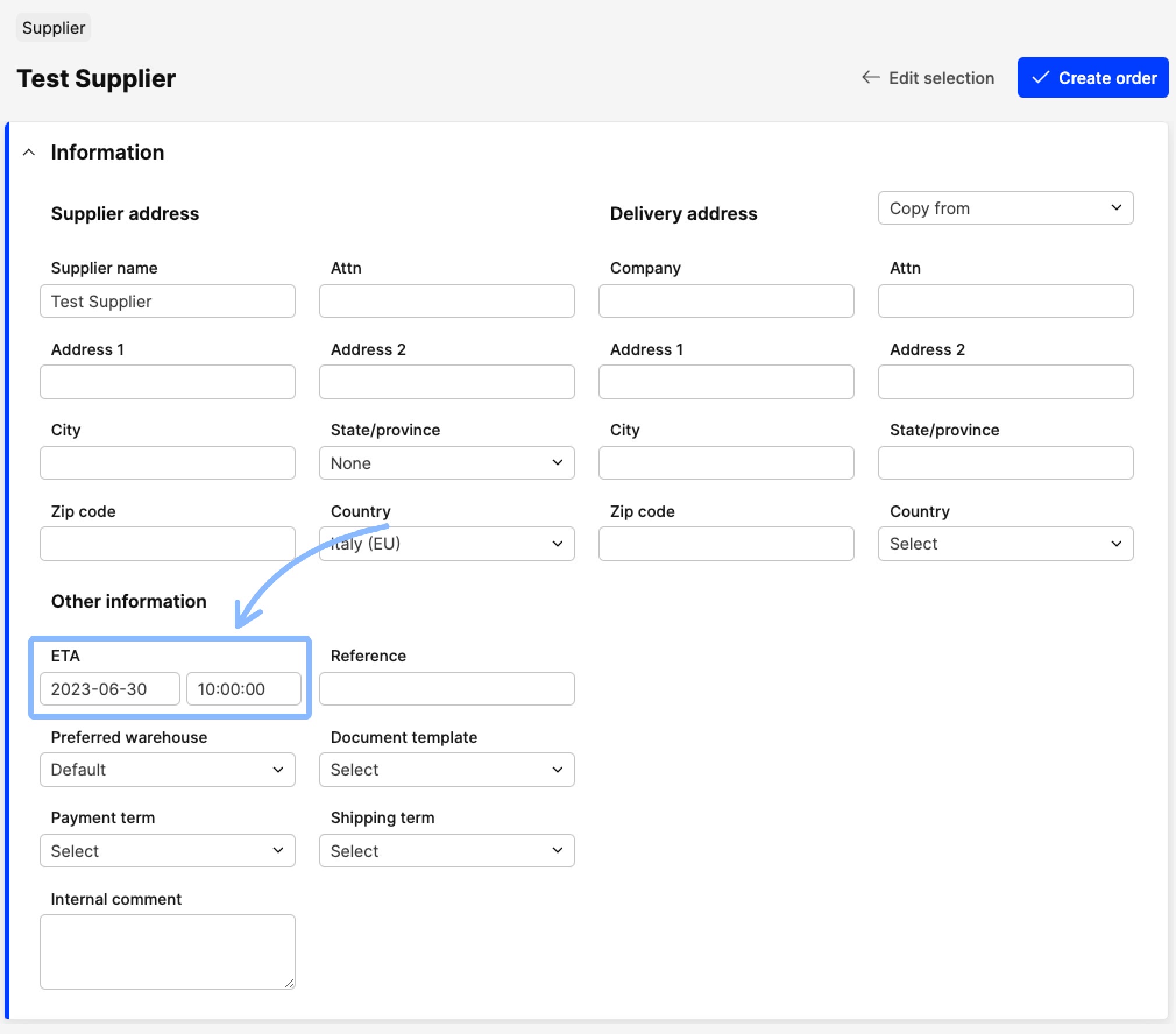
Supplier deliveries
Once the supplier order is confirmed, it's possible to create a delivery for the ordered items by following steps 1-5 from this article. The ETA in the supplier delivery is automatically filled out based on the ETA from the supplier order; however, if you need to specify a different one, you can edit it. If you wish to complete the supplier delivery, please follow steps 6-9 from this article.
What is shown in the Showroom if the ETA date on the supplier delivery is different from the one from the supplier order? The supplier delivery ETA is shown, as this should be the most accurate date provided.
How is the ETA displayed in the Showroom
The hourglass Product badge
One of the ETA features in the Showroom is the hourglass badge. This is an indicator for products that have sizes out of stock, but have associated supplier orders/deliveries with ETAs. When hovering over the hourglass badge, you can see more information about sold-out items that are arriving at the warehouse soon. Additionally, the ETA can be seen by hovering over specific sizes. The hourglass badge is also displayed for products that are not completely sold out, but have unavailable sizes with corresponding ETAs.
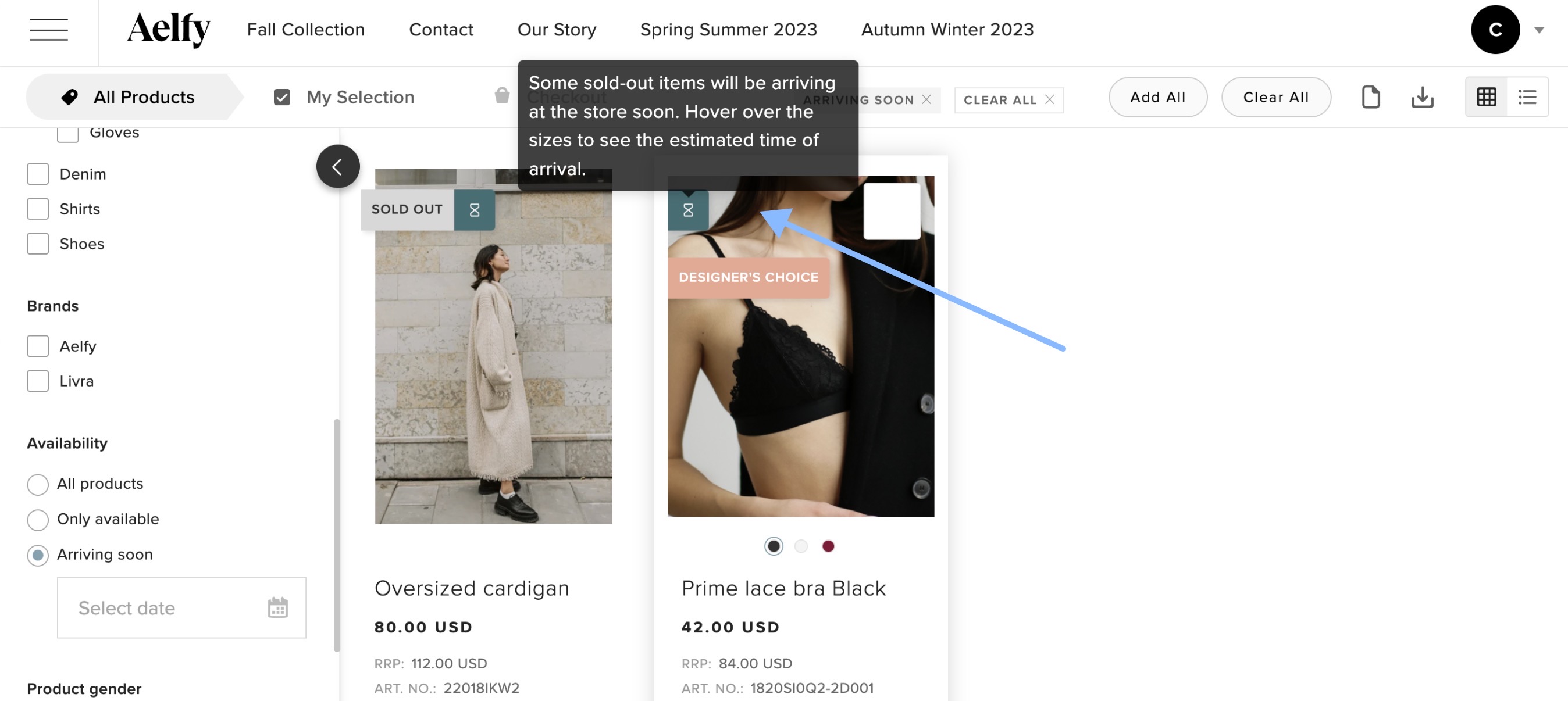
This badge is displayed in the following views:
- Product listing pages
- Product details pages
- My Selection page
General ETA notification on sold-out items
When items are sold out, a general ETA notification is displayed in the Product details and My selection pages. This indicates that the current view includes products that have sold-out items with provided ETA information.
General ETA notification in Product details page:
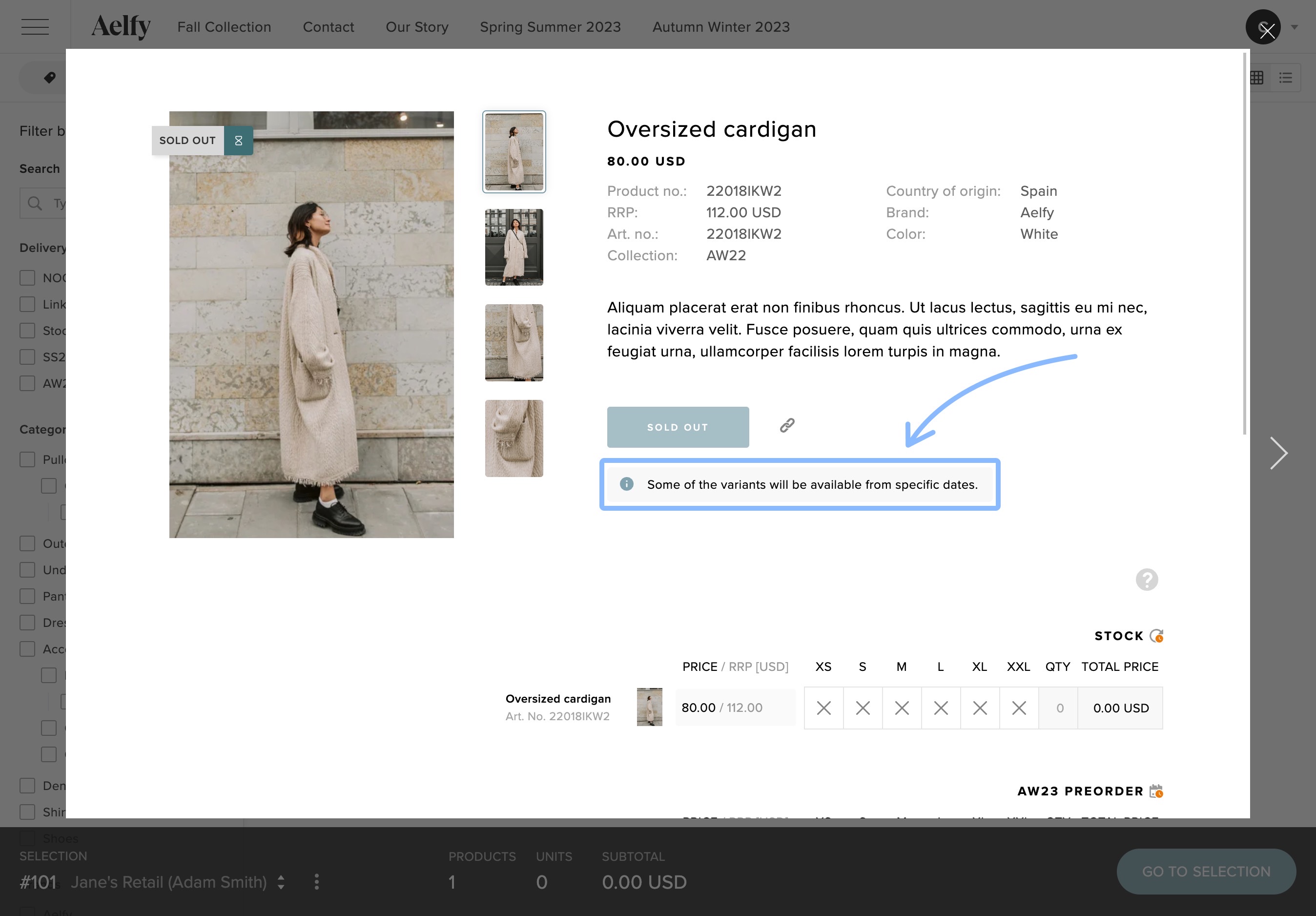
General ETA notification in My selection page:
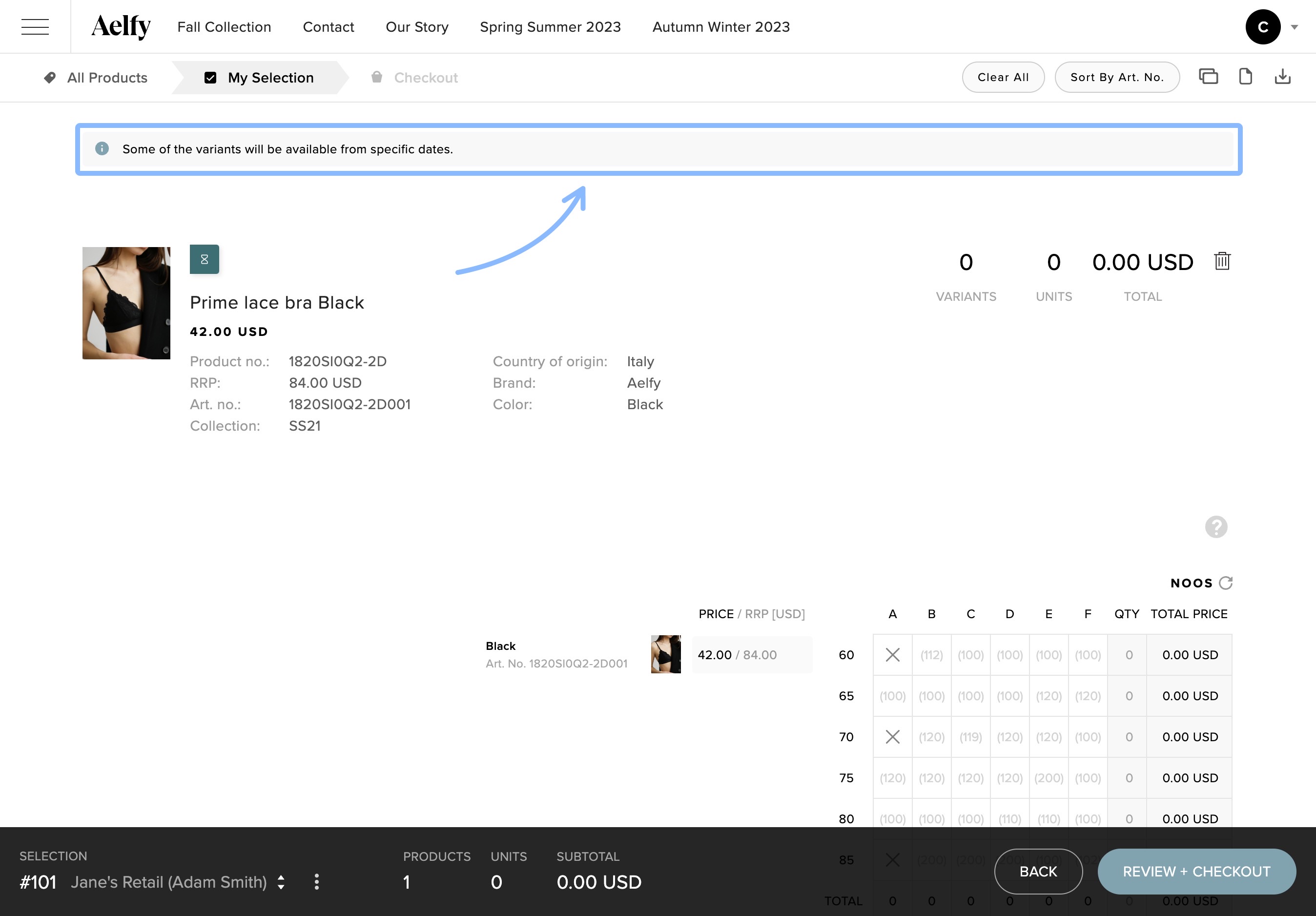
Sold-out items in size charts
Information regarding the ETA is also displayed in size charts. This is displayed differently based on the device used to access the Showroom. Below we describe how this varies between Desktop and Mobile views:
Desktop
By hovering over a specific cell, you can view the ETA for that specific size. The colors of the cross icons match the legend below the matrix. Remember that if a product is added to multiple supplier orders/deliveries, the nearest date is displayed in the matrix.
Below you can see how the ETA is displayed when some sizes have one ETA, and also when different sizes have different ETA dates:
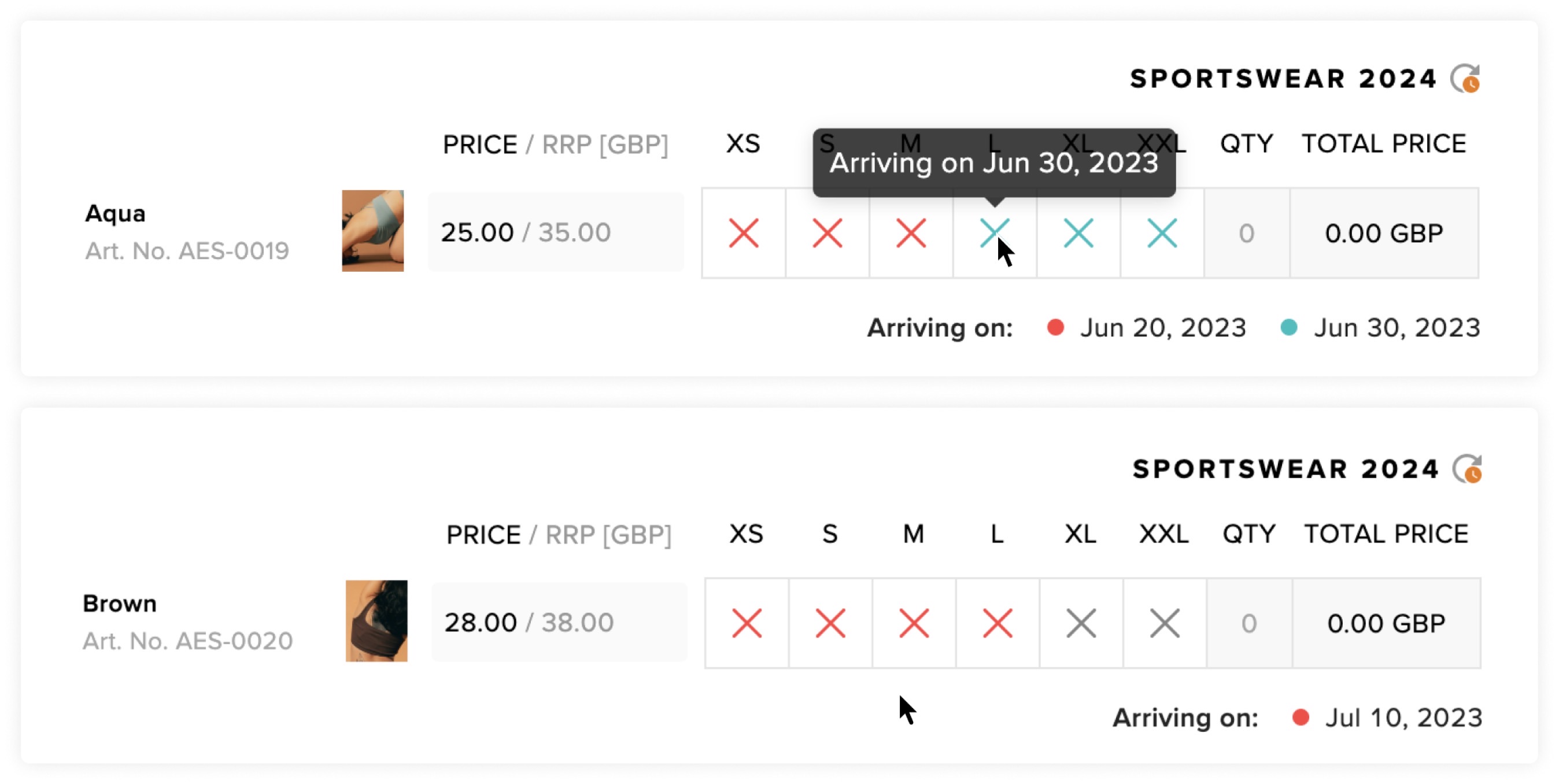
Notice how the corresponding colors are highlighted through an interactive feature when you hover over the legend with the dates below each size chart:
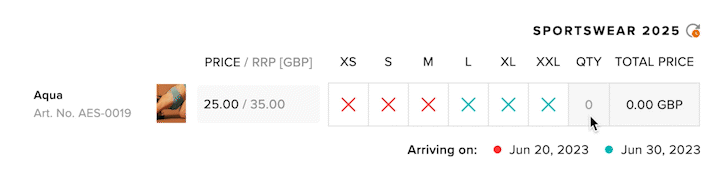
- In the Product details page, dates are colored based on the product data.
- In the My Selection page or the List view on All Products page, the colors are generated globally for all products. This allows buyers to differentiate between dates when scrolling through products on the same page.
Mobile
A 'Show/Hide availability' button is found on Mobile. This changes the visibility of ETA information in size charts. This state is applied globally, meaning that changing the visibility of the ETA affects all size charts. When 'Hide availability' is used, the cross showing sold-out products is gray, whereas with 'Show availability' the color ETA highlights appear:
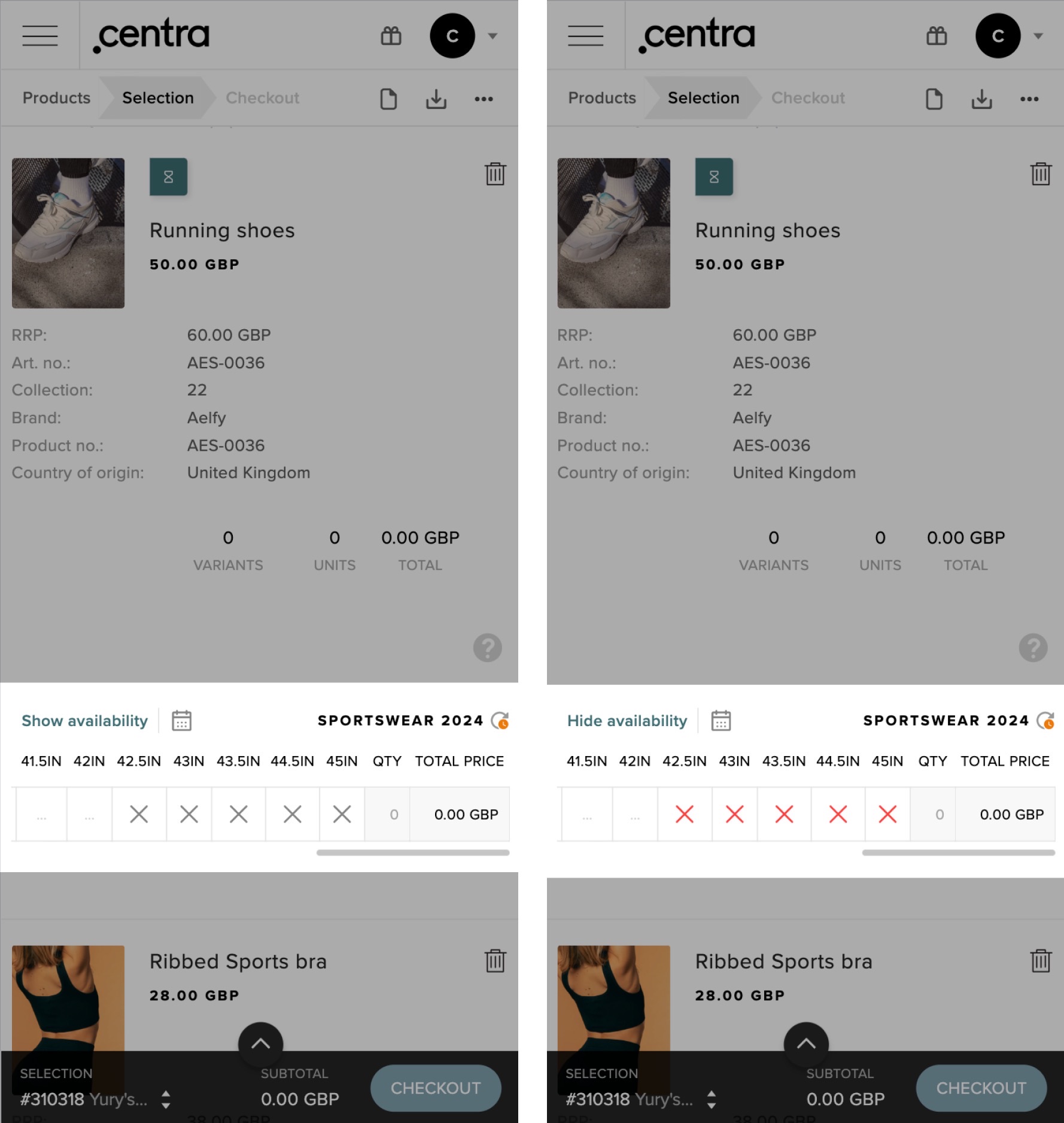
Additionally, size charts with this button have a sticky header to ensure the availability button remains accessible:
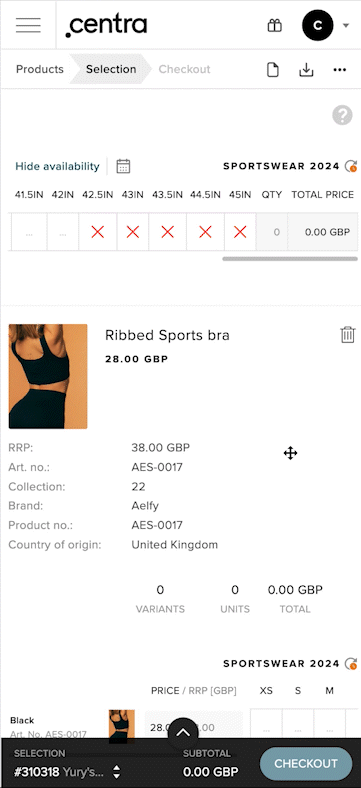
You can click on the calendar icon to see the ETA dates and corresponding colors:
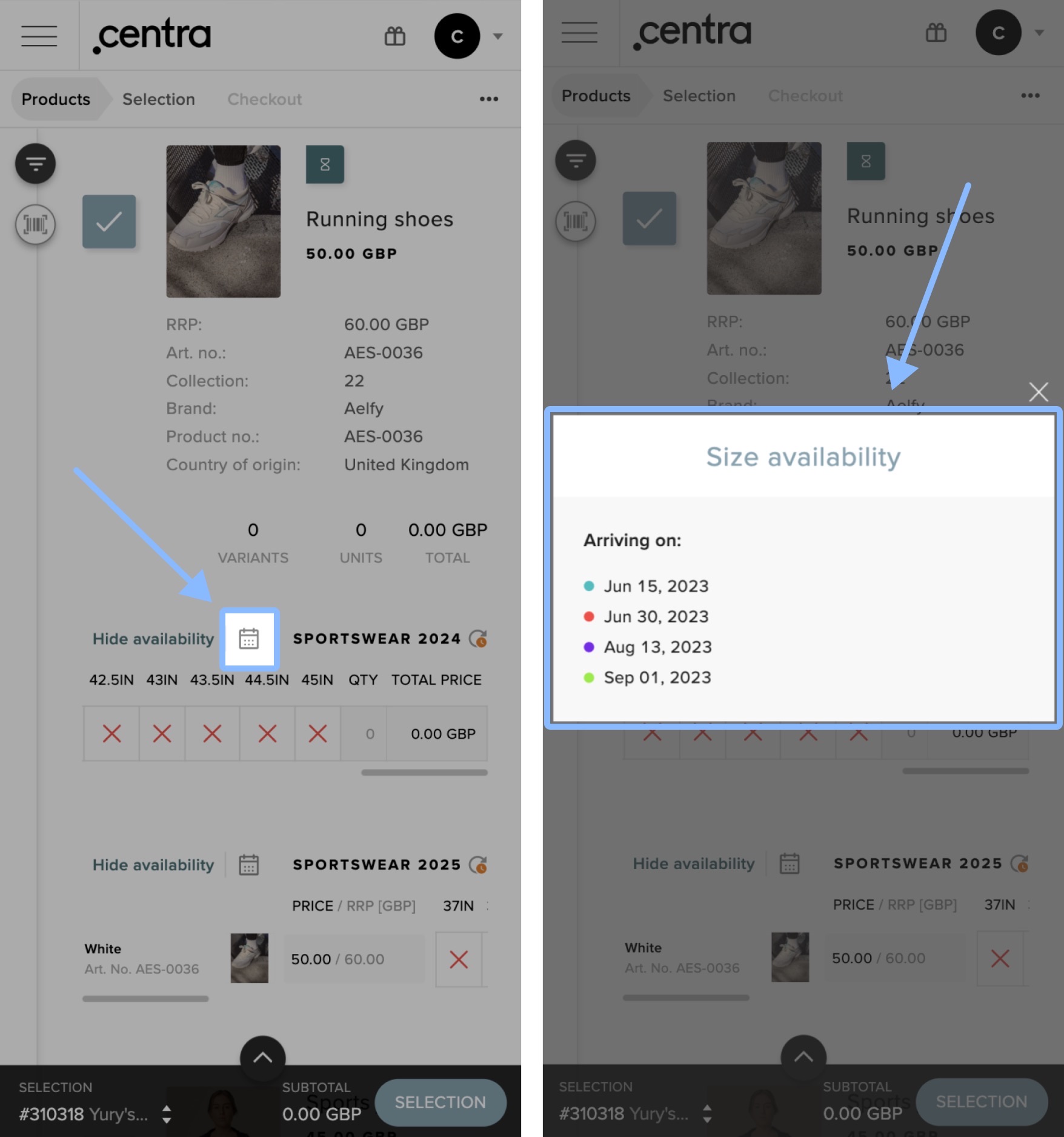
Availability filter
The Availability filter in the Showroom includes a new option called 'Arriving soon'. By selecting this option, you can filter products with unavailable sizes that have an ETA, as shown below:
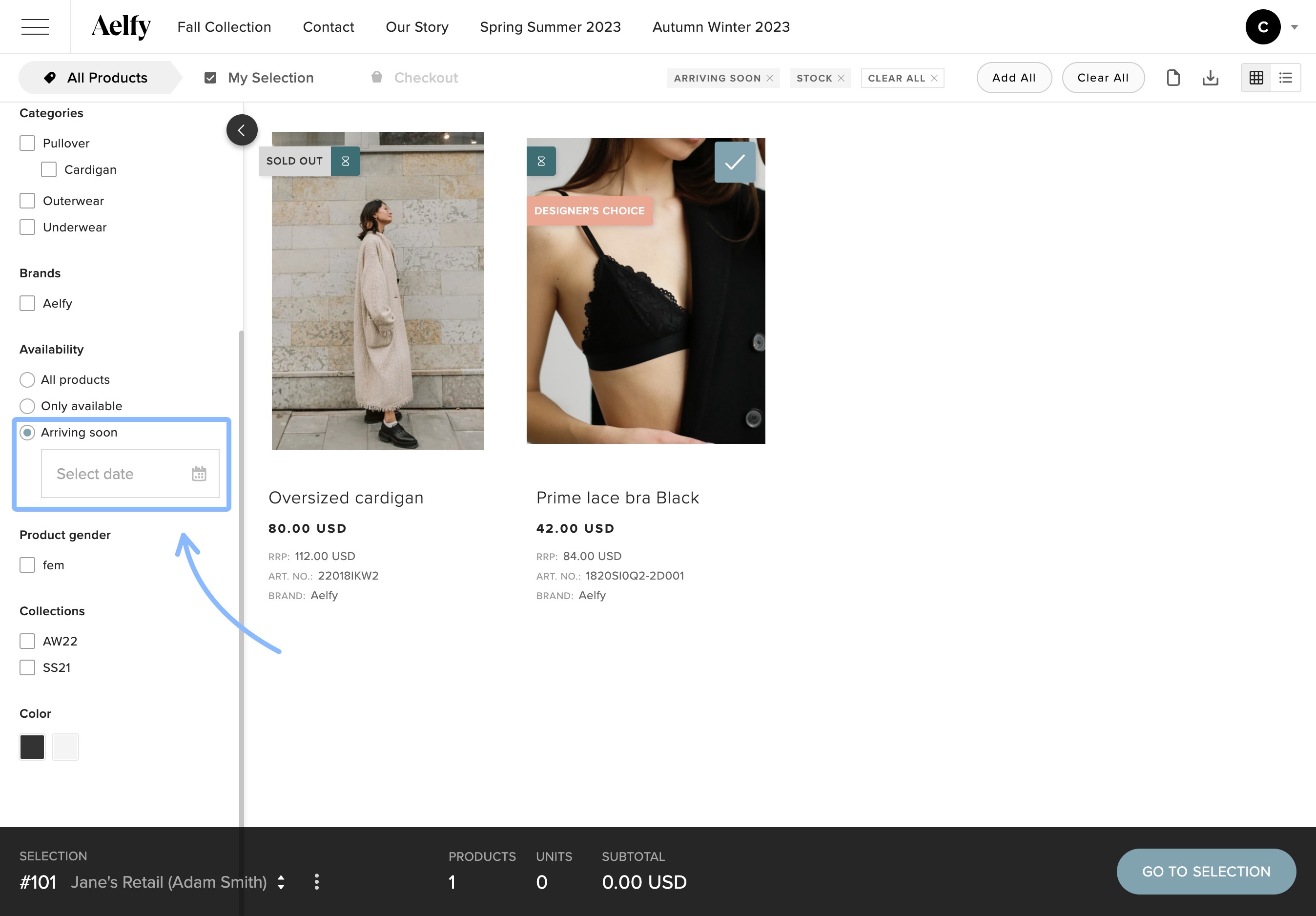
Showroom users can further refine the filter by specifying a date range using the date picker. This allows them to view only the products that are arriving within the selected timeframe.
The ETA dates are indicated on the calendar in the form of dots. This helps buyers to see the days that products are expected to arrive, allowing them to more efficiently specify their desired date range.
If multiple supplier orders/deliveries are associated with the same product size, all corresponding ETA dates are marked in the date picker.
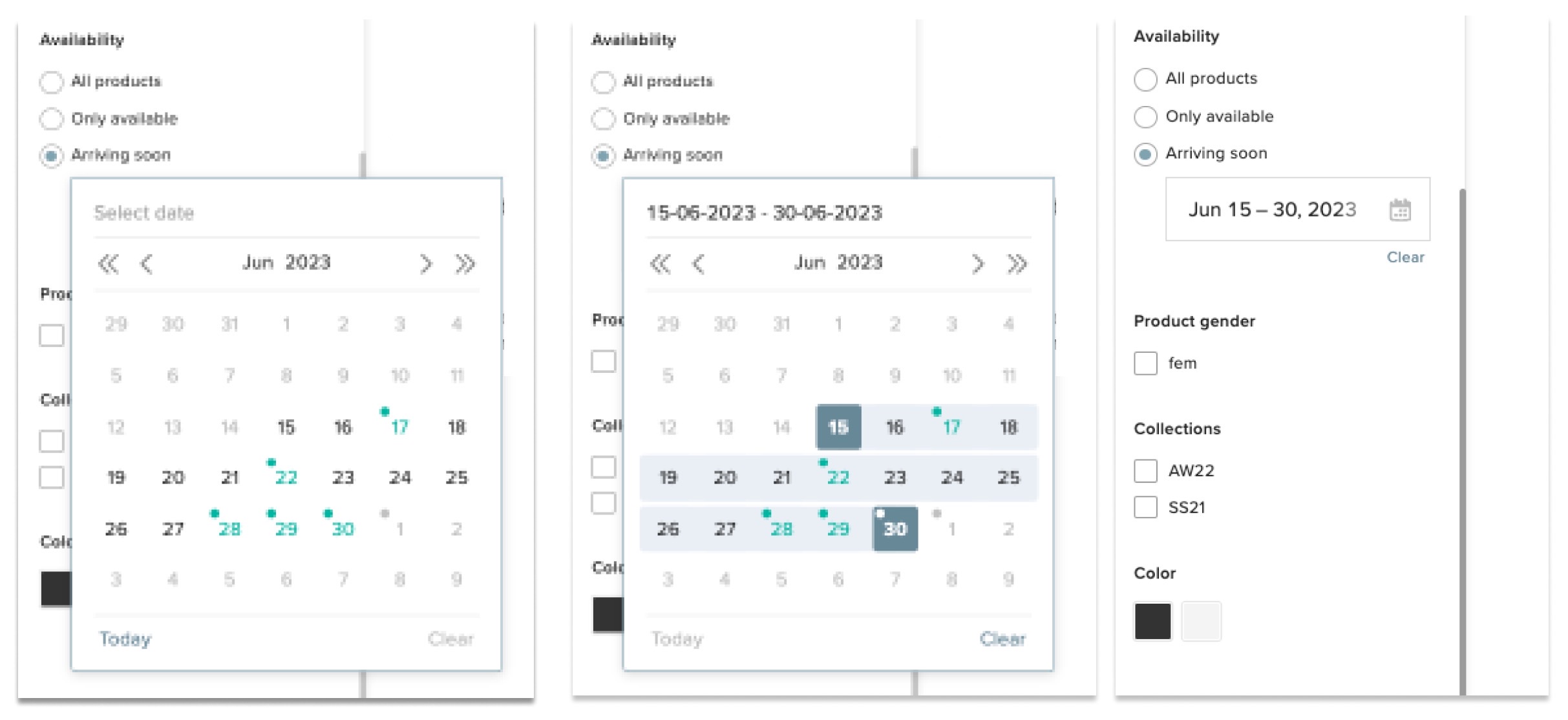
Similar to the rest of the filters, the dots in the date picker are synchronized with the search and delivery windows filter. This means that the dots are dynamically updated when one of the aforementioned fields are modified. The selected value of the Arriving soon option is preserved in the URL and is added to the shareable link, which means that the selected filters can also be shared with others.