How to configure prepayments in the Showroom
About this article
Payments in checkout functionality allows administrators to require prepayment before creating an order based on the account’s payment terms, with the possibility to restrict payment methods to markets, pricelists and/or countries that are configured at the store level.
Configuration overview
- Create payment term
- Add payment term to the buyer’s account
- Configure payment methods
Creating payment terms
To require prepayment in the checkout, appropriate payment terms should be added to the buyer’s account in Centra. User can create payment terms by navigating to WHOLESALE > Setup > Terms and clicking '+Create terms'. Follow this guide to read more about how to set up your terms
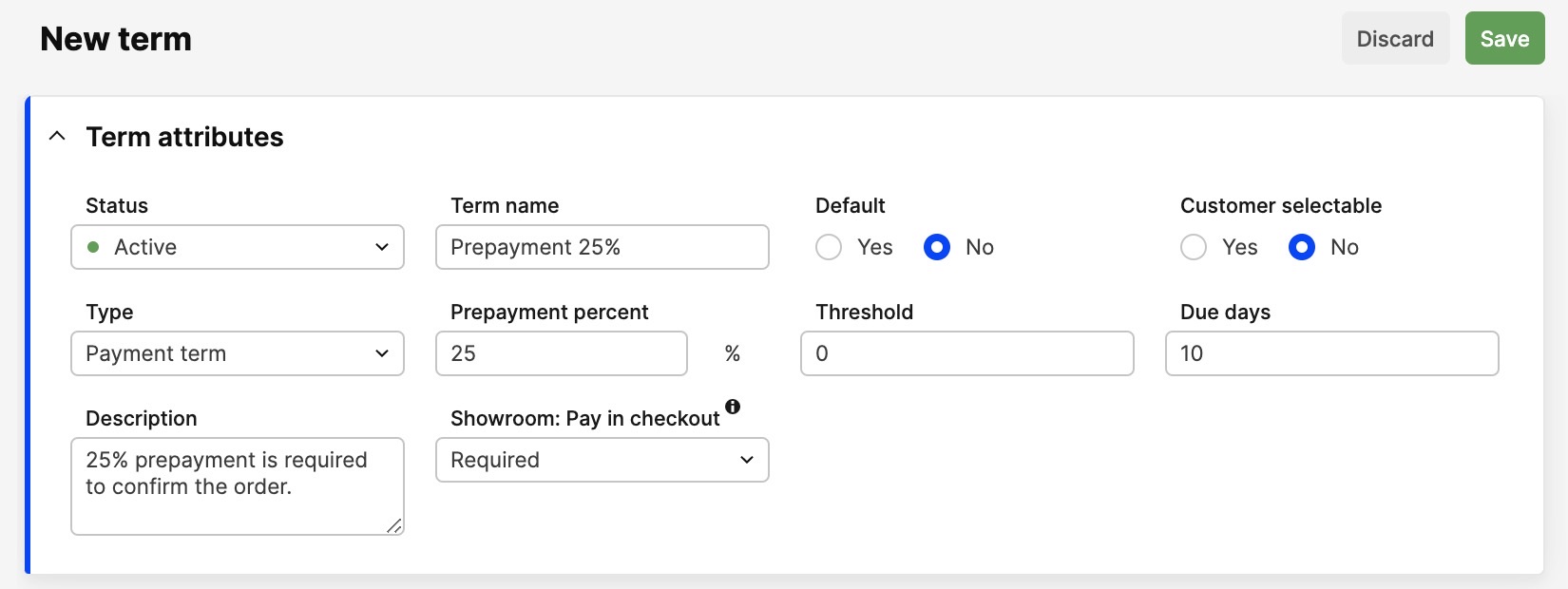
The following fields should be entered:
- Status - Current status of the term (Inactive, Active, Cancelled)
- Term name - Name of the term, displayed as an option in Payment term select in the account settings
- Type - Determines whether it should be shipping or payment term
- Prepayment percent - Percentage of the total amount to be paid
- Due days - How many days the buyer has to pay the invoice (used for “Pay Later“ option)
- Showroom: Pay in checkout - Defines if the payment should be required, optional or disabled
- Required - The buyer will only be able to proceed with the order if they pay right away
- Optional - The buyer can skip the payment by selecting “Pay later“ option
- Disabled - The buyer won’t see prepayment information on checkout page

Adding payment terms to accounts
To add a payment term to the account, navigate to the 'Accounts' > Choose the Account, select the preferable term in Payment terms dropdown, and click 'Save':
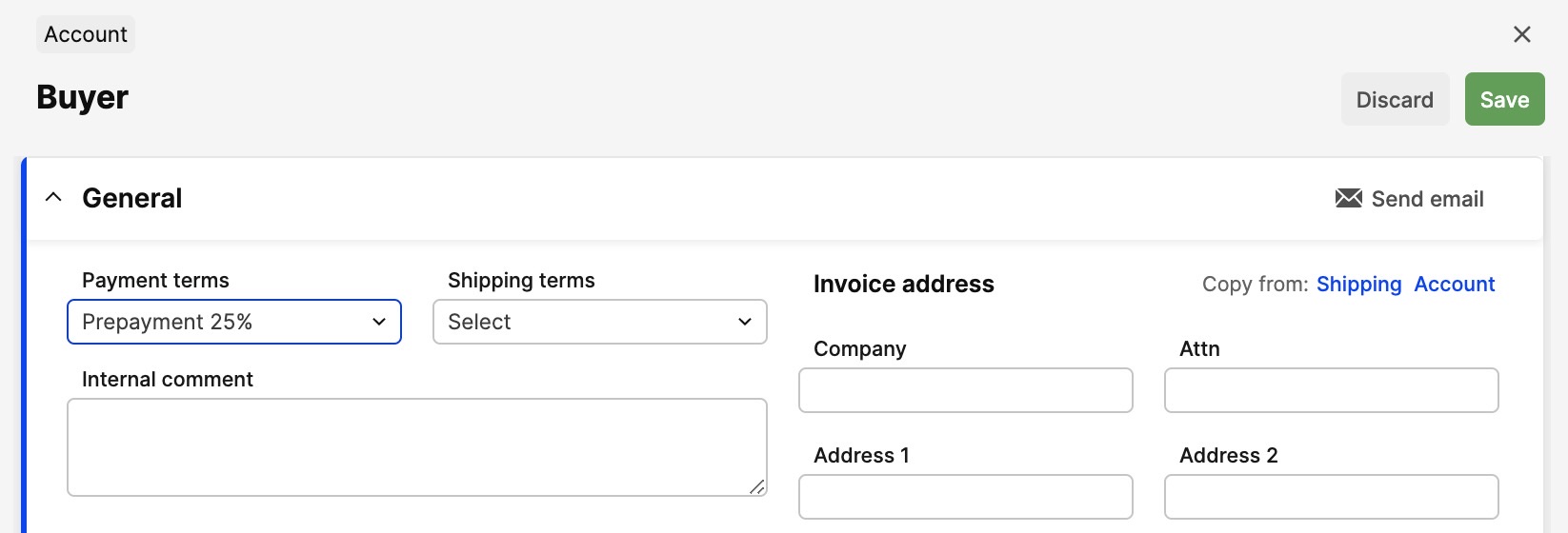
Payment methods
To be able to proceed with payments in the checkout, payment methods should be configured. To do so, go to 'System' > 'Stores' > Choose the store (methods are configuring on store level) and click '+Add plugin method' and select the payment method.
To configure settings for the payment plugin you select it in the Plugin list and click 'Save', then after clicking on the plugin again, additional configuration fields will be displayed. Name in frontend value is used as the payment method name in Showroom checkout. There is a possibility to set up payment methods for specific markets, pricelists and/or countries. By default, each payment method is visible to all buyers, but the administrator can select a specific market in the plugin, then it will be available only for buyers with the assigned market, it works the same way with pricelist and country restrictions.