Change delivery window on placed orders
About this article
If you want to change Delivery Window on an already placed order you'll need to clone it, edit the selection, change Delivery window, re-place the order and cancel the old one. This need to be done since there's a risk that the products within the order aren't available in other Delivery Windows.
Changing Delivery Window
To change Delivery Window, follow the steps below:
- Click 'Orders' under WHOLESALE in the main menu to the left
- Click 'Clone' in the upper right corner and choose 'Use same account' and you will be redirected to this view:
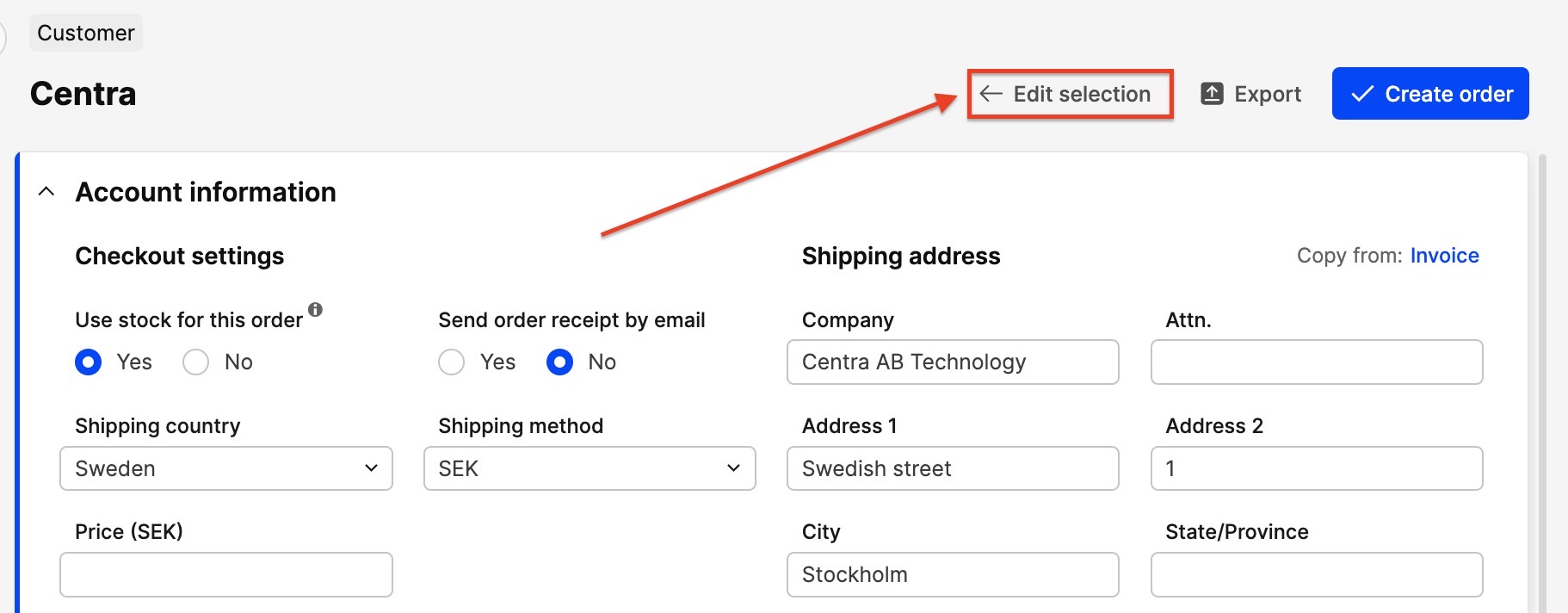
- Click 'Edit selection' in the upper-right corner to go back and change Delivery Window:
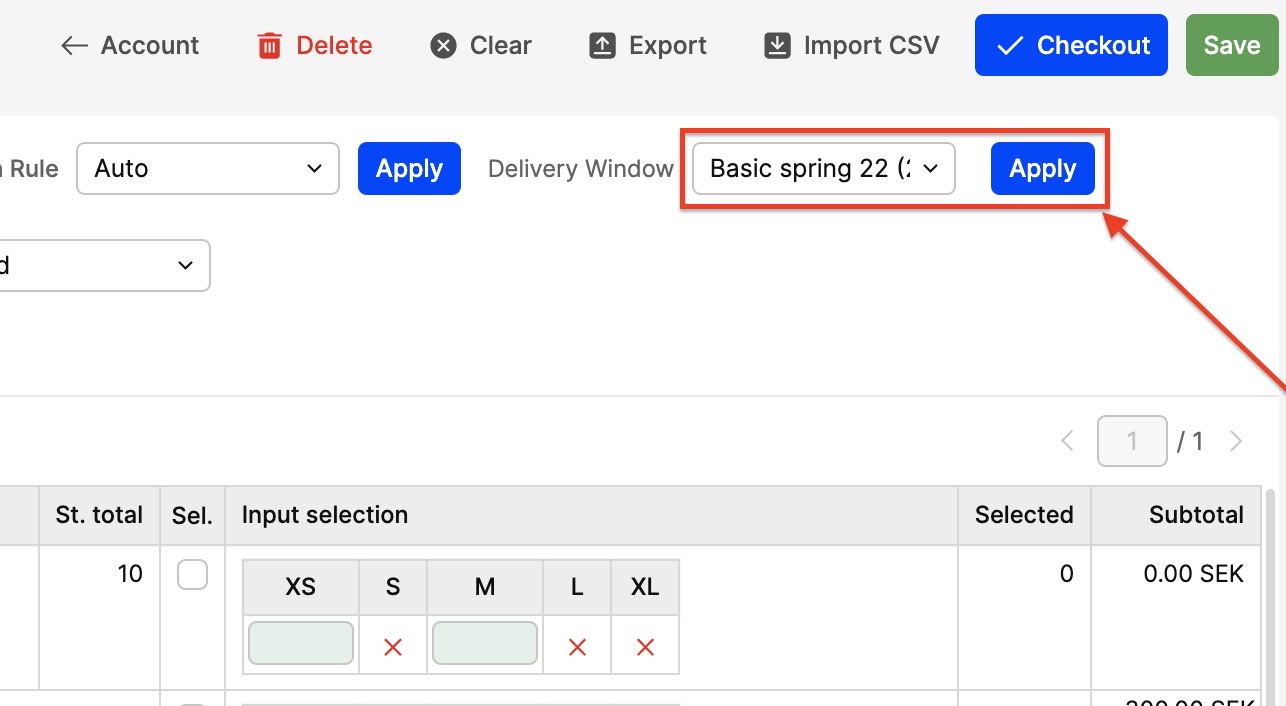
- Change Delivery Window in the 'Delivery windows' drop-down and click 'Apply'
- Add the units on the items
- Click 'Checkout' in the upper-right corner to finalize the order and process it it usual. To read more about how to place an order in Wholesale, click here
- Go to the "old" order under the 'Orders' in the WHOLESALE in the main menu to the left
- Click 'Cancel order' in the top toolbar, choose 'Insert item back into stock and click 'Cancel order'.