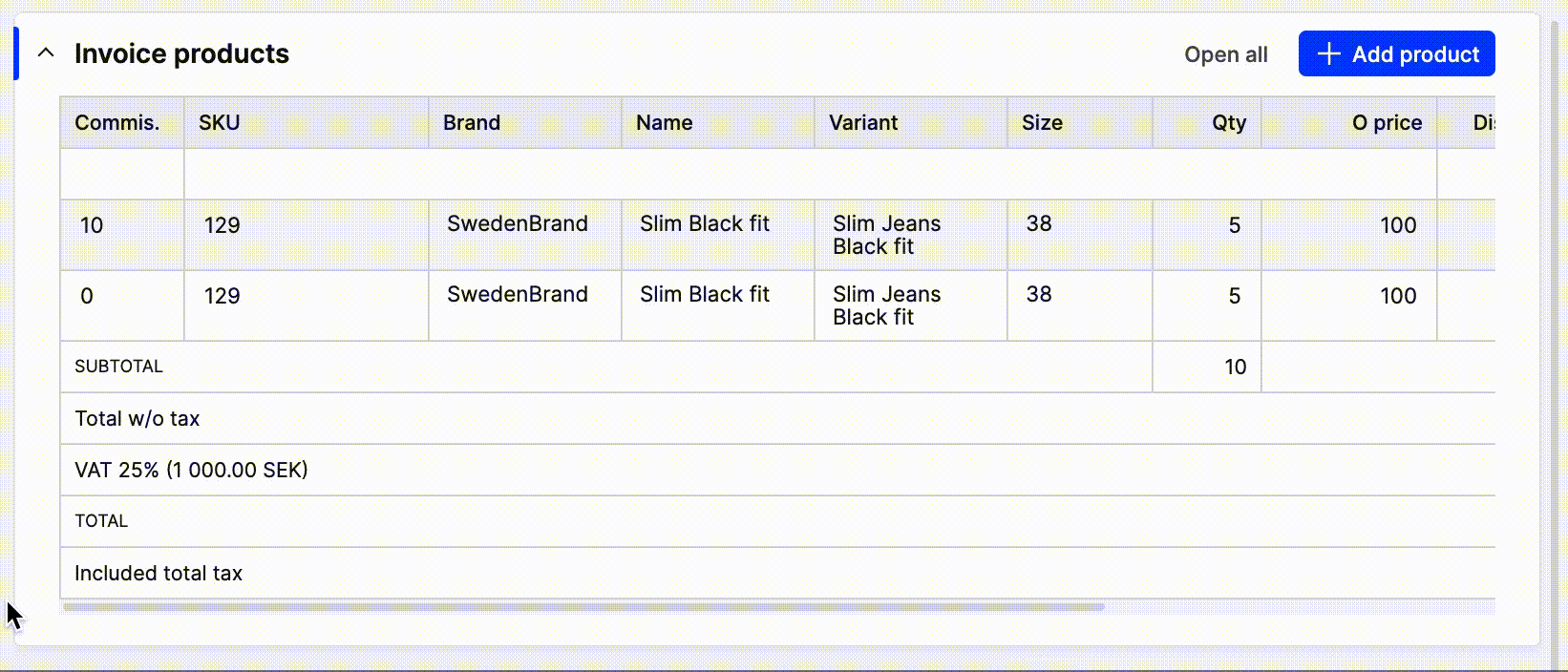Merging invoices and credit notes in B2B
An invoice is created per shipment. Sometimes you might like to merge two shipments to one invoice, so that your customer only receives one. And sometime you might have sent a customer two invoices that you should create credit notes for and think it would be more convenient to only create one. This is how you do it.
Attention: Prepayment reductions are not summed up in merged invoices. If both invoice A and invoice B have prepayment reductions, only the prepayment reduction from invoice A will be displayed in the merged invoice.
Note: We strongly don’t recommend using several prepayments on the invoices that are going to be merged. You can manually insert the prepaid amount on an already merged invoice.
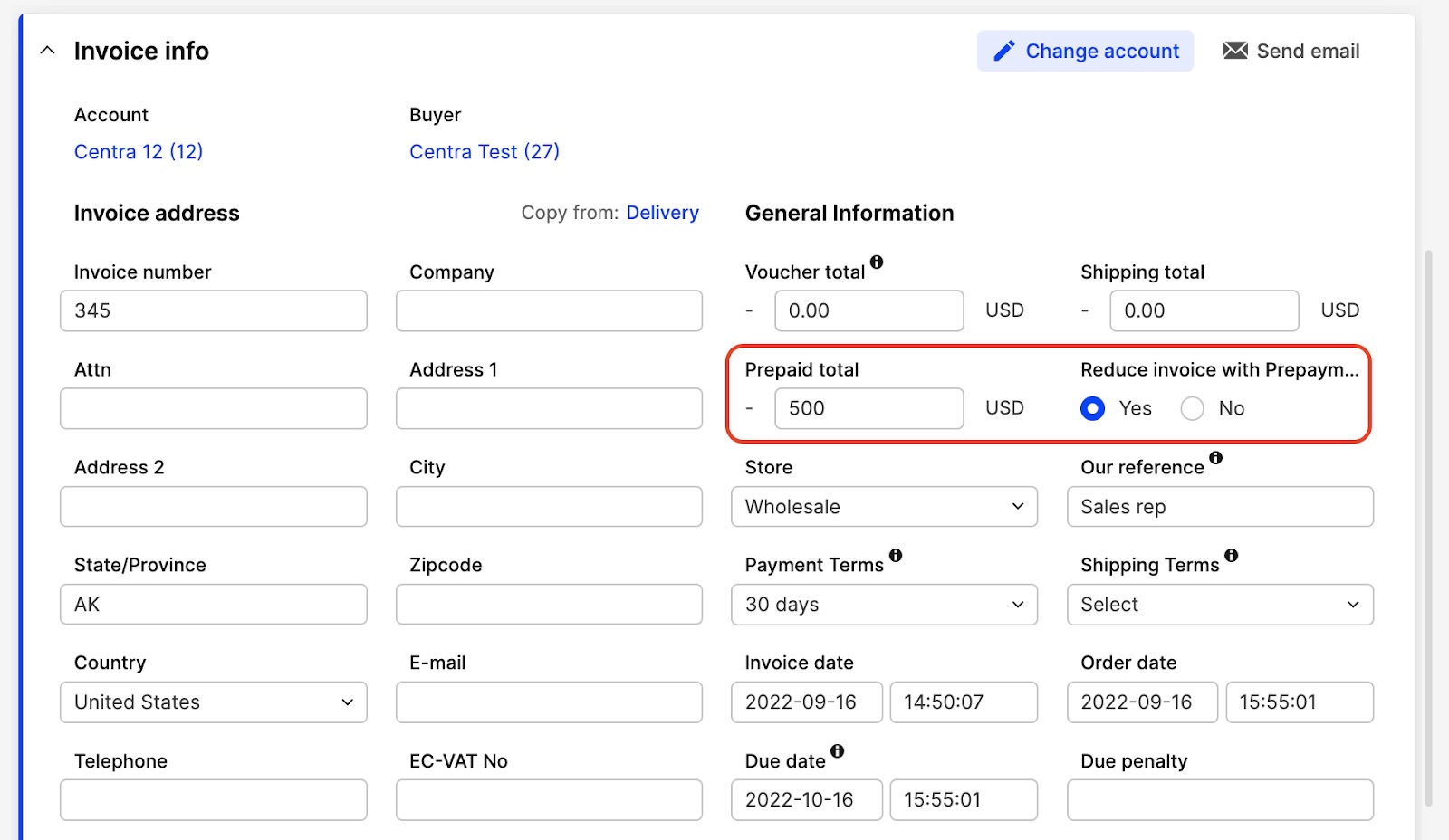
We start with explaining how you Merge Invoices
Here we have two shipments made from the same order:
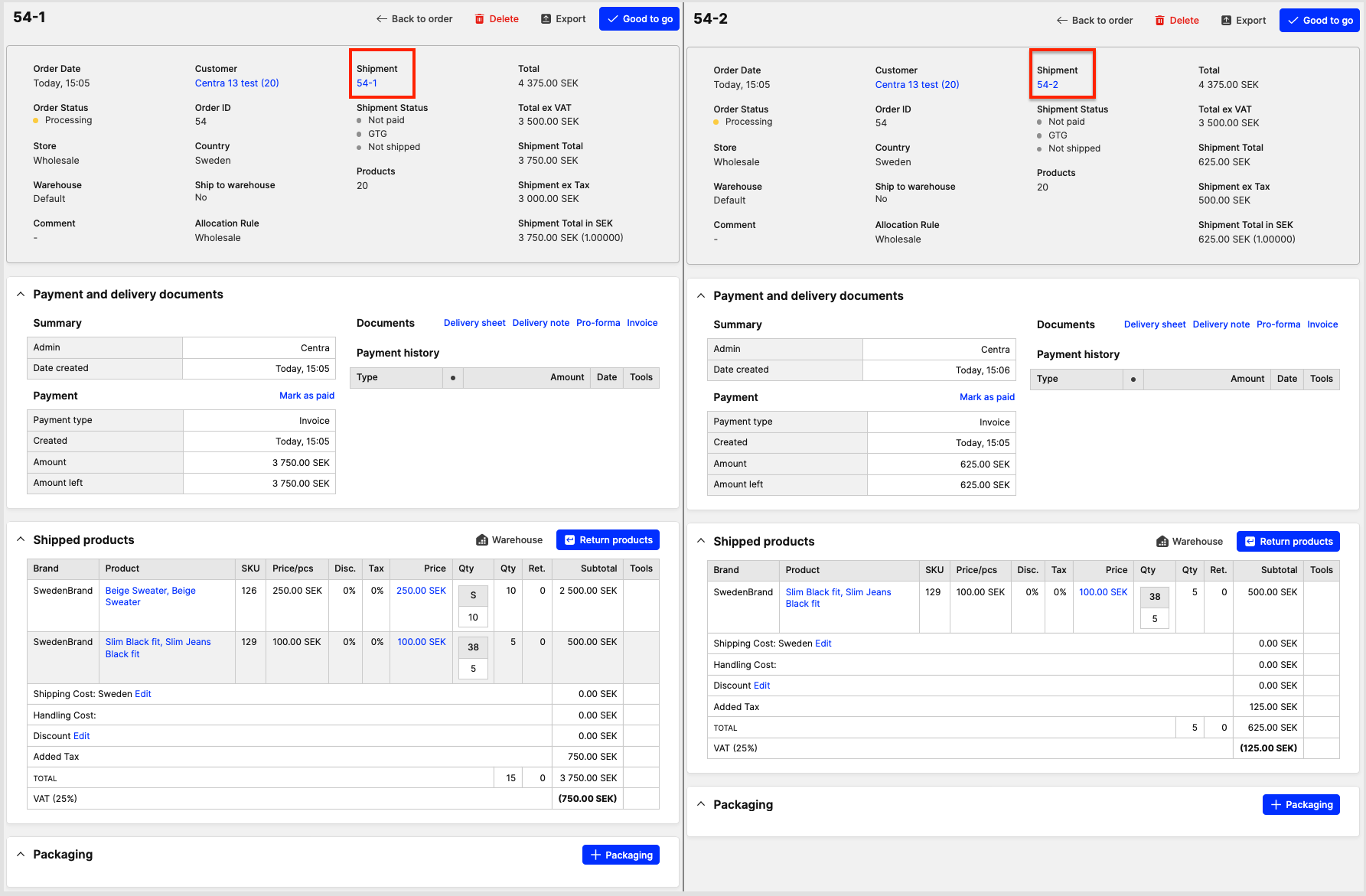
In this example we would like to start with creating an invoice for the first shipment by pressing 'Invoice'.
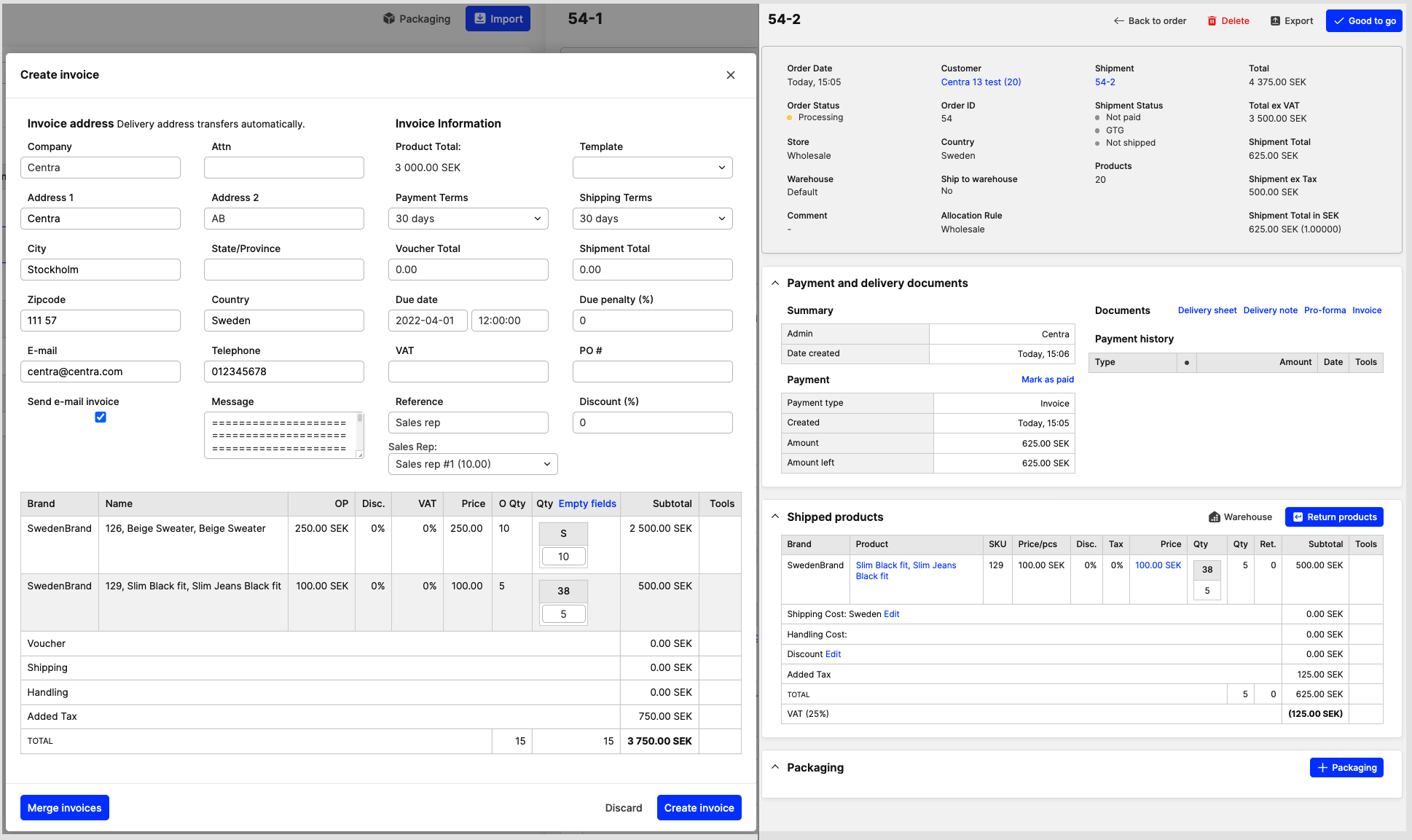
When you’ve created the invoice on the first shipment it’s time to (almost) do the same again on the second shipment. Here you press 'Invoice' and then 'Merge invoices'.
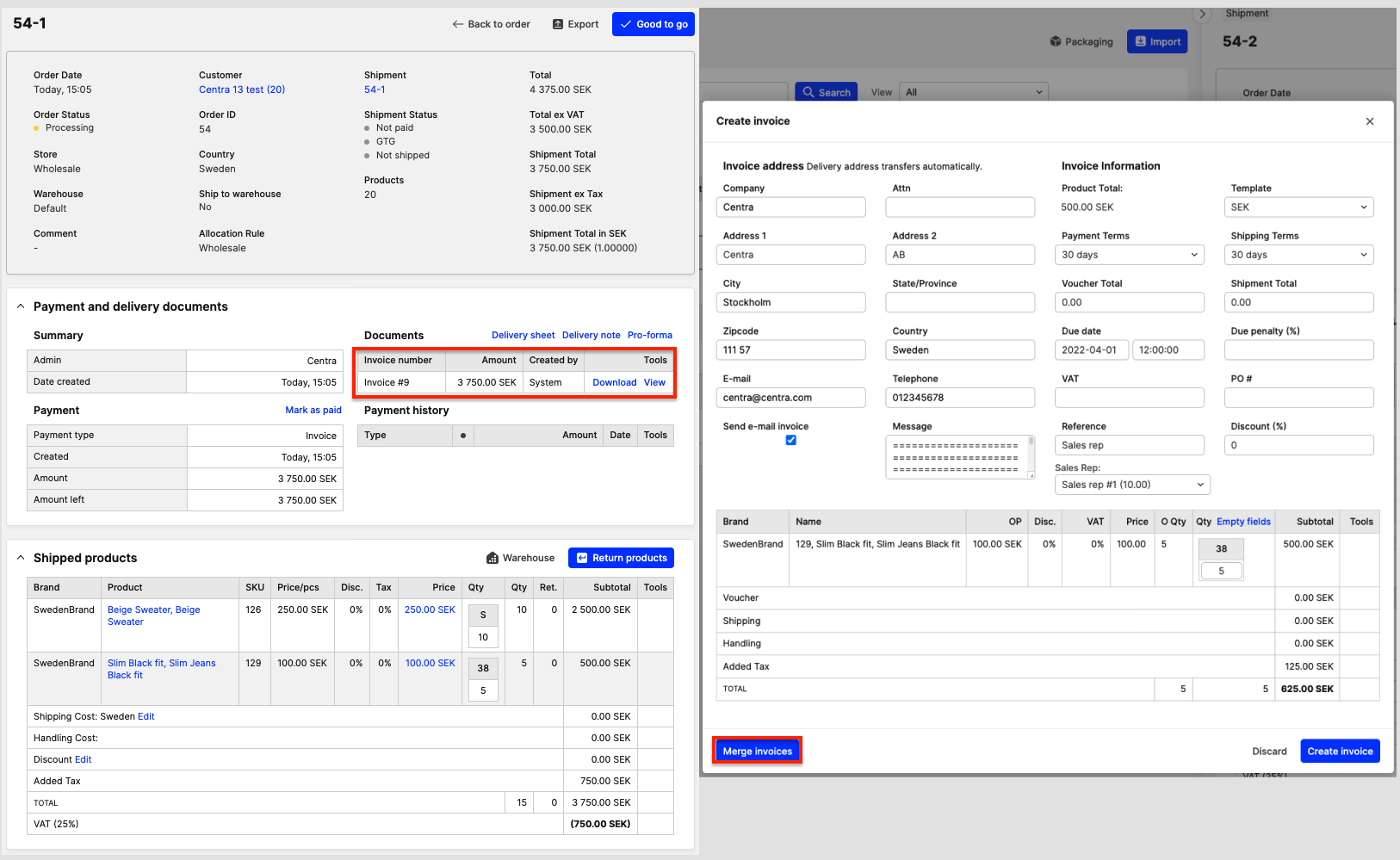
You then get the opportunity to select which Invoice you would like to merge it with, make sure you select the right one, then press 'Confirm'.
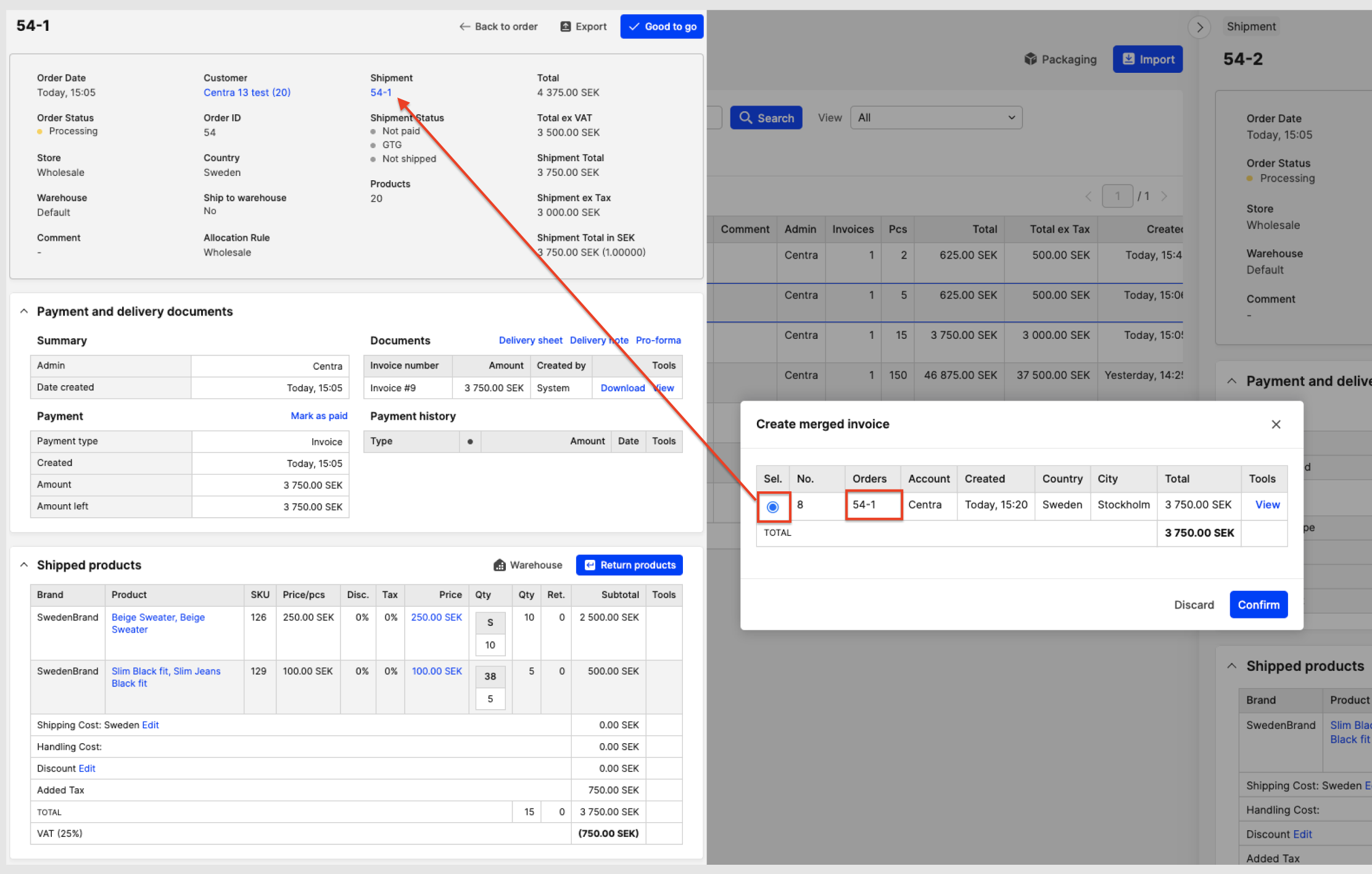
After that you press 'Confirm' again.
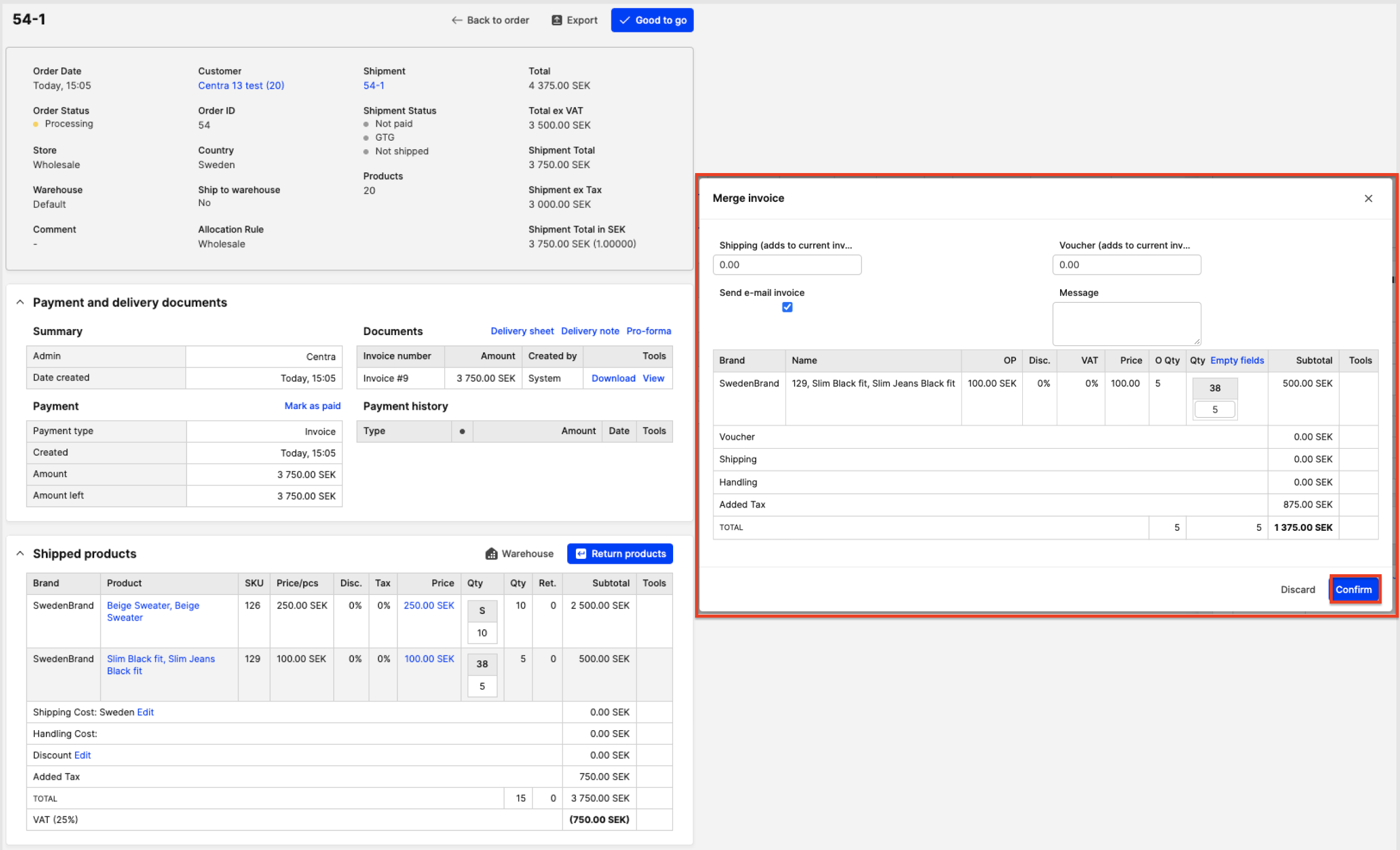
Now you have the same Invoice number and amount for both shipments.
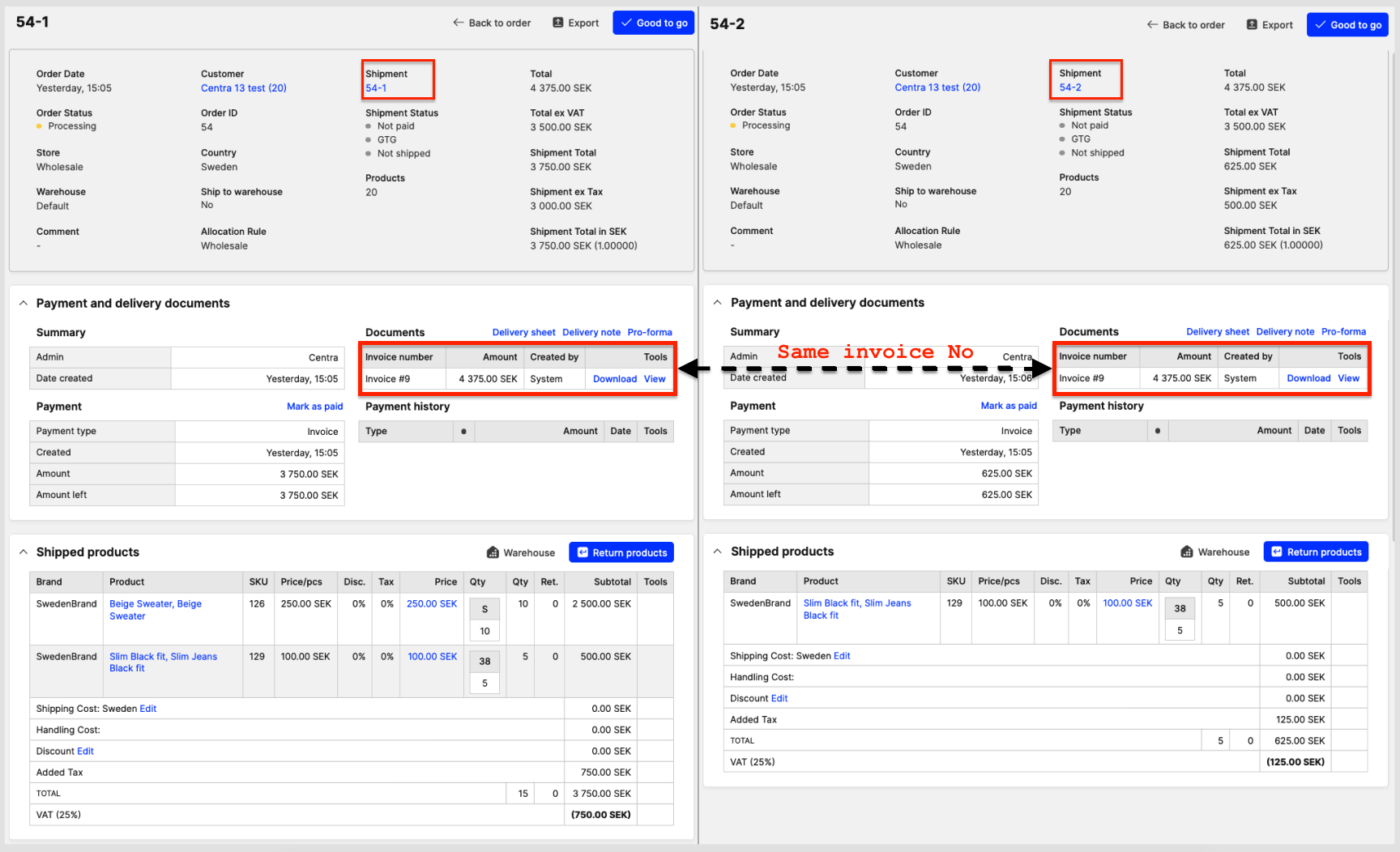
The Invoice now includes all products and you will see in the Invoice history that it’s been merged.
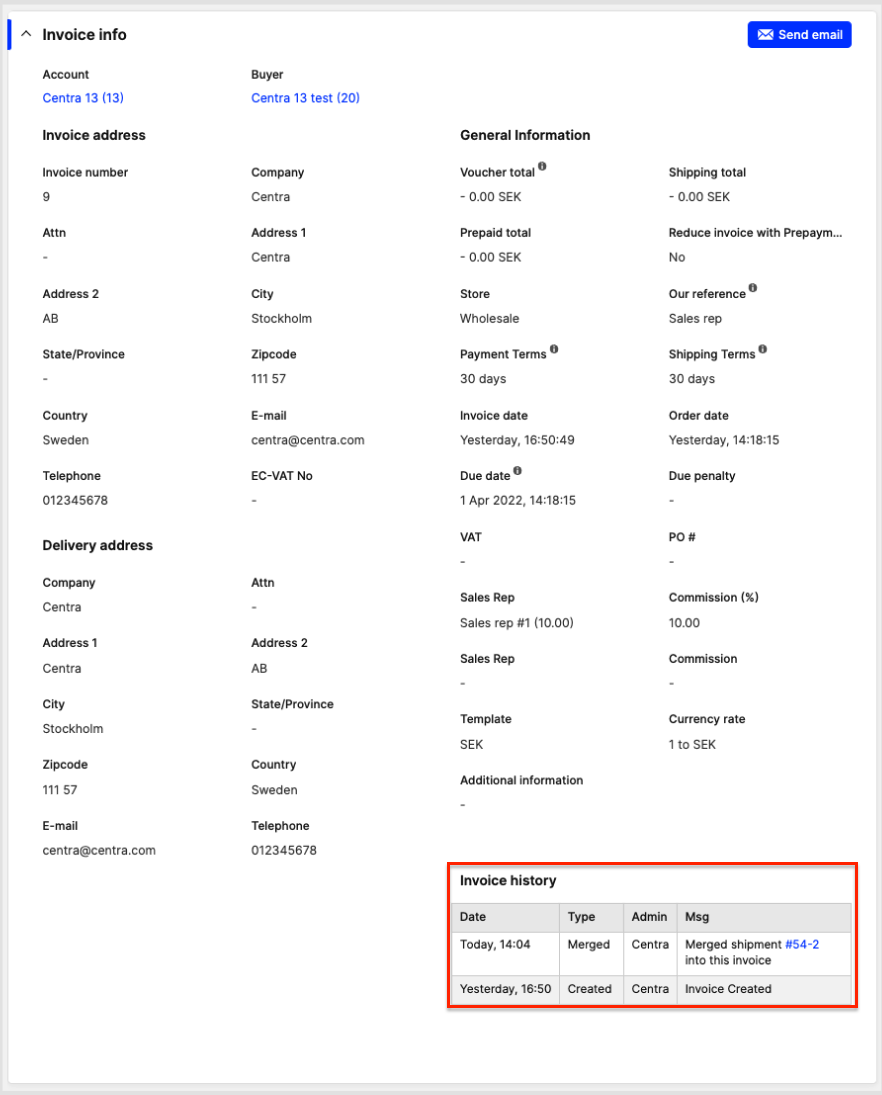
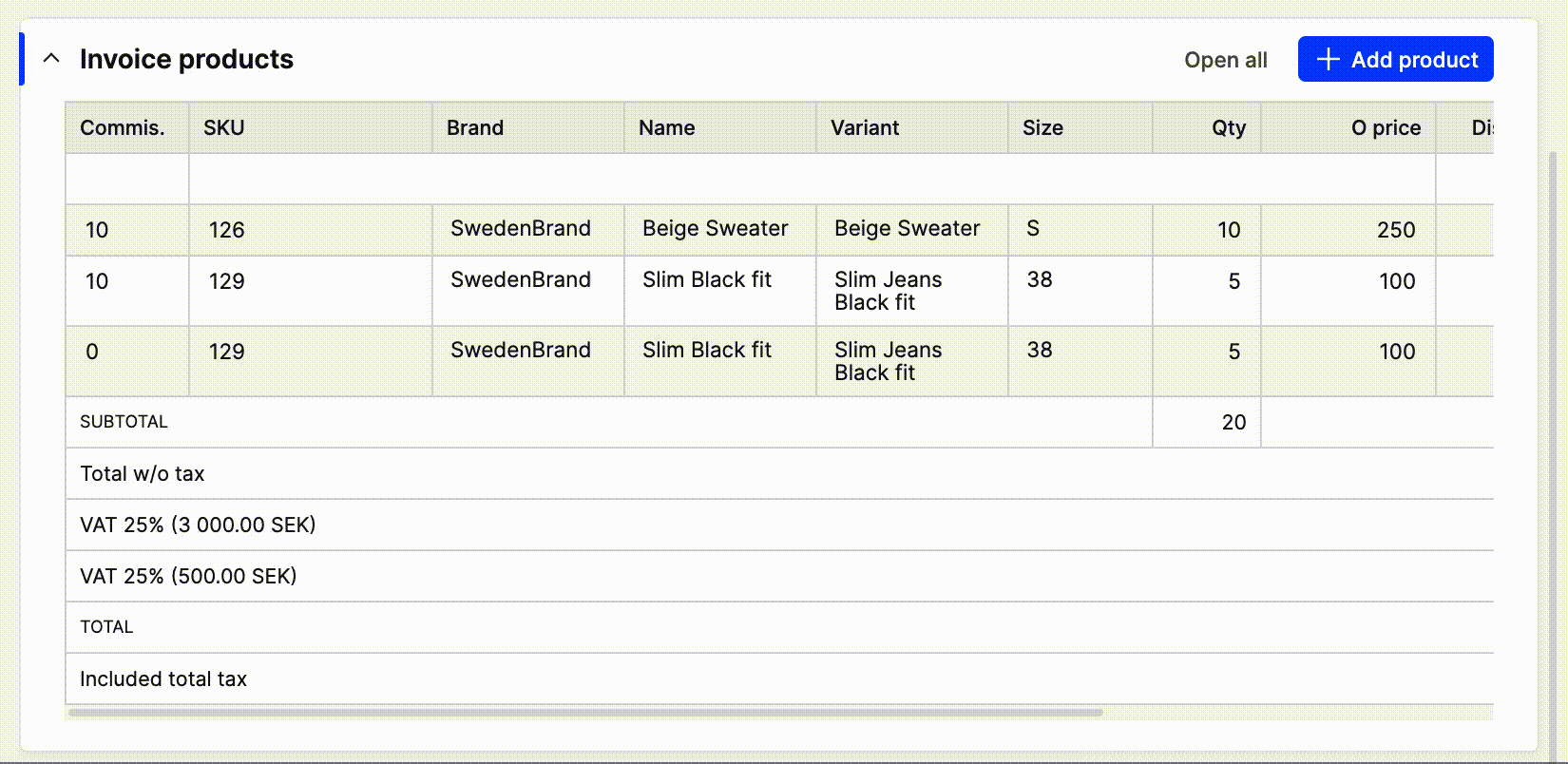
Now it’s time to explain how to Merge Credit Notes
Go to the shipments and press 'Return products' in the upper-right corner in the Shipped products section, fill in the amount on each row that you would like to return, if you leave it “blank” the grey numbers won’t be auto filled. Decide if you want the products to be released back to stock, then press 'Create return'.
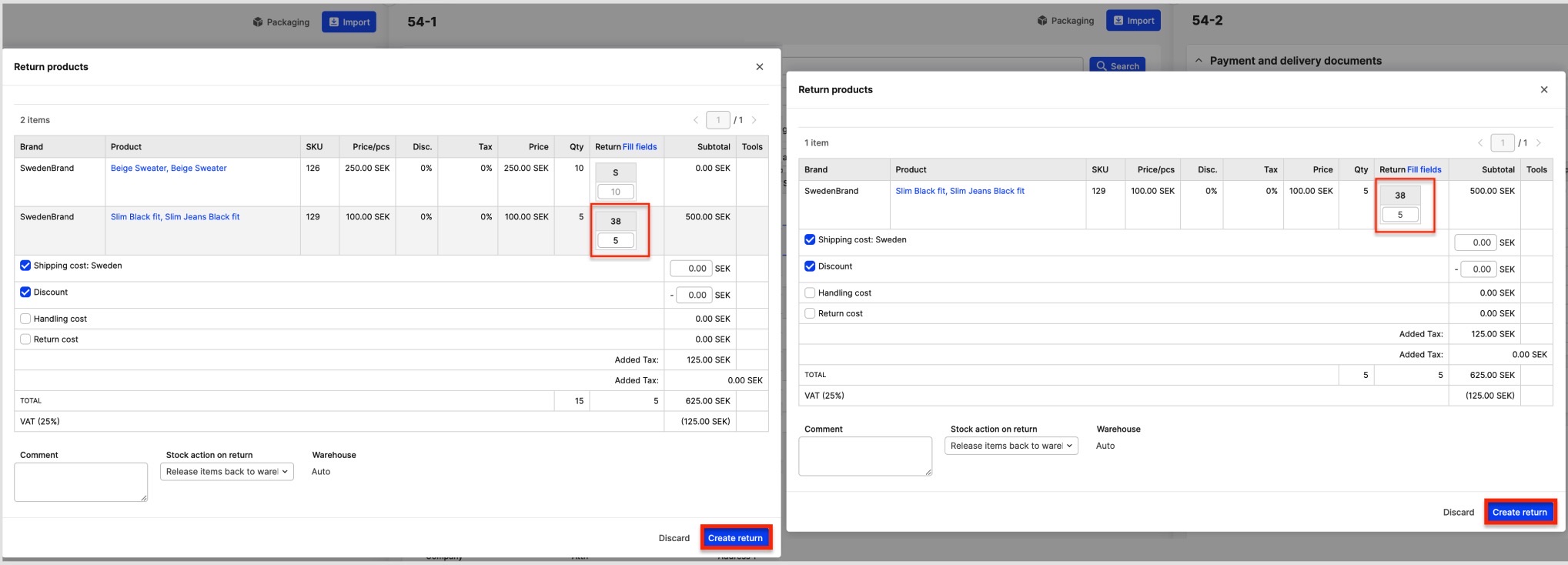
You then get a section for the returned products on the shipments. Here you press 'Create Credit note' on the first return and press 'Create invoice'.
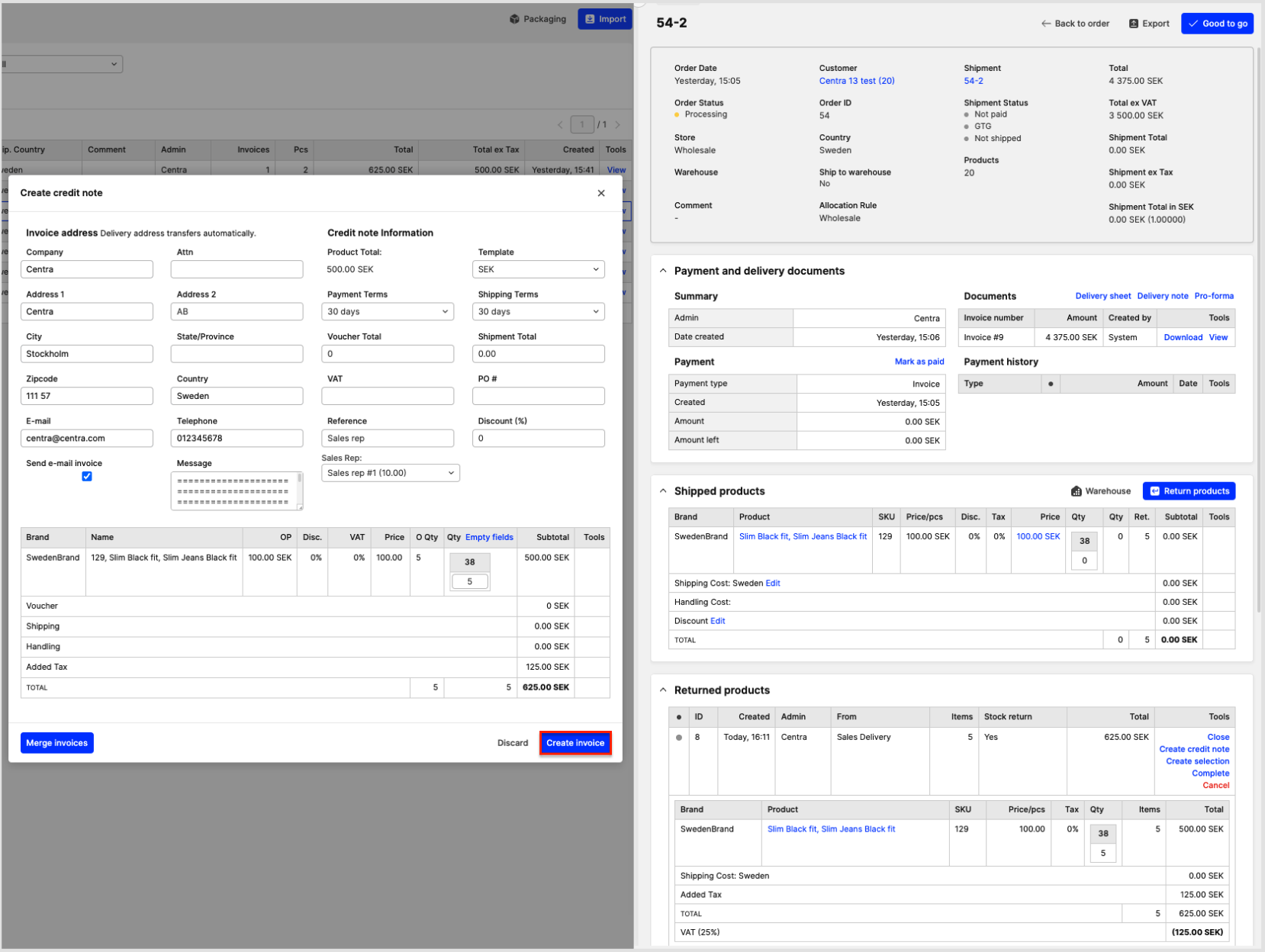
When you’ve created the credit on the first shipment it’s time to (almost) do the same again on the second shipment. Here you press 'Create Credit note' and then 'Merge invoices'.
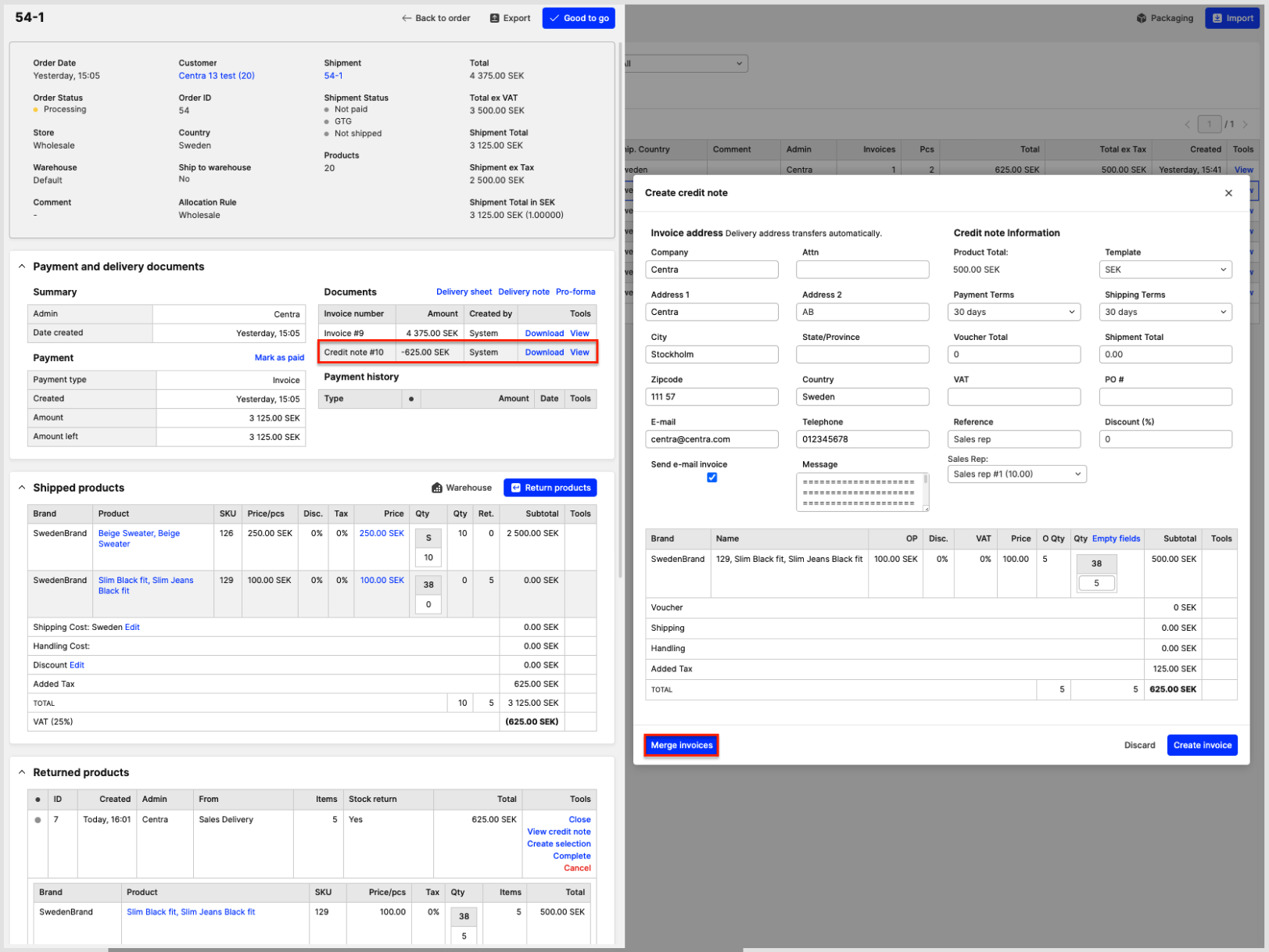
You then get the opportunity to select which Credit Note you would like to merge it with, make sure you select the right one, then press 'Confirm'.
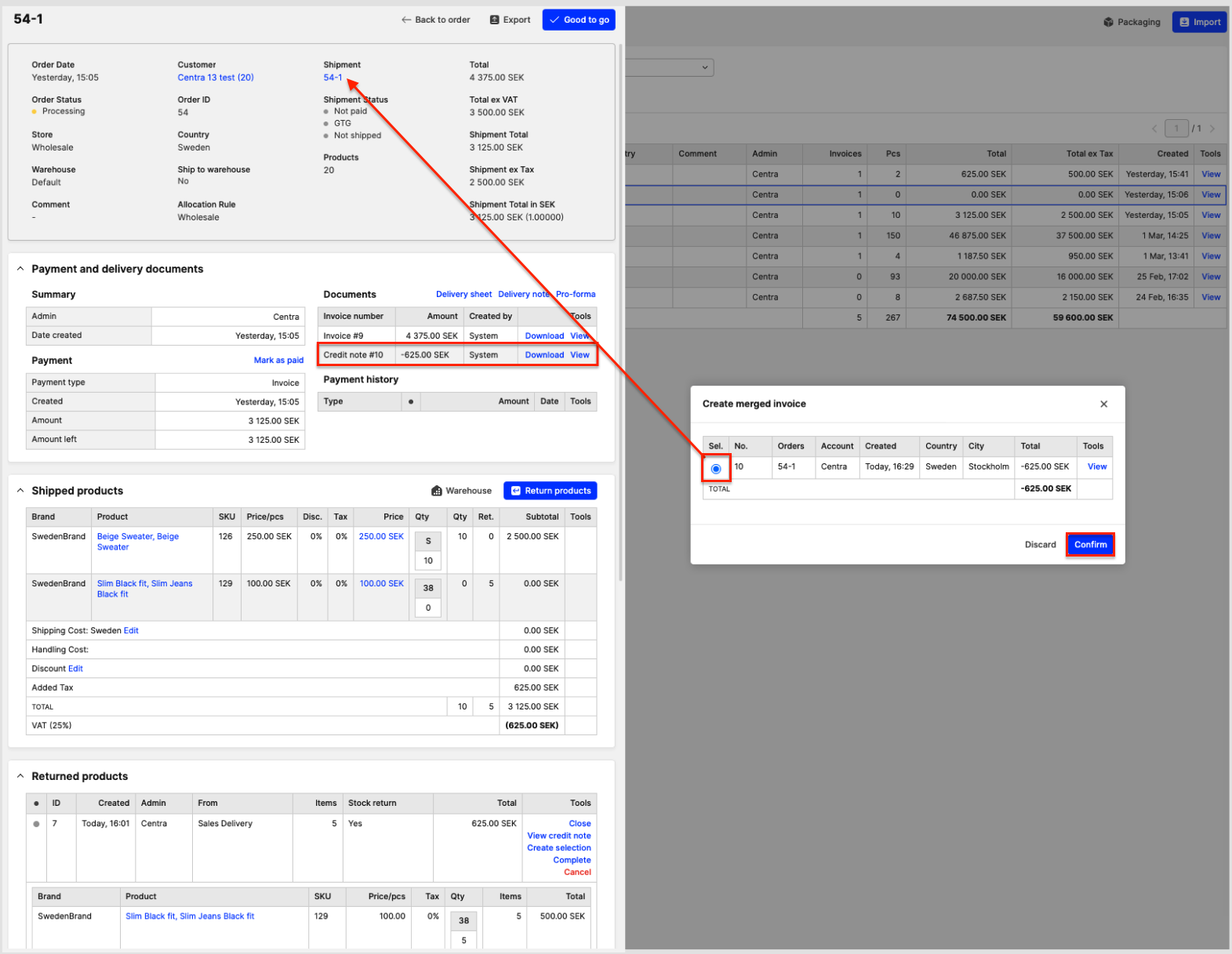
After that you press 'Confirm' again.
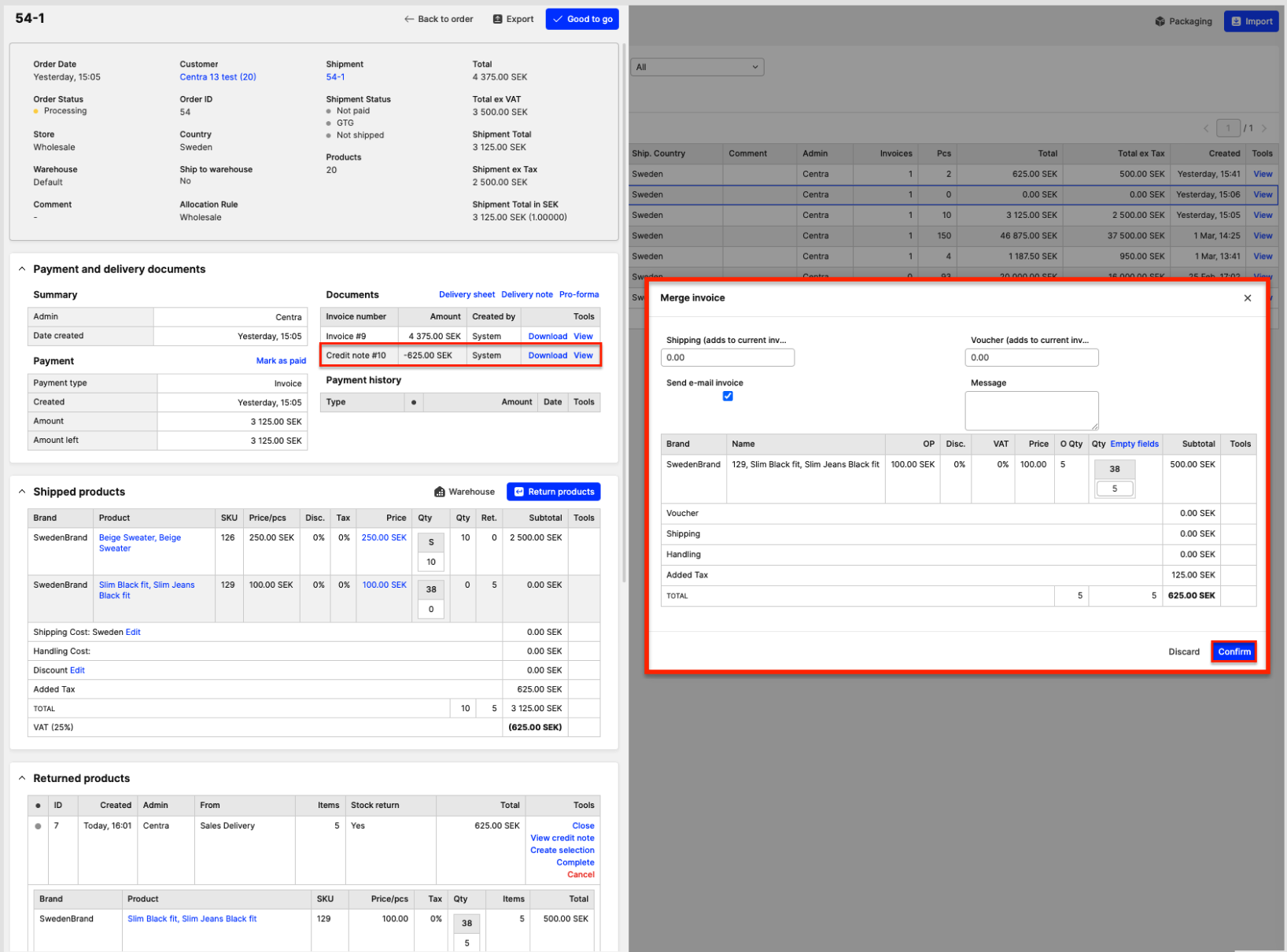
Now you have the same Credit note number and amount for both shipments.
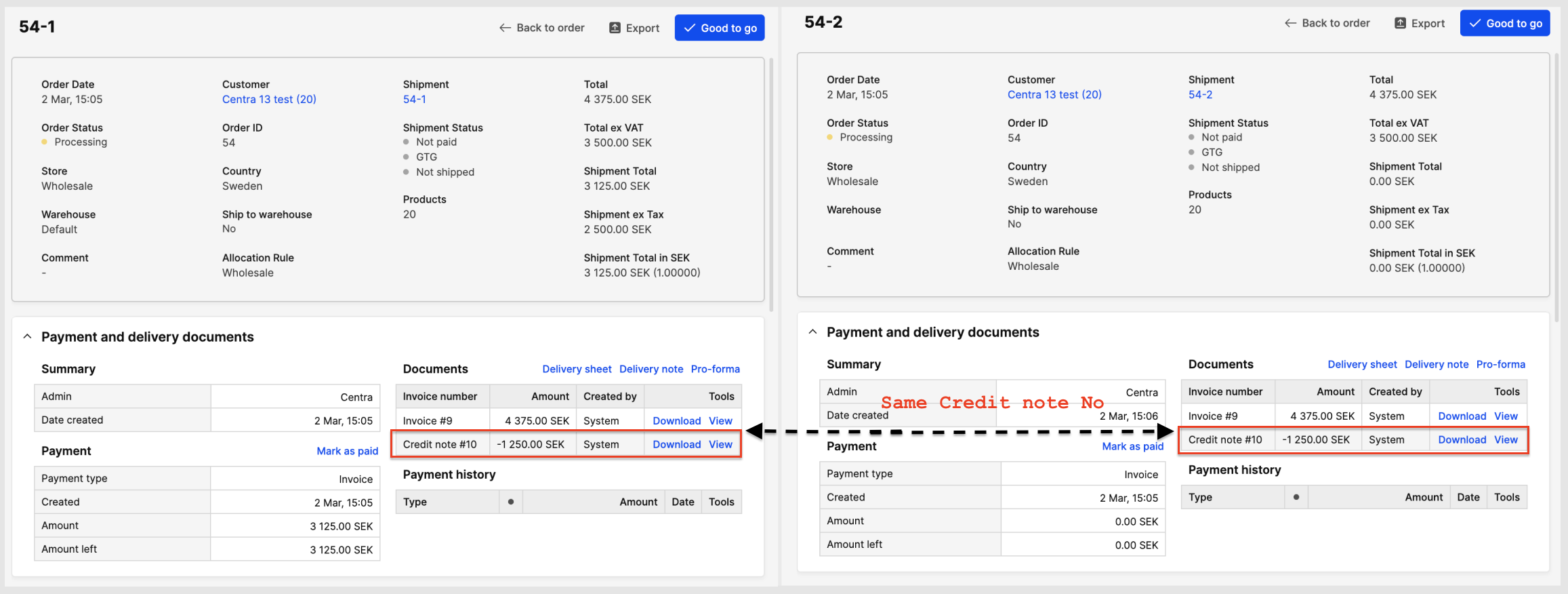
The Credit Note now includes all products and you will see in the Invoice history that it’s been merged.