Expediting B2B orders
About this article
In the following article you will be able to learn how to expedite orders, e.g. you will learn all the steps that you can take after an order i placed. To read more about how to create a wholesale order, click here.
Before you can expedite an order
Open the order you wish to expedite by finding it in the Orders listing. To be able to expedite an order you first need to confirm it. If you haven't previously done this, click 'Confirm order' in the upper-right corner of the order view and the 'Confirm order' button will be replaced with an 'Expedite order'. (To read more about how to view order information, click here). The order status will now change from 'Pending' to 'Processing' but you may still send an email to the customer, edit the customer information and cancel/add products to your order. To read more about how to add products, click here and to read more about how to cancel products, click here.
If you wish to reverse the order back unconfirmed mode click 'Unconfirm order' in the upper-right corner.
Expediting an order
To expedite a wholesale order, follow the steps below:
-
Click 'Orders' under WHOLESALE in the main menu to the left
-
Browse the orders and click the one you wish to expedite
-
At the top of the order information you will find this box:
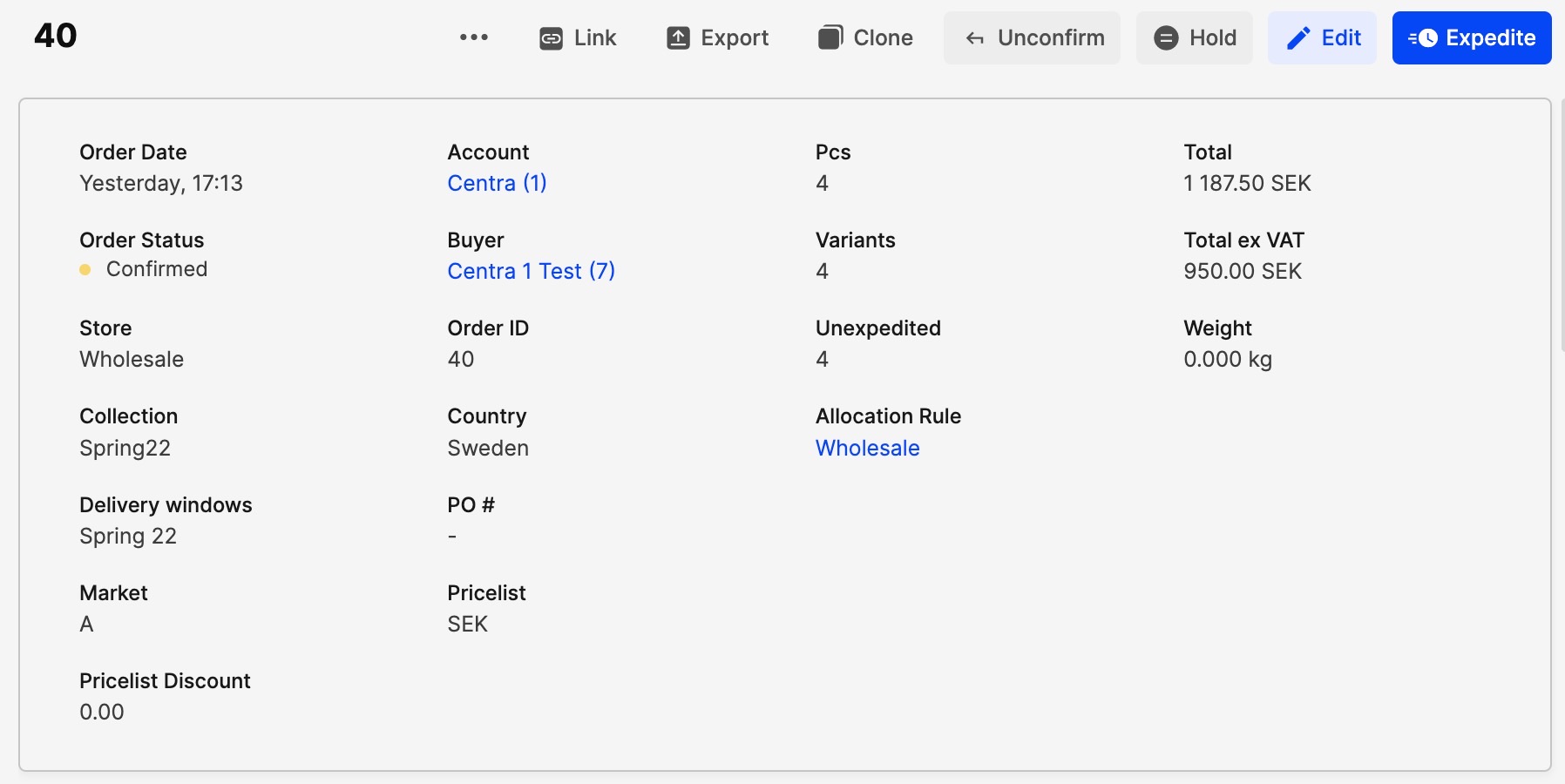
A short explanation of the buttons in the upper-right corner:
- Cancel Order - Will cancel the order, and place it under 'Cancelled Orders' in the order list
- Link - Will redirect the order to a .pdf file
- Export - Will export the order to an Excel document
- Clone - Will be able to clone the order with the same account/other account
- Unconfirm Will set you back one step, and change the order's status from 'Confirmed' to 'Pending'
- Expedite Order - Will redirect you to creating a shipment
If you edit the order at this point it will only affect the shipping. If you remove any products the will remain as an order and await confirmation and shipping. You can not any products at point either.
-
Click 'Expedite order' and you will be redirected to this view.
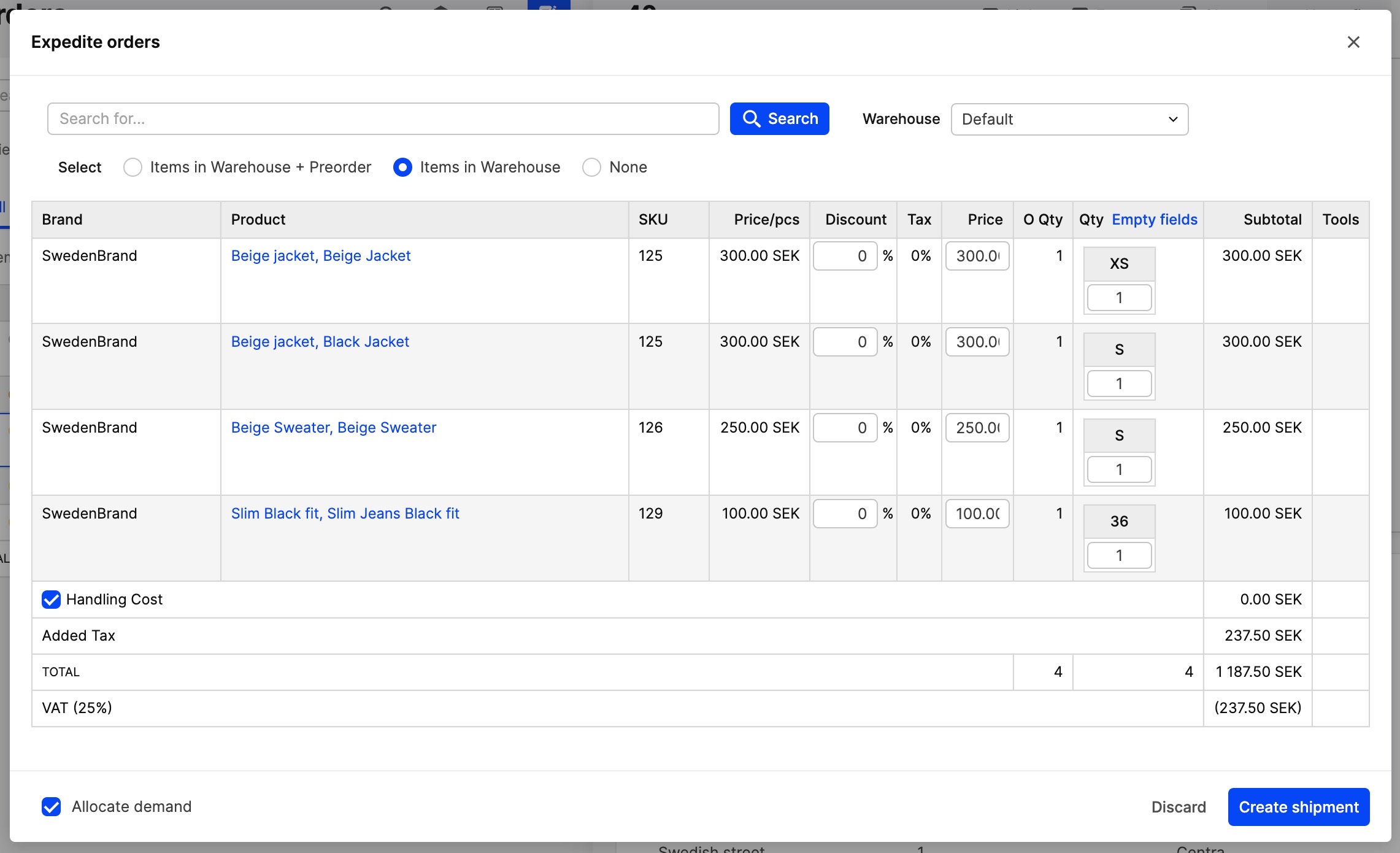
-
Click 'Create shipment'.
You have now successfully created a shipment.
Next step
Once you have created a shipment you may also create an invoice for it. To read more about how to create an invoice from a shipment, click here.