B2B orders with multiple delivery windows
About this article
This article will explain how to place a Wholesale order on multiple delwins at the same time. In this way you can place an order with products from stock, pre-order and supplier orders within the same order.
Creating an order
To create an order for multiple Delwins (delivery windows) follow these steps:
- Click 'Accounts' under WHOLESALE in the main menu to the left
- Click 'Create selection' in the upper-right corner and this pop-up will appear:
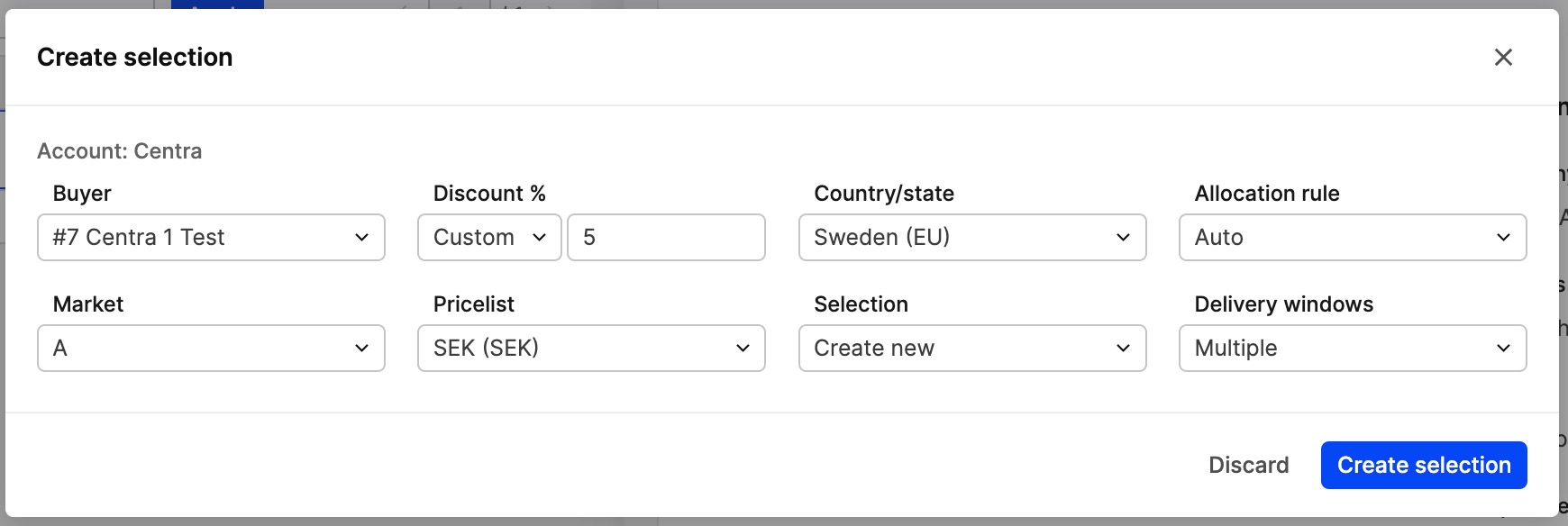
- Choose 'Multiple' in the 'Delivery windows'-list and click 'Create selection' in the bottom-right corner
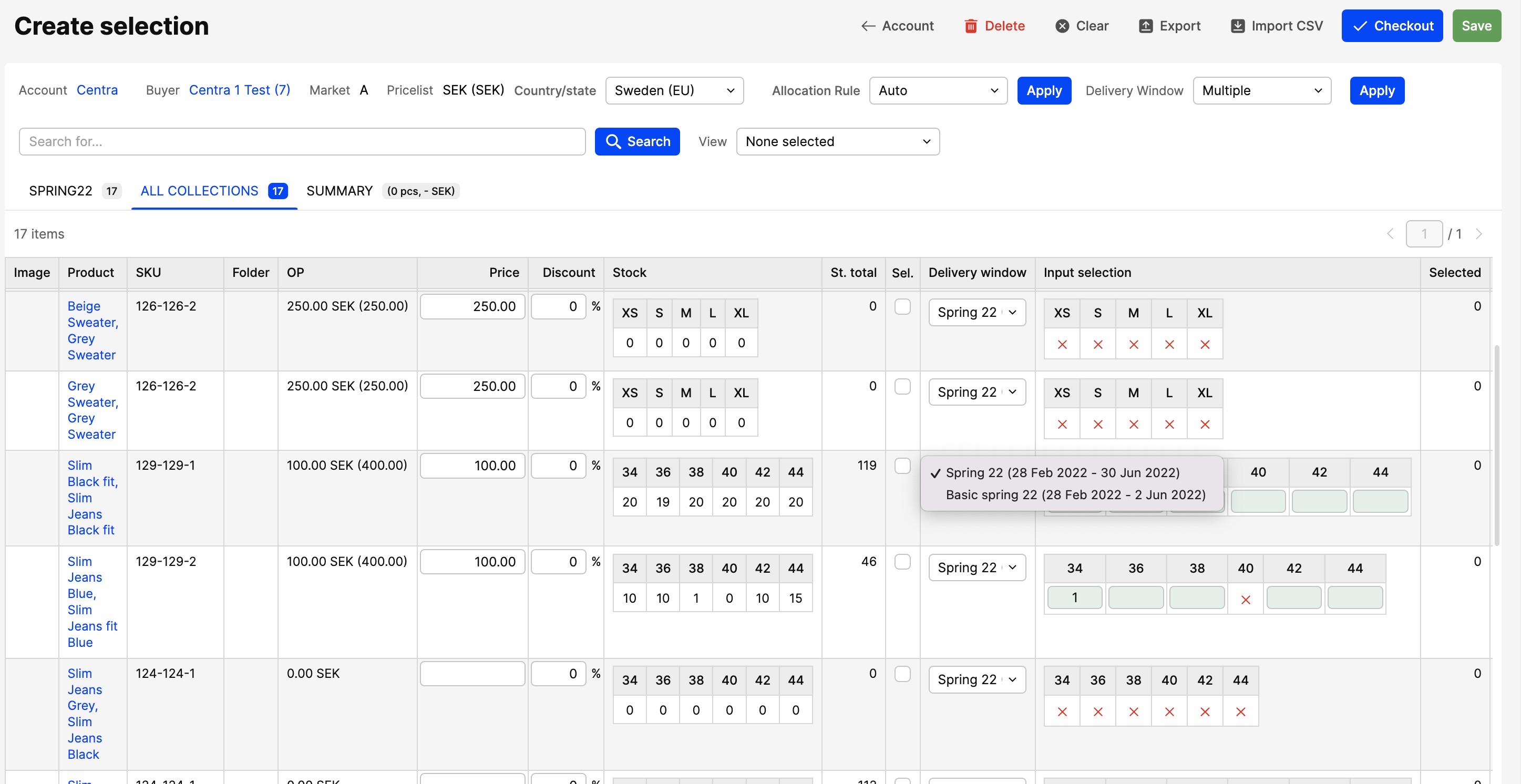
The rest of the order process work in the exakt same way as it usually does (To read more about how to create a Wholesale order, click here).
The only difference is that you have new column; Delwin in which you can select different delivery windows for each product:
Changing Delivery Window(s) on an already placed order
With this feature you can also edit Delwin on an order retroactively, to do this follow these steps:
- Click 'Orders' under WHOLESALE in the main menu to the left and click on the order you would like to open and change on
- Scroll down to the bottom of the 'Ordered products', click 'Delwin' and this pop-up will appear:
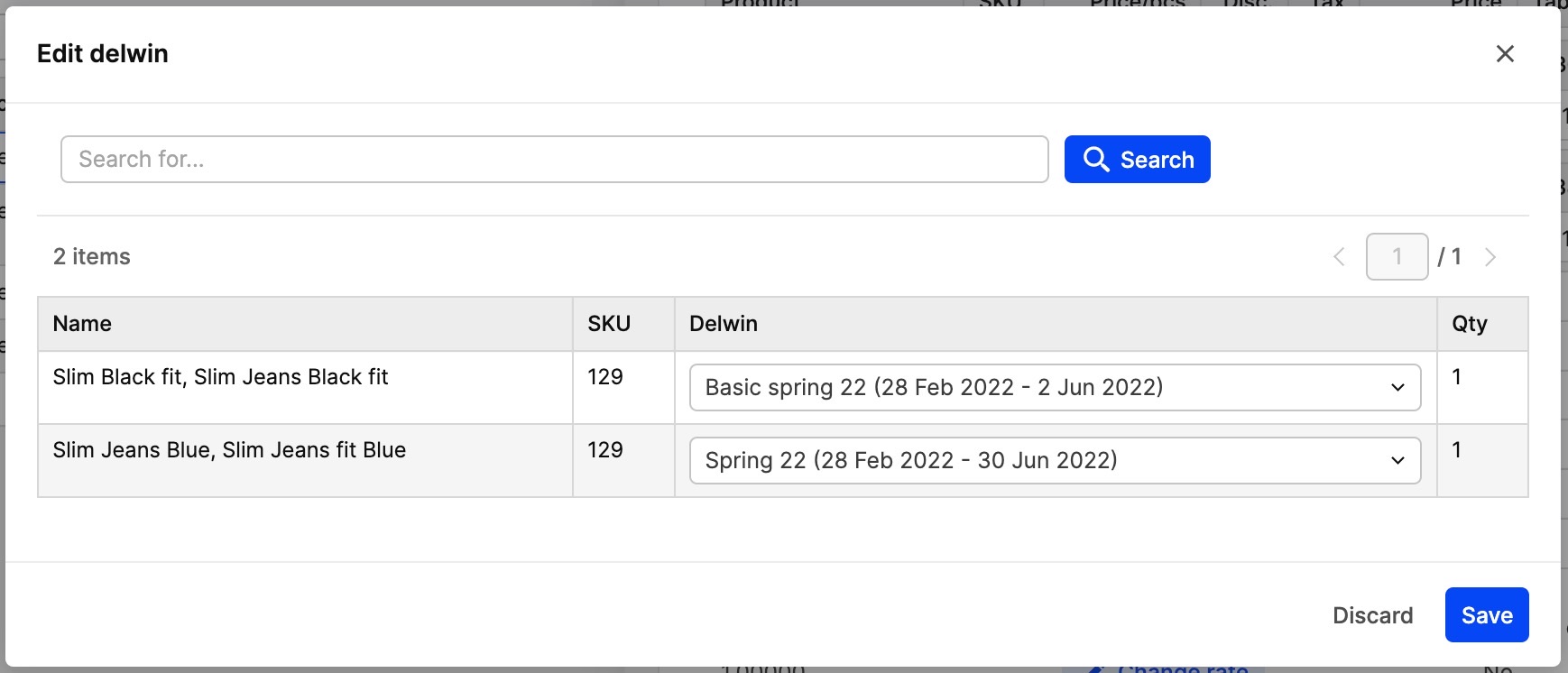
- In this view you can just change the Delwin in the 'Delwin' column
- Click 'Save' in the bottom-right corner to complete the changes.