Returns in B2B
About this article
Sometimes customers choose to return goods. When goods are returned you may want to create a return and print a return document. This article will show you how this procedure is performed.
Refunding products
To refund products, follow the steps below:
- Click 'Orders' under WHOLESALE in the main menu to the left
- Open the order and scroll down to its shipment and open the shipment
- Scroll down to 'Shipped products' and click 'Return products' in the upper-right corner and this pop-up window will open:
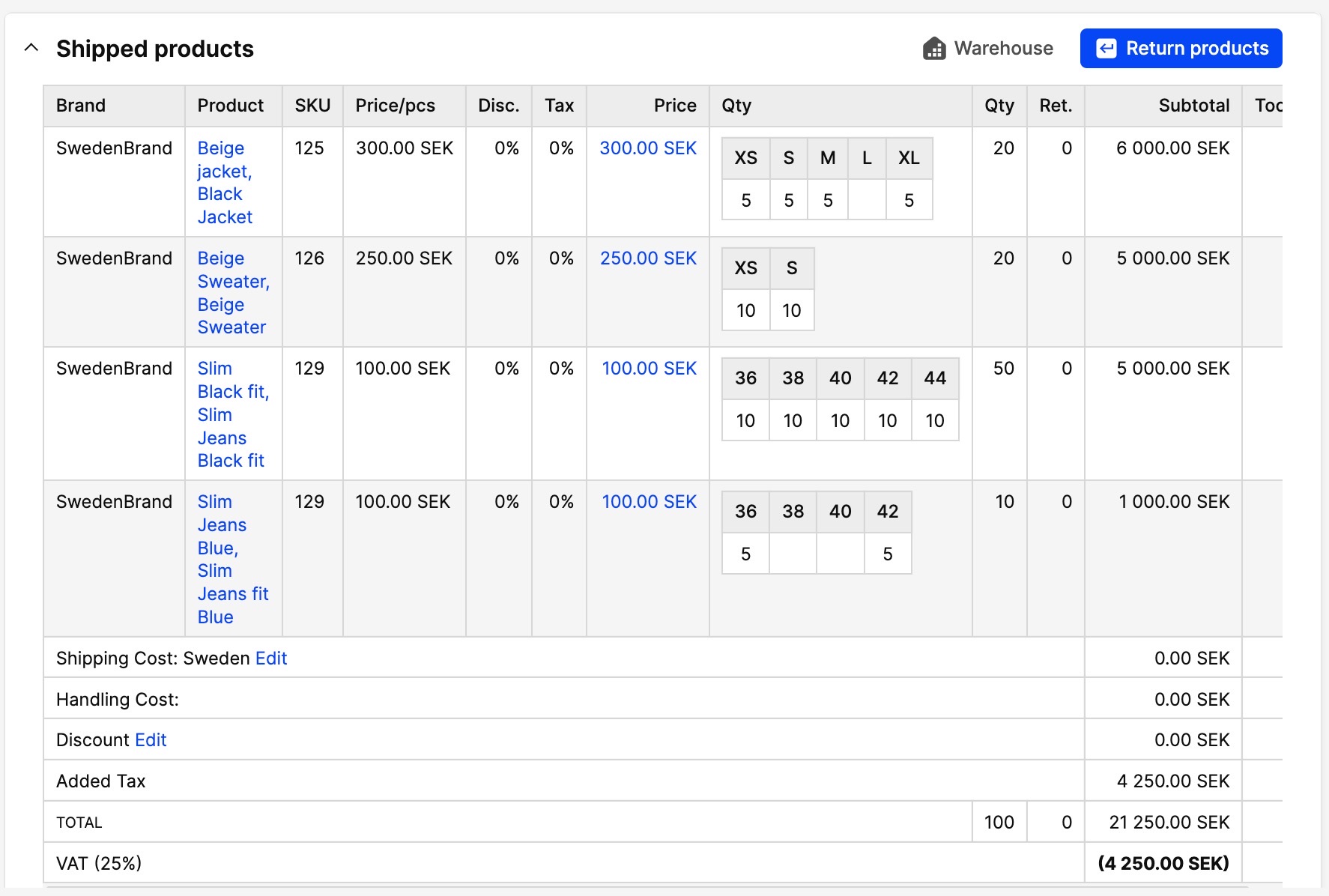
- Select the pieces you wish to return. You can also choose to include or exclude Shipping, Discount, Handling or Return cost by selecting the checkboxes. You may leave a comment and also choose in the drop-down whether you want to refund the items by inserting them back into stock, to enother warehouse or not insert them at all
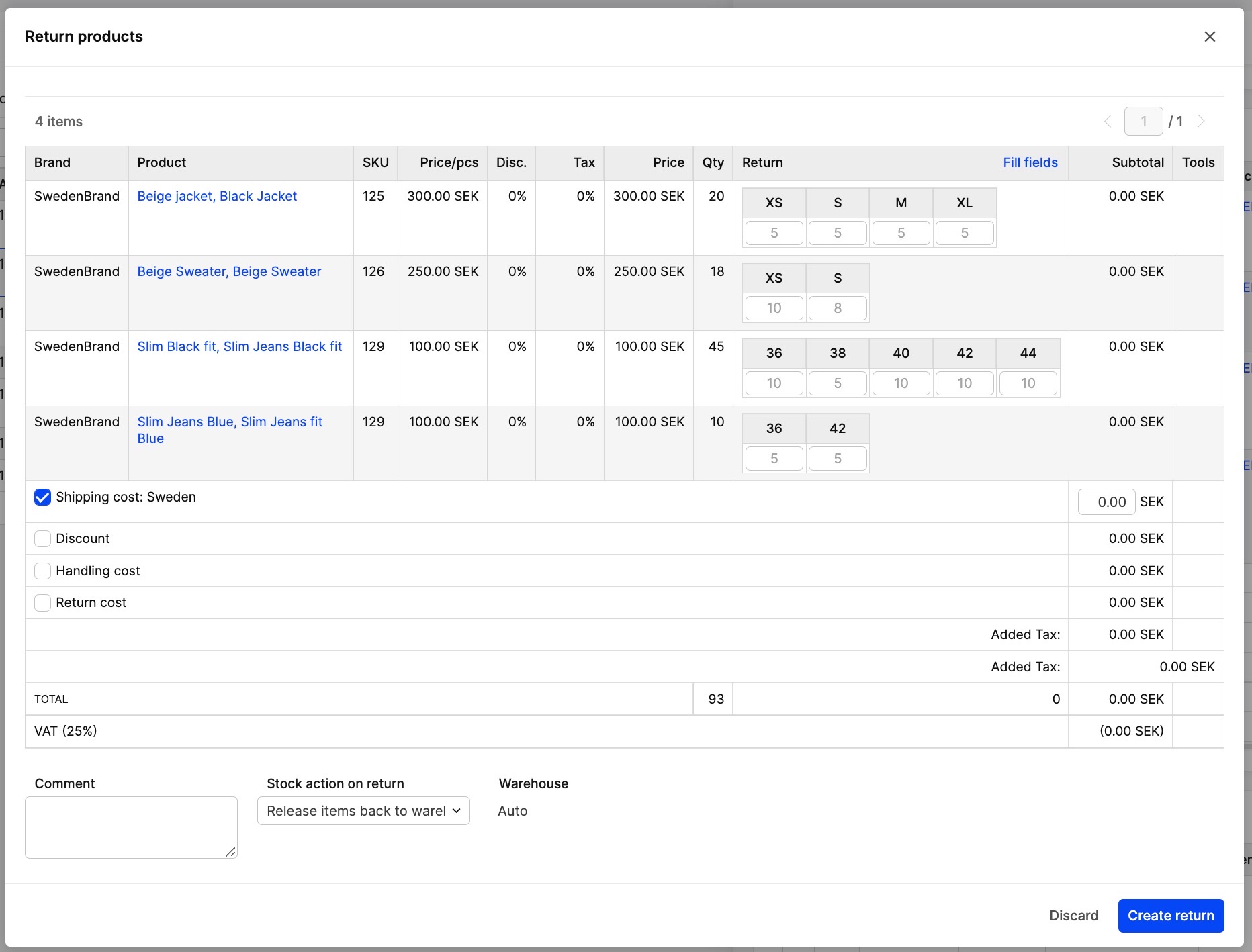
- Click 'Create return' and you will be redirected back to the order view. If you scroll down you will see this window:
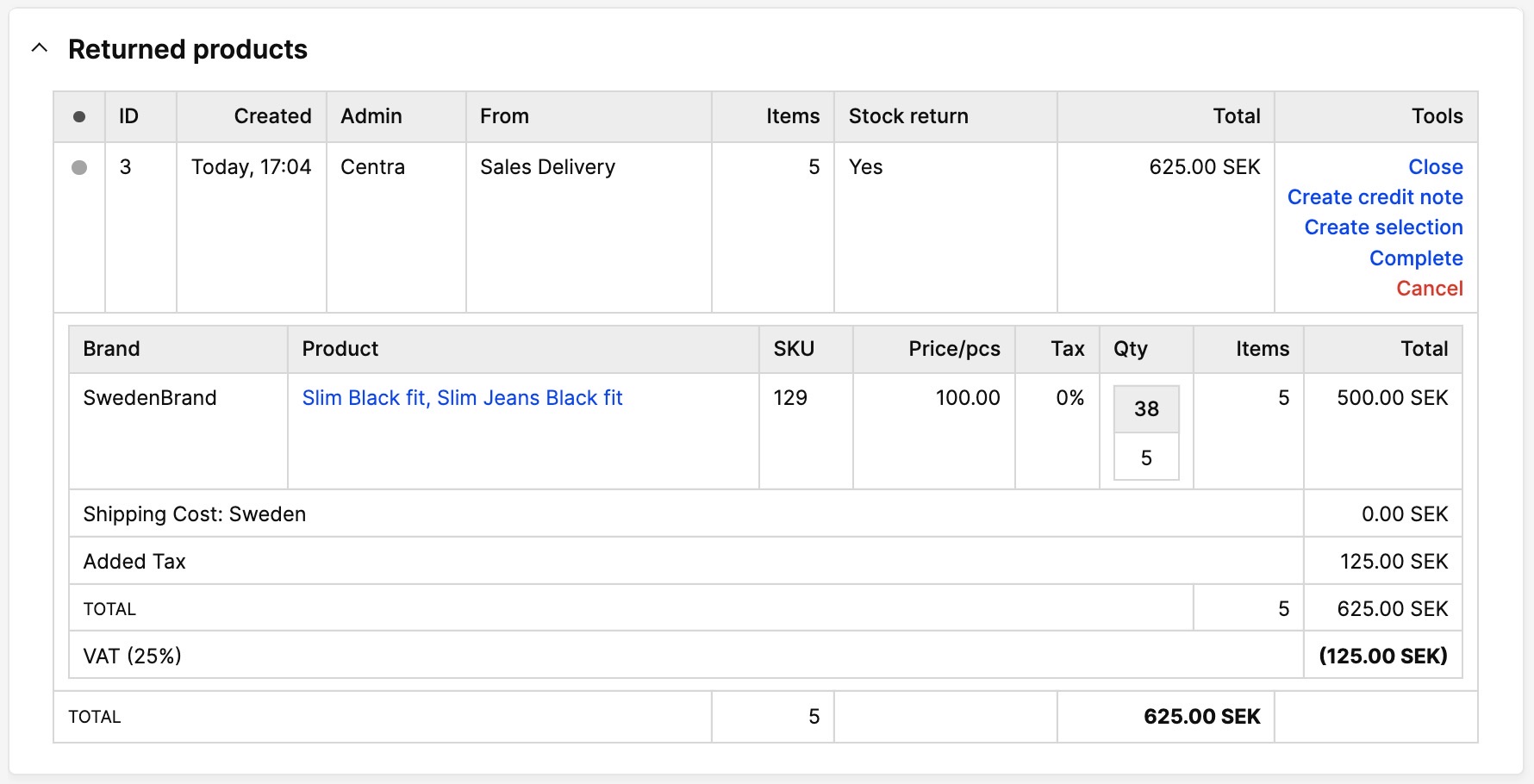
Click 'Complete' to finish the return action. You may now create a credit note that you can send to the buyer. Click 'Create Credit Note' under 'Tools'. If you do. you can no longer cancel the refund.
Next step
Cancel Refund
You may cancel a refund as long as you have not created a credit note. If you wish to cancel the refund, just click 'Cancel Refund' under 'Tools' in the 'Returned Products' list.