Wishlists and Account Requesting in Lookbooks
About this article
This article explains how wishlists and account requesting function within Lookbooks in Centra Showroom. You’ll learn how prospects and existing buyers can save relevant products, and how your Sales Representatives and admins can use that data to create selections and open accounts.
After reading this guide, you will be able to:
- Enable wishlist and account requesting functionality in Lookbooks,
- Guide prospects and existing buyers to wishlist products,
- Use wishlists to create selections or approve new buyer accounts,
- Understand how wishlist activity is tracked for marketing and sales.
Overview
Lookbooks in Centra allow you to showcase your product range without revealing sensitive information like pricing. Potential buyers can browse Lookbooks, interact with content-rich campaign pages, and add products to a wishlist even before logging in or having an account. These wishlists act as lead indicators and can be tied to account requests, converting conversion from interest to sales.
Wishlists are:
- Available to both logged-in buyers and anonymous prospects,
- Shareable via a unique link,
- Tied to account requests if the Allow account requesting option is enabled,
- Convertible into product selections within the Showroom.
Before you start, you need to make sure you have the following:
- Have an active Lookbook configured in Centra. Learn how to create a lookbook in our article here,
- Select the market on the lookbook for product filtering,
- Enable Allow account requesting in the Lookbook settings.
Tip: You can always add product filtering (e.g., by Delivery Window) and your campaign pages for a more targeted campaign. Read more about Pages here.
Enable account requesting in Lookbooks
The account requesting feature can be enabled directly in lookbook settings, follow the steps below:
Activate in new Lookbooks:
- Go to the Lookbooks page.
-
Click Create Lookbook. In the pop-up window, toggle Allow account requesting to On.

Read the complete guidelines on creating a lookbook here.
Activate in existing Lookbooks:
-
Go to Showroom > Burger Menu > General > Lookbooks, click the three vertical dots on the desired Lookbook.
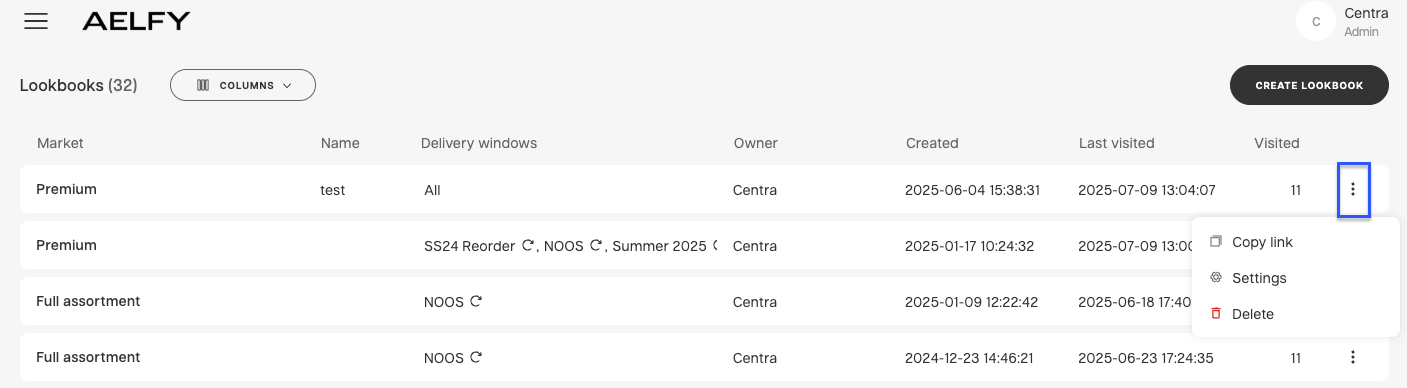
-
Click Settings.
-
Under General settings, toggle Allow account requesting to ON.
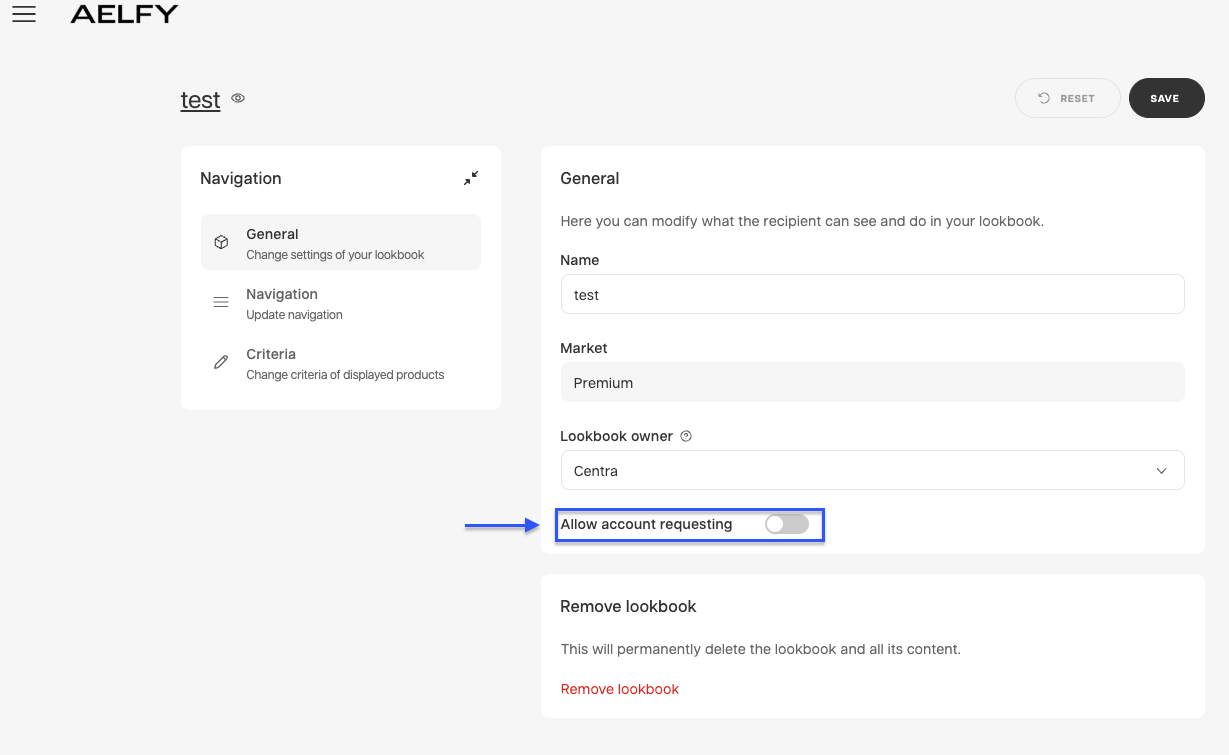
Once enabled, your potential buyers can request accounts while browsing the Showroom (e.g. after wishlisting some products).
Lookbook for potential buyers
When your potential buyers have the access to your lookbook but not yet registered, they can perform the following activities:
-
Browse the Lookbook.
Potential buyers can freely browse the full Lookbook and campaign pages without logging in. Products are displayed according to your configured product filters, and pricing information is hidden by default.
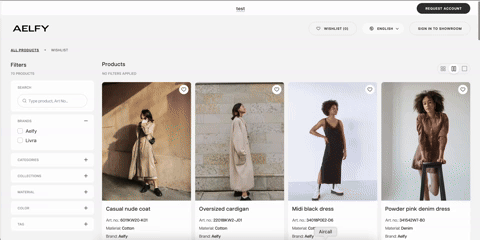
-
Add products to a wishlist.
Interested buyers can add products to a wishlist by clicking the heart icon on each item. This helps them keep track of items they like before requesting access.
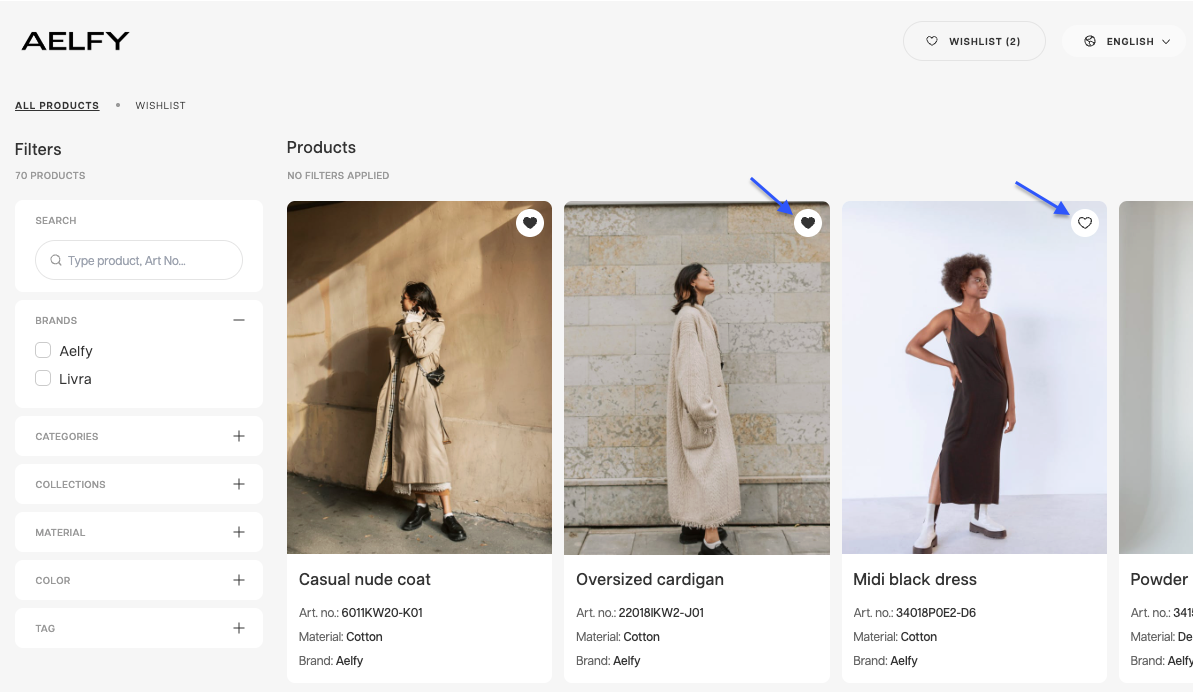
-
Share lookbooks and wishlist items.
It's possible to share lookbooks and wishlist by clicking the "Share” button. Buyers can choose how they want to share the link:
- General link to lookbook – Recipients can browse the Lookbook and create their own wishlists. They won’t have access to any existing wishlists.
- This wishlist – Recipients can view and make changes to the wishlist they have received.
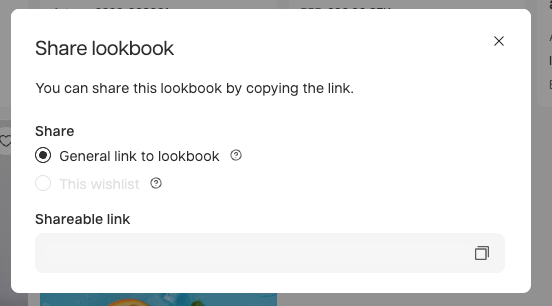
-
Submit an account request.
When they are ready to proceed with the purchase, potential buyers can click the Request account button:

They will be directed to fill in the request form with their company and contact details. An Additional Information field is available for any specific messages regarding their request.
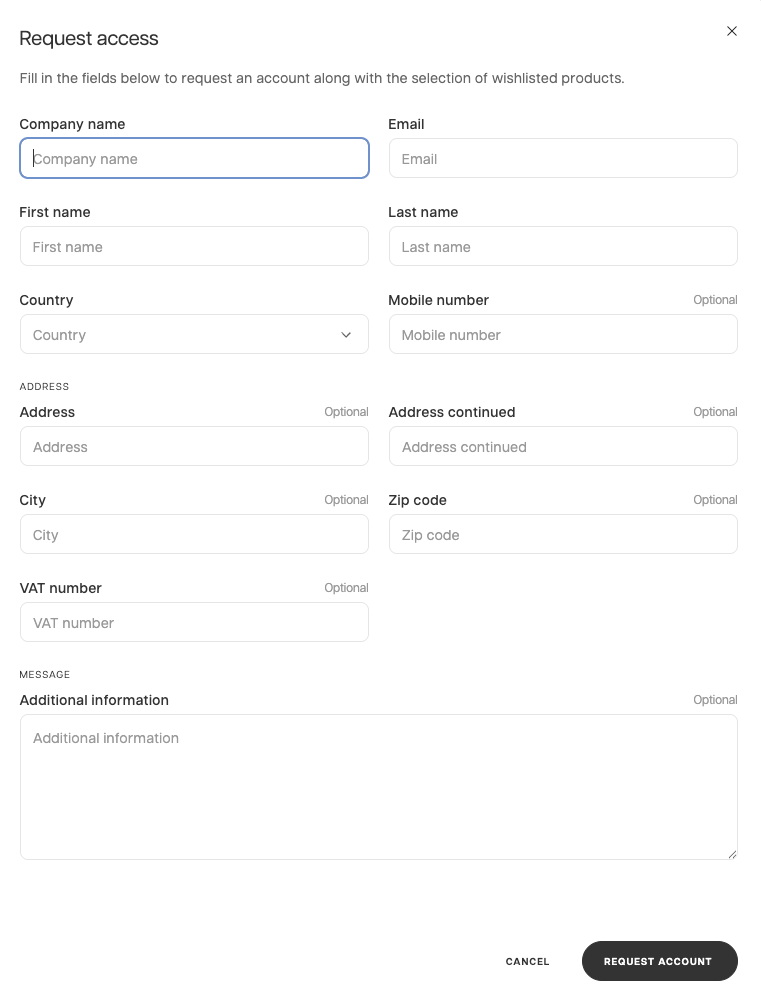
The wishlist and contact data are submitted together and appear for admins and agents in Showroom > Burger Menu > General > Requests.
Review account requests for sales representatives and admins
Admins and Sales Representatives can review and process account requests directly from the Centra Showroom. Follow the steps below to learn how to check incoming requests and take action on them.
View the submitted requests
When a potential buyer submits an account request, the request is available for review on the request page on Showroom. See below to find where to review the submitted requests:
- Go to Showroom > Burger menu > Requests,
-
View all incoming account requests. By default, these are filtered by Pending status.

Each request includes:
- Company and contact details
- Wishlist (product snapshot)
- Additional free-text message
Take action on the account request
In the request page view, sales representatives and admins can access key actions directly via the three-dot menu without needing to open the full request.
The available actions depend on the status of the request:
-
Pending Request:
- Create Account (understood as accepting the request)
- Decline
- Archive

-
Approved Request:
- Archive only

-
Declined Request:
- Create Account
- Archive
- Reactivate

Note: For Archived requests no three-dot menu is displayed.
Approve the request
-
Open the desired request, click Create account in the request view.
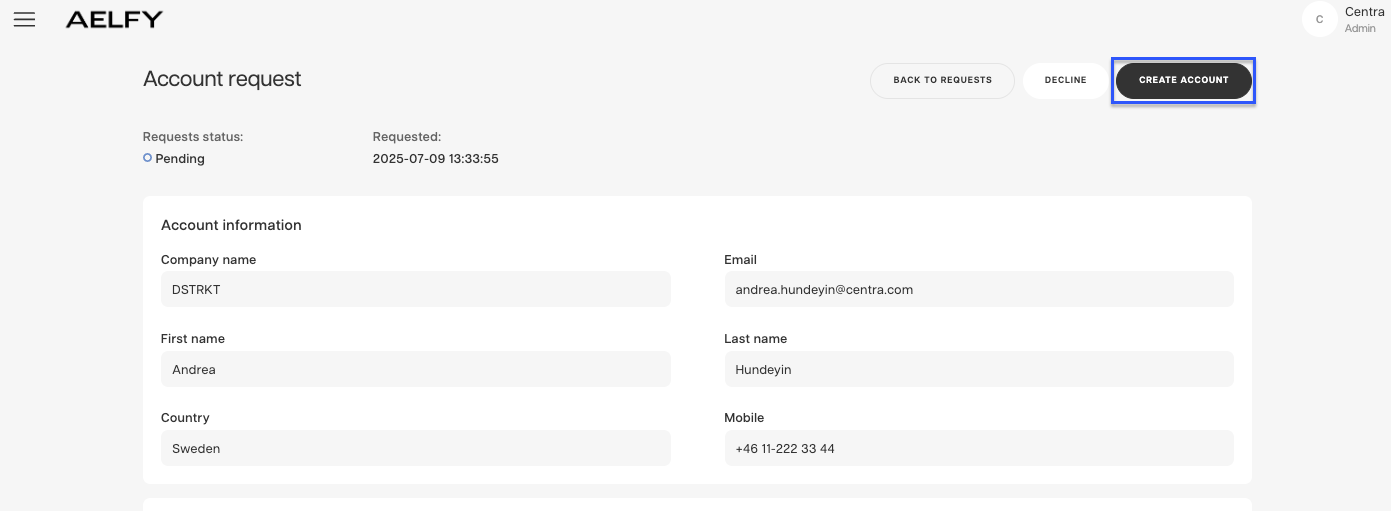
-
The buyer’s details are prefilled and edited if necessary. Additionally, you can:
a. Update contact details
b. Assign a sales representative
c. Set payment terms, shipping terms, and Pricelist -
Toggle Include wishlisted products to add them to the first product selection.
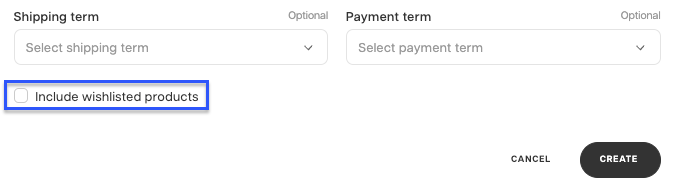
Please note that standard market filtering still applies: the buyer can only see products and create selections from them if these products' displays are activated in the buyer's market. If they're not, selection might be only partially created. If none of the products are available, selection won't be created at all.
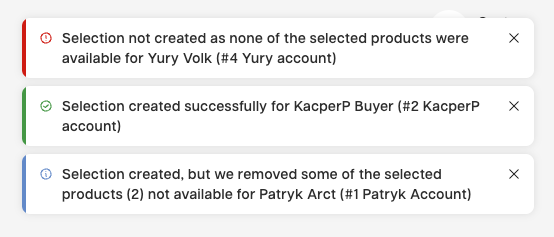
-
Submit the form. The buyer receives the “Welcome to Showroom” email.
The email will only be triggered if the setting is set to Yes or Only when created in Showroom. Otherwise you have to manually trigger the Welcome to Showroom mail in Accounts -> Buyer -> Send email
To enable this, go to: Stores Management > Stores > Wholesale > Automatically send “Welcome to Showroom” mail upon buyer creation.
-
In Showroom, a pop-up notification confirms that the account has been successfully created, and the request status updates to Approved. In Centra Admin, the account is automatically set to Active.

-
The submitted wishlist will automatically become the buyer’s first selection.
To create accounts, your sales representatives and administrators must have the ‘Wholesale Accounts Read / Update in their user’s Access Rights in Centra admin. Read more on creating Wholesale Accounts here.
Decline the request
-
Click Decline if the buyer doesn’t meet your criteria.

-
The status changes to Declined. No notification is sent to the requester.
Archive the request
-
Click Archive to hide a request that’s no longer relevant.

-
Archived requests are removed from view but remain stored. It is not possible to restore archived requests and no notification is sent to the requester.
Work with wishlists in lookbook for existing buyers, sales representatives, and admins
Your existing buyers, sales representatives, and administrators can use wishlists to create selections and streamline their sales process. Here's how each role can make the most of the wishlist feature:
For existing buyers:
- Add desired products to a wishlist while browsing the Lookbook,
- Share or save the wishlist link to revisit it later,
- Create a selection directly from the wishlist when ready to proceed.
Note: Only products available in the buyer’s market will be included in the selection. If none of the products are available, no selection will be created.
For Sales Representatives and Administrators:
-
Share or save wishlist links to engage with buyers or prospects. To email it directly, enter recipient addresses in the email field:
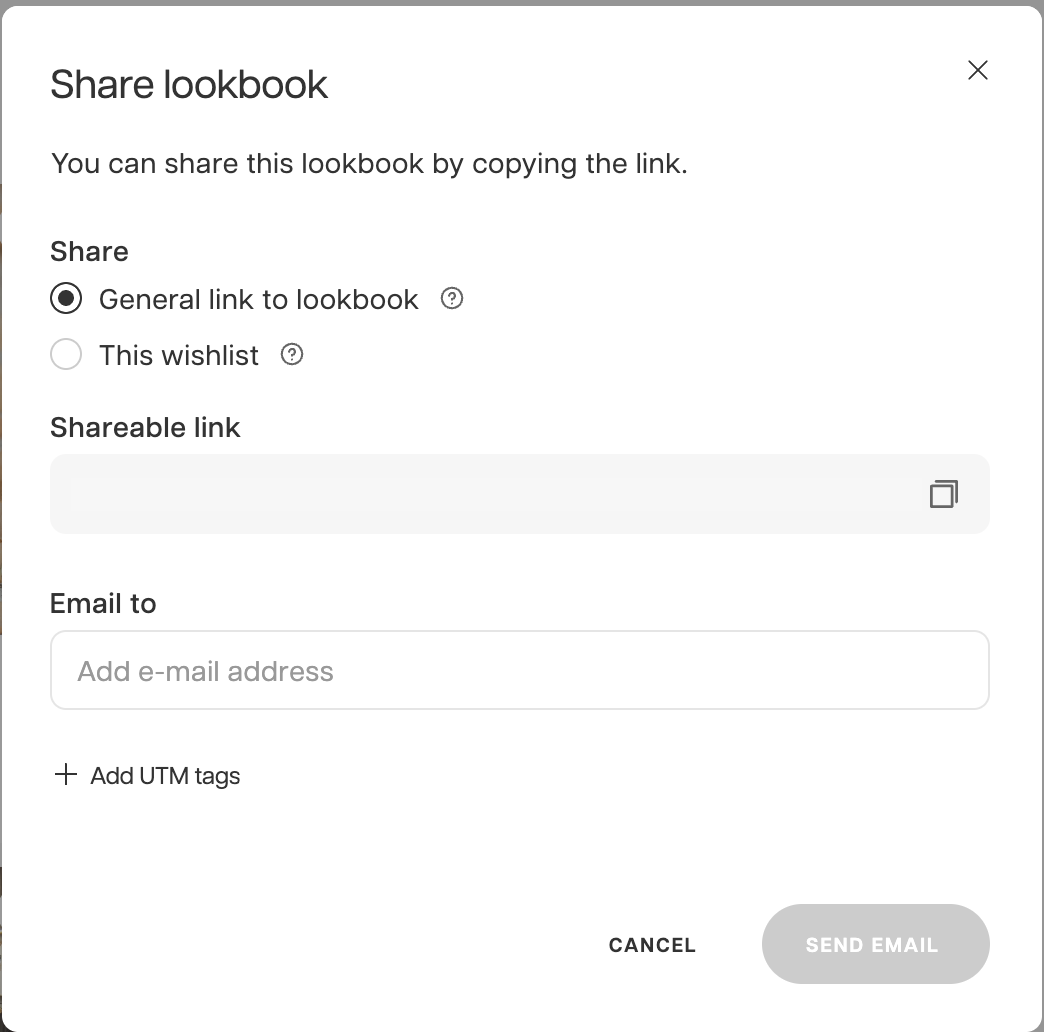
-
Sales reps and Administrators can click on the ‘Create Account’ button with the wishlisted products pre-filled in their first selection,
-
Use Copy to a new selection to build tailored selections from a wishlist for existing buyers,
-
Leverage wishlist activity for merchandising, sales planning, or preparing for showroom meetings.
Regardless of whether an account request is approved, Sales Representatives and Admins can:
-
Click Create a new selection from the wishlist view.
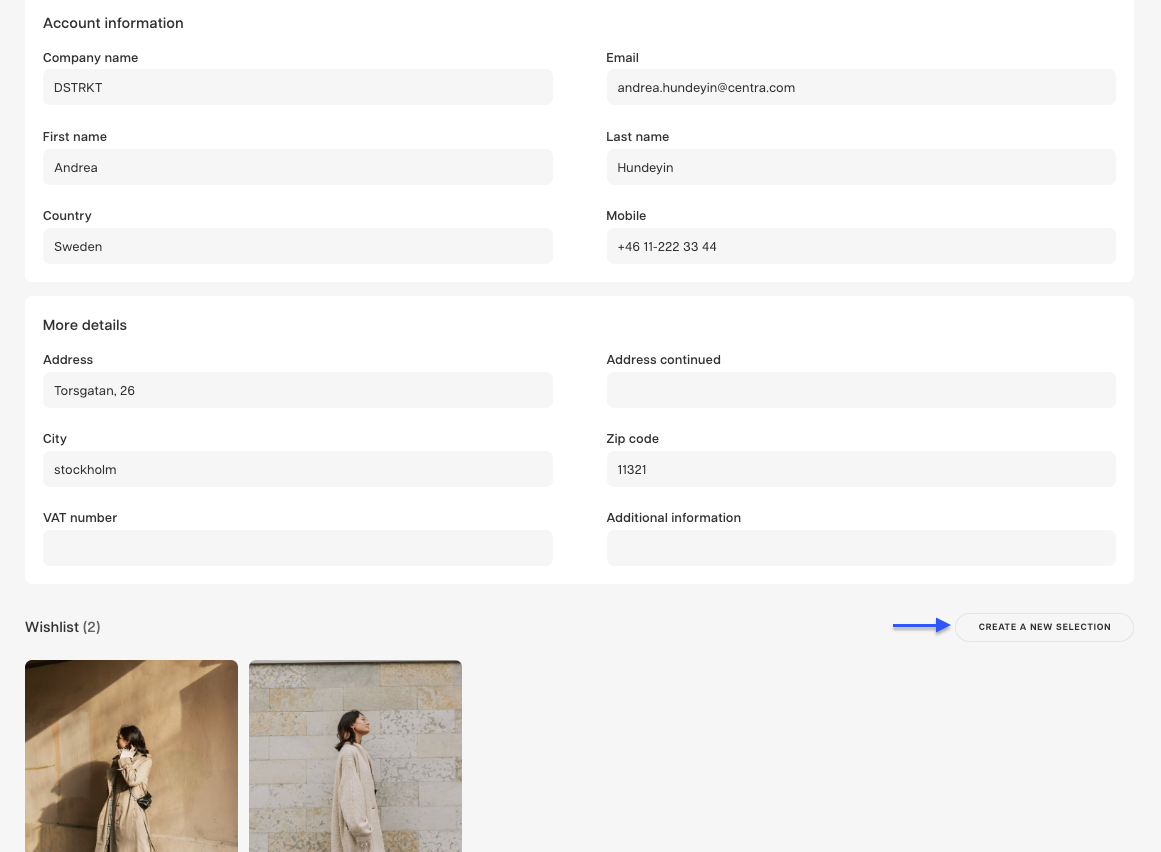
-
Create up to 10 selections at once from the same wishlist.
Use this to prepare curated selections for buyer review without needing to create an account. Wishlists can also be leveraged for merchandising, sales planning, and showroom preparation.
Track Lookbook and wishlist activity
Sales Representatives and Administrators can monitor Lookbook activity to measure buyers' interest and campaign performance. Centra automatically tracks wishlist and Lookbook interactions through:
-
UTM tags added to shared Lookbook links,
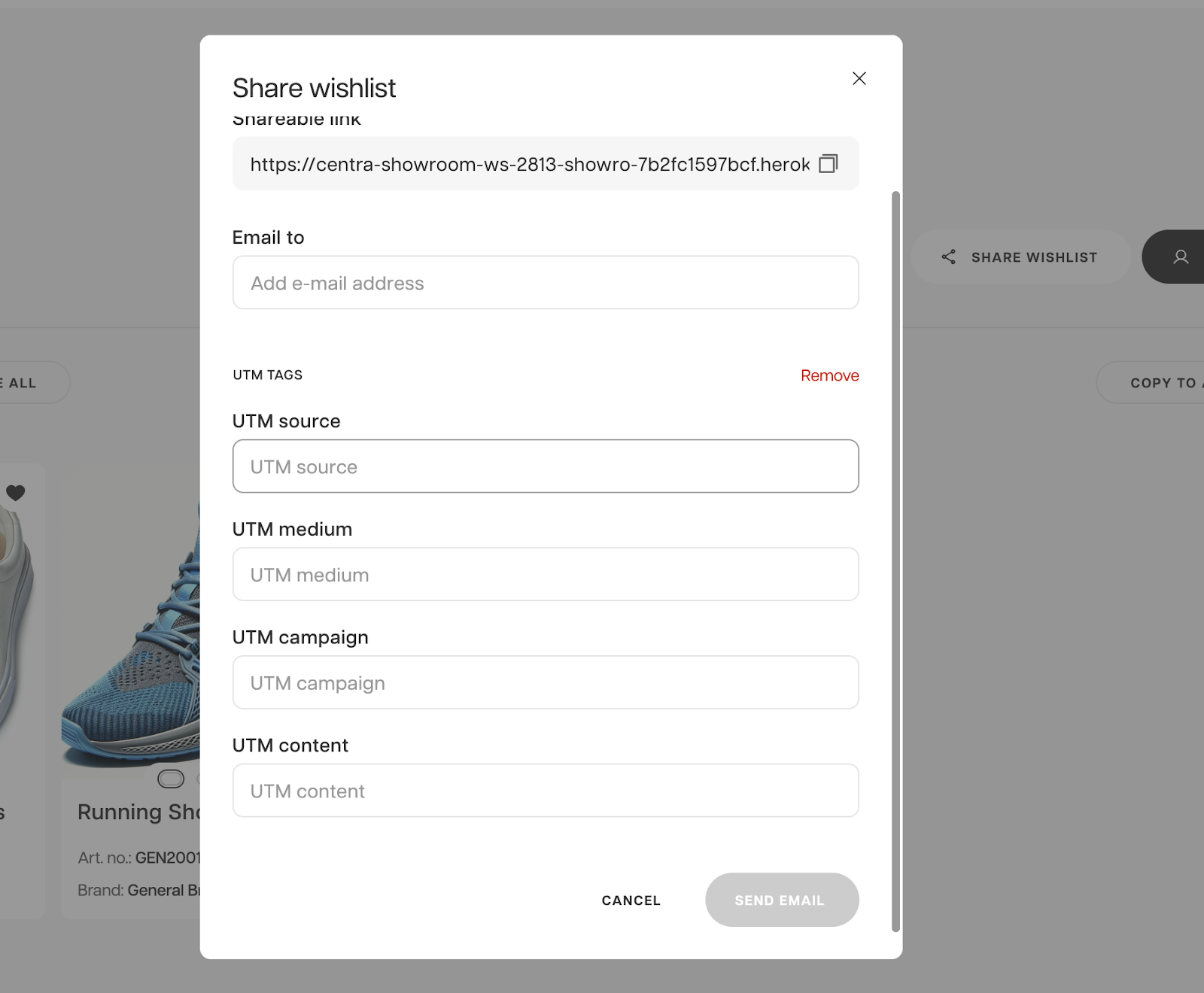
-
Google Analytics events, such as:
- view_item_list – Viewing all products,
- view_item – Opening a product detail modal,
- add_to_wishlist – Clicking the heart icon.
Check out our articles on configuring Showroom plugin and email marketing to see how to configure your Google Analytics tracking ID in your Showroom plugin.