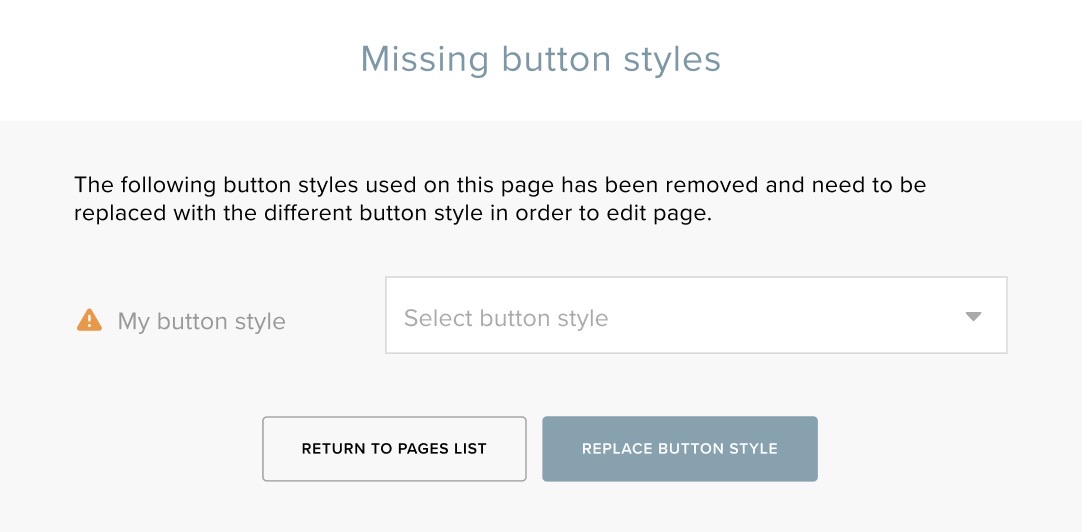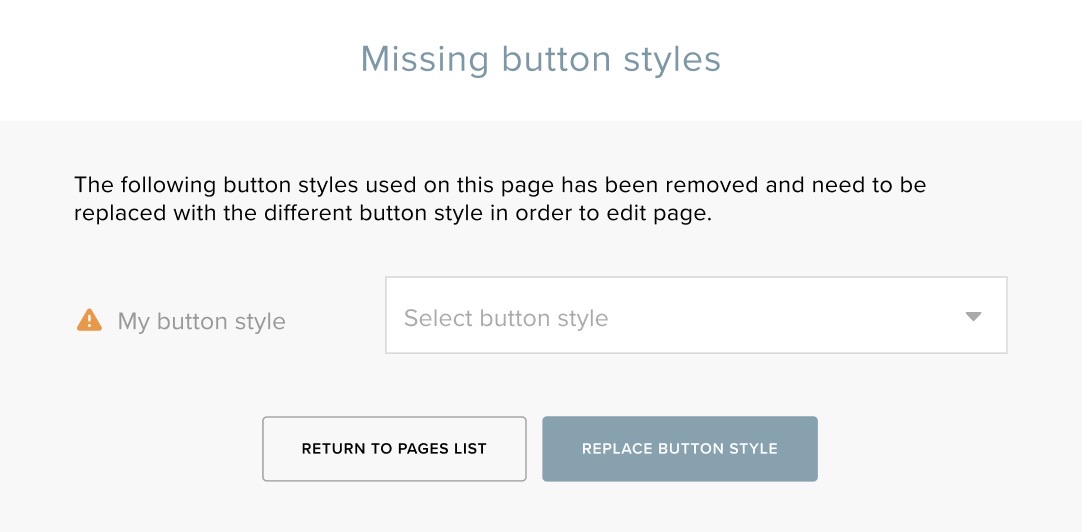How to customize buttons
About this article
It’s now possible to add custom buttons in the Showroom. The steps below will tell you how to design them.
How to add custom buttons
- Start by going to your CMS page, in the hamburger menu to the left, click Pages
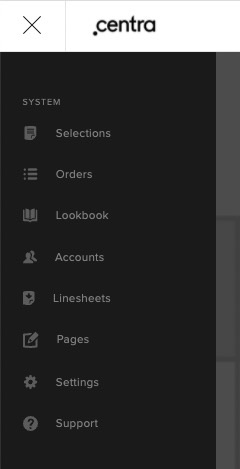
- Edit the CMS page by either clicking on the row or click on the three dots and Edit content
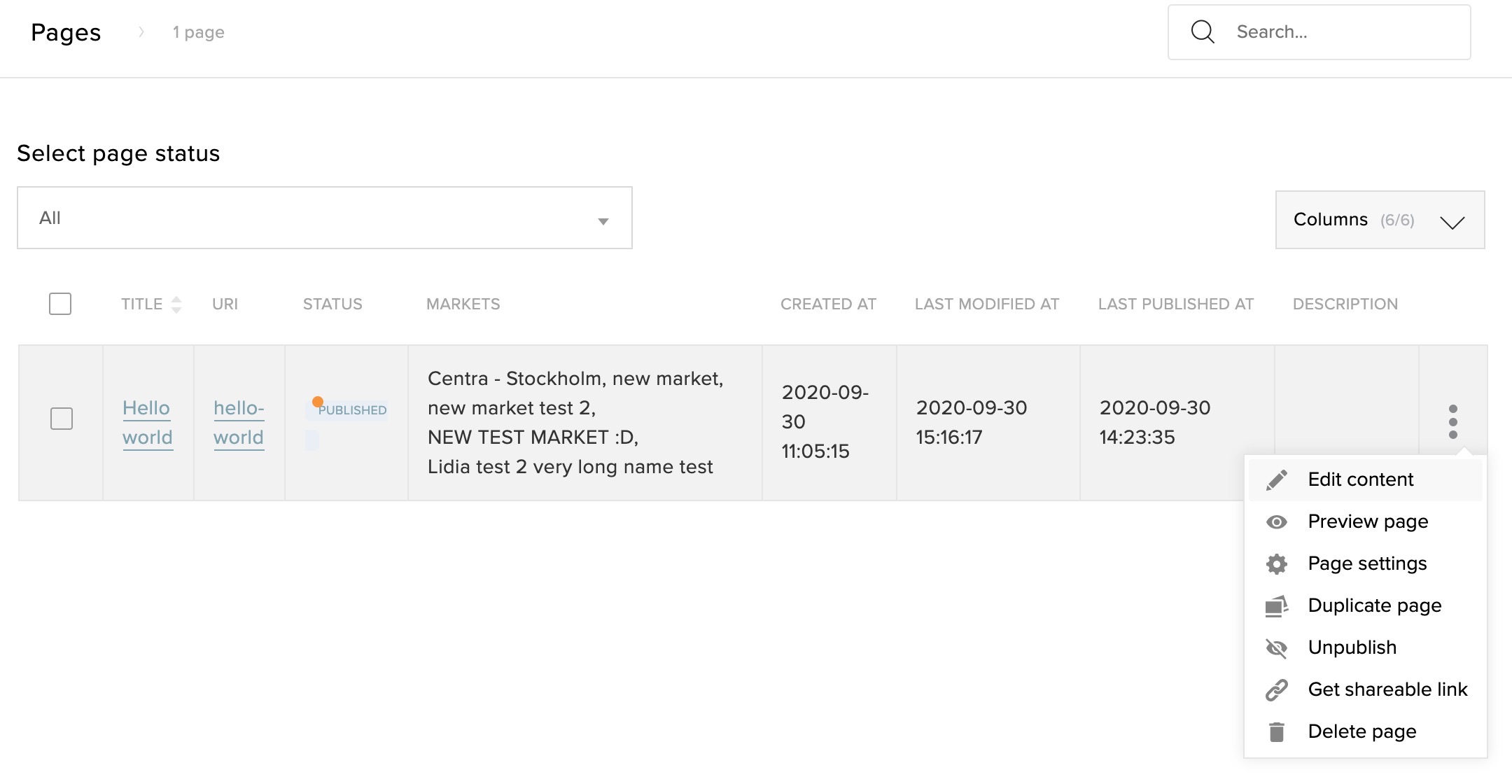
- Go to a Content block that you would like to add a button to. You could also add you button to a text block in your Content block. Click on the plus icon in the top of the Content block and then Button and Add button
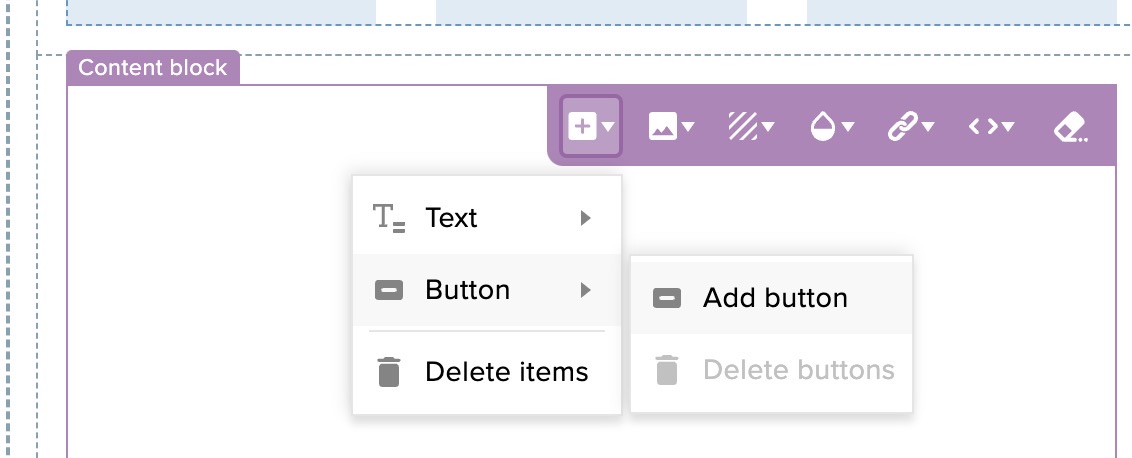
- You will then get this default button that you can change the style of. You can decide to link your button to what ever you like by pressing the small orange dot in the top right corner and then on the linking icon that appears in the same place
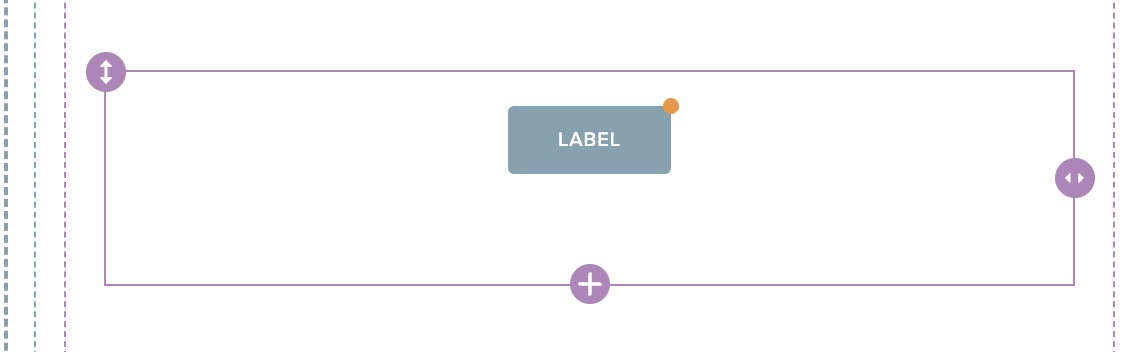
- To change the style of the button click on the button to get the tool bar to appear
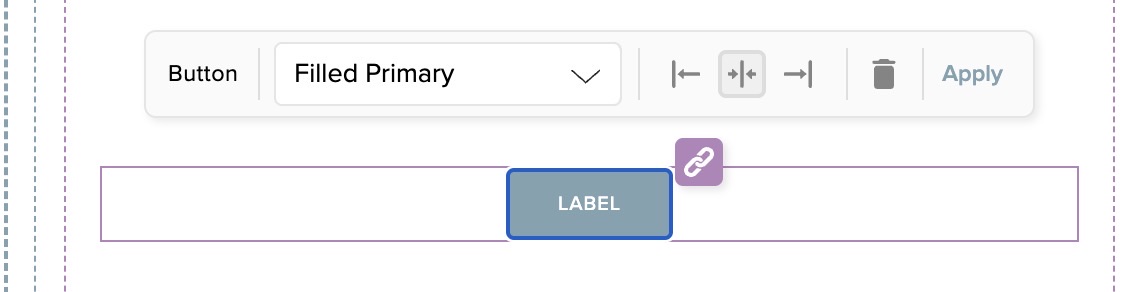
- Here you can create your own style by selecting Create new button style in the bottom of the drop-down list
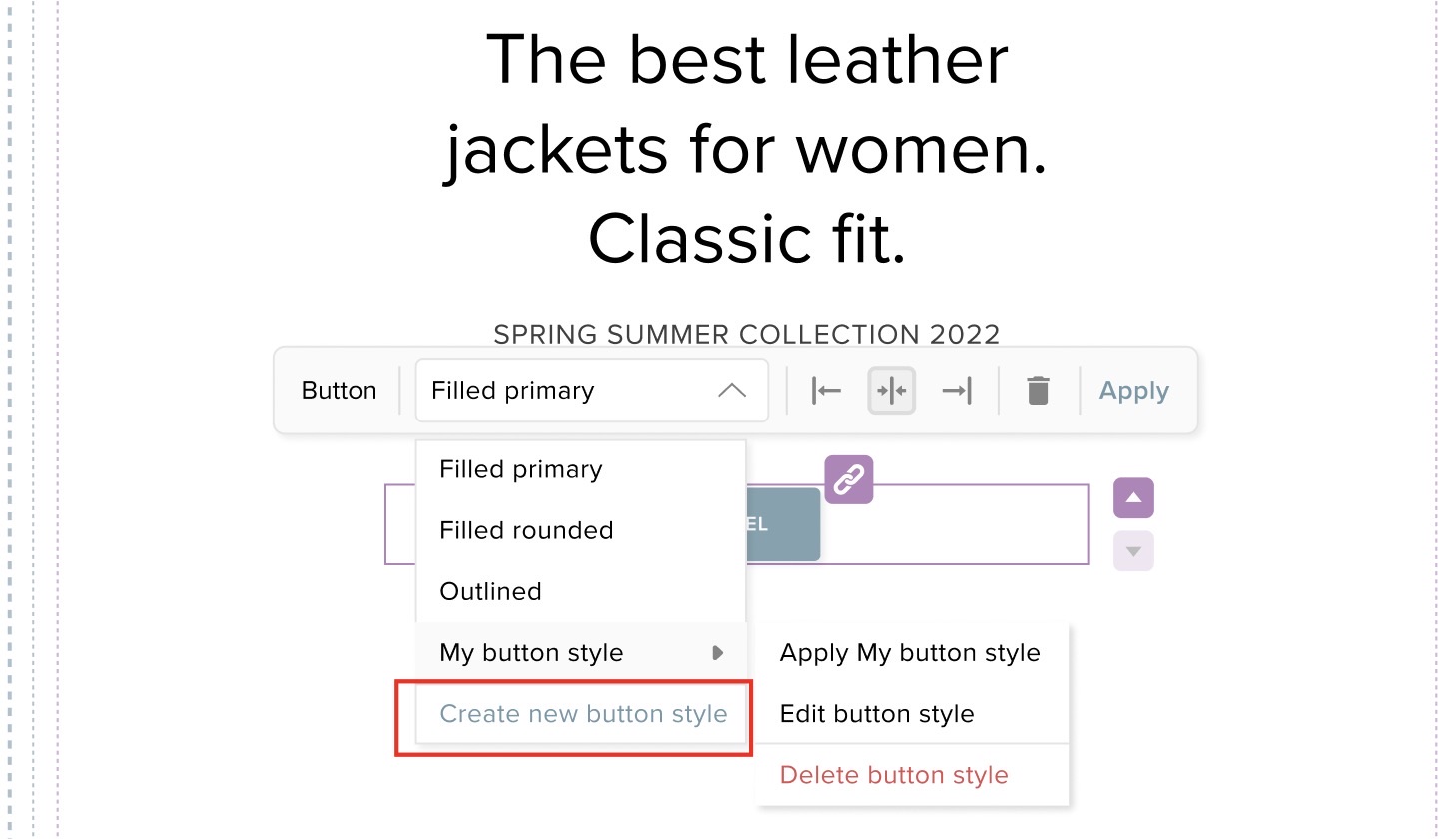
- This pop-up will then appear where you can name and style your button with colors and size, typography and also choose to have a hover effect
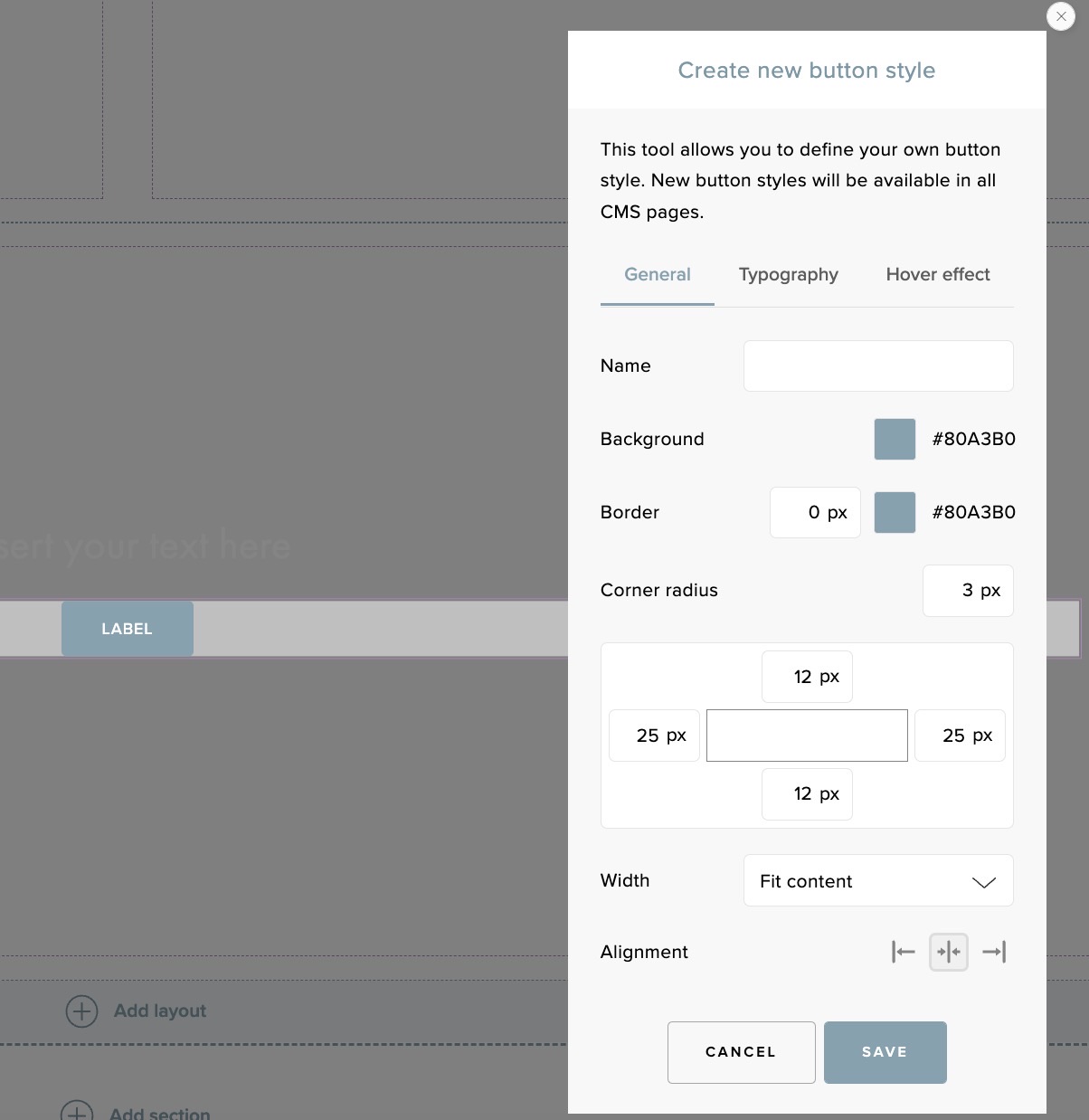
- When you feel done hit Save your new style will now appear on the button and in the bottom of the drop-down list.
How to use custom buttons
So if you now want to use this new button style in another Content block or text section in your CMS
- Go to the CMS page you'd like to change the button in. Click on the button to find your newly created button style in the bottom of the button style drop-down list, select it and Apply
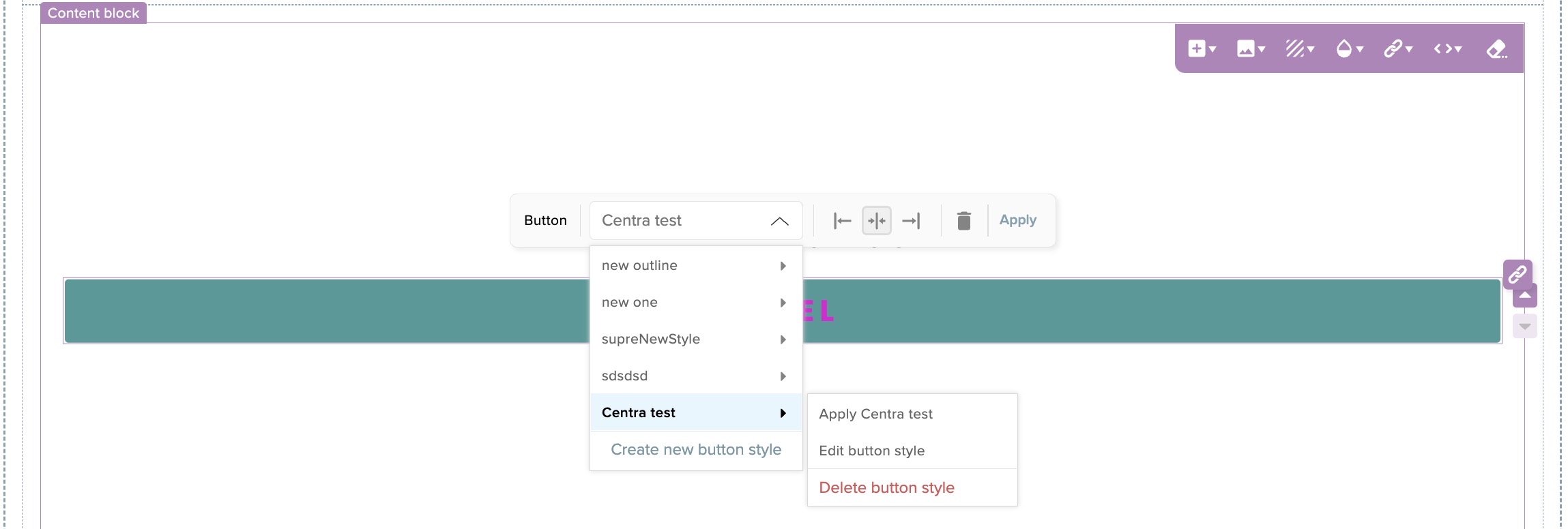
- You can also choose to edit it or delete it from this view.
Edit - If you choose to EDIT the text style, the changes will be applied on all places using that particular button style, in all CMS pages in the showroom when you save the changes
Delete - If you choose to DELETE the button style, you get the option to replace the button style with something else if it’s used in some other CMS page, Content block or text section.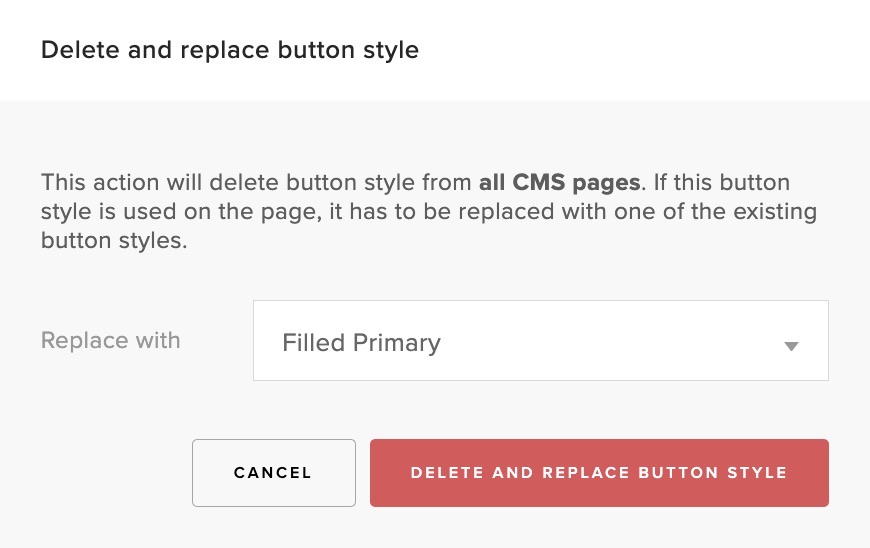
If you've deleted a button style that appears on multiple pages from one CMS page. When you go to the other CMS pages that used that button, this message will appear on the Content block and you need to select a new button style to replace it with.