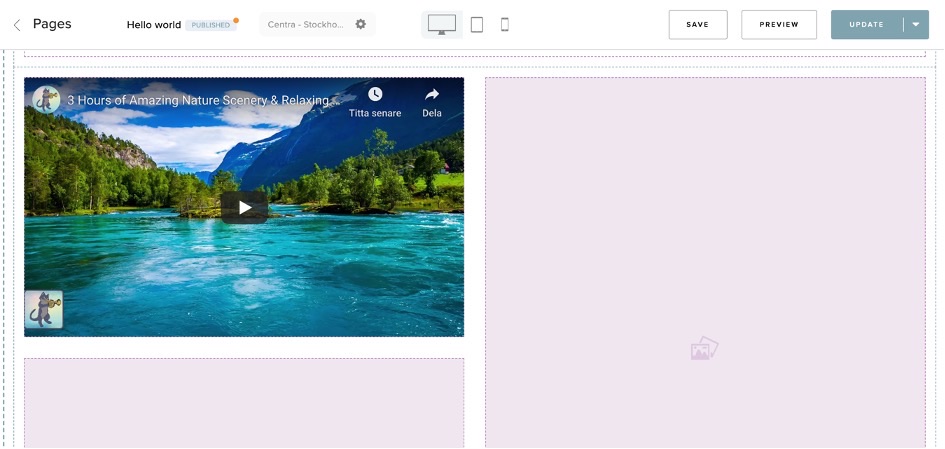How to add embedded content to your CMS page
About this article
You can add embedded content like videos and gifs to the CMS in the Showroom. Here is a guide how to do it.
How to add embedded content
-
Log in to the Showroom as a Full Access Administrator
-
Click on the hamburger menu in the top left corner and click Pages
-
Select the CMS page you would like to add embedded content for. If you don’t have a page in place, feel free to create one. You can read more about how to set it up here.
-
Create a content block and click the two arrows <> to add embedded content:
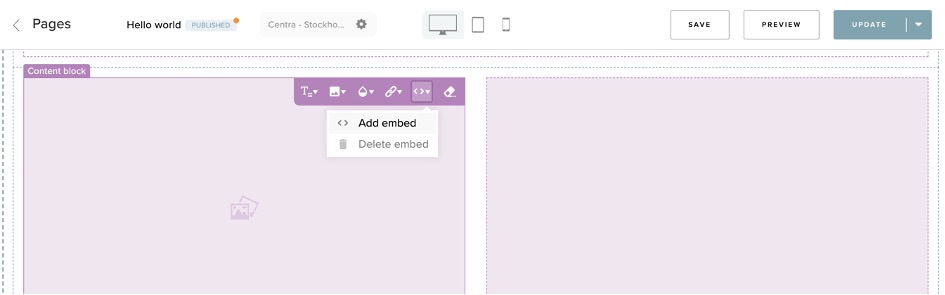
-
This pop-up window will appear:
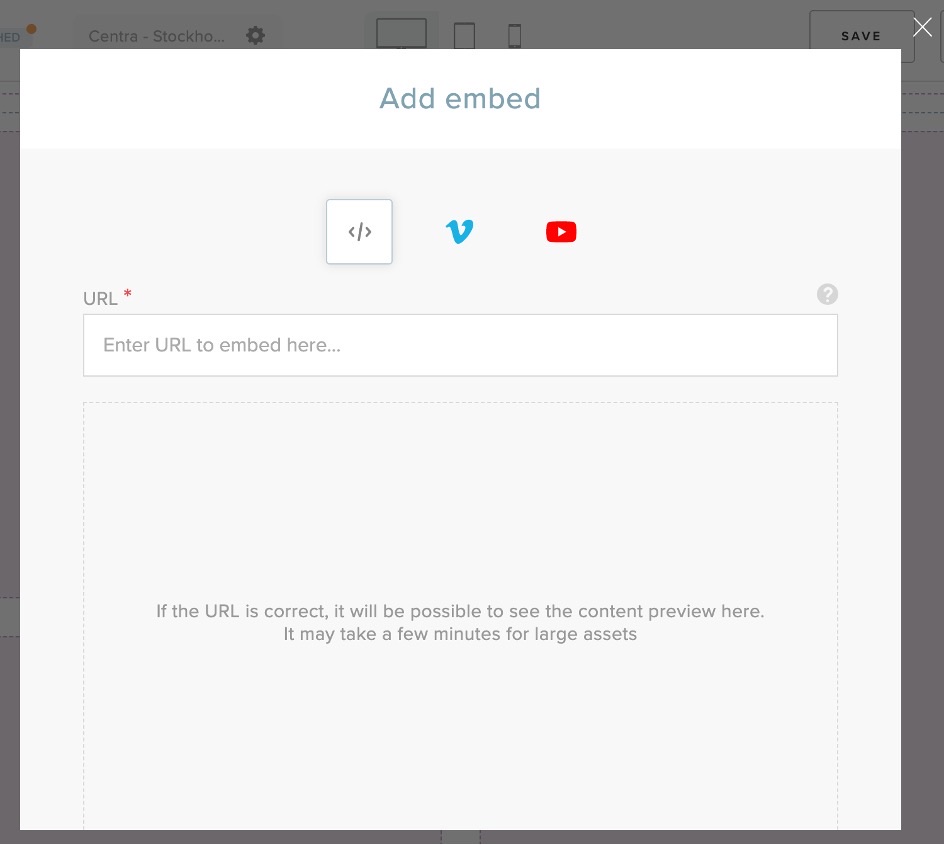
-
Paste the URL of the content in the field. If the URL is correct, it will be possible to see the content previewed underneath. As displayed in the screen shot below. It may take a few minutes for larger content
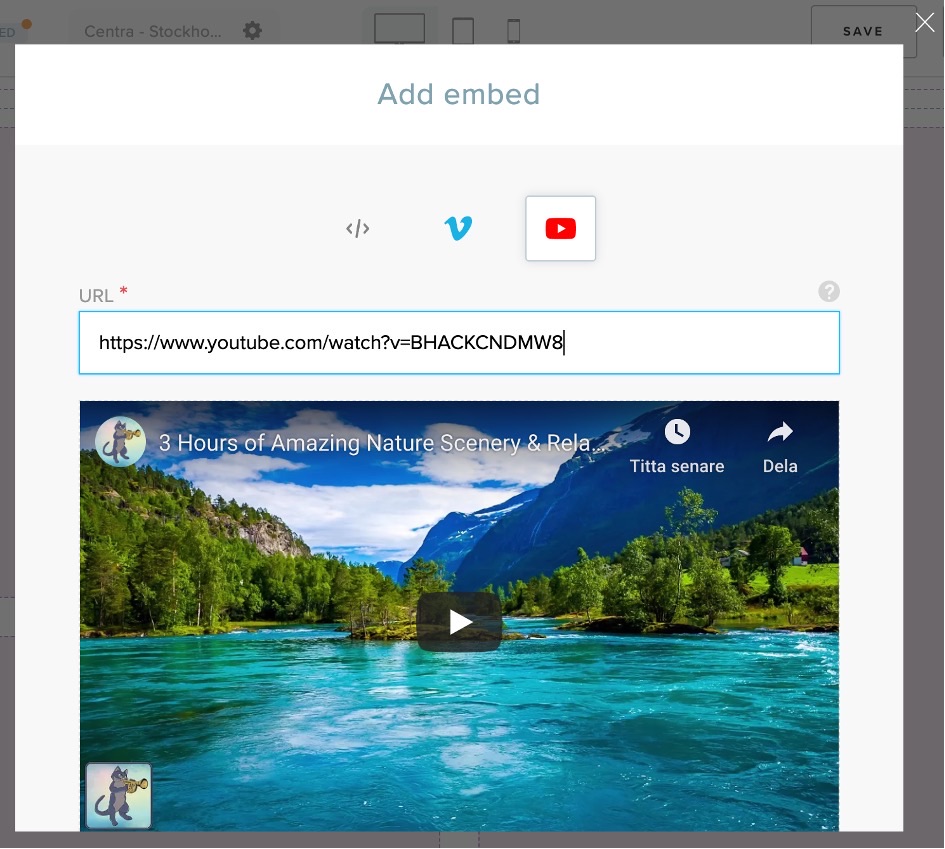
If you post a YouTube video, the CMS will recognize it and switch to the YouTube embedded URL. The same thing goes with Vimeo if you post it in the embedded URL field.
-
If you then scroll down within the pop-up window you can edit the following:
- Where it should start
- If it should auto start playing
- If it should be shown in a loop and be repeated over and over again
- And if it should be muted or not
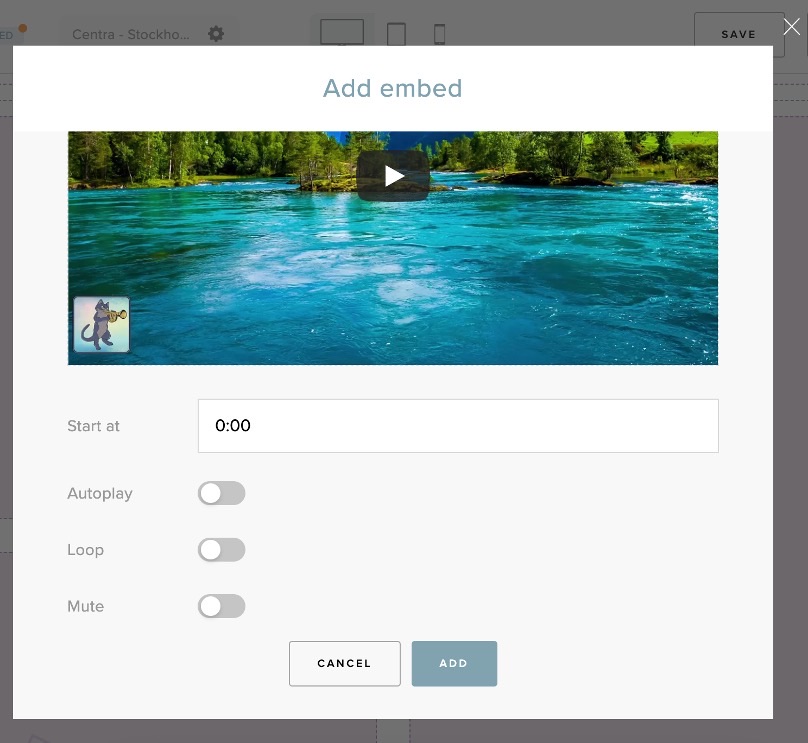
-
When you are done, you click “ADD”. And when you feel done with your whole CMS page you “PUBLISH” it